VL-Z500E-T/S - Sharp Australia Support
VL-Z500E-T/S - Sharp Australia Support
VL-Z500E-T/S - Sharp Australia Support
Create successful ePaper yourself
Turn your PDF publications into a flip-book with our unique Google optimized e-Paper software.
Useful Features<br />
Useful Features<br />
Camera Recording<br />
34<br />
Useful Features<br />
Setting the Digital<br />
Zoom<br />
Available mode:<br />
Tape Camera<br />
You can select three different zoom ranges:<br />
1–10K (optical zoom), 10–40K (digital<br />
zoom) or 10–700K (digital zoom). The<br />
digital zoom allows you to record powerful<br />
close-up pictures with the same operation<br />
as normal zooming.<br />
Notes:<br />
• The digital zoom is in addition to the optical<br />
zoom giving a combined maximum zoom<br />
range of 1–700K.<br />
• As the image is enlarged digitally, the<br />
picture quality decreases when higher<br />
digital zoom settings are used.<br />
1 In Tape Camera mode, press the<br />
MENU button to display the menu<br />
screen.<br />
2 Press l or m on the Operation<br />
button to select T, then press the<br />
centre of the Operation button.<br />
3 Press l or m to select “DGTL<br />
ZOOM”, then press the centre of the<br />
Operation button.<br />
SETTING 1<br />
QK. RETURN<br />
W IDE MODE<br />
DGTL ZOOM<br />
TAPE SPEED<br />
RETURN<br />
OF F<br />
40<br />
700<br />
4 Press l or m to select “40” or “700”,<br />
then press the centre of the Operation<br />
button.<br />
DGTL ZOOM<br />
4 0<br />
5 Press the MENU button to turn off the<br />
menu screen.<br />
The “D” digital zoom indicator is displayed<br />
during digital zooming.<br />
W T D-ZOOM 2 5<br />
Digital zoom indicator<br />
To use optical zoom only<br />
Select “OFF” in step 4 above.<br />
Power Zoom<br />
control


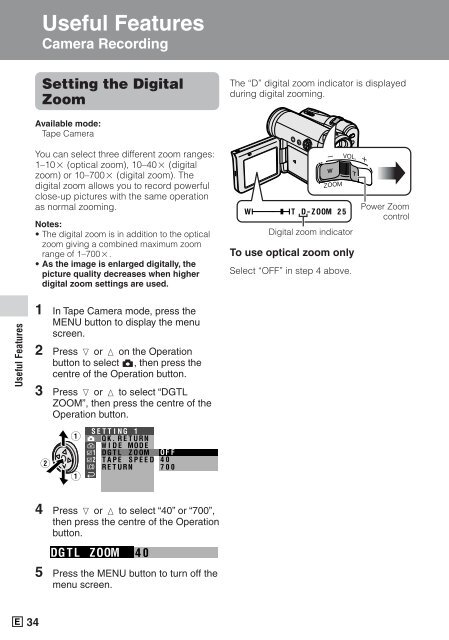






![R-291Z(ST) [Cover].indd - Sharp Australia Support](https://img.yumpu.com/19344699/1/184x260/r-291zst-coverindd-sharp-australia-support.jpg?quality=85)







