VL-Z500E-T/S - Sharp Australia Support
VL-Z500E-T/S - Sharp Australia Support
VL-Z500E-T/S - Sharp Australia Support
You also want an ePaper? Increase the reach of your titles
YUMPU automatically turns print PDFs into web optimized ePapers that Google loves.
Basic Operations<br />
Basic Operations<br />
Playback<br />
Volume Control<br />
Available mode:<br />
Tape Playback<br />
When the camcorder is in Tape Playback<br />
mode, push the Volume control to the L or<br />
+ side to increase (1) or decrease (2) the<br />
volume.<br />
The volume level indicator will appear on<br />
the LCD screen during adjustment only.<br />
Once the Volume control is released, the<br />
volume level indicator will disappear shortly<br />
afterwards.<br />
Decrease<br />
Still<br />
Available mode:<br />
Tape Playback<br />
VOLUME<br />
Increase<br />
Volume<br />
control<br />
The still function allows you to pause in<br />
Tape Playback mode.<br />
During Tape Playback, press m on the<br />
Operation button.<br />
To return to normal playback, press m<br />
again.<br />
Notes:<br />
• The sound is off in Still mode.<br />
• To protect the tape, the camcorder automatically<br />
returns to normal playback if it is left in<br />
Still mode for more than 5 minutes.<br />
30<br />
Video Search<br />
Available mode:<br />
Tape Playback<br />
The video search function makes it easy to<br />
search for a desired scene on the tape.<br />
Searching for a Scene Near<br />
the Current Tape Position<br />
1 During Tape Playback, press k (or<br />
j) on the Operation button.<br />
• The playback picture fast forwards<br />
(or reverses).<br />
2 When you find the scene, press m to<br />
return to normal playback.<br />
Searching for a Scene Far<br />
from the Current Tape Position<br />
1 During fast forward (or rewind) in<br />
Tape Playback mode, press and hold<br />
k (or j) on the Operation button.<br />
• The fast forward (or rewind) picture<br />
displays.<br />
2 If the scene is still rather far from the<br />
current tape position, release the<br />
Operation button to normal fast<br />
forward (or rewind).<br />
3 Repeat steps 1 and 2 above until you<br />
find the scene.<br />
4 Press m to begin normal playback.<br />
Notes:<br />
• The sound is off during search.<br />
• You may experience picture noise during<br />
search. This is not a malfunction.


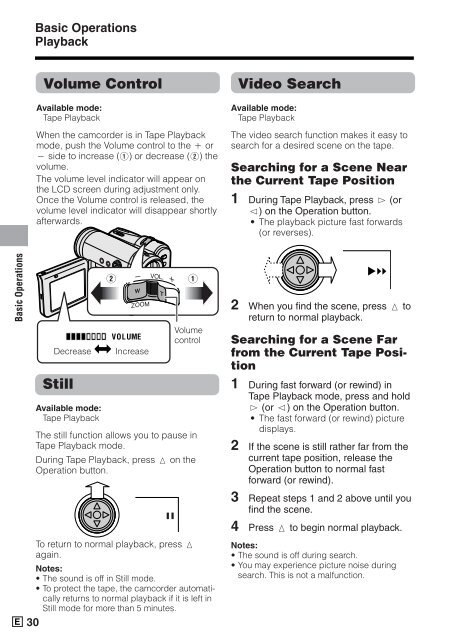






![R-291Z(ST) [Cover].indd - Sharp Australia Support](https://img.yumpu.com/19344699/1/184x260/r-291zst-coverindd-sharp-australia-support.jpg?quality=85)







