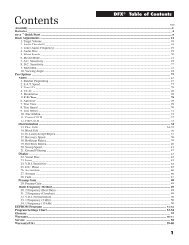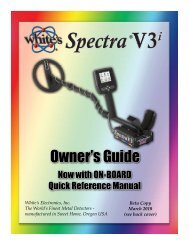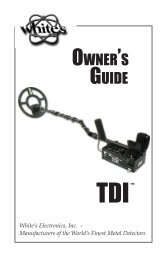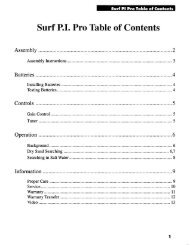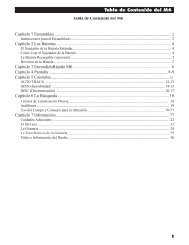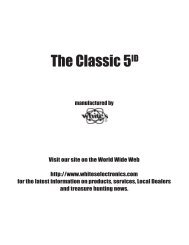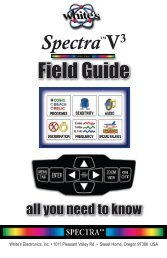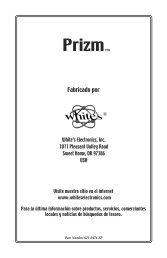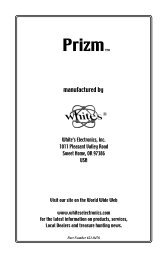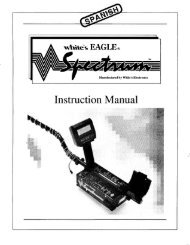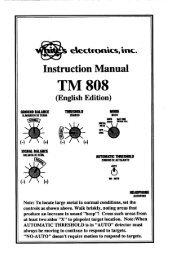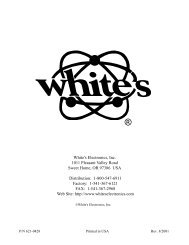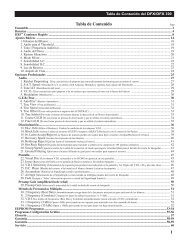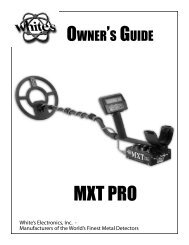Owners Guide - White's Metal Detectors
Owners Guide - White's Metal Detectors
Owners Guide - White's Metal Detectors
Create successful ePaper yourself
Turn your PDF publications into a flip-book with our unique Google optimized e-Paper software.
®<br />
Complete Owner’s <strong>Guide</strong> - Spectra 15<br />
• Common – Collect your common personal preference settings to later substitute by category<br />
within Programs being saved from Expert, Programs, Setup, and Exclude feature. Note: COMMON, from<br />
the factory, contains a showroom demonstration program designed to work in high interference indoor areas<br />
(Reduced Sensitivity) intended only for Dealer Showrooms or demonstrating and experimenting with basic<br />
Spectra functions indoors.<br />
• Using Common as a complete user-search program, you can set some or all preferred<br />
levels and feature choices. Most categories of your COMMON settings can be substituted<br />
to any Program effectively overriding all other selections for that category of options. It is<br />
not necessary to set all categories for your common preferred settings.<br />
• Expert, Program, Setup, Exclude allows you to exclude only the following sections<br />
as complete groups of choices - Discrimination, Sensitivity, Volume & Threshold, Audio Tones,<br />
Audio Modes, Frequency, Ground Tracking, Filter & Speed, and Configuration.<br />
• To eliminate your Common selections for that program go to Expert, Program, Setup, Exclude,<br />
and deselect sections for that Program by category then re-save that program.<br />
• Original (Indoor Showroom) settings are automatically saved in the library under COMMON.<br />
• Because of higher-level use, Common is the only Program that cannot be erased.<br />
• Restore – Returns the specified Program to the original or last manually SAVED defaults. Changes<br />
that were automatically saved will all return to their last manually saved defaults. In other words, if you have not<br />
manually saved anything, Restore returns everything to original factory recommended settings for that program.<br />
• Select RESTORE with ARROW Up & Down, then press ENTER.<br />
• Use ARROW Up & Down to select the PROGRAM you wish to restore.<br />
• Press MENU / TAB to toggle between highlighting RESTORE or CANCEL.<br />
TO RESTORE FACTORY PROGRAMS<br />
FROM<br />
to RESTORE - Press<br />
Use to select program. Use to highlight RESTORE.<br />
Press<br />
Selected program displays checkmark and is restored to factory settings.<br />
• Wireless Headphone “enable on/off setting is NOT changed by “Restore”.<br />
• Removing battery does NOT restore factory programs.