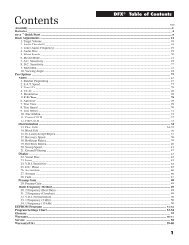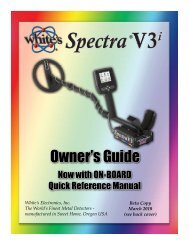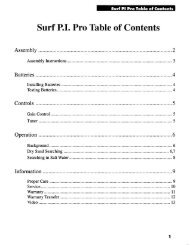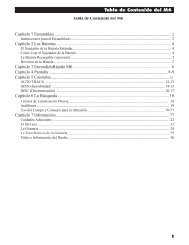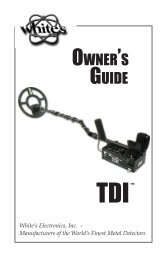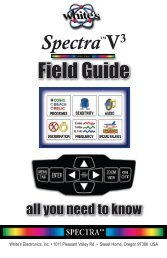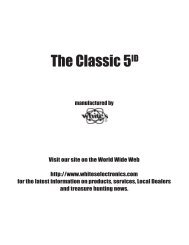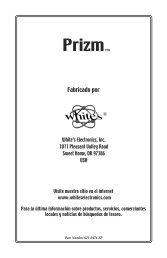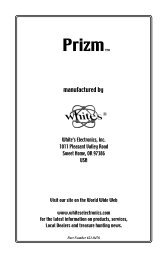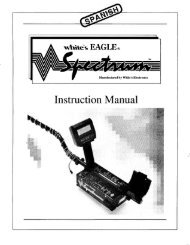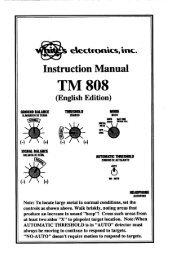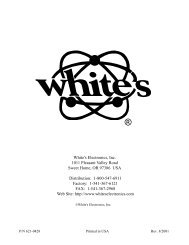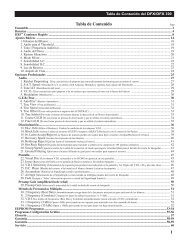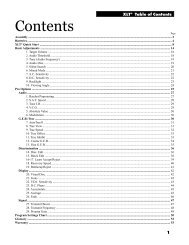Owners Guide - White's Metal Detectors
Owners Guide - White's Metal Detectors
Owners Guide - White's Metal Detectors
You also want an ePaper? Increase the reach of your titles
YUMPU automatically turns print PDFs into web optimized ePapers that Google loves.
®<br />
Complete Owner’s <strong>Guide</strong> - Spectra 31<br />
• Note: The other Spectra has to be set to RECEIVE, on the same channel as you are sending.<br />
• Saved Programs; Select a program from your Menu or Live Control listing.<br />
• Library, select All Programs or just an individual Program to send from your Library.<br />
• Channel; select a channel free of interference (majority green in bar) and select<br />
same channel within other Spectra (Receive Unit).<br />
• Speed; Select the speed the data is sent, mid range to slower speeds generally more reliable.<br />
• Receive - a program from another Spectra that is Transmitting.<br />
• ENTER, then select how to receive the program.<br />
• ASK, Asks you (after receiving) how and where to save each program.<br />
• STOP – Stop receiving Programs.<br />
• Ignore – Don’t SAVE this Program (skip).<br />
• Create Library – Add Program to existing Library.<br />
• Create Program – Add Program to regular MENU and Live Controls<br />
(if there is room) , not Library.<br />
• Update Library – Replace existing library programs with new programs being received.<br />
• Create Library – Add receiving Programs to existing Library.<br />
• Create Program – Add receiving Programs only to Menu & Live Controls (if there is room).<br />
• Update Saved – Replace Programs of same name with new received Programs.<br />
• Update Current – Update only Programs of same name on Menu and Live Control listings.<br />
• Don’t Rename – Keep same name as sent. A. B. C. added to front of new programs<br />
using an existing name.<br />
• Library – Storage for less often used programs.<br />
• Store – Place a Program in the library. Doing so makes room to place other programs on your<br />
Live Controls and standard Menu. A person may want to store all but 2-3 programs in the<br />
library. There is a limit to the number of PROGRAMS that can be stored on the Live Controls<br />
and standard Menus. The Library provides storage for many less frequently used programs.<br />
• ARROW to STORE and press ENTER.<br />
• ARROW Up & Down to select a program to store in Library.<br />
• MENU/TAB to Create and press ENTER, or Cancel and press ENTER.<br />
• Rename – Rename programs already in the Library.<br />
• ARROW to Rename and press ENTER.<br />
• ARROW to select the Program you want to re-name.<br />
• MENU/TAB to New Name.<br />
• ARROW to spell out new name or press ENTER to bring up the key-board<br />
then ARROWS and ENTER to spell out new name.<br />
• MENU/TAB to Rename or Cancel, ENTER to activate choice.<br />
• Erase – Erase programs from the Library.<br />
• Select Erase and press ENTER.<br />
• ARROW to select the program to erase.<br />
• MENU/TAB to Erase or Cancel, ENTER to activate choice.