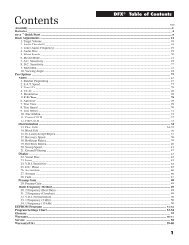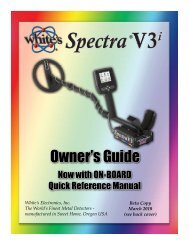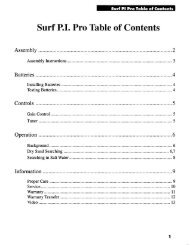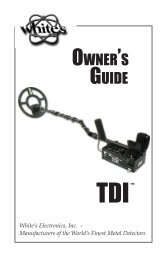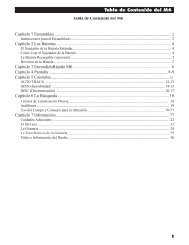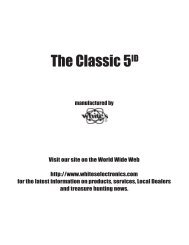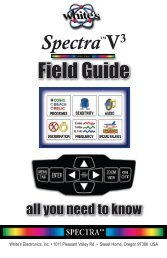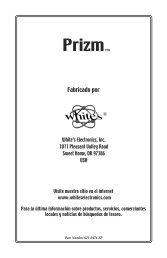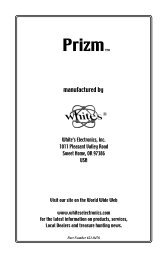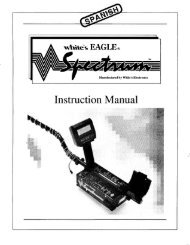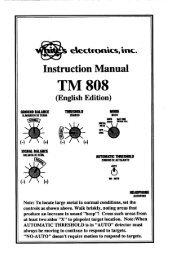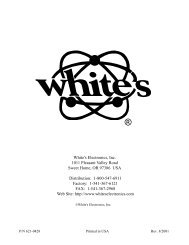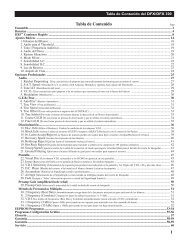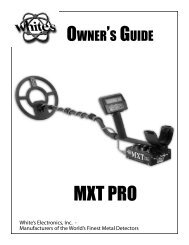Owners Guide - White's Metal Detectors
Owners Guide - White's Metal Detectors
Owners Guide - White's Metal Detectors
You also want an ePaper? Increase the reach of your titles
YUMPU automatically turns print PDFs into web optimized ePapers that Google loves.
®<br />
Complete Owner’s <strong>Guide</strong> - Spectra 45<br />
• Resolution – Adjust how many VDI numbers contribute to a specific Spectragraph bar.<br />
• A higher number (larger range of VDI numbers for each bar) will produce fewer<br />
and wider Spectragraph bars.<br />
• Lower numbers produce more and thinner bars.<br />
• Compress – ON/OFF. When ON the iron Spectragraph range (-95 to -1) is minimized,<br />
allowing greater size dedicated to the + range when no iron range targets are of interest.<br />
• Rule – ON/OFF. When ON (-95 – 0 - +95) reference is shown across the bottom of the<br />
Spectragraph. When OFF, no VDI number reference is shown across the bottom of the<br />
Spectragraph.<br />
• Disc Bar - ON/OFF. When ON, the color bar across the bottom of the Spectragraph indicates<br />
the Accept/Reject discrimination.<br />
• When Rule ON, selects the size of the Disc Bar.<br />
• Multigraph – ON/OFF. When ON, each primary frequency in use shows a separate<br />
Spectragraph. When OFF, only one Spectragraph appears regardless of how many frequencies<br />
are in use.<br />
• Color – Select color choices for the Icon and Accept/Reject ranges.<br />
• Icon Ranges – ON/OFF. When ON, VDI range of each Icon dictate their color.<br />
• Accept/Reject – ON/OFF. When ON, Spectragraph block colors indicate VDI number<br />
currently being rejected or accepted. Red = Reject. Green = Accept.<br />
• Status Line – Select options for the status line indicating significant active options.<br />
• Size – Select the size of the status line information.<br />
• On Top – Select the location of the status line.<br />
• Show – Select what to show on the status line.<br />
• Live Controls – Select options for the Live Controls<br />
• Size – Select the size of the live controls, sm, med, lg, X-lg.<br />
• Style – select the style of the live controls from description list.<br />
• Bare – Plain style.<br />
• Knob – Knob style.<br />
• Buttons – Button style.<br />
• Meter – Meter style.<br />
• Specific – Select which controls and options to show live.<br />
• Wrap – When OFF, Live Controls stop at the last selection. If ON, Live Controls wrap from<br />
the last option back to the beginning (first option) cycling through all the options continuously.<br />
• Minimize – Minimizes or reduces the Live Controls allow larger portion of the display for<br />
target information.<br />
• Hide – Hides, or eliminates the Live Controls from the search display allowing larger portion<br />
of the display for target information.<br />
• Zoom Into – Turns ON/OFF the ability to use ZOOM to expand the Live Control (zooming<br />
to menu section of that control).<br />
• Extend – Order – Allows both the selection of which Live Controls to list on the display<br />
and the order in which Live Controls are listed to be re-arranged.<br />
• Enter Extend, ENTER Order, use ARROWS and ENTER to check the first Live<br />
Control selected to list , then the second, then the third and so on. Once exiting<br />
to the search screen, Live Controls will be arranged according to the sequence<br />
selected.<br />
• Menu - Selects options for the way the menus function.