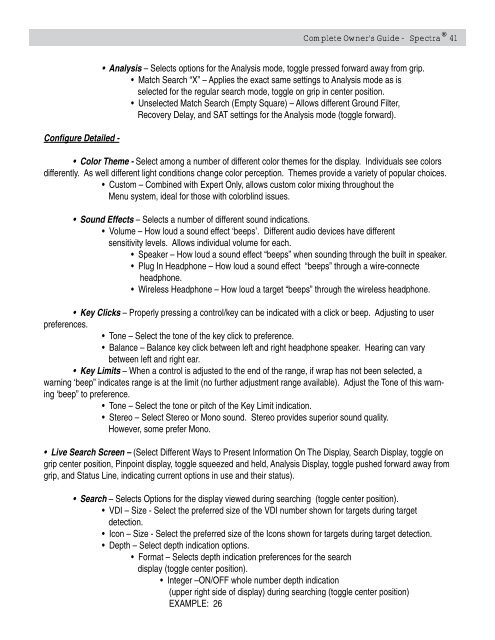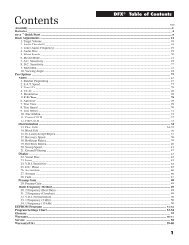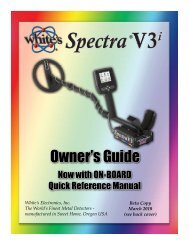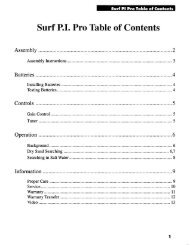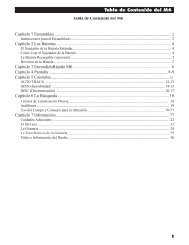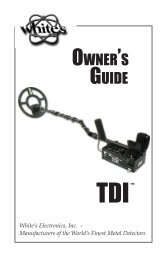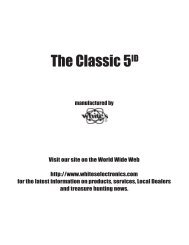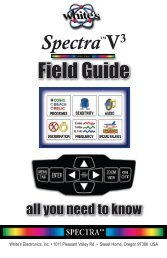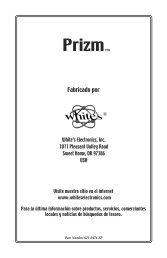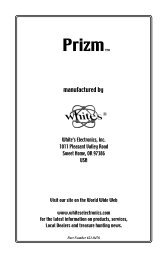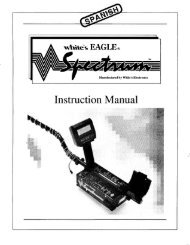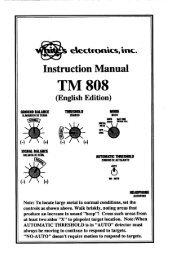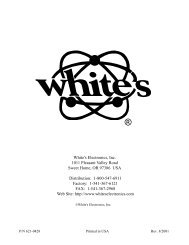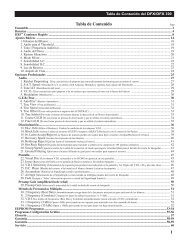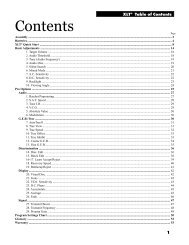Owners Guide - White's Metal Detectors
Owners Guide - White's Metal Detectors
Owners Guide - White's Metal Detectors
You also want an ePaper? Increase the reach of your titles
YUMPU automatically turns print PDFs into web optimized ePapers that Google loves.
Configure Detailed -<br />
®<br />
Complete Owner’s <strong>Guide</strong> - Spectra 41<br />
• Analysis – Selects options for the Analysis mode, toggle pressed forward away from grip.<br />
• Match Search “X” – Applies the exact same settings to Analysis mode as is<br />
selected for the regular search mode, toggle on grip in center position.<br />
• Unselected Match Search (Empty Square) – Allows different Ground Filter,<br />
Recovery Delay, and SAT settings for the Analysis mode (toggle forward).<br />
• Color Theme - Select among a number of different color themes for the display. Individuals see colors<br />
differently. As well different light conditions change color perception. Themes provide a variety of popular choices.<br />
• Custom – Combined with Expert Only, allows custom color mixing throughout the<br />
Menu system, ideal for those with colorblind issues.<br />
• Sound Effects – Selects a number of different sound indications.<br />
• Volume – How loud a sound effect ‘beeps’. Different audio devices have different<br />
sensitivity levels. Allows individual volume for each.<br />
• Speaker – How loud a sound effect “beeps” when sounding through the built in speaker.<br />
• Plug In Headphone – How loud a sound effect “beeps” through a wire-connecte<br />
headphone.<br />
• Wireless Headphone – How loud a target “beeps” through the wireless headphone.<br />
• Key Clicks – Properly pressing a control/key can be indicated with a click or beep. Adjusting to user<br />
preferences.<br />
• Tone – Select the tone of the key click to preference.<br />
• Balance – Balance key click between left and right headphone speaker. Hearing can vary<br />
between left and right ear.<br />
• Key Limits – When a control is adjusted to the end of the range, if wrap has not been selected, a<br />
warning ‘beep” indicates range is at the limit (no further adjustment range available). Adjust the Tone of this warning<br />
‘beep” to preference.<br />
• Tone – Select the tone or pitch of the Key Limit indication.<br />
• Stereo – Select Stereo or Mono sound. Stereo provides superior sound quality.<br />
However, some prefer Mono.<br />
• Live Search Screen – (Select Different Ways to Present Information On The Display, Search Display, toggle on<br />
grip center position, Pinpoint display, toggle squeezed and held, Analysis Display, toggle pushed forward away from<br />
grip, and Status Line, indicating current options in use and their status).<br />
• Search – Selects Options for the display viewed during searching (toggle center position).<br />
• VDI – Size - Select the preferred size of the VDI number shown for targets during target<br />
detection.<br />
• Icon – Size - Select the preferred size of the Icons shown for targets during target detection.<br />
• Depth – Select depth indication options.<br />
• Format – Selects depth indication preferences for the search<br />
display (toggle center position).<br />
• Integer –ON/OFF whole number depth indication<br />
(upper right side of display) during searching (toggle center position)<br />
EXAMPLE: 26