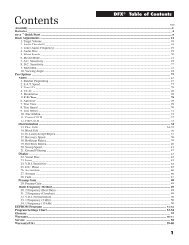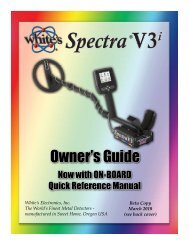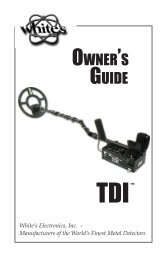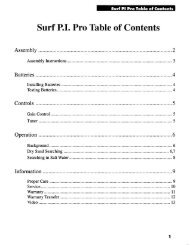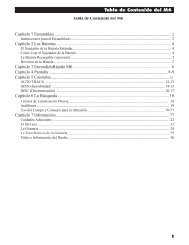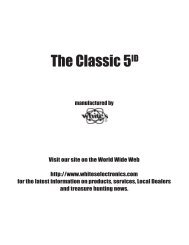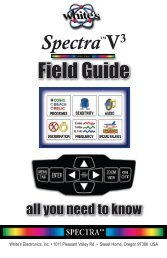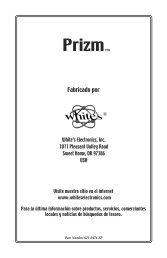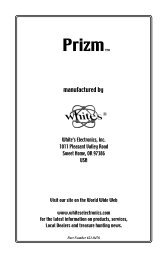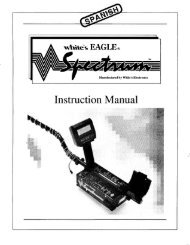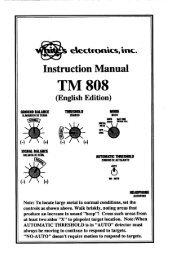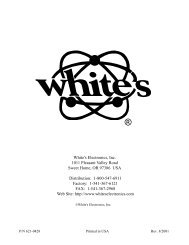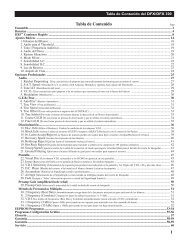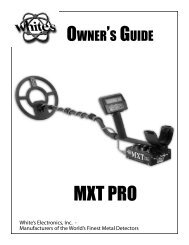Owners Guide - White's Metal Detectors
Owners Guide - White's Metal Detectors
Owners Guide - White's Metal Detectors
Create successful ePaper yourself
Turn your PDF publications into a flip-book with our unique Google optimized e-Paper software.
®<br />
Complete Owner’s <strong>Guide</strong> - Spectra 29<br />
How Can I Quickly and Easily SAVE One Option Change?<br />
“Quick Save”, described under Live Controls, also works for individual changes within any Menu. Specific<br />
change in the Expert Menu can be added as the current Program’s default. Hold ENTER and press MENU, new<br />
window appears, select Save As Default, and press ENTER. That change has now been added as a Default for<br />
that program.<br />
Expert Menu -<br />
Expert Menu includes all Six Block Menu selections and the following additional options beyond the<br />
Six Block Menu -<br />
Programs Detailed<br />
• Select – Choose a Program.<br />
• ARROW down to SELECT and press ENTER.<br />
• Use ARROW Up & Down to select the PRORAM you want to use, then Press ENTER.<br />
• Squeeze and release toggle twice to begin searching using that program.<br />
• Save – Save changes you have made to any program as that programs new underlined or check<br />
marked defaults and standard starting settings.<br />
• Make the desired changes to a Program.<br />
• Press Menu twice, ARROW to EXPERT MENU, and press ENTER.<br />
• Press ENTER to ENTER PROGRAMS, ARROW down to SAVE and Press ENTER.<br />
• Use ARROW Up & Down to select the PROGRAM you wish to SAVE.<br />
• Use MENU /TAB to Tab between selecting a program, selecting the Save box,<br />
and/or selecting Cancel.<br />
• Tab to SAVE and press ENTER to save changes made to that listed program.<br />
• Squeeze and release toggle to exit.<br />
Spectra keeps copies of all the original factory programs in its Library. The modified and Saved program<br />
automatically becomes the default version immediately available from Live Controls and both Menus under PRO-<br />
GRAMS.<br />
There are ten Programs kept within the standard PROGRAM listings (Live Controls, Menu, and Expert<br />
Menu). However, many more PROGRAMS can be kept in the Library. Keep the most used PROGRAMS under<br />
standard PROGRAMS, and store the less often used PROGRAMS in the Library.<br />
• Restore Load – Used to return a program to the original or last manually saved defaults, or activate a<br />
program from the Library.<br />
• Select Restore/Load and press ENTER.<br />
• Use ARROWs Up & Down to select program to restore or load.<br />
Remember, indicates it is a modified version of the original factory<br />
program.<br />
• Press MENU/TAB to tab between selecting a standard program, selecting where to look for<br />
a Program, Saved Copy, Library, or an Active Program, ENTER, and ARROWS to make<br />
selections.