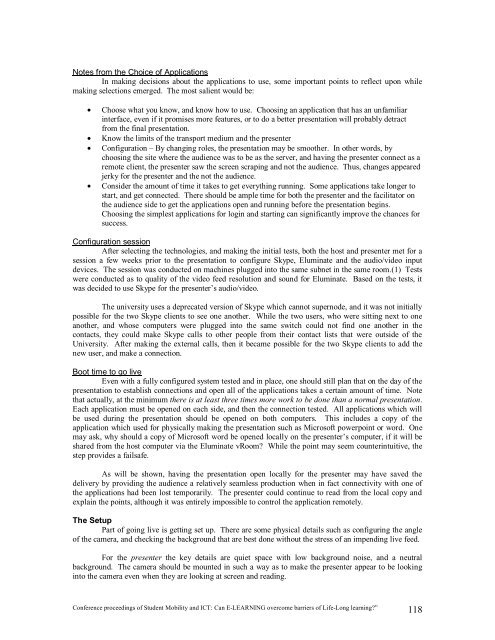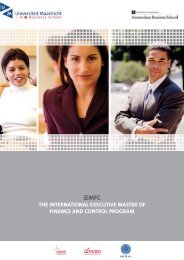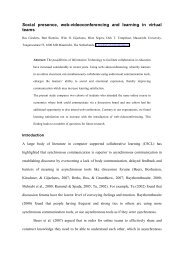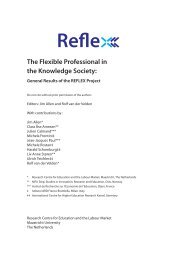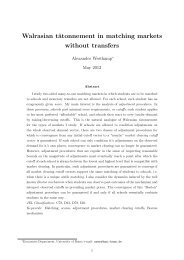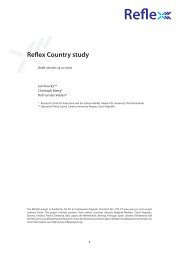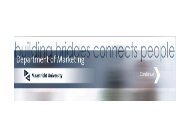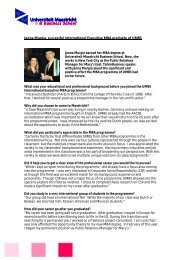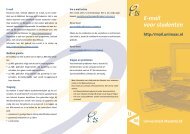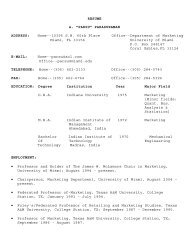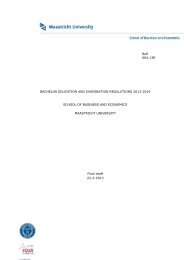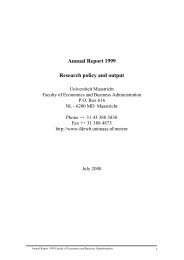proceedings of Student Mobility and ICT: Can E-LEARNING
proceedings of Student Mobility and ICT: Can E-LEARNING
proceedings of Student Mobility and ICT: Can E-LEARNING
You also want an ePaper? Increase the reach of your titles
YUMPU automatically turns print PDFs into web optimized ePapers that Google loves.
Notes from the Choice <strong>of</strong> Applications<br />
In making decisions about the applications to use, some important points to reflect upon while<br />
making selections emerged. The most salient would be:<br />
• Choose what you know, <strong>and</strong> know how to use. Choosing an application that has an unfamiliar<br />
interface, even if it promises more features, or to do a better presentation will probably detract<br />
from the final presentation.<br />
• Know the limits <strong>of</strong> the transport medium <strong>and</strong> the presenter<br />
• Configuration – By changing roles, the presentation may be smoother. In other words, by<br />
choosing the site where the audience was to be as the server, <strong>and</strong> having the presenter connect as a<br />
remote client, the presenter saw the screen scraping <strong>and</strong> not the audience. Thus, changes appeared<br />
jerky for the presenter <strong>and</strong> the not the audience.<br />
• Consider the amount <strong>of</strong> time it takes to get everything running. Some applications take longer to<br />
start, <strong>and</strong> get connected. There should be ample time for both the presenter <strong>and</strong> the facilitator on<br />
the audience side to get the applications open <strong>and</strong> running before the presentation begins.<br />
Choosing the simplest applications for login <strong>and</strong> starting can significantly improve the chances for<br />
success.<br />
Configuration session<br />
After selecting the technologies, <strong>and</strong> making the initial tests, both the host <strong>and</strong> presenter met for a<br />
session a few weeks prior to the presentation to configure Skype, Eluminate <strong>and</strong> the audio/video input<br />
devices. The session was conducted on machines plugged into the same subnet in the same room.(1) Tests<br />
were conducted as to quality <strong>of</strong> the video feed resolution <strong>and</strong> sound for Eluminate. Based on the tests, it<br />
was decided to use Skype for the presenter’s audio/video.<br />
The university uses a deprecated version <strong>of</strong> Skype which cannot supernode, <strong>and</strong> it was not initially<br />
possible for the two Skype clients to see one another. While the two users, who were sitting next to one<br />
another, <strong>and</strong> whose computers were plugged into the same switch could not find one another in the<br />
contacts, they could make Skype calls to other people from their contact lists that were outside <strong>of</strong> the<br />
University. After making the external calls, then it became possible for the two Skype clients to add the<br />
new user, <strong>and</strong> make a connection.<br />
Boot time to go live<br />
Even with a fully configured system tested <strong>and</strong> in place, one should still plan that on the day <strong>of</strong> the<br />
presentation to establish connections <strong>and</strong> open all <strong>of</strong> the applications takes a certain amount <strong>of</strong> time. Note<br />
that actually, at the minimum there is at least three times more work to be done than a normal presentation.<br />
Each application must be opened on each side, <strong>and</strong> then the connection tested. All applications which will<br />
be used during the presentation should be opened on both computers. This includes a copy <strong>of</strong> the<br />
application which used for physically making the presentation such as Micros<strong>of</strong>t powerpoint or word. One<br />
may ask, why should a copy <strong>of</strong> Micros<strong>of</strong>t word be opened locally on the presenter’s computer, if it will be<br />
shared from the host computer via the Eluminate vRoom? While the point may seem counterintuitive, the<br />
step provides a failsafe.<br />
As will be shown, having the presentation open locally for the presenter may have saved the<br />
delivery by providing the audience a relatively seamless production when in fact connectivity with one <strong>of</strong><br />
the applications had been lost temporarily. The presenter could continue to read from the local copy <strong>and</strong><br />
explain the points, although it was entirely impossible to control the application remotely.<br />
The Setup<br />
Part <strong>of</strong> going live is getting set up. There are some physical details such as configuring the angle<br />
<strong>of</strong> the camera, <strong>and</strong> checking the background that are best done without the stress <strong>of</strong> an impending live feed.<br />
For the presenter the key details are quiet space with low background noise, <strong>and</strong> a neutral<br />
background. The camera should be mounted in such a way as to make the presenter appear to be looking<br />
into the camera even when they are looking at screen <strong>and</strong> reading.<br />
Conference <strong>proceedings</strong> <strong>of</strong> <strong>Student</strong> <strong>Mobility</strong> <strong>and</strong> <strong>ICT</strong>: <strong>Can</strong> E-<strong>LEARNING</strong> overcome barriers <strong>of</strong> Life-Long learning?” 118