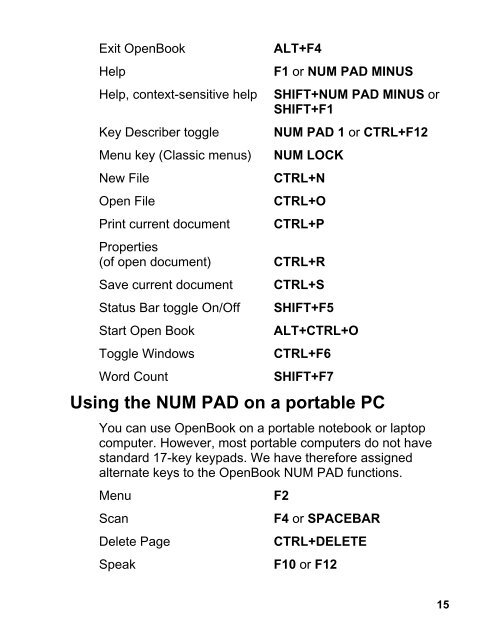OpenBook 7.02 Quick Start Guide (PDF) - Freedom Scientific
OpenBook 7.02 Quick Start Guide (PDF) - Freedom Scientific
OpenBook 7.02 Quick Start Guide (PDF) - Freedom Scientific
Create successful ePaper yourself
Turn your PDF publications into a flip-book with our unique Google optimized e-Paper software.
Exit <strong>OpenBook</strong><br />
Help<br />
Help, context-sensitive help<br />
Key Describer toggle<br />
Menu key (Classic menus)<br />
New File<br />
Open File<br />
Print current document<br />
Properties<br />
(of open document)<br />
Save current document<br />
Status Bar toggle On/Off<br />
<strong>Start</strong> Open Book<br />
Toggle Windows<br />
Word Count<br />
ALT+F4<br />
F1 or NUM PAD MINUS<br />
SHIFT+NUM PAD MINUS or<br />
SHIFT+F1<br />
NUM PAD 1 or CTRL+F12<br />
NUM LOCK<br />
CTRL+N<br />
CTRL+O<br />
CTRL+P<br />
CTRL+R<br />
CTRL+S<br />
SHIFT+F5<br />
ALT+CTRL+O<br />
CTRL+F6<br />
SHIFT+F7<br />
Using the NUM PAD on a portable PC<br />
You can use <strong>OpenBook</strong> on a portable notebook or laptop<br />
computer. However, most portable computers do not have<br />
standard 17-key keypads. We have therefore assigned<br />
alternate keys to the <strong>OpenBook</strong> NUM PAD functions.<br />
Menu F2<br />
Scan F4 or SPACEBAR<br />
Delete Page CTRL+DELETE<br />
Speak F10 or F12<br />
15