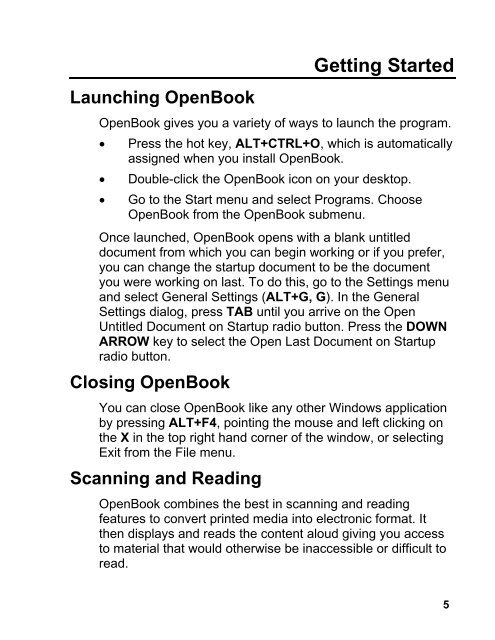OpenBook 7.02 Quick Start Guide (PDF) - Freedom Scientific
OpenBook 7.02 Quick Start Guide (PDF) - Freedom Scientific
OpenBook 7.02 Quick Start Guide (PDF) - Freedom Scientific
Create successful ePaper yourself
Turn your PDF publications into a flip-book with our unique Google optimized e-Paper software.
Launching <strong>OpenBook</strong><br />
Getting <strong>Start</strong>ed<br />
<strong>OpenBook</strong> gives you a variety of ways to launch the program.<br />
• Press the hot key, ALT+CTRL+O, which is automatically<br />
assigned when you install <strong>OpenBook</strong>.<br />
• Double-click the <strong>OpenBook</strong> icon on your desktop.<br />
• Go to the <strong>Start</strong> menu and select Programs. Choose<br />
<strong>OpenBook</strong> from the <strong>OpenBook</strong> submenu.<br />
Once launched, <strong>OpenBook</strong> opens with a blank untitled<br />
document from which you can begin working or if you prefer,<br />
you can change the startup document to be the document<br />
you were working on last. To do this, go to the Settings menu<br />
and select General Settings (ALT+G, G). In the General<br />
Settings dialog, press TAB until you arrive on the Open<br />
Untitled Document on <strong>Start</strong>up radio button. Press the DOWN<br />
ARROW key to select the Open Last Document on <strong>Start</strong>up<br />
radio button.<br />
Closing <strong>OpenBook</strong><br />
You can close <strong>OpenBook</strong> like any other Windows application<br />
by pressing ALT+F4, pointing the mouse and left clicking on<br />
the X in the top right hand corner of the window, or selecting<br />
Exit from the File menu.<br />
Scanning and Reading<br />
<strong>OpenBook</strong> combines the best in scanning and reading<br />
features to convert printed media into electronic format. It<br />
then displays and reads the content aloud giving you access<br />
to material that would otherwise be inaccessible or difficult to<br />
read.<br />
5