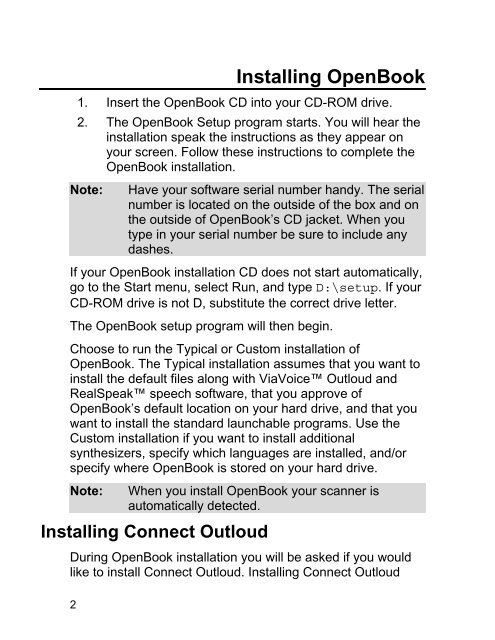OpenBook 7.02 Quick Start Guide (PDF) - Freedom Scientific
OpenBook 7.02 Quick Start Guide (PDF) - Freedom Scientific
OpenBook 7.02 Quick Start Guide (PDF) - Freedom Scientific
You also want an ePaper? Increase the reach of your titles
YUMPU automatically turns print PDFs into web optimized ePapers that Google loves.
Installing <strong>OpenBook</strong><br />
1. Insert the <strong>OpenBook</strong> CD into your CD-ROM drive.<br />
2. The <strong>OpenBook</strong> Setup program starts. You will hear the<br />
installation speak the instructions as they appear on<br />
your screen. Follow these instructions to complete the<br />
<strong>OpenBook</strong> installation.<br />
Note: Have your software serial number handy. The serial<br />
number is located on the outside of the box and on<br />
the outside of <strong>OpenBook</strong>’s CD jacket. When you<br />
type in your serial number be sure to include any<br />
dashes.<br />
If your <strong>OpenBook</strong> installation CD does not start automatically,<br />
go to the <strong>Start</strong> menu, select Run, and type D:\setup. If your<br />
CD-ROM drive is not D, substitute the correct drive letter.<br />
The <strong>OpenBook</strong> setup program will then begin.<br />
Choose to run the Typical or Custom installation of<br />
<strong>OpenBook</strong>. The Typical installation assumes that you want to<br />
install the default files along with ViaVoice Outloud and<br />
RealSpeak speech software, that you approve of<br />
<strong>OpenBook</strong>’s default location on your hard drive, and that you<br />
want to install the standard launchable programs. Use the<br />
Custom installation if you want to install additional<br />
synthesizers, specify which languages are installed, and/or<br />
specify where <strong>OpenBook</strong> is stored on your hard drive.<br />
Note: When you install <strong>OpenBook</strong> your scanner is<br />
automatically detected.<br />
Installing Connect Outloud<br />
During <strong>OpenBook</strong> installation you will be asked if you would<br />
like to install Connect Outloud. Installing Connect Outloud<br />
2