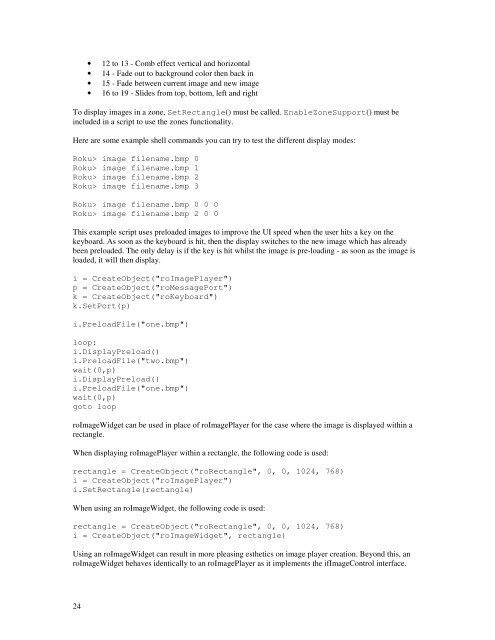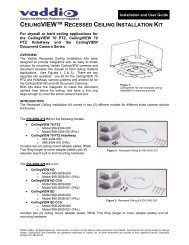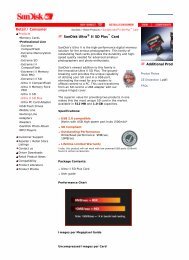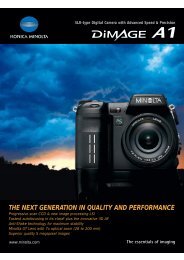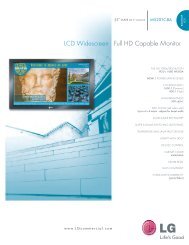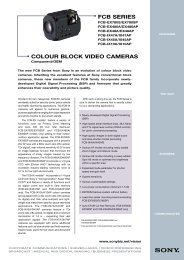Roku Object Reference - imaginArt
Roku Object Reference - imaginArt
Roku Object Reference - imaginArt
You also want an ePaper? Increase the reach of your titles
YUMPU automatically turns print PDFs into web optimized ePapers that Google loves.
• 12 to 13 - Comb effect vertical and horizontal<br />
• 14 - Fade out to background color then back in<br />
• 15 - Fade between current image and new image<br />
• 16 to 19 - Slides from top, bottom, left and right<br />
To display images in a zone, SetRectangle() must be called. EnableZoneSupport() must be<br />
included in a script to use the zones functionality.<br />
Here are some example shell commands you can try to test the different display modes:<br />
<strong>Roku</strong>> image filename.bmp 0<br />
<strong>Roku</strong>> image filename.bmp 1<br />
<strong>Roku</strong>> image filename.bmp 2<br />
<strong>Roku</strong>> image filename.bmp 3<br />
<strong>Roku</strong>> image filename.bmp 0 0 0<br />
<strong>Roku</strong>> image filename.bmp 2 0 0<br />
This example script uses preloaded images to improve the UI speed when the user hits a key on the<br />
keyboard. As soon as the keyboard is hit, then the display switches to the new image which has already<br />
been preloaded. The only delay is if the key is hit whilst the image is pre-loading - as soon as the image is<br />
loaded, it will then display.<br />
i = Create<strong>Object</strong>("roImagePlayer")<br />
p = Create<strong>Object</strong>("roMessagePort")<br />
k = Create<strong>Object</strong>("roKeyboard")<br />
k.SetPort(p)<br />
i.PreloadFile("one.bmp")<br />
loop:<br />
i.DisplayPreload()<br />
i.PreloadFile("two.bmp")<br />
wait(0,p)<br />
i.DisplayPreload()<br />
i.PreloadFile("one.bmp")<br />
wait(0,p)<br />
goto loop<br />
roImageWidget can be used in place of roImagePlayer for the case where the image is displayed within a<br />
rectangle.<br />
When displaying roImagePlayer within a rectangle, the following code is used:<br />
rectangle = Create<strong>Object</strong>("roRectangle", 0, 0, 1024, 768)<br />
i = Create<strong>Object</strong>("roImagePlayer")<br />
i.SetRectangle(rectangle)<br />
When using an roImageWidget, the following code is used:<br />
rectangle = Create<strong>Object</strong>("roRectangle", 0, 0, 1024, 768)<br />
i = Create<strong>Object</strong>("roImageWidget", rectangle)<br />
Using an roImageWidget can result in more pleasing esthetics on image player creation. Beyond this, an<br />
roImageWidget behaves identically to an roImagePlayer as it implements the ifImageControl interface.<br />
24