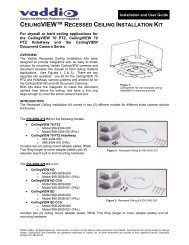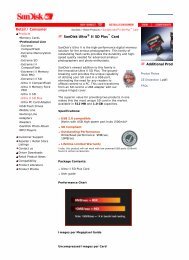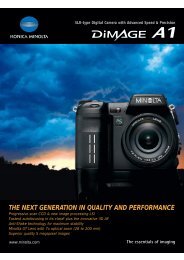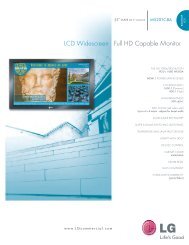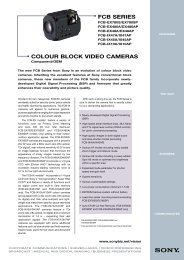Roku Object Reference - imaginArt
Roku Object Reference - imaginArt
Roku Object Reference - imaginArt
You also want an ePaper? Increase the reach of your titles
YUMPU automatically turns print PDFs into web optimized ePapers that Google loves.
oTouchScreen<br />
The touch screen object allows you accept events from touch screen panels or Mice. Currently only the Elo<br />
USB touch screens or a USB Mouse/Trackball are supported. However, we are always working on more<br />
driver support. Contact sales@brightsign.biz if you have specific touch panel requests.<br />
roTouchScreen responds to clicks with a USB mouse the same way it does to touches on a touch screen.<br />
However, you will need to provide a cursor bitmap if you want to enable mouse support. There is one you<br />
can use in the <strong>Roku</strong> BrightSign demo which can be downloaded from our web site.<br />
To use a touch screen follow these general steps:<br />
1. create an roTouchScreen<br />
2. Use SetPort to tell the roTouchScreen which roMessagePort to send events to<br />
3. Define one or more touch regions. A touch region may be rectangular or circular. When someone<br />
touches the screen anywhere inside the area of a touch region, an event will be sent to your<br />
message port.<br />
4. If touch areas overlap such that a touch hits multiple regions, an event for each region touched will<br />
be sent.<br />
5. Process the events.<br />
roTouchScreen supports rollover regions. Rollovers are based around touch regions. When a rectangular or<br />
circular region is added it defaults to having no rollover. You can enable a rollover using the touch region’s<br />
ID and specifying an on and off image. Whenever the mouse cursor is within that region the on image is<br />
displayed and the rest of the time the off image is displayed. This allows buttons to highlight as the mouse<br />
cursor moves over them.<br />
roTouchScreen has these interfaces<br />
1. ifTouchScreen<br />
2. ifSetMessagePort<br />
ifTouchScreen has these member functions:<br />
SetResolution(x As Integer, y As Integer) As Void<br />
AddRectangle_region(x As Integer, y As Integer, w As Integer,<br />
h As Integer, userid As Integer) As Void<br />
AddCircleRegion(x As Integer, y As Integer, radius As Integer,<br />
userid As Integer) As Void<br />
ClearRegion() As Void<br />
GetDeviceName() As String<br />
SetCursorPosition(x As Integer, y As Integer) As Void<br />
SetCursorBitmap(As String, x As Integer, y As Integer) As Void<br />
EnableCursor(on-off As Boolean) As Void<br />
EnableRollover(region_id As Integer, on_image As String,<br />
off_image As String, cache_image As Boolean,<br />
image_player As <strong>Object</strong>) As Void<br />
EnableRegion(region_id As Integer, enabled As Boolean) As Void<br />
SetRollOverOrigin(region_id As Integer,<br />
x As Integer, y As Integer) As Void<br />
IsMousePresent() As Boolean<br />
roTouchScreen sends events of type roTouchEvent. roTouchEvent has these interfaces:<br />
1. ifInt (the userid of the touched region)<br />
2. ifPoint (the x,y coordinates of the touch point. Not normally needed). ifPoint has two member<br />
functions:<br />
a. GetX() As Integer<br />
27