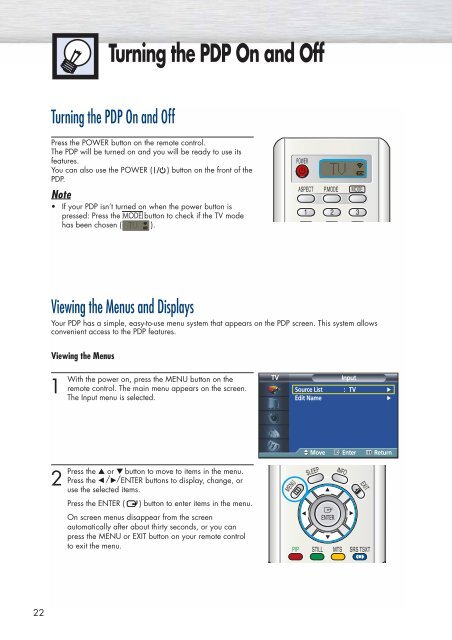You also want an ePaper? Increase the reach of your titles
YUMPU automatically turns print PDFs into web optimized ePapers that Google loves.
Turning the PDP On and Off<br />
Turning the PDP On and Off<br />
Press the POWER button on the remote control.<br />
The PDP will be turned on and you will be ready to use its<br />
features.<br />
You can also use the POWER ( ) button on the front of the<br />
PDP.<br />
Note<br />
• If your PDP isn’t turned on when the power button is<br />
pressed: Press the MODE button to check if the TV mode<br />
has been chosen ( ).<br />
Viewing the Menus and Displays<br />
Your PDP has a simple, easy-to-use menu system that appears on the PDP screen. This system allows<br />
convenient access to the PDP features.<br />
Viewing the Menus<br />
1<br />
With the power on, press the MENU button on the<br />
remote control. The main menu appears on the screen.<br />
The Input menu is selected.<br />
TV<br />
Input<br />
Source List : TV √<br />
Edit Name<br />
√<br />
Move Enter Return<br />
2<br />
Press<br />
the ▲ or ▼ button to move to items in the menu.<br />
Press the œ /√/ENTER buttons to display, change, or<br />
use the selected items.<br />
Press the ENTER (<br />
) button to enter items in the menu.<br />
On screen menus disappear from the screen<br />
automatically after about thirty seconds, or you can<br />
press the MENU or EXIT button on your remote control<br />
to exit the menu.<br />
22