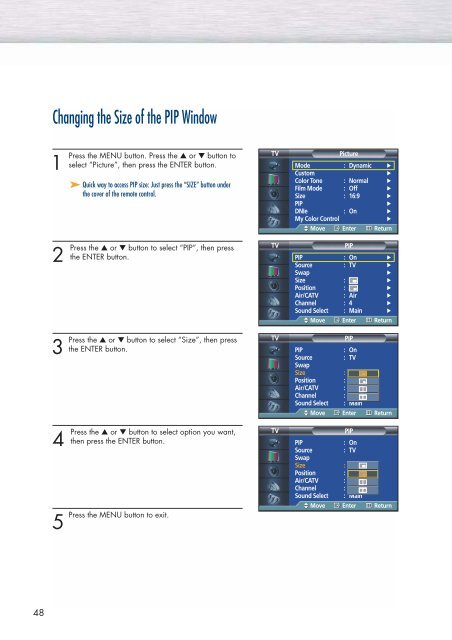You also want an ePaper? Increase the reach of your titles
YUMPU automatically turns print PDFs into web optimized ePapers that Google loves.
Changing the Size of the PIP Window<br />
1<br />
Press the MENU button. Press the ▲ or ▼ button to<br />
select “Picture”, then press the ENTER button.<br />
➤ Quick way to access PIP size: Just press the “SIZE” button under<br />
the cover of the remote control.<br />
TV<br />
Picture<br />
Mode : Dynamic √<br />
Custom<br />
√<br />
Color Tone : Normal √<br />
Film Mode : Off √<br />
Size : 16:9 √<br />
PIP<br />
√<br />
DNIe : On √<br />
My Color Control<br />
√<br />
Move Enter Return<br />
2<br />
Press the ▲ or ▼ button to select “PIP”, then press<br />
the ENTER button.<br />
TV<br />
PIP<br />
PIP : On √<br />
Source : TV √<br />
Swap<br />
√<br />
Size : √<br />
Position : √<br />
Air/CATV : Air √<br />
Channel : 4 √<br />
Sound Select : Main √<br />
Move Enter Return<br />
3<br />
Press<br />
the ▲ or ▼ button to select “Size”, then press<br />
the ENTER button.<br />
TV<br />
PIP<br />
PIP<br />
: On<br />
Source<br />
: TV<br />
Swap<br />
Size :<br />
Position :<br />
Air/CATV : Air<br />
Channel : 4<br />
Sound Select : Main<br />
Move Enter Return<br />
4<br />
5<br />
Press<br />
Press the ▲ or ▼ button to select option you want,<br />
then press the ENTER button.<br />
the MENU button to exit.<br />
TV<br />
PIP<br />
PIP<br />
: On<br />
Source<br />
: TV<br />
Swap<br />
Size :<br />
Position :<br />
Air/CATV : Air<br />
Channel : 4<br />
Sound Select : Main<br />
Move Enter Return<br />
48