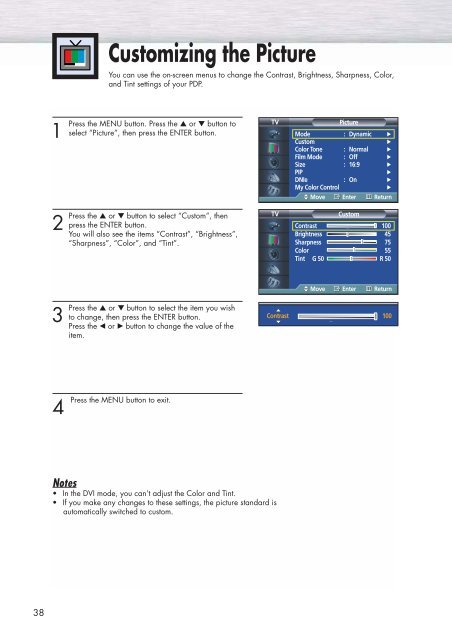Create successful ePaper yourself
Turn your PDF publications into a flip-book with our unique Google optimized e-Paper software.
Customizing the Picture<br />
You can use the on-screen menus to change the Contrast, Brightness, Sharpness, Color,<br />
and Tint settings of your PDP.<br />
1<br />
Press the MENU button. Press the ▲ or ▼ button to<br />
select “Picture”, then press the ENTER button.<br />
TV<br />
Picture<br />
Mode : Dynamic √<br />
Custom<br />
√<br />
Color Tone : Normal √<br />
Film Mode : Off √<br />
Size : 16:9 √<br />
PIP<br />
√<br />
DNIe : On √<br />
My Color Control<br />
√<br />
Move Enter Return<br />
2<br />
Press<br />
the ▲ or ▼ button to select “Custom”, then<br />
press the ENTER button.<br />
You will also see the items “Contrast”, “Brightness”,<br />
“Sharpness”, “Color”, and “Tint”.<br />
TV<br />
Custom<br />
Contrast 100<br />
Brightness 45<br />
Sharpness 75<br />
Color 55<br />
Tint G 50 R 50<br />
Move Enter Return<br />
3<br />
Press<br />
the ▲ or ▼ button to select the item you wish<br />
to change, then press the ENTER button.<br />
Press the œ or √ button to change the value of the<br />
item.<br />
Contrast 100<br />
4<br />
Press the MENU button to exit.<br />
Notes<br />
• In the DVI mode, you can’t adjust the Color and Tint.<br />
• If you make any changes to these settings, the picture standard is<br />
automatically switched to custom.<br />
38