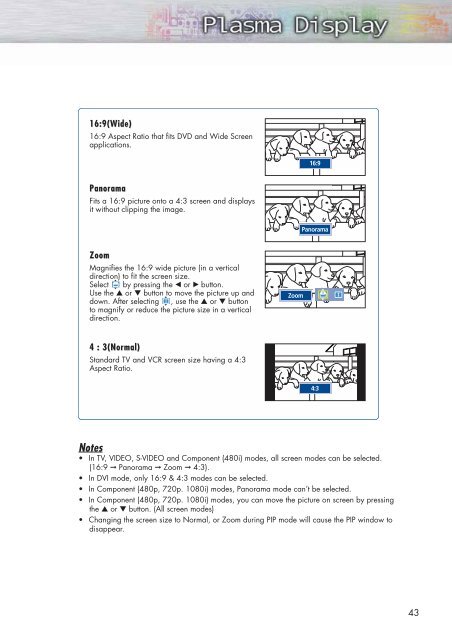You also want an ePaper? Increase the reach of your titles
YUMPU automatically turns print PDFs into web optimized ePapers that Google loves.
16:9(Wide)<br />
16:9 Aspect Ratio that fits DVD and Wide Screen<br />
applications.<br />
16:9<br />
Panorama<br />
Fits a 16:9 picture onto a 4:3 screen and displays<br />
it without clipping the image.<br />
Panorama<br />
Zoom<br />
Magnifies the 16:9 wide picture (in a vertical<br />
direction) to fit the screen size.<br />
Select by pressing the œ or √ button.<br />
Use the ▲ or ▼ button to move the picture up and<br />
down. After selecting , use the ▲ or ▼ button<br />
to magnify or reduce the picture size in a vertical<br />
direction.<br />
Zoom<br />
4 : 3(Normal)<br />
Standard TV and VCR screen size having a 4:3<br />
Aspect Ratio.<br />
4:3<br />
Notes<br />
• In TV, VIDEO, S-VIDEO and Component (480i) modes, all screen modes can be selected.<br />
(16:9 ➞ Panorama ➞ Zoom ➞ 4:3).<br />
• In DVI mode, only 16:9 & 4:3 modes can be selected.<br />
• In Component (480p, 720p. 1080i) modes, Panorama mode can’t be selected.<br />
• In Component (480p, 720p. 1080i) modes, you can move the picture on screen by pressing<br />
the ▲ or ▼ button. (All screen modes)<br />
• Changing the screen size to Normal, or Zoom during PIP mode will cause the PIP window to<br />
disappear.<br />
43