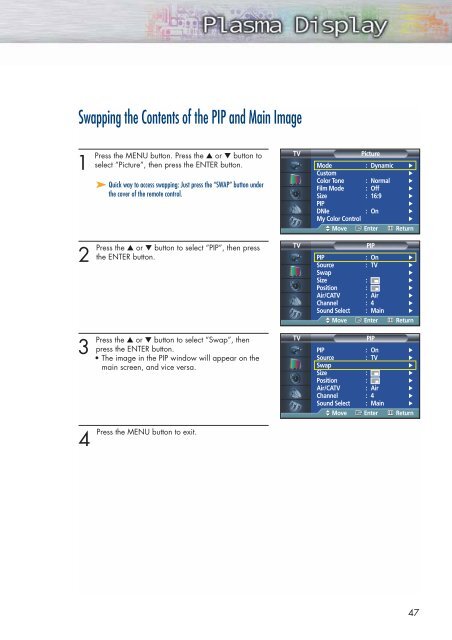You also want an ePaper? Increase the reach of your titles
YUMPU automatically turns print PDFs into web optimized ePapers that Google loves.
Swapping the Contents of the PIP and Main Image<br />
1<br />
Press the MENU button. Press the ▲ or ▼ button to<br />
select “Picture”, then press the ENTER button.<br />
➤ Quick way to access swapping: Just press the “SWAP” button under<br />
the cover of the remote control.<br />
TV<br />
Picture<br />
Mode : Dynamic √<br />
Custom<br />
√<br />
Color Tone : Normal √<br />
Film Mode : Off √<br />
Size : 16:9 √<br />
PIP<br />
√<br />
DNIe : On √<br />
My Color Control<br />
√<br />
Move Enter Return<br />
2<br />
Press the ▲ or ▼ button to select “PIP”, then press<br />
the ENTER button.<br />
TV<br />
PIP<br />
PIP : On √<br />
Source : TV √<br />
Swap<br />
√<br />
Size : √<br />
Position : √<br />
Air/CATV : Air √<br />
Channel : 4 √<br />
Sound Select : Main √<br />
Move Enter Return<br />
3<br />
Press the ▲ or ▼ button to select “Swap”, then<br />
press the ENTER button.<br />
• The image in the PIP window will appear on the<br />
main screen, and vice versa.<br />
TV<br />
PIP<br />
PIP : On √<br />
Source : TV √<br />
Swap<br />
√<br />
Size : √<br />
Position : √<br />
Air/CATV : Air √<br />
Channel : 4 √<br />
Sound Select : Main √<br />
Move Enter Return<br />
4<br />
Press the MENU button to exit.<br />
47