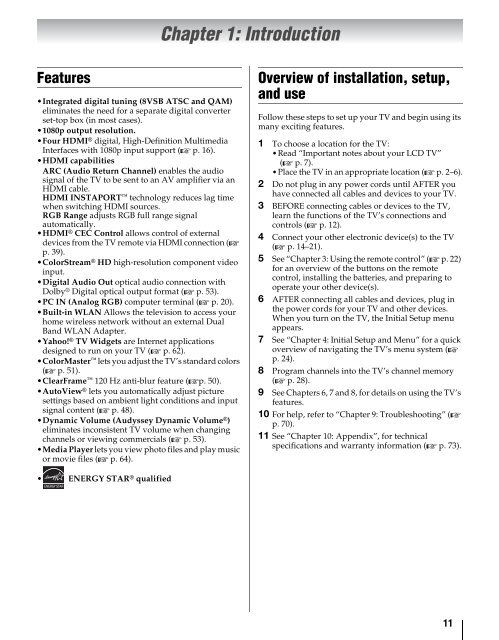Create successful ePaper yourself
Turn your PDF publications into a flip-book with our unique Google optimized e-Paper software.
Chapter 1: Introduction<br />
Features<br />
•Integrated digital tuning (8VSB ATSC and QAM)<br />
eliminates the need for a separate digital converter<br />
set-top box (in most cases).<br />
•1080p output resolution.<br />
•Four HDMI ® digital, High-Definition Multimedia<br />
Interfaces with 1080p input support (- p. 16).<br />
•HDMI capabilities<br />
ARC (Audio Return Channel) enables the audio<br />
signal of the TV to be sent to an AV amplifier via an<br />
HDMI cable.<br />
HDMI INSTAPORT technology reduces lag time<br />
when switching HDMI sources.<br />
RGB Range adjusts RGB full range signal<br />
automatically.<br />
•HDMI ® CEC Control allows control of external<br />
devices from the TV remote via HDMI connection (-<br />
p. 39).<br />
•ColorStream ® HD high-resolution component video<br />
input.<br />
•Digital Audio Out optical audio connection with<br />
Dolby ® Digital optical output format (- p. 53).<br />
•PC IN (Analog RGB) computer terminal (- p. 20).<br />
•Built-in WLAN Allows the television to access your<br />
home wireless network without an external Dual<br />
Band WLAN Adapter.<br />
•Yahoo! ® TV Widgets are Internet applications<br />
designed to run on your TV (- p. 62).<br />
•ColorMaster lets you adjust the TV’s standard colors<br />
(- p. 51).<br />
•ClearFrame 120 Hz anti-blur feature (-p. 50).<br />
•AutoView ® lets you automatically adjust picture<br />
settings based on ambient light conditions and input<br />
signal content (- p. 48).<br />
•Dynamic Volume (Audyssey Dynamic Volume ® )<br />
eliminates inconsistent TV volume when changing<br />
channels or viewing commercials (- p. 53).<br />
•Media Player lets you view photo files and play music<br />
or movie files (- p. 64).<br />
Overview of installation, setup,<br />
and use<br />
Follow these steps to set up your TV and begin using its<br />
many exciting features.<br />
1 To choose a location for the TV:<br />
•Read “Important notes about your LCD TV”<br />
(- p. 7).<br />
•Place the TV in an appropriate location (- p. 2–6).<br />
2 Do not plug in any power cords until AFTER you<br />
have connected all cables and devices to your TV.<br />
3 BEFORE connecting cables or devices to the TV,<br />
learn the functions of the TV’s connections and<br />
controls (- p. 12).<br />
4 Connect your other electronic device(s) to the TV<br />
(- p. 14–21).<br />
5 See “Chapter 3: Using the remote control” (- p. 22)<br />
for an overview of the buttons on the remote<br />
control, installing the batteries, and preparing to<br />
operate your other device(s).<br />
6 AFTER connecting all cables and devices, plug in<br />
the power cords for your TV and other devices.<br />
When you turn on the TV, the Initial Setup menu<br />
appears.<br />
7 See “Chapter 4: Initial Setup and Menu” for a quick<br />
overview of navigating the TV’s menu system (-<br />
p. 24).<br />
8 Program channels into the TV’s channel memory<br />
(- p. 28).<br />
9 See Chapters 6, 7 and 8, for details on using the TV’s<br />
features.<br />
10 For help, refer to “Chapter 9: Troubleshooting” (-<br />
p. 70).<br />
11 See “Chapter 10: Appendix”, for technical<br />
specifications and warranty information (- p. 73).<br />
• ENERGY STAR ® qualified<br />
11