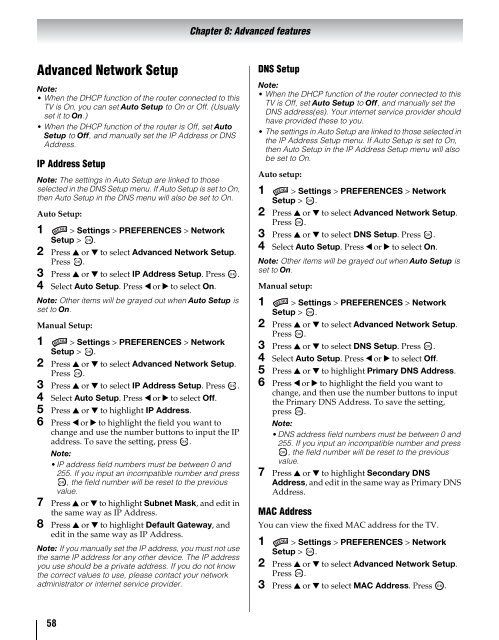You also want an ePaper? Increase the reach of your titles
YUMPU automatically turns print PDFs into web optimized ePapers that Google loves.
Chapter 8: Advanced features<br />
Advanced Network Setup<br />
Note:<br />
• When the DHCP function of the router connected to this<br />
TV is On, you can set Auto Setup to On or Off. (Usually<br />
set it to On.)<br />
• When the DHCP function of the router is Off, set Auto<br />
Setup to Off, and manually set the IP Address or DNS<br />
Address.<br />
IP Address Setup<br />
Note: The settings in Auto Setup are linked to those<br />
selected in the DNS Setup menu. If Auto Setup is set to On,<br />
then Auto Setup in the DNS menu will also be set to On.<br />
Auto Setup:<br />
1 > Settings > PREFERENCES > Network<br />
Setup > OK .<br />
2 Press B or b to select Advanced Network Setup.<br />
Press OK .<br />
3 Press B or b to select IP Address Setup. Press OK .<br />
4 Select Auto Setup. Press C or c to select On.<br />
Note: Other items will be grayed out when Auto Setup is<br />
set to On.<br />
<strong>Manual</strong> Setup:<br />
1 > Settings > PREFERENCES > Network<br />
Setup > OK .<br />
2 Press B or b to select Advanced Network Setup.<br />
Press OK .<br />
3 Press B or b to select IP Address Setup. Press OK .<br />
4 Select Auto Setup. Press C or c to select Off.<br />
5 Press B or b to highlight IP Address.<br />
6 Press C or c to highlight the field you want to<br />
change and use the number buttons to input the IP<br />
address. To save the setting, press OK .<br />
Note:<br />
•IP address field numbers must be between 0 and<br />
255. If you input an incompatible number and press<br />
OK , the field number will be reset to the previous<br />
value.<br />
7 Press B or b to highlight Subnet Mask, and edit in<br />
the same way as IP Address.<br />
8 Press B or b to highlight Default Gateway, and<br />
edit in the same way as IP Address.<br />
Note: If you manually set the IP address, you must not use<br />
the same IP address for any other device. The IP address<br />
you use should be a private address. If you do not know<br />
the correct values to use, please contact your network<br />
administrator or internet service provider.<br />
DNS Setup<br />
Note:<br />
• When the DHCP function of the router connected to this<br />
TV is Off, set Auto Setup to Off, and manually set the<br />
DNS address(es). Your internet service provider should<br />
have provided these to you.<br />
• The settings in Auto Setup are linked to those selected in<br />
the IP Address Setup menu. If Auto Setup is set to On,<br />
then Auto Setup in the IP Address Setup menu will also<br />
be set to On.<br />
Auto setup:<br />
1 > Settings > PREFERENCES > Network<br />
Setup > OK .<br />
2 Press B or b to select Advanced Network Setup.<br />
Press OK .<br />
3 Press B or b to select DNS Setup. Press OK .<br />
4 Select Auto Setup. Press C or c to select On.<br />
Note: Other items will be grayed out when Auto Setup is<br />
set to On.<br />
<strong>Manual</strong> setup:<br />
1 > Settings > PREFERENCES > Network<br />
Setup ><br />
OK<br />
.<br />
2 Press B or b to select Advanced Network Setup.<br />
Press OK .<br />
3 Press B or b to select DNS Setup. Press<br />
OK<br />
.<br />
4 Select Auto Setup. Press C or c to select Off.<br />
5 Press B or b to highlight Primary DNS Address.<br />
6 Press C or c to highlight the field you want to<br />
change, and then use the number buttons to input<br />
the Primary DNS Address. To save the setting,<br />
press<br />
OK<br />
.<br />
Note:<br />
•DNS address field numbers must be between 0 and<br />
255. If you input an incompatible number and press<br />
OK<br />
, the field number will be reset to the previous<br />
value.<br />
7 Press B or b to highlight Secondary DNS<br />
Address, and edit in the same way as Primary DNS<br />
Address.<br />
MAC Address<br />
You can view the fixed MAC address for the TV.<br />
1 > Settings > PREFERENCES > Network<br />
Setup > OK .<br />
2 Press B or b to select Advanced Network Setup.<br />
Press OK .<br />
3 Press B or b to select MAC Address. Press OK .<br />
58