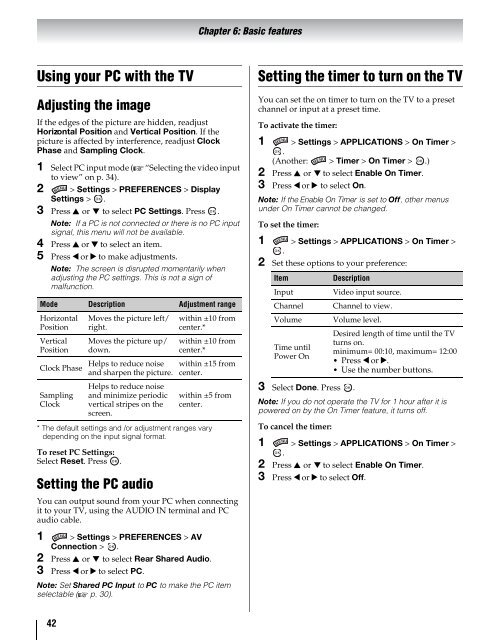Create successful ePaper yourself
Turn your PDF publications into a flip-book with our unique Google optimized e-Paper software.
Chapter 6: Basic features<br />
Using your PC with the TV<br />
Adjusting the image<br />
If the edges of the picture are hidden, readjust<br />
Horizontal Position and Vertical Position. If the<br />
picture is affected by interference, readjust Clock<br />
Phase and Sampling Clock.<br />
1 Select PC input mode (- “Selecting the video input<br />
to view” on p. 34).<br />
2 > Settings > PREFERENCES > Display<br />
Settings > OK .<br />
3 Press B or b to select PC Settings. Press OK .<br />
Note: If a PC is not connected or there is no PC input<br />
signal, this menu will not be available.<br />
4 Press B or b to select an item.<br />
5 Press C or c to make adjustments.<br />
Note: The screen is disrupted momentarily when<br />
adjusting the PC settings. This is not a sign of<br />
malfunction.<br />
Mode Description Adjustment range<br />
Horizontal<br />
Position<br />
Vertical<br />
Position<br />
Clock Phase<br />
Sampling<br />
Clock<br />
* The default settings and /or adjustment ranges vary<br />
depending on the input signal format.<br />
To reset PC Settings:<br />
Select Reset. Press<br />
OK<br />
.<br />
Moves the picture left/<br />
right.<br />
Moves the picture up/<br />
down.<br />
Helps to reduce noise<br />
and sharpen the picture.<br />
Helps to reduce noise<br />
and minimize periodic<br />
vertical stripes on the<br />
screen.<br />
Setting the PC audio<br />
within ±10 from<br />
center.*<br />
within ±10 from<br />
center.*<br />
within ±15 from<br />
center.<br />
within ±5 from<br />
center.<br />
You can output sound from your PC when connecting<br />
it to your TV, using the AUDIO IN terminal and PC<br />
audio cable.<br />
Setting the timer to turn on the TV<br />
You can set the on timer to turn on the TV to a preset<br />
channel or input at a preset time.<br />
To activate the timer:<br />
1 > Settings > APPLICATIONS > On Timer ><br />
. OK<br />
(Another: > Timer > On Timer > .)<br />
OK<br />
2 Press B or b to select Enable On Timer.<br />
3 Press C or c to select On.<br />
Note: If the Enable On Timer is set to Off, other menus<br />
under On Timer cannot be changed.<br />
To set the timer:<br />
1 > Settings > APPLICATIONS > On Timer ><br />
OK .<br />
2 Set these options to your preference:<br />
Item<br />
Input<br />
Channel<br />
Volume<br />
Time until<br />
Power On<br />
3 Select Done. Press OK .<br />
Description<br />
Video input source.<br />
Channel to view.<br />
Volume level.<br />
Desired length of time until the TV<br />
turns on.<br />
minimum= 00:10, maximum= 12:00<br />
• Press C or c.<br />
• Use the number buttons.<br />
Note: If you do not operate the TV for 1 hour after it is<br />
powered on by the On Timer feature, it turns off.<br />
To cancel the timer:<br />
1 > Settings > APPLICATIONS > On Timer ><br />
OK .<br />
2 Press B or b to select Enable On Timer.<br />
3 Press C or c to select Off.<br />
1 > Settings > PREFERENCES > AV<br />
Connection > OK .<br />
2 Press B or b to select Rear Shared Audio.<br />
3 Press C or c to select PC.<br />
Note: Set Shared PC Input to PC to make the PC item<br />
selectable (- p. 30).<br />
42