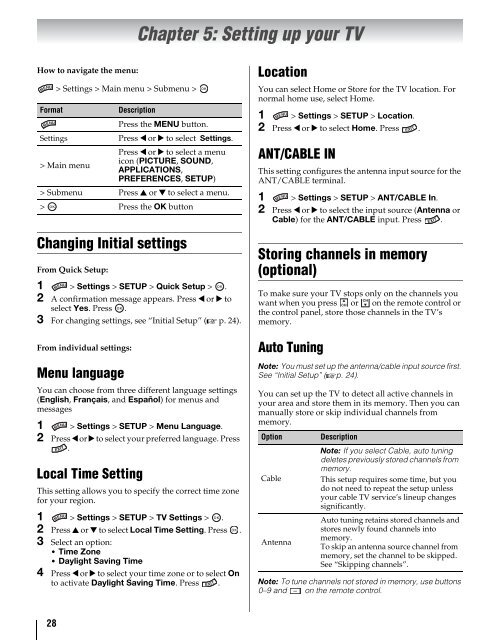Create successful ePaper yourself
Turn your PDF publications into a flip-book with our unique Google optimized e-Paper software.
Chapter 5: Setting up your TV<br />
How to navigate the menu:<br />
Format<br />
Settings<br />
> Settings > Main menu > Submenu ><br />
Changing Initial settings<br />
From Quick Setup:<br />
1 > Settings > SETUP > Quick Setup > OK .<br />
2 A confirmation message appears. Press C or c to<br />
select Yes. Press OK .<br />
3 For changing settings, see “Initial Setup” (- p. 24).<br />
From individual settings:<br />
Menu language<br />
Description<br />
You can choose from three different language settings<br />
(English, Français, and Español) for menus and<br />
messages<br />
1 > Settings > SETUP > Menu Language.<br />
2 Press C or c to select your preferred language. Press<br />
.<br />
Local Time Setting<br />
Press the MENU button.<br />
Press C or c to select Settings.<br />
Press C or c to select a menu<br />
icon (PICTURE, SOUND,<br />
> Main menu<br />
APPLICATIONS,<br />
PREFERENCES, SETUP)<br />
> Submenu Press B or b to select a menu.<br />
> OK<br />
Press the OK button<br />
This setting allows you to specify the correct time zone<br />
for your region.<br />
1 > Settings > SETUP > TV Settings > OK .<br />
2 Press B or b to select Local Time Setting. Press OK .<br />
3 Select an option:<br />
• Time Zone<br />
• Daylight Saving Time<br />
4 Press C or c to select your time zone or to select On<br />
to activate Daylight Saving Time. Press .<br />
OK<br />
Location<br />
You can select <strong>Home</strong> or Store for the TV location. For<br />
normal home use, select <strong>Home</strong>.<br />
1 > Settings > SETUP > Location.<br />
2 Press C or c to select <strong>Home</strong>. Press .<br />
ANT/CABLE IN<br />
This setting configures the antenna input source for the<br />
ANT/CABLE terminal.<br />
1 > Settings > SETUP > ANT/CABLE In.<br />
2 Press C or c to select the input source (Antenna or<br />
Cable) for the ANT/CABLE input. Press .<br />
Storing channels in memory<br />
(optional)<br />
To make sure your TV stops only on the channels you<br />
CH<br />
want when you press CH or on the remote control or<br />
the control panel, store those channels in the TV’s<br />
memory.<br />
Auto Tuning<br />
Note: You must set up the antenna/cable input source first.<br />
See “Initial Setup” (-p. 24).<br />
You can set up the TV to detect all active channels in<br />
your area and store them in its memory. Then you can<br />
manually store or skip individual channels from<br />
memory.<br />
Option<br />
Cable<br />
Antenna<br />
Description<br />
Note: If you select Cable, auto tuning<br />
deletes previously stored channels from<br />
memory.<br />
This setup requires some time, but you<br />
do not need to repeat the setup unless<br />
your cable TV service’s lineup changes<br />
significantly.<br />
Auto tuning retains stored channels and<br />
stores newly found channels into<br />
memory.<br />
To skip an antenna source channel from<br />
memory, set the channel to be skipped.<br />
See “Skipping channels”.<br />
Note: To tune channels not stored in memory, use buttons<br />
0–9 and - on the remote control.<br />
28