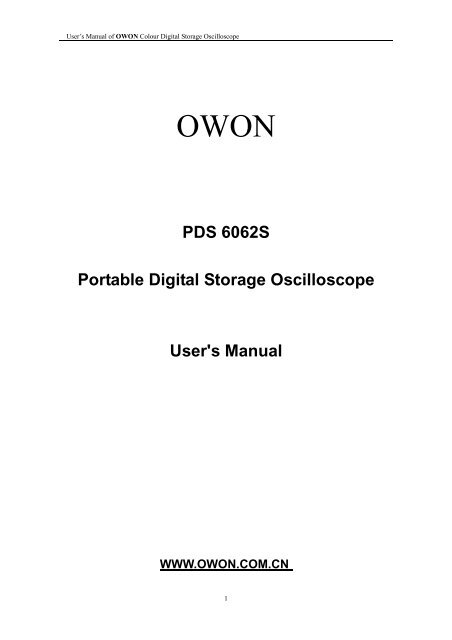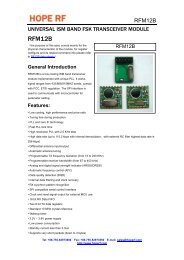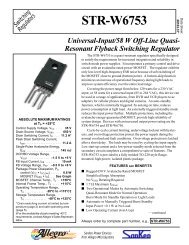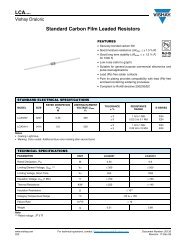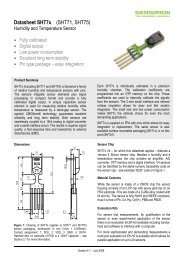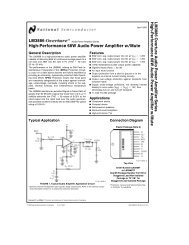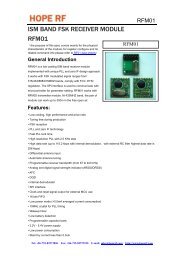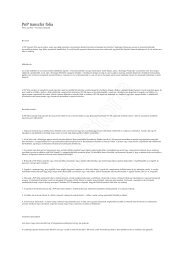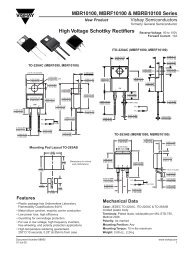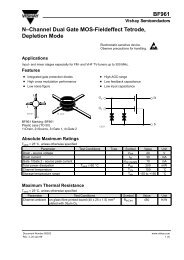PDS 6062S Portable Digital Storage Oscilloscope ... - OWON Japan
PDS 6062S Portable Digital Storage Oscilloscope ... - OWON Japan
PDS 6062S Portable Digital Storage Oscilloscope ... - OWON Japan
You also want an ePaper? Increase the reach of your titles
YUMPU automatically turns print PDFs into web optimized ePapers that Google loves.
User’s Manual of <strong>OWON</strong> Colour <strong>Digital</strong> <strong>Storage</strong> <strong>Oscilloscope</strong><br />
<strong>OWON</strong><br />
<strong>PDS</strong> <strong>6062S</strong><br />
<strong>Portable</strong> <strong>Digital</strong> <strong>Storage</strong> <strong>Oscilloscope</strong><br />
User's Manual<br />
WWW.<strong>OWON</strong>.COM.CN<br />
1
User’s Manual of <strong>OWON</strong> Colour <strong>Digital</strong> <strong>Storage</strong> <strong>Oscilloscope</strong><br />
Copy Right in this Manual © Lilliput Company. All rights have been reserved.<br />
The Lilliput’s products are under the protection of the patent rights in America and other<br />
countries, including ones which have already obtained the patent rights and those which<br />
are applying for. The information in this manual will replace all that in the materials<br />
published originally.<br />
Reserved will be the rights to change product specifications and prices.<br />
Lilliput Company, the 5 th floor, B Area, Chuangxin Mansion, Xiamen Software Zone.<br />
<strong>OWON</strong> is the registered trademark of the Lilliput Company.<br />
2
User’s Manual of <strong>OWON</strong> Colour <strong>Digital</strong> <strong>Storage</strong> <strong>Oscilloscope</strong><br />
Warranty Summary<br />
(<strong>PDS</strong> Series <strong>Digital</strong> <strong>Storage</strong> <strong>Oscilloscope</strong>)<br />
The Lilliput guarantees that no faults in material and processing will present in the<br />
products produced and sold by the company within 3 years since the date when they<br />
are delivered by the authorized retail trader of Lilliput. If there is any defect really<br />
found in the product within the warranty period, the Lilliput will offer repairing and<br />
changing services according to those described in the complete warranty statement.<br />
Please contact the nearest Lilliput’s Sales and Service Offices for services or a<br />
complete copy of the warranty statement.<br />
Excepting the after-sales services provided in this summary or the applicable<br />
warranty statements, Lilliput will not offer any guarantee for maintenance<br />
definitely declared or hinted, including but not limited to the implied guarantee<br />
for marketability and special-purpose acceptability. Lilliput will not take any<br />
responsibilities for any indirect , special or consequent damages.<br />
3
User’s Manual of <strong>OWON</strong> Colour <strong>Digital</strong> <strong>Storage</strong> <strong>Oscilloscope</strong><br />
Warranty Summary (Probe)<br />
The Lilliput guarantees that no faults in material and processing will emerge in the<br />
products produced and sold by the company within one year since the date when they<br />
are delivered. If it is shown that there is any defect in the product within the warranty<br />
period, the Lilliput will offer repairing and changing services according to those<br />
described in the complete warranty statement.<br />
Please contact the nearest Lilliput’s Sales and Service Offices for services or a complete<br />
copy of the warranty statement.<br />
Excepting the after-sales services provided in this summary or the applicable<br />
warranty statements, Lilliput will not offer any guarantee for maintenance<br />
definitely declared or hinted, including but not limited to the implied guarantee for<br />
marketability and special-purpose acceptability. Lilliput should not take any<br />
responsibilities for any in direct , special or consequent damages.<br />
4
User’s Manual of <strong>OWON</strong> Colour <strong>Digital</strong> <strong>Storage</strong> <strong>Oscilloscope</strong><br />
Table of Contents<br />
General Safety Requirements ______________________________________________ 7<br />
Safety Terms and Symbols_________________________________________________ 8<br />
General Characteristics of the <strong>PDS</strong><strong>6062S</strong> Colour <strong>Digital</strong> <strong>Storage</strong> <strong>Oscilloscope</strong> ______ 9<br />
Junior User’s' Guidebook ________________________________________________ 10<br />
Introduction to the Front Panel and the User's Interface of the <strong>PDS</strong> series <strong>Oscilloscope</strong>_11<br />
How to Carry on the General Inspection ________________________________________ 15<br />
How to Carry on the Function Inspection _______________________________________ 16<br />
How to Implement the Probe Compensation _____________________________________ 18<br />
How to Set the Probe Attenuation Coefficient ____________________________________ 19<br />
How to Use the Probe Safely __________________________________________________ 20<br />
How to Implement Auto-calibration____________________________________________ 21<br />
Introduction to the Vertical System ____________________________________________ 22<br />
Introduction to the Horizontal System __________________________________________ 23<br />
Introduction to the Trigger System_____________________________________________ 24<br />
Advanced User's Guidebook ______________________________________________ 25<br />
How to Set the Vertical System ________________________________________________ 26<br />
Implementation of Mathematical Manipulation Function __________________________ 32<br />
Application of VERTICAL POSITION and VOLTS/DIV Knobs ____________________ 33<br />
How to Set the Horizontal system ______________________________________________ 34<br />
Main Time Base ____________________________________________________________ 35<br />
Window Setting_____________________________________________________________ 36<br />
Window Expansion__________________________________________________________ 37<br />
How to Set the Trigger System ________________________________________________ 38<br />
Trigger Control _____________________________________________________________ 39<br />
Edge Trigger _______________________________________________________________ 39<br />
Video Trigger ______________________________________________________________ 42<br />
How to Operate the Function Menu ____________________________________________ 45<br />
How to Implement Sampling Setup ____________________________________________ 45<br />
How to Set the Display System ________________________________________________ 48<br />
Persist ____________________________________________________________________ 50<br />
XY Format ____________________________________________________________________ 50<br />
5
User’s Manual of <strong>OWON</strong> Colour <strong>Digital</strong> <strong>Storage</strong> <strong>Oscilloscope</strong><br />
How to Save and Recall a Wave Form __________________________________________ 52<br />
Save and Recall the Wave Form _______________________________________________ 53<br />
How to Carry on the Auxiliary System Function Setting ___________________________ 54<br />
Do Self Cal (Self-Calibration) _________________________________________________ 55<br />
SYS STAT (System State)_____________________________________________________ 55<br />
How to Conduct the Automatic Measurement____________________________________ 57<br />
Measure ___________________________________________________________________ 57<br />
How to Carry on the Cursor Measurement ______________________________________ 59<br />
Cursor Measurement ________________________________________________________ 60<br />
How to Use Executive Buttons_________________________________________________ 62<br />
AUTOSET_________________________________________________________________ 62<br />
Examples of Application _________________________________________________ 63<br />
Example 1: Measurement of Simple Signals _____________________________________ 63<br />
Example 2: Gain of the Amplifier in the Metering Circuit__________________________ 64<br />
Example 3: Capture the Single Signal __________________________________________ 65<br />
Example 4: Analyze the Details of a Signal ______________________________________ 67<br />
Example 5: Application of X-Y Function ________________________________________ 69<br />
Example 6: Video Signal Trigger_______________________________________________ 70<br />
Fault Treatment ________________________________________________________ 73<br />
Appendix A: Technical Specifications ______________________________________ 74<br />
Appendix B: Enclosure __________________________________________________ 78<br />
Appendix C: Maintenance, Cleaning and Repairing___________________________ 78<br />
6
User’s Manual of <strong>OWON</strong> Colour <strong>Digital</strong> <strong>Storage</strong> <strong>Oscilloscope</strong><br />
General Safety Requirements<br />
Before any operations, please read the following safety precautions to avoid any<br />
possible bodily injury and prevent this product or any other products connected<br />
from damage. In order to avoid any contingent danger, this product is only used<br />
within the range specified.<br />
Only the qualified technicians can implement the maintenance.<br />
Prevent the Fire or Bodily Injury.<br />
Use the proper power line. Only use the power cord specially provided for this<br />
product or that has been approved to be used in this user state.<br />
Connect or Disconnect Correctly. When the probe or testing wire is connected to the<br />
power lead, please do not connect and disconnect the probe or testing wire freely.<br />
Product Grounding. This product is grounded through the power lead grounding<br />
conductor. In order to prevent any electric shocking, the grounding conductor must be<br />
connected to the ground. It requires guarantee that this product has been already<br />
grounded correctly before any connection with its input or output terminal.<br />
Connect the probe correctly. The grounding end of the probe corresponds to the<br />
grounding phase. Please don't connect the grounding end to the positive phase.<br />
Pay attention to the nominal values of all terminals. In order to prevent any fire or<br />
electric shock risks, please pay attention to all the nominal values and marks of this<br />
product. Before implement any connections for this product, please read the user's<br />
manual of this product to understand the information about the rated values further.<br />
Do not make any operations without the instrument cover installed. If the cover<br />
or panel has already been removed, please don't operate this product.<br />
Use the proper fuse. Only the fuse complying with the specified type and nominal<br />
value for this product can be used.<br />
Avoid touching any exposed circuit. When the product is on power, please don't<br />
touch the uncovered contacts and parts.<br />
Please don't make any operations while there is an uncertain fault emerged. If<br />
suspecting damage to this product, please contact the qualified maintenance personnel<br />
for check.<br />
Keep a good ventilation condition. Please consult the detailed installation<br />
instruction in the user's manual so that this product can be erected correctly, keeping it<br />
under a good ventilation condition.<br />
Please do not make any operations in a moist environment.<br />
Please do not make any operates in an explosive environment .<br />
Keep the products surface clean and dry.<br />
7
User’s Manual of <strong>OWON</strong> Colour <strong>Digital</strong> <strong>Storage</strong> <strong>Oscilloscope</strong><br />
Safety Terms and Symbols<br />
Terms in this manual. The following terms may appear in this manual:<br />
Warning. A warning statement indicates the conditions and actions which may<br />
endanger the life safety.<br />
Note. A note statement indicates the conditions and actions which may cause<br />
damage to this product or other property.<br />
Terms on the product. The following terms may appear on this product:<br />
Danger: It indicates that there may be an immediate injury to you when you encounter<br />
this mark.<br />
Warning: It indicates that there may not be an immediate injury to you when you<br />
encounter this mark.<br />
Note: It indicates that there may be damage to this product or other property.<br />
Symbols on the products. The following symbol may appear on the products:<br />
High Voltage Please Consult the Manual. Protective Ground End Grounding End for Measurement<br />
Earth End on the Shell<br />
8
User’s Manual of <strong>OWON</strong> Colour <strong>Digital</strong> <strong>Storage</strong> <strong>Oscilloscope</strong><br />
General Characteristics of the <strong>PDS</strong><strong>6062S</strong><br />
Colour <strong>Digital</strong> <strong>Storage</strong> <strong>Oscilloscope</strong><br />
• With the bandwidth of 60M;<br />
• Record length of 6,000 points for each channel;<br />
• Sampling rates of 250MS/s for each channel;<br />
• Reading-out with the cursor;<br />
• Five automatic measurement functions;<br />
• Color liquid crystal display of high resolution and high contrast with adjustable<br />
back light;<br />
• <strong>Storage</strong> and call-out of waveforms;<br />
• Automatic setting function provided capable of fast setting;<br />
• Multiple-waveform calculation function;<br />
• Implementation of detecting the average and peak values of the waveform;<br />
• <strong>Digital</strong> real-time oscilloscope;<br />
• Edge and video triggering function;<br />
• RS232 or USB communication ports;<br />
• Different continuous displaying time;<br />
• User interface in two languages for the user’s choice.<br />
9
User’s Manual of <strong>OWON</strong> Colour <strong>Digital</strong> <strong>Storage</strong> <strong>Oscilloscope</strong><br />
Junior User’s' Guidebook<br />
This chapter deals with the following topics mainly:<br />
• Introduction to the front panel and the user’s interface of the <strong>PDS</strong> series oscilloscope<br />
• How to carry on the general inspection<br />
• How to carry on the function inspection<br />
• How to make a probe compensation<br />
• How to set the probe attenuation coefficient<br />
• How to use the probe safely<br />
• How to implement an auto-calibration<br />
• Introduction to the vertical system<br />
• Introduction to the horizontal system<br />
• Introduction to the trigger system<br />
10
User’s Manual of <strong>OWON</strong> Colour <strong>Digital</strong> <strong>Storage</strong> <strong>Oscilloscope</strong><br />
Introduction to the Front Panel and the User's Interface of the<br />
<strong>PDS</strong> series <strong>Oscilloscope</strong><br />
When you get a new-type oscilloscope, you should get acquainted with its front panel<br />
at first and the <strong>PDS</strong> series digital storage oscilloscope is no exception. This chapter<br />
makes a simple description of the operation and function of the front panel of the <strong>PDS</strong><br />
series oscilloscope, enabling you to be familiar with the use of the <strong>PDS</strong> series<br />
oscilloscope in the shortest time. The <strong>PDS</strong> series oscilloscope offers a simple front<br />
panel with distinct functions to users for their completing some basic operations, in<br />
which the knobs and function pushbuttons are included. The knobs have the functions<br />
similar to other oscilloscopes. The 5 buttons in the column on the right side of the<br />
display screen are menu selection buttons (defined as F1 to F5 from top to bottom<br />
respectively), through which, you can set the different options for the current menu.<br />
The other pushbuttons are function buttons, through which, you can enter different<br />
function menus or obtain a specific function application directly.<br />
11
User’s Manual of <strong>OWON</strong> Colour <strong>Digital</strong> <strong>Storage</strong> <strong>Oscilloscope</strong><br />
Fig. 1 The Front Panel of a <strong>PDS</strong> series <strong>Oscilloscope</strong><br />
Function Buttons<br />
Back-light<br />
Adjustment<br />
Menu Selection<br />
Vertical Control<br />
Connector<br />
Horizontal<br />
Control<br />
Trigger<br />
Control<br />
Fig. 2 Explanatory Drawing for Operations of the <strong>PDS</strong> series <strong>Oscilloscope</strong><br />
12
User’s Manual of <strong>OWON</strong> Colour <strong>Digital</strong> <strong>Storage</strong> <strong>Oscilloscope</strong><br />
Fig. 3 Illustrative Drawing of Display Interfaces<br />
1. The Trigger State indicates the following information:<br />
2. Waveform Viewing Area.<br />
Auto: The oscilloscope is under the Automatic mode and is<br />
collecting the waveform under the non-trigger state.<br />
Trig' d: The oscilloscope has already detected a trigger signal and is<br />
collecting the after-triggering information.<br />
Ready: All pre-triggered data have been captured and the<br />
oscilloscope has been already ready for accepting a trigger.<br />
Scan: The oscilloscope captures and displays the waveform data<br />
continuously in the scan mode.<br />
Stop: The oscilloscope has already stopped the waveform data<br />
acquisition.<br />
3. The purple pointer indicates the horizontal trigger position, which can be adjusted<br />
by the horizontal position control knob.<br />
4. The reading shows the time deviation between the horizontal trigger position and<br />
the screen centre line, which equals 0 in the screen center.<br />
5. This reading shows the time deviation between the horizontal trigger position and<br />
the window centre line, which is regarded as 0 in the window center.<br />
6. It indicates the current function menu.<br />
13
User’s Manual of <strong>OWON</strong> Colour <strong>Digital</strong> <strong>Storage</strong> <strong>Oscilloscope</strong><br />
7. It indicates the operation options for the current function menu, which changes<br />
with the function menus.<br />
8. The purple pointer shows the trigger level position.<br />
9. The reading shows the trigger level value.<br />
10. The reading shows the trigger source.<br />
11. It shows the selected trigger type:<br />
Rising edge triggering<br />
Falling edge triggering<br />
Video line synchronous triggering<br />
Video field synchronous triggering<br />
12. The reading shows the window time base set value.<br />
13. The reading shows the main time base set value.<br />
14. The two yellow dotted lines indicate the size of the viewing expanded window.<br />
15. The icon shows the coupling mode of the CH2 channel.<br />
“—“ indicates the direct current coupling<br />
“ ~” indicates the AC coupling<br />
16. The reading shows the vertical scale factor (the Voltage Division) of the CH2<br />
channel.<br />
17. The icon indicates the coupling mode of the CH1 channel:<br />
The icon "–" indicates the direct current coupling<br />
The icon "~" indicates the AC coupling<br />
18. The reading indicates the vertical scale factor (the Voltage Division) of the CH1<br />
channel.<br />
19. The information shows the zero point positions of CH1 or CH2 channel.<br />
20. The yellow pointer shows the grounding datum point (zero point position) of the<br />
waveform of the CH2 channel. If the pointer is not displayed, it shows that this<br />
channel is not opened.<br />
21. The red pointer indicates the grounding datum point (zero point position) of the<br />
waveform of the CH1 channel. If the pointer is not displayed, it shows that the<br />
channel is not opened.<br />
22. The positions of two purple dotted line cursors measurements.<br />
14
User’s Manual of <strong>OWON</strong> Colour <strong>Digital</strong> <strong>Storage</strong> <strong>Oscilloscope</strong><br />
How to Carry on the General Inspection<br />
After you get a new <strong>PDS</strong> series oscilloscope, it is recommended that you should make<br />
a check on the instrument according to the following steps:<br />
1. Check whether there is any damage caused by transportation.<br />
If it is found that the packaging carton or the foamed plastic protection cushion has<br />
suffered serious damage, do not throw it away first till the complete device and its<br />
accessories succeed in the electrical and mechanical property tests.<br />
2. Check the Accessories<br />
The supplied accessories have been already described in the Appendix B<br />
“Accessories” of this Manual. You can check whether there is any loss of accessories<br />
with reference to this description. If it is found that there is any accessory lost or<br />
damaged, please get in touch with the distributor of LILLIPUT responsible for this<br />
service or the LILLIPUT’s local offices.<br />
3. Check the Complete Instrument<br />
If it is found that there is damage to the appearance of the instrument, or the<br />
instrument can not work normally, or fails in the performance test, please get in touch<br />
with the LILLIPUT’s distributor responsible for this business or the LILLIPUT’s<br />
local offices. If there is damage to the instrument caused by the transportation, please<br />
keep the package. With the transportation department or the LILLIPUT’s distributor<br />
responsible for this business informed about it, a repairing or replacement of the<br />
instrument will be arranged by the LILLIPUT.<br />
15
User’s Manual of <strong>OWON</strong> Colour <strong>Digital</strong> <strong>Storage</strong> <strong>Oscilloscope</strong><br />
How to Carry on the Function Inspection<br />
Make a fast function check to verify the normal operation of the instrument, according<br />
to the following steps:<br />
1. Connect the Instrument to the Power and Push down the Power Switch Button.<br />
The instrument carries out all self-check items and shows the prompt “Press any Key<br />
Enter the Operating Mode”. Press the “UTILITY” button to get access to the<br />
“FUNCTION” menu and push down F2 the menu selection button to call out the<br />
function “Recall Factory”. The default attenuation coefficient set value of the probe in<br />
the menu is 10X, shown as Fig. 4.<br />
Fig. 4 Power on the Instrument<br />
2. Set the Switch in the <strong>Oscilloscope</strong> Probe as 10X and Connect the<br />
<strong>Oscilloscope</strong> with CH1 Channel.<br />
Align the slot in the probe with the plug in the CH1 connector BNC, and then tighten<br />
the probe with rotating it to the right side.<br />
Connect the probe tip and the ground clamp to the connector of the probe<br />
compensator, shown as Fig. 5.<br />
16
User’s Manual of <strong>OWON</strong> Colour <strong>Digital</strong> <strong>Storage</strong> <strong>Oscilloscope</strong><br />
Probe comp<br />
3. Press the AUTOSET Button.<br />
CH1<br />
Fig. 5 Connection of the Probe<br />
The square wave of 1 KHz frequency and 5V peak-peak value will be displayed in<br />
several seconds (see Fig. 6).<br />
Fig. 6 Autoset<br />
Check CH2 by repeating Step 2 and Step 3.<br />
17
User’s Manual of <strong>OWON</strong> Colour <strong>Digital</strong> <strong>Storage</strong> <strong>Oscilloscope</strong><br />
How to Implement the Probe Compensation<br />
When connect the probe with any input channel for the first time, make this<br />
adjustment to match the probe with the input channel. The probe which is not<br />
compensated or presents a compensation deviation will result in the measuring error<br />
or mistake. For adjusting the probe compensation, please carry out the following<br />
steps:<br />
1. Set the attenuation coefficient of the probe in the menu as 10X and that of the<br />
switch in the probe as 10X, and connect the oscilloscope probe with the CH1<br />
channel. If a probe hook tip is used, ensure that it keeps in close touch with the<br />
probe. Connect the probe tip with the signal connector of the probe compensator<br />
and connect the reference wire clamp with the ground wire connector of the<br />
probe connector, and then press the button AUTOSET (see Fig. 5).<br />
2. Check the displayed wave forms and regulate the probe till a correct<br />
compensation is achieved (see Fig. 7 and Fig. 8).<br />
Fig. 7 Displayed Wave Forms of the Probe Compensation<br />
3. Repeat the steps mentioned if necessary.<br />
Fig. 8 Adjust Probe<br />
18
User’s Manual of <strong>OWON</strong> Colour <strong>Digital</strong> <strong>Storage</strong> <strong>Oscilloscope</strong><br />
How to Set the Probe Attenuation Coefficient<br />
The probe has several attenuation coefficients, which will influence the vertical scale<br />
factor of the oscilloscope.<br />
If it is required to change (check) the set value of the probe attenuation coefficient,<br />
press the function menu button of the channels used, then push down the selection<br />
button corresponding to the probe till the correct set value is shown.<br />
This setting will be valid all the time before it is changed again.<br />
Note: The attenuation coefficient of the probe in the menu is preset to 10X when<br />
the oscilloscope is delivered from the factory.<br />
Make sure that the set value of the attenuation switch in the T5100 probe is the same<br />
as the menu selection of the probe in the oscilloscope.<br />
The set values of the probe switch are 1X and 10X (see Fig. 9).<br />
Fig. 9 Attenuation Switch<br />
Note: When the attenuation switch is set to 1X, the T5100 probe will limit the<br />
bandwidth of the oscilloscope in 5MHz. If it is needed to use the whole bandwidth<br />
of the oscilloscope, the switch must be set to 10X.<br />
19
User’s Manual of <strong>OWON</strong> Colour <strong>Digital</strong> <strong>Storage</strong> <strong>Oscilloscope</strong><br />
How to Use the Probe Safely<br />
The safety guard ring around the probe body protects your finger against the electric<br />
shock, shown as Fig. 10.<br />
Fig. 10 Finger Guard<br />
Warning: In order to avoid suffering from the electric shock, please keep your<br />
finger behind the safety guard ring of the probe body during the operation.<br />
In order to protect you from suffering from the electric shock during your using the<br />
probe, do not touch the metal part of the probe tip when the probe is connected to<br />
the power supply.<br />
Before making any measurements, please connect the probe to the instrument and<br />
connect the ground terminal to the earth.<br />
20
User’s Manual of <strong>OWON</strong> Colour <strong>Digital</strong> <strong>Storage</strong> <strong>Oscilloscope</strong><br />
How to Implement Auto-calibration<br />
The auto-calibration application can make the oscilloscope reach the optimum<br />
condition rapidly to obtain the most accurate measurement value. You can carry out<br />
this application program at any time, but when the range of variation of the ambient<br />
temperature is up to or over 5℃, this program must be executed.<br />
For the performing of the self-calibration, all probes or wires should be disconnected<br />
with the input connector first. Then, press the “UTILITY” button to call out the<br />
FUNCTION menu; push down the F3 menu selection button to choose the option<br />
“ Do Self Cal”; finally, run the program after confirming that everything is ready now.<br />
21
User’s Manual of <strong>OWON</strong> Colour <strong>Digital</strong> <strong>Storage</strong> <strong>Oscilloscope</strong><br />
Introduction to the Vertical System<br />
Shown as Fig.11, there are a series of buttons and knobs in VERTICAL<br />
CONTROLS. The following practices will gradually direct you to be familiar with<br />
the using of the vertical setting.<br />
Fig. 11 Vertical Control Zone<br />
1. Use the button “VERTICAL POSITION” knob to show the signal in the center<br />
of the waveform window. The “VERTICAL POSITION” knob functions the<br />
regulating of the vertical display position of the signal. Thus, when the<br />
“VERTICAL POSITION” knob is rotated, the pointer of the earth datum point<br />
of the channel is directed to move up and down following the wave form.<br />
Measuring Skill<br />
If the channel is under the DC coupling mode, you can rapidly measure the DC<br />
component of the signal through the observation of the difference between the wave<br />
form and the signal ground.<br />
If the channel is under the AC mode, the DC component will be removed by filtration.<br />
This mode helps you display the AC component of the signal with a higher<br />
sensitivity.<br />
2. Change the Vertical Setting and Observe the Consequent State Information<br />
Change.<br />
With the information displayed in the status bar at the bottom of the waveform<br />
window, you can determine any changes in the channel vertical scale factor.<br />
• Rotate the vertical “VOLTS/DIV” knob and change the “Vertical Scale Factor<br />
(Voltage Division) ”, it can be found that the scale factor of the channel<br />
corresponding to the status bar has been changed accordingly.<br />
• Press buttons of “CH1 MENU”, “CH2 MENU” and “MATH MENU”, the<br />
operation menu, symbols, wave forms and scale factor status information of the<br />
corresponding channel will be displayed in the screen.<br />
22
User’s Manual of <strong>OWON</strong> Colour <strong>Digital</strong> <strong>Storage</strong> <strong>Oscilloscope</strong><br />
Introduction to the Horizontal System<br />
Shown as Fig.12, there are a button and two knobs in the “HORIZONTAL<br />
CONTROLS”. The following practices will gradually direct you to be familiar with<br />
the setting of horizontal time base.<br />
Fig. 12 Horizontal Control Zone<br />
1. Use the horizontal “SEC/DIV” knob to change the horizontal time base setting<br />
and observe the consequent status information change. Rotate the horizontal<br />
“SEC/DIV” knob to change the horizontal time base, and it can be found that the<br />
“Horizontal Time Base” display in the status bar changes accordingly. The<br />
horizontal scanning speed steps from 5ns up to 5s in the sequence of 1=2=5.<br />
2. Use the “HORIZONTAL POSITION” knob to adjust the horizontal position of<br />
the signal in the waveform window. The “HORIZONTAL POSITION” knob is<br />
used to control the triggering displacement of the signal or for other special<br />
applications. If it is applied to triggering the displacement, it can be observed that<br />
the wave form moves horizontally with the knob when you rotate the<br />
“Horizontal Position” knob.<br />
3. With the “HORIZONTAL MENU” button pushed down, you can set and<br />
initiate the Window Expansion.<br />
23
User’s Manual of <strong>OWON</strong> Colour <strong>Digital</strong> <strong>Storage</strong> <strong>Oscilloscope</strong><br />
Introduction to the Trigger System<br />
Shown as Fig.13, there are a knob and four buttons in the “TRIGGER<br />
CONTROLS”. The following practices will direct you to be familiar with the setting<br />
of the trigger system gradually.<br />
Fig. 13 Trigger Control Zone<br />
1. Press the “TRIG MENU” button and call out the trigger menu. With the<br />
operations of the 5 menu selection buttons, the trigger setting can be changed.<br />
2. Use the “LEVEL” knob to change the trigger level setting.<br />
With the rotation of the “LEVEL” knob, it can found that the trigger indicator in<br />
the screen will move up and down with the rotation of the knob. With the<br />
movement of the trigger indicator, it can be observed that the trigger level value<br />
displayed in the screen changes.<br />
3. Press the button “SET TO% 50” to set the trigger level as the vertical mid point<br />
values of the amplitude of the trigger signal.<br />
4. Press the “FORCE TRIG” button to force a trigger signal, which is mainly<br />
applied to the “Normal" and "Single” trigger modes.<br />
5. The “TRIG VIEW” button is used to reset the trigger horizontal position.<br />
24
User’s Manual of <strong>OWON</strong> Colour <strong>Digital</strong> <strong>Storage</strong> <strong>Oscilloscope</strong><br />
Advanced User's Guidebook<br />
Up till now, you have already been familiar with the initial operations of<br />
“VERTICAL CONTROLS”, “HORIZONTAL CONTROLS” and “TRIGGER<br />
CONTROLS”, and the functions of the function areas, buttons and knobs in the front<br />
panel of the <strong>PDS</strong> series oscilloscope. Based the introduction of the previous Chapter,<br />
the user should have an intimate knowledge of the determination of the change of the<br />
oscilloscope setting through observing the status bar. If you have not been familiar<br />
with the above-mentioned operations and methods yet, we advise you to read the<br />
section of “Chapter One Junior Users' Guidebook”.<br />
This chapter will deal with the following topics mainly:<br />
• How to Set the Vertical System<br />
• How to Set the Horizontal System<br />
• How to Set the Trigger System<br />
• How to Carry on the Sampling Setup<br />
• How to Set the Display System<br />
• How to Implement the <strong>Storage</strong> and Call-out Operations<br />
• How to Carry on the Auxiliary Function Setting<br />
• How to Carry on the Automatic Measurement<br />
• How to Carry on the Cursor Measurement<br />
• How to Use Executive Buttons<br />
It is recommended that you read this chapter carefully to get acquainted the various<br />
measurement functions and other operation methods of the <strong>PDS</strong> series oscilloscope.<br />
25
User’s Manual of <strong>OWON</strong> Colour <strong>Digital</strong> <strong>Storage</strong> <strong>Oscilloscope</strong><br />
How to Set the Vertical System<br />
The VERTICAL CONTROLS includes three menu buttons such as CH1 MENU,<br />
CH2 MENU and MATH MENU, and four knobs such as VERTICA POSITION ,<br />
VOLTS/DIV ( one group for each of the two channels ).<br />
Setting of CH1 and CH2<br />
Every channel has an independent vertical menu and each item is set respectively<br />
based on the channel.<br />
With the “CH1 MENU” or “CH2 MENU” menu button pushed down, the system<br />
shows the operation menu of the corresponding channel (see Fig. 14).<br />
Fig. 14 Channel Setting Menu<br />
26
User’s Manual of <strong>OWON</strong> Colour <strong>Digital</strong> <strong>Storage</strong> <strong>Oscilloscope</strong><br />
The description of the Channel Menu is shown as the following list: following<br />
form:<br />
Function Menu Setting<br />
Coupling AC<br />
DC<br />
Channel<br />
Probe<br />
Lnverted<br />
OFF<br />
ON<br />
1X<br />
10X<br />
100X<br />
1000X<br />
OFF<br />
ON<br />
Description<br />
Block the AC component in the input signal.<br />
Unblock the AC and DC components in the<br />
input signal.<br />
Close the measurement channel.<br />
Open the measuring channel.<br />
Choose one according to the probe<br />
attenuation factor to make the vertical scale<br />
reading accurate.<br />
The wave form is displayed normally.<br />
Initiate the wave form inverted function.<br />
1. Setting Channel Coupling<br />
Taking the Channel 1 for example, the measured signal is a square wave signal<br />
containing the direct current bias. The operation steps are shown as below:<br />
(1). Press the CH1 MENU button and call out the CH1 SETUP menu.<br />
(2). Press the F1 menu selection button and select the Coupling item as “AC” to<br />
set the channel coupling as ac mode, under which the direct current<br />
component in the signal will be blocked.<br />
Then, press the F1 menu selection button again and select the Coupling item as<br />
“DC”, setting the channel coupling as dc mode, under which both dc and ac<br />
components in the signal will be unblocked.<br />
The wave forms are shown as Fig. 15 and Fig. 16.<br />
27
User’s Manual of <strong>OWON</strong> Colour <strong>Digital</strong> <strong>Storage</strong> <strong>Oscilloscope</strong><br />
Fig. 15 AC Coupling Oscillogram<br />
Fig. 16 DC Coupling Oscillogram<br />
28
User’s Manual of <strong>OWON</strong> Colour <strong>Digital</strong> <strong>Storage</strong> <strong>Oscilloscope</strong><br />
2. Setting the Channel “ON/OFF”<br />
Taking the Channel 1 for example, the operation steps are shown as below:<br />
(1). Press the CH1 MENU button and call out the CH1 SETUP menu.<br />
(2). Press the F2 menu selection button and select the Channel as OFF, with<br />
Channel 1 switched off.<br />
(3). Press F2 menu selection button again, select the channel as ON, with<br />
Channel 1 is switched on.<br />
3. Regulate the Attenuation Ratio of the Probe<br />
In order to match the attenuation coefficient of the probe, it is required to adjust<br />
the attenuation ration coefficient of the probe through the operating menu of the<br />
Channel accordingly. If the attenuation coefficient of the probe is 1:1, that of the<br />
oscilloscope input channel should also be set to 1X to avoid any errors presented<br />
in the displayed scale factor information and the measured data.<br />
Take the Channel 1 as an example, the attenuation coefficient of the probe is 1:1,<br />
the operation steps is shown as follows:<br />
(1). Press the CH1 MENU button, access CH1 SETUP menu.<br />
(2). Press the F3 menu selection button and select 1X for the probe.<br />
The Figure 17 illustrates the setting and the vertical scale factor when the probe<br />
of the attenuation coefficient of 1:1.is used.<br />
Fig. 17 Regulation of the Attenuation Ratio of the Probe<br />
29
User’s Manual of <strong>OWON</strong> Colour <strong>Digital</strong> <strong>Storage</strong> <strong>Oscilloscope</strong><br />
A List of the Attenuation Coefficients of Probes and the Corresponding Menu<br />
Settings.<br />
Attenuation Coefficient of the Probe Corresponding Menu Setting<br />
1:1 1X<br />
10:1 10X<br />
100:1 100X<br />
1000:1 1000X<br />
5. Setting of Wave Form Inverted<br />
Wave form inverted: the displayed signal is turned 180 degrees against the phase<br />
of the earth potential.<br />
Taking the Channel 1 for example, the operation steps are shown as follows:<br />
(1). Press the CH1 MENU button and get access to the CH1 SETUP menu.<br />
(2). Press the F4 menu selection button and select ON in the Lnverted. The<br />
wave form inverted function is initiated.<br />
(3). Press the F4 menu selection button again and select OFF for Lnverted item.<br />
The function of wave form inverted is closed off.<br />
For the screen display, see Fig. 18 and Fig. 19.<br />
30
User’s Manual of <strong>OWON</strong> Colour <strong>Digital</strong> <strong>Storage</strong> <strong>Oscilloscope</strong><br />
Fig. 18 Wave Form not Inverted<br />
Fig. 19 Wave Form Inverted<br />
31
User’s Manual of <strong>OWON</strong> Colour <strong>Digital</strong> <strong>Storage</strong> <strong>Oscilloscope</strong><br />
Implementation of Mathematical Manipulation Function<br />
The Mathematical Manipulation function is used to show the results of the additive<br />
and subtraction operations between Channel 1 and Channel 2.<br />
Taking the additive operation between Channel 1 and Channels 2 for example, the<br />
operation steps are as follows:<br />
1. Press the MATH MENU button and call out the WAVE MATH menu.<br />
2. Press the F3 menu selection button and choose CH1+CH2. The green calculated<br />
wave form M is displayed in the screen; press the F3 menu selection button again,<br />
the wave form M is closed off (see Fig. 20).<br />
Fig. 20 Wave Form resulted from CH1 +CH2 Mathematical Manipulation<br />
The corresponding FCL (Functional Capabilities List) of the Wave Form<br />
Calculation<br />
Setting<br />
Description<br />
CH1-CH2 Subtract the Channel 2 wave form from the Channel 1<br />
wave form.<br />
CH2-CH1 Subtract the Channel 1 wave form from the Channel 2<br />
wave form.<br />
CH1+CH2 Add the Channel 1 wave form to the Channel 2.<br />
32
User’s Manual of <strong>OWON</strong> Colour <strong>Digital</strong> <strong>Storage</strong> <strong>Oscilloscope</strong><br />
Application of VERTICAL POSITION and VOLTS/DIV Knobs<br />
1. The .VERTIVAL POSITION knob is used to adjust the vertical positions of the<br />
wave forms of all Channels (including those resulted from the mathematical<br />
operation).<br />
The analytic resolution of this control knob changes with the vertical division.<br />
2. The VOLTS/DIV knob is used to regulate the vertical resolution of the wave<br />
forms of all channels (including those obtained from the mathematical<br />
manipulation), which can determine the sensitivity of the vertical division with<br />
the sequence of 1-2-5. The vertical sensitivity goes up when the knob is rotated<br />
clockwise and goes down when the knob is rotated anticlockwise.<br />
3. When the vertical position of the channel wave form is adjusted, the screen shows<br />
the information concerning the vertical position at the lower left corner (see<br />
Fig.21).<br />
Fig. 21 Information about Vertical Position<br />
33
User’s Manual of <strong>OWON</strong> Colour <strong>Digital</strong> <strong>Storage</strong> <strong>Oscilloscope</strong><br />
How to Set the Horizontal system<br />
The HORIZONTAL CONTROLS includes the HORIZONTAL NENU button and<br />
such knobs as HORIZONTAL POSITION and SEC/DIV.<br />
1. HORIZONTAL POSITION knob: this knob is used to adjust the horizontal<br />
positions of all channels (include those obtained from the mathematical<br />
manipulation), the analytic resolution of which changes with the time base.<br />
2. SEC/DIV knob: it is used to set the horizontal scale factor for setting the main<br />
time base or the window.<br />
3. HORIZONTAL NENU button: with this button pushed down, the screen shows<br />
the operating menu (see Fig. 22).<br />
Fig. 22 Time Base Mode Menu<br />
The description of the Horizontal Menu is as follows:<br />
Function Menu Setting Description<br />
Main Time Base<br />
The setting of the horizontal main time base is<br />
used to display the wave form.<br />
Window Setup<br />
A window area is defined by two cursors.<br />
Window<br />
Expansion<br />
The defined window area for display is<br />
expanded to the full screen.<br />
34
User’s Manual of <strong>OWON</strong> Colour <strong>Digital</strong> <strong>Storage</strong> <strong>Oscilloscope</strong><br />
Main Time Base<br />
Press the F1 menu selection button and choose the Main Time Base. In this case, the<br />
HORIZONTAL POSITION and SEC/DIV knobs are used to adjust the main<br />
window. The display in the screen is shown as Fig. 23.<br />
Fig. 23 Main Time Base<br />
35
User’s Manual of <strong>OWON</strong> Colour <strong>Digital</strong> <strong>Storage</strong> <strong>Oscilloscope</strong><br />
Window Setting<br />
Press the F2 menu selection button and choose Set Window. The screen will show a<br />
window area defined by two cursors. In this case, the HORIZONTAL POSITION<br />
and SEC/DIV knobs can be used to adjust the horizontal position and size of this<br />
window area (see Fig. 24).<br />
Fig. 24 Window Setting<br />
36
User’s Manual of <strong>OWON</strong> Colour <strong>Digital</strong> <strong>Storage</strong> <strong>Oscilloscope</strong><br />
Window Expansion<br />
Press the F3 menu selection button and choose Zone Window. As a result, the<br />
window area defined by two cursors will be expanded to the full screen size (see Fig.<br />
25).<br />
Fig. 25 Zone Window<br />
37
User’s Manual of <strong>OWON</strong> Colour <strong>Digital</strong> <strong>Storage</strong> <strong>Oscilloscope</strong><br />
How to Set the Trigger System<br />
When the oscilloscope begins to collect the data and display the wave form depends<br />
on a trigger. Once it is set correctly, the trigger can transfer the unstable display into a<br />
meaningful wave form.<br />
When beginning to collect data, the oscilloscope will collect adequate data to draw the<br />
wave form at the left side of the trigger point at first. It will continuously perform the<br />
data acquisition while waiting for the trigger condition. After a trigger is detected, the<br />
oscilloscope will continuously collect data enough to draw the wave form at the right<br />
side of the trigger point.<br />
One knob and four function menu buttons are included in the trigger control zone.<br />
LEVEL: Trigger the level control knob and set the signal voltage corresponding to<br />
the trigger point.<br />
SET TO %50: Set the trigger level as the vertical mid point value of the amplitude of<br />
the trigger signal.<br />
FORCE TRIG: It is a force trigger button for the generation of a trigger signal,<br />
which is mainly used in the “Normal” and "Single” triggering modes.<br />
TRIG VIEW: Trigger the resetting of the horizontal position.<br />
TRIG MENU: It is a trigger menu button. When it is pressed, an operation menu will<br />
be presented in the screen, shown as Fig. 26.<br />
Fig. 26 Trigger Mode Menu<br />
38
User’s Manual of <strong>OWON</strong> Colour <strong>Digital</strong> <strong>Storage</strong> <strong>Oscilloscope</strong><br />
Trigger Control<br />
There are two trigger modes: Edge Trigger and Video Trigger. Each trigger mode<br />
uses different function menu. The switching between two modes can be implemented<br />
by pressing the F1 menu selection button.<br />
Edge Trigger: It happens when the trigger input passes through a given level along<br />
the set direction.<br />
Video Trigger: Carry out the field or line video trigger of the standard video signal.<br />
The Edge and Video Trigger menus are described respectively as below:<br />
Edge Trigger<br />
Under the Edge Trigger mode, a trigger happens in the trigger threshold value of the<br />
input signal edge. When the Edge Trigger is selected, a trigger will occur in the<br />
rising or falling edge of the input signal.<br />
The Edge Trigger Menu is shown as Fig. 27.<br />
Fig. 27 Edge Trigger Menu<br />
39
User’s Manual of <strong>OWON</strong> Colour <strong>Digital</strong> <strong>Storage</strong> <strong>Oscilloscope</strong><br />
The Edge Trigger Menu is described as below:<br />
Function Menu Setting Description<br />
Slope<br />
Rising<br />
Falling<br />
Set a trigger on the rising edge of the signal.<br />
Set a trigger on the falling edge of the signal.<br />
Source<br />
CH1<br />
CH2<br />
EXT<br />
EXT/5<br />
Set Channel 1 as the trigger signal of the source.<br />
Set Channel 2 as the trigger signal of the source.<br />
Set the external trigger channel as the trigger signal<br />
of the source.<br />
Divide the External Trigger Source by 5 to expand<br />
the external trigger level range.<br />
Mode<br />
Auto<br />
Normal<br />
Single<br />
Collect the wave form even if there is not trigger<br />
condition is detected.<br />
Collect the wave form only when the trigger<br />
condition is fulfilled.<br />
Collect a wave form when a trigger is detected then<br />
stop sampling.<br />
Coupling<br />
DC<br />
AC<br />
HF Rjc<br />
LF Rjc<br />
Block the direct current component.<br />
Unblock all components.<br />
Block the high-frequency signal and only unblock<br />
the high-frequency component.<br />
Block the low-frequency signal and only unblock<br />
the low frequency component.<br />
Make such settings in Channel 1 as Rising for Slop, Auto for Mode and DC for<br />
Coupling. The operation steps are as follows:<br />
1. Press the TRIG MENU button and call out the trigger menu.<br />
2. Press the F1 menu selection button and select Edge for Type.<br />
3. Press the F2 menu selection button and select Rising for Slope.<br />
4. Press the F3 menu selection button and choose CH1 for Source.<br />
5. Press the F4 menu selection button and choose Auto for Mode.<br />
6. Press the F5 menu selection button and choose AC for Coupling. The display<br />
in the screen is as Fig. 28.<br />
7. Press the F2 menu selection button again and choose Falling for Slope. For<br />
the screen display, see Fig. 29.<br />
40
User’s Manual of <strong>OWON</strong> Colour <strong>Digital</strong> <strong>Storage</strong> <strong>Oscilloscope</strong><br />
Fig. 28 Wave Form Triggered on the Rising Edge<br />
Fig. 29 Wave Form Triggered on the Falling Edge<br />
41
User’s Manual of <strong>OWON</strong> Colour <strong>Digital</strong> <strong>Storage</strong> <strong>Oscilloscope</strong><br />
Video Trigger<br />
After choosing “Video Trigger”, a trigger is possible in field or line of NTSC, PAL<br />
or SECAM standard video signal.<br />
The operation menu of Video Trigger is shown as Fig. 30.<br />
Fig. 30 Video Trigger Menu<br />
The description of the Video Trigger menu is shown the following table:<br />
Function Menu Setting Description<br />
Polarity Normal<br />
Inverted<br />
Applicable to the video signal of low black level.<br />
Applicable to the video signal of high black level.<br />
Source<br />
CH1<br />
CH2<br />
EXT<br />
EXT/5<br />
Set Channel 1 as the trigger signal of the source.<br />
Set Channel 2 as the trigger signal of the source.<br />
Set the external input channel as the trigger signal of<br />
the source.<br />
Divide the external trigger source by 5 and expand<br />
the external trigger level range.<br />
Sync<br />
Line<br />
Field<br />
Set a trigger synchronization in the vide line.<br />
Set a trigger synchronization in the video field.<br />
42
User’s Manual of <strong>OWON</strong> Colour <strong>Digital</strong> <strong>Storage</strong> <strong>Oscilloscope</strong><br />
The operation steps for setting Channel 1 in Video Trigger Mode are as below:<br />
1. Press the TRIG MENU button and get access to the trigger menu.<br />
2. Press the F1 menu selection button and choose Video for Type.<br />
3. Press the F2 menu selection button and choose Normal for Polarity.<br />
4. Press the F3 menu selection button and choose CHI1 for Source.<br />
5. Press the F4 menu selection button and choose Field for Sync. The screen<br />
display is shown as Fig. 31.<br />
6. Press the F4 menu selection button again and choose Line for Slope. The<br />
screen display is shown as Fig. 32.<br />
43
User’s Manual of <strong>OWON</strong> Colour <strong>Digital</strong> <strong>Storage</strong> <strong>Oscilloscope</strong><br />
Fig. 31 Wave Form Triggered in the Video Field<br />
Fig. 32 Wave Form Triggered in the Video Line<br />
44
User’s Manual of <strong>OWON</strong> Colour <strong>Digital</strong> <strong>Storage</strong> <strong>Oscilloscope</strong><br />
How to Operate the Function Menu<br />
The function menu control zone includes 6 function menu buttons and 3<br />
immediate-execution buttons: SAVE/REL, MEASURE, ACQUIRE, UTILITY,<br />
CURSOR, DISPLAY, AUTOSET, RUN/STOP and HARDCOPY.<br />
How to Implement Sampling Setup<br />
Press the ACQUIRE button and the menu is displayed in the screen, shown as Fig.<br />
33.<br />
Fig. 33 ACQU MODE Menu<br />
The description of the Sampling Setup Menu is shown as follows:<br />
Function Menu Setting Description<br />
Sampling<br />
General sampling mode.<br />
Peak Detection<br />
It is used for the detection of the jamming<br />
burr and the possibility of reducing the<br />
confusion.<br />
Average value<br />
It is used to reduce the random and<br />
don’t-care noises, with the optional<br />
number of averages.<br />
Averages 4, 16, 64,<br />
128<br />
Choose the number of averages.<br />
45
User’s Manual of <strong>OWON</strong> Colour <strong>Digital</strong> <strong>Storage</strong> <strong>Oscilloscope</strong><br />
Change the ACQU Mode settings and observe the consequent variation of the wave<br />
form displayed.<br />
Fig. 34 Peak Detect mode, under which the burrs on the falling edge of the square wave<br />
can be detected and the noise is heavy.<br />
46
User’s Manual of <strong>OWON</strong> Colour <strong>Digital</strong> <strong>Storage</strong> <strong>Oscilloscope</strong><br />
Fig. 35 Common ACQU Mode display, in which no burr can be detected.<br />
Fig. 36 The displayed wave form after the noise is removed under the Average Mode, in<br />
which the average number of 64 is set.<br />
47
User’s Manual of <strong>OWON</strong> Colour <strong>Digital</strong> <strong>Storage</strong> <strong>Oscilloscope</strong><br />
How to Set the Display System<br />
Push down the DISPLAY button and the menu displayed in the screen is shown as<br />
Fig. 37.<br />
Fig. 37 Display Set Menu<br />
The description of the Display Set Menu is shown as follows:<br />
Function Menu Setting Description<br />
Type<br />
Vectors<br />
Dots<br />
The space between the adjacent sampling points in<br />
the display is filled with the vector form.<br />
Only the sampling points are displayed.<br />
Persist<br />
OFF Set the persistence time for each sampling point.<br />
1sec<br />
2sec<br />
5sec<br />
Infinite<br />
Format<br />
YT<br />
XY<br />
Show the relative relation between the vertical<br />
voltage and the horizontal time.<br />
Channel 1 is displayed on the horizontal axis and<br />
Channel 2 on the vertical axis.<br />
Carry<br />
Bitmap<br />
Vectors<br />
The data transmitted in communication are in the<br />
bitmap form.<br />
The data transmitted in communication are in the<br />
vector form.<br />
48
User’s Manual of <strong>OWON</strong> Colour <strong>Digital</strong> <strong>Storage</strong> <strong>Oscilloscope</strong><br />
Display Type: With the F1 menu selection button pushed down, you can shift<br />
between Vectors and Dots types. The differences between the two display types can<br />
be observed through the comparison between Fig. 38 and Fig.39.<br />
Fig. 38 Display in the Vector Form<br />
Fig. 39 Display in Dots form<br />
49
User’s Manual of <strong>OWON</strong> Colour <strong>Digital</strong> <strong>Storage</strong> <strong>Oscilloscope</strong><br />
Persist<br />
When the Persist function is used, the persistence display effect of the picture tube<br />
oscilloscope can be simulated: the reserved original data is displayed in fade color and<br />
the new data is in bright color. With the F2 menu selection button, different<br />
persistence time can be chosen: 1sec, 2sec, 5sec, Infinite and Closed. When the<br />
“Infinite” option is set for Persist time, the measuring points will be stored till the<br />
controlling value is changed (see Fig. 40).<br />
XY Format<br />
Fig. 40 Infinite Persistence Display<br />
This format is only applicable to Channel 1 and Channel 2. After the XY display<br />
format is selected, Channel 1 is displayed in the horizontal axis and Channel 2 in the<br />
vertical axis; the oscilloscope is set in the untriggered sample mode: the data are<br />
displayed as bright spots and the sampling rate is 1MS/s and can not be changed.<br />
The operations of all control knobs are as follows:<br />
• The Vertical VOLTS/DIV and the Vertical POSITION knobs of Channel 1are<br />
used to set the horizontal scale and position.<br />
• The Vertical VOLTS/DIV and the Vertical POSITION knobs of Channel 2<br />
are used to set the vertical scale and position continuously.<br />
50
User’s Manual of <strong>OWON</strong> Colour <strong>Digital</strong> <strong>Storage</strong> <strong>Oscilloscope</strong><br />
The following functions can not work in the XY Format:<br />
• Reference or digital wave form<br />
• Cursor<br />
• Auto Set<br />
• Time base control<br />
• Trigger control<br />
Operation steps:<br />
1. Press the DISPLAY button and call out the Display Set Menu.<br />
2. Press the F3 menu selection button and choose the form as XY. The display<br />
format is changed to be XY mode (see Fig. 41).<br />
Fig. 41 XY Display Mode<br />
51
User’s Manual of <strong>OWON</strong> Colour <strong>Digital</strong> <strong>Storage</strong> <strong>Oscilloscope</strong><br />
How to Save and Recall a Wave Form<br />
Press the SAVE/REL button, you can save and call out the wave forms in the<br />
instrument. The menu displayed in the screen is shown as Fig. 42.<br />
Fig. 42 Wave Form Save Menu<br />
The description of the Wave Form Save Menu is shown as the following table:<br />
Function Menu Setting Description<br />
Source<br />
CH1 Choose the wave form to be saved.<br />
CH2<br />
MATH<br />
WAVE<br />
A , B<br />
C , D<br />
Choose the address in or from which the<br />
waveform is saved or can be get access to..<br />
Save<br />
Save the wave form of the source in the<br />
selected address.<br />
CHA<br />
OFF<br />
ON<br />
Switch on or off the display of the stored<br />
wave form .<br />
52
User’s Manual of <strong>OWON</strong> Colour <strong>Digital</strong> <strong>Storage</strong> <strong>Oscilloscope</strong><br />
Save and Recall the Wave Form<br />
The <strong>PDS</strong> series oscilloscope can store four wave forms, which can be displayed with<br />
the current wave form at the same time. The stored wave form called out can not be<br />
adjusted.<br />
In order to save the wave form of the channel CH1 into the address A, the operation<br />
steps should be followed:<br />
1. Press the F1 menu selection button and choose CH1 for Source.<br />
2. Press the F2 menu selection button and choose A for Wave.<br />
3. Press the F3 menu selection button and save the wave form.<br />
4. Press the F4 menu selection button and choose ON for CHA. The stored wave<br />
form A will be displayed in the screen. The voltage level and time base level will<br />
also be shown at the upper left corner of the display area at the same time (see<br />
Fig. 43).<br />
Fig. 43 Wave Saving<br />
53
User’s Manual of <strong>OWON</strong> Colour <strong>Digital</strong> <strong>Storage</strong> <strong>Oscilloscope</strong><br />
How to Carry on the Auxiliary System Function Setting<br />
Press the UNTILITY button and the menu is displayed in the screen as Fig. 45.<br />
Fig. 45 Function Menu<br />
The description of the Auxiliary Function Menu is shown as the following table.<br />
Function Menu Setting Description<br />
System Status<br />
Display the system function menu.<br />
Recall Factory<br />
Call out the factory settings.<br />
Do Self Cal<br />
Carry out the self-calibration procedure.<br />
Language Chinese<br />
ENGLISH<br />
Choose the display language of the<br />
operating system.<br />
54
User’s Manual of <strong>OWON</strong> Colour <strong>Digital</strong> <strong>Storage</strong> <strong>Oscilloscope</strong><br />
Do Self Cal (Self-Calibration)<br />
The self-calibration procedure can improve the accuracy of the oscilloscope under the<br />
ambient temperature to the greatest extent. If the change of the ambient temperature is<br />
up to or exceeds 5℃, the self-calibration procedure should be executed to obtain the<br />
highest level of accuracy.<br />
Before executing the self-calibration procedure, disconnect the probe or wire and the<br />
input connector. Then,press the F3 menu selection button and choose “Do Self Cal”.<br />
After confirming it is all set, push down F3 button and choose “Do Self Cal”,<br />
entering the self-calibration procedure of the instrument.<br />
SYS STAT (System State)<br />
Press the F1 menu selection button and choose “SYS STAT” item. The menu pops up<br />
in the screen as Fig. 46.<br />
Fig. 46 SYS STAT Menu<br />
55
User’s Manual of <strong>OWON</strong> Colour <strong>Digital</strong> <strong>Storage</strong> <strong>Oscilloscope</strong><br />
The “SYS STAT” menu is described as the following table:<br />
Function Menu Setting Description<br />
Horizontal<br />
Show the horizontal parameter of the channel.<br />
Vertical<br />
Show the vertical parameter of the channel.<br />
Trigger<br />
Show the parameters of the trigger system.<br />
Misc<br />
Adjust the Date and Time.<br />
After entering into the SYS STAT menu, choose the corresponding function, with the<br />
corresponding parameters shown in the screen. If press the F1 menu selection button<br />
and choose the function item “Horizontal”, the Horizontal System State will be<br />
displayed in the screen. Press any other function button and exit from the SYS STAT<br />
menu (see Fig. 47).<br />
Fig. 47 Horizontal System State<br />
56
User’s Manual of <strong>OWON</strong> Colour <strong>Digital</strong> <strong>Storage</strong> <strong>Oscilloscope</strong><br />
How to Conduct the Automatic Measurement<br />
With the Measure button pressed down, an automatic measurement can be<br />
implemented. There are 5 types of measurements and 4 measurement results can be<br />
displayed simultaneously.<br />
Press the F1 menu selection button to choose Source or Type menu. You can choose<br />
the channel to be measured from the Source menu and choose the measurement Type<br />
(Freq, Cycle, Mean, PK–PK, RMS and None). The menu is displayed as Fig. 48.<br />
Fig. 48 Measure Menu<br />
Measure<br />
Four automatic measured values can be shown one time at maximum for the wave<br />
form of each channel. Only if the wave form channel is in the ON state can the<br />
measurement be carried out. No automatic measurement can be made for the saved or<br />
the mathematically manipulated wave form, or in the XY or Scan format.<br />
Measure the frequency, the peak-to-peak value of the Channel CH1 and the mean, the<br />
57
User’s Manual of <strong>OWON</strong> Colour <strong>Digital</strong> <strong>Storage</strong> <strong>Oscilloscope</strong><br />
RMS of the Channel CH2, according the following steps:<br />
1. Press the F1 menu selection button and choose Source.<br />
2. Press the F2 menu selection button and choose CH1.<br />
3. Press the F3 menu selection button and choose CH1.<br />
4. Press the F4 menu selection button and choose CH2.<br />
5. Press the F5 menu selection button and choose CH2.<br />
6. Press the F1 menu selection button and choose Type.<br />
7. Press the F2 menu selection button and choose Freq.<br />
8. Press the F3 menu selection button and choose Pk-Pk.<br />
9. Press the F4 menu selection button and choose Mean.<br />
10. Press the F5 menu selection button and choose Cyc RMS.<br />
The measured value will be displayed in the reading window automatically (see Fig.<br />
49).<br />
Fig. 49 Automatic Measurement<br />
58
User’s Manual of <strong>OWON</strong> Colour <strong>Digital</strong> <strong>Storage</strong> <strong>Oscilloscope</strong><br />
How to Carry on the Cursor Measurement<br />
Press the CURSOR button to display the cursor measurement function menu (CURS<br />
MEAS) in the screen, which includes Voltage Measurement and Time<br />
Measurement, shown as Fig. 50.<br />
Fig. 50 CURS MEAS Menu<br />
The description of the cursor measurement menu is shown as the following table:<br />
Function Menu Setting Description<br />
Type<br />
OFF<br />
Voltage<br />
Time<br />
Switch off the cursor measurement.<br />
Display the voltage measurement cursor and<br />
menu.<br />
Show time measures the cursor and menu.<br />
Source CH1, CH2 Choose the channel generating the wave form to<br />
which the cursor measurement will be applied.<br />
Delta<br />
Read the difference between cursors.<br />
Cursor 1<br />
Read the position of Cursor 1 (the Time is read<br />
with reference to the horizontal trigger position<br />
and the Voltage is to the ground point).<br />
Cursor 2<br />
Read the position of Cursor 1 (the Time is read<br />
with reference to the horizontal trigger position<br />
and the Voltage is to the ground point).<br />
59
User’s Manual of <strong>OWON</strong> Colour <strong>Digital</strong> <strong>Storage</strong> <strong>Oscilloscope</strong><br />
Cursor Measurement<br />
When carrying out the cursor measurement, the position of Cursor 1 can be adjusted<br />
with the CURSOR1 (VERTICAL POSITION) knob of Channel 1, and that of<br />
Cursor 2 can be adjusted with the CURSOR2 (VERTICAL POSITION) knob of<br />
Channel 2.<br />
Perform the following operation steps for the voltage cursor measurement of the<br />
channel CH1:<br />
1. Press CURSOR and recall the Curs Meas menu.<br />
2. Press the F1 menu selection button to choose Voltage for Type, with two purple<br />
dotted lines displayed along the horizontal direction of the screen, which<br />
indicating CURSOR1 and CURSOR2.<br />
3. Press the F2 menu selection button and choose CH1 for Source.<br />
4. Adjust the positions of CURSOR1 and CURSOR2 according to the measured<br />
wave form, with the absolute value of the voltage amplitude difference between<br />
Cursor 1 and Cursor 2 displayed in the increment window. The current position<br />
of Cursor1 is displayed in the Cursor1 window and that of Cursor2 is displayed in<br />
the Cursor2 window (see Fig. 51).<br />
Fig. 51 Wave Form of Voltage Cursor Measurement<br />
60
User’s Manual of <strong>OWON</strong> Colour <strong>Digital</strong> <strong>Storage</strong> <strong>Oscilloscope</strong><br />
Carry out the following operation steps for the time cursor measurement of the<br />
channel CH1:<br />
1. Press “CURSOR” and recall the CURS MEAS menu.<br />
2. Press the F1 menu selection button and choose Time for Type, with two purple<br />
dotted lines displayed along the vertical direction of the screen, which indicating<br />
Cursor 1 and Cursor 2.<br />
3. Press the F2 menu selection button and choose CH1 for Source.<br />
4. Adjust the positions of CURSOR1 and CURSOR2 according to the measured<br />
wave form, with the cycle and frequency of Cursor1 and Cursor 2 displayed in<br />
the increment window. The current position of Cursor1 is displayed in the<br />
Cursor1 window and that of Cursor2 is displayed in the Cursor2 window (see Fig.<br />
52).<br />
Fig. 52 Wave Form of Cursor Measurement<br />
61
User’s Manual of <strong>OWON</strong> Colour <strong>Digital</strong> <strong>Storage</strong> <strong>Oscilloscope</strong><br />
How to Use Executive Buttons<br />
The executive buttons include AUTOSET, RUN/STOP and HARDCOPY.<br />
AUTOSET<br />
This button is used for the automatic setting of all control values of the instrument to<br />
generate the wave form suitable for observation. Press the AUTOSET button and the<br />
oscilloscope will perform the fast automatic measurement of the signal.<br />
The function items of AUTOSET are shown as the following table:<br />
Function Items<br />
Acquisition Mode<br />
Vertical Coupling<br />
Vertical Scale<br />
Bandwidth<br />
Horizontal Level<br />
Horizontal Sale<br />
Trigger Type<br />
Trigger Source<br />
Trigger Coupling<br />
Trigger Slope<br />
Trigger Level<br />
Trigger Mode<br />
Display Format<br />
Setting<br />
Current<br />
DC<br />
Adjust to the proper division.<br />
Full<br />
Middle<br />
Adjust to the proper division<br />
Current<br />
Show the minimum number of channels.<br />
Current<br />
Current<br />
Mid-point Setting<br />
Auto<br />
YT<br />
RUN/STOP: Enable or disable the waveform sampling.<br />
Notice: Under the Stop state, the vertical division and the horizontal time base of the<br />
wave form can be adjusted within a certain range, in other words, the signal<br />
can be expanded in the horizontal or vertical direction.<br />
When the horizontal time base equal to or is less than 50ms, the horizontal<br />
time base can be expanded for 4 divisions downwards.<br />
HARDCOPY: Press the HARDCOPY button and the oscilloscope will transmit the<br />
current screen display to the computer connected with it. The receiving software should be<br />
installed in the superior computer, which should be connected the through the RS232<br />
interface.<br />
62
User’s Manual of <strong>OWON</strong> Colour <strong>Digital</strong> <strong>Storage</strong> <strong>Oscilloscope</strong><br />
Examples of Application<br />
Example 1: Measurement of Simple Signals<br />
Observe an unknown signal in the circuit, and display and measure rapidly the<br />
frequency and peak-to-peak value of the signal.<br />
1. Carry out the following operation steps for the rapid display of this signal:<br />
1. Set the probe menu attenuation coefficient as 10X and that of the switch in the<br />
probe switch as 10X.<br />
2. Connect the probe of Channel 1 to the measured point of the circuit.<br />
3. Push down the AUTOSET button.<br />
The oscilloscope will implement the AUTPSET to make the wave form optimized,<br />
based on which, you can further regulate the vertical and horizontal divisions till the<br />
waveform meets your requirement.<br />
2. Perform Automatic Measurement<br />
The oscilloscope can measure most displayed signals automatically. Complete the<br />
following operations for the measurement of frequency, cycle, mean and peak-to-peak<br />
value:<br />
1. Press the MEASURE button to show the automatic measurement function menu.<br />
2. Press the F1 menu selection button and choose Source, with the Source menu<br />
displayed.<br />
3. Press the F2, F3, F4 and F5 menu selection buttons and choose CH1.<br />
4. Press the F1 menu selection button again and choose Type, with the Type menu<br />
displayed.<br />
5. Press the F2 menu selection button and choose Freq.<br />
6. Press the F3 menu selection button and choose Period.<br />
7. Press the F4 menu selection button and choose Mean.<br />
8. Press the F5 menu selection button and choose Pk-Pk.<br />
Then, the frequency, cycle, mean and peak-to-peak value will present in the menu and<br />
change periodically (see Fig. 53).<br />
63
User’s Manual of <strong>OWON</strong> Colour <strong>Digital</strong> <strong>Storage</strong> <strong>Oscilloscope</strong><br />
Fig. 53 Waveform of Automation Measurement<br />
Example 2: Gain of the Amplifier in the Metering Circuit<br />
Set the probe menu attenuation coefficient as 10X and that of the switch in the probe<br />
as 10X.<br />
Connect the oscilloscope CH1 channel with the circuit signal input end and the CH2<br />
channel to the output end.<br />
Operation Steps<br />
1. Push down the AUTOSET button and the oscilloscope will automatically adjust<br />
the waveforms of the two channels into the proper display state.<br />
2. Push down the MEASURE button to show the MEASURE menu.<br />
3. Press the F1 menu selection button and choose Source.<br />
4. Press the F2 menu selection button and choose CH1.<br />
5. Press the F3 menu selection button and choose CH2.<br />
6. Press the F1 menu selection button again and choose Type.<br />
7. Press the F2 menu selection button and choose Pk-Pk.<br />
64
User’s Manual of <strong>OWON</strong> Colour <strong>Digital</strong> <strong>Storage</strong> <strong>Oscilloscope</strong><br />
8. Press the F3 menu selection button and choose Pk-Pk.<br />
10. Read the peak-to-peak values of Channel 1 and Channel 2 from the displayed<br />
menu (see Fig. 54).<br />
11. Calculate the amplifier gain with the following formulas.<br />
Gain = Output Signal / Input signal<br />
Gain (db) = 20×log (gain)<br />
Fig. 54 Wave Form of Gain Measurement<br />
Example 3: Capture the Single Signal<br />
The digital storage oscilloscope takes the lead in providing the convenience capturing<br />
of such non-periodic signals as pulse and burr, etc.. If you intent to capture a single<br />
signal, you can not set the trigger level and the trigger edge unless you have a<br />
particular priori knowledge of this signal. For example, if the pulse is the logic signal<br />
of a TTL level, the trigger level should be set to 2 volts and the trigger edge be set as<br />
65
User’s Manual of <strong>OWON</strong> Colour <strong>Digital</strong> <strong>Storage</strong> <strong>Oscilloscope</strong><br />
the rising edge trigger. If it is uncertain as to the signal, you can make an observation<br />
of it in advance under the automatic or ordinary mode to determine the trigger level<br />
and the trigger edge.<br />
The operation steps are as follows:<br />
1. Set the probe menu attenuation coefficient to 10X and that of the switch in the<br />
probe to 10X.<br />
2. Adjust the VOLTS/DIV and SEC/DIV knobs to set up a proper vertical and<br />
horizontal ranges for the signal to be observed.<br />
3. Press the button ACQUIRE to display the ACQUIRE Mode menu.<br />
4. Press the F2 menu selection button and choose Peak Detect.<br />
5. Press the TRIG MENU button to display the Trigger Mode menu.<br />
6. Press the F1 menu selection button and choose Edge as the trigger type.<br />
7. Press the F4 menu selection button and choose Single as the trigger mode.<br />
8. Press the F2 menu selection button and choose Rising as the slope.<br />
9. Rotate the LEVEL knob and adjust the trigger level to the mid-value of the<br />
signal to be measured.<br />
10. If the Trigger State Indicator at the top of the screen does not indicate Ready,<br />
push down the RUN/STOP button and start Acquire, waiting the emergence of<br />
the signal in conformity with the trigger conditions. If a signal reaches to the set<br />
trigger level, one sampling will be made and then displayed in the screen. With<br />
this function, any random occurrence can be captured easily. Taking the burst<br />
burr of larger amplitude for example, set the trigger level to the value just greater<br />
than the normal signal level, and then push down the RUN/STOP button and<br />
wait. When there is a burr occurring, the instrument will trigger automatically and<br />
record the wave form generated during the period around the trigger time. With<br />
the HORIZONTAL POSITION knob in the horizontal control area in the panel<br />
rotated, you can change the horizontal position of the trigger position to obtain<br />
the negative delay, making an easy observation of the waveform before the burr<br />
occurs (see Fig. 55).<br />
66
User’s Manual of <strong>OWON</strong> Colour <strong>Digital</strong> <strong>Storage</strong> <strong>Oscilloscope</strong><br />
Fig. 55 Capture the Single Signal<br />
Example 4: Analyze the Details of a Signal<br />
Observe the Signal Containing Noises<br />
If the signal is interfered by the noise, the noise may cause a failure in the circuit. For<br />
the analyzing of the noise in detail, please operate the instrument according to the<br />
following steps:<br />
1. Press the ACQUIRE button to display the ACQU MODE menu.<br />
2. Press the F2 menu selection button and choose Peak Detect.<br />
In this case, the screen display contains the wave form of a random noise. Especially<br />
when the time base is set as Low Speed, then noise peak and burr contained in the<br />
signal can be observed with the peak detection (See Fig. 56).<br />
67
User’s Manual of <strong>OWON</strong> Colour <strong>Digital</strong> <strong>Storage</strong> <strong>Oscilloscope</strong><br />
Fig. 56 Wave Form of the Signal Containing Noises<br />
Separate Noises from the Signal<br />
When analyze the wave form of a signal, you should remove the noise contained in it.<br />
For the reduction of the random noise in the oscilloscope display, please operate the<br />
instrument according to the following step:<br />
1. Press the ACQUIRE button to show the ACQU MODE menu.<br />
2. Press the F3 menu selection button and choose Average.<br />
3. Press the F4 menu selection button and observe the wave form obtained from<br />
averaging the wave forms of different average number.<br />
After the averaging, the random noise is reduced and the detail of the signal is easier<br />
to be observed. Shown as follows, after the noise is removed, the burrs on the rising<br />
and falling edges appears (see Fig. 57).<br />
68
User’s Manual of <strong>OWON</strong> Colour <strong>Digital</strong> <strong>Storage</strong> <strong>Oscilloscope</strong><br />
]<br />
Fig. 57 Wave Form of the Noise-Removed Signal<br />
Example 5: Application of X-Y Function<br />
Examine the Phase Difference between Signals of two Channels<br />
Example: Test the phase change of the signal after it passes through a circuit network.<br />
Connect the oscilloscope with the circuit and monitor the input and output signals of<br />
the circuit.<br />
For the examination of the input and output of the circuit in the form of X-Y<br />
coordinate graph, please operate according to the following steps:<br />
1. Set the probe menu attenuation coefficient for 10X and that of the switch in the<br />
probe for 10X.<br />
2. Connect the probe of channel 1 to the input of the network and that of Channel 2<br />
to the output of the network.<br />
3. Push down the AUTOSET button, with the oscilloscope turning on the signals of<br />
the two channels and displaying them in the screen.<br />
5. Adjust the VOLTS/DIV knob, making the amplitudes of two signals equal in the<br />
rough..<br />
69
User’s Manual of <strong>OWON</strong> Colour <strong>Digital</strong> <strong>Storage</strong> <strong>Oscilloscope</strong><br />
6. Push down the DISPLAY button and recall the DISP SET menu.<br />
7. Press the F3 menu selection button and choose XY for Format.<br />
The oscilloscope will display the input and terminal characteristics of the network<br />
in the Lissajous graph form.<br />
8. Adjust the VOLTS/DIV and VERTICAL POSITION knobs, optimizing the<br />
wave form.<br />
9. With the elliptical oscillogram method adopted, observe and calculate the phase<br />
difference (see Fig. 58).<br />
The signal must be<br />
centered and kept in the<br />
horizontal direction.<br />
Fig. 58 Lissajous Graph<br />
Based on the expression sinq =A/B or C/D, where, q is the phase difference angle,<br />
and the definitions of A, B, C, and D are shown as the graph above. As a result, the<br />
phase difference angle can be obtained, namely, q =± arcsin (A/B ) or ± arcsin (C/D).<br />
If the principal axis of the ellipse is in the I and III quadrants, the determined phase<br />
difference angel should be in the I and IV quadrants, that is, in the range of (0- π /2)<br />
or (3π / 2- 2π). If the principal axis of the ellipse is in the II and IV quadrants, the<br />
determined phase difference angle is in the II and III quadrants, that is, within the<br />
range of (π / 2 - π) or (π- 3π /2).<br />
Example 6: Video Signal Trigger<br />
Observe the video circuit of a television, apply the video trigger and obtain the stable<br />
70
User’s Manual of <strong>OWON</strong> Colour <strong>Digital</strong> <strong>Storage</strong> <strong>Oscilloscope</strong><br />
video output signal display.<br />
Video Field Trigger<br />
For the trigger in the video field, carry out operations according to the following<br />
steps:<br />
1. Press the TRIG MENU button to display the trigger menu.<br />
2. Press the F1 menu selection button and choose Video for Type.<br />
3. Press the F2 menu selection button and choose Normal for Polarity.<br />
4. Press the F3 menu selection button and choose CH1 for Source.<br />
5. Press the F4 menu selection button and choose Field for Sync.<br />
6. Adjust the VOLTS/DIV, VERTICAL POSITION and SEC/DIV knobs to<br />
obtain a proper wave form display (see Fig. 59).<br />
Fig. 59 Wave Form Obtained from Video Field Trigger<br />
Video Line Trigger<br />
For the trigger in the video line, please operate according to the following steps:<br />
1. Push down the TRIG MENU button to display the trigger menu.<br />
2. Press the F1 menu selection button and choose Video.<br />
3. Press the F2 menu selection button and choose Normal for Polarity.<br />
71
User’s Manual of <strong>OWON</strong> Colour <strong>Digital</strong> <strong>Storage</strong> <strong>Oscilloscope</strong><br />
4. Press the F3 menu selection button and choose CH1 for Source.<br />
5. Press the F4 menu selection button and choose Line for Sync.<br />
6. Adjust the VOLTS/DIV, VERTICAL POSITION and SEC/DIV knobs to<br />
obtain the proper wave form display (see Fig. 60).<br />
Fig. 60 Wave Form Obtained from the Video Line Trigger<br />
72
User’s Manual of <strong>OWON</strong> Colour <strong>Digital</strong> <strong>Storage</strong> <strong>Oscilloscope</strong><br />
Fault Treatment<br />
1. In the case of that the oscilloscope is still in the black-screen state without any<br />
display after the power is switch on, implement the following fault treatment<br />
procedure.<br />
• Check whether the power connection is connected properly.<br />
• Check whether the power switch is pushed down to the designated position.<br />
• Restart the instrument after complete the checks above.<br />
• If this product still can not work normally, please get in touch with Lilliput and<br />
we will be under your service.<br />
2. After acquiring the signal, carry out the following operations if the wave form of<br />
the signal is not displayed in the screen.<br />
• Check whether the probe is properly connected to the signal connecting wire.<br />
• Check whether the signal connecting wire is correctly connected to the BNC<br />
(namely, the channel connector).<br />
• Check whether the probe is properly connected with the object to be measured.<br />
• Check whether there is any signal generated from the object to be measured ( the<br />
trouble can be shot by the connection of the channel from which there is a signal<br />
generated with the channel in fault).<br />
• Make the signal acquisition operation again.<br />
3. The measured voltage amplitude value is 10 times greater or smaller than the<br />
actual value.<br />
Check whether the channel attenuation coefficient conforms with the attenuation ration<br />
of the probe used in practical application.<br />
4. There is wave form displayed, but it is not stable.<br />
• Check whether the Source item in the TRIG MODE menu is in conformity with<br />
the signal channel used in the practical application.<br />
• Check on the trigger Type item: The common signal chooses the Edge trigger<br />
mode for Type and the video signal the Video. Only if a proper trigger mode is<br />
applied, the wave form can be displayed steadily.<br />
• Try to change the trigger coupling into the high frequency suppress and the low<br />
frequency suppress to smooth the high frequency or low frequency noise<br />
triggered by the interference.<br />
5. No Display Responses to the Push-down of RUN/STOP.<br />
Check whether Normal or Signal is chosen for Polarity in the TRIG MODE menu and<br />
the trigger level exceeds the wave form range.<br />
If it is, make the trigger level is centered in the screen or set the trigger mode as Auto.<br />
In addition, with the AUTOSET button pressed, the setting above can be completed<br />
automatically.<br />
6. After the AVERAGE value sampling is set in the ACQU MODE or the a longer<br />
duration is set in the DISP MODE, the display rate is slowed down.<br />
It is a normal phenomenon.<br />
73
User’s Manual of <strong>OWON</strong> Colour <strong>Digital</strong> <strong>Storage</strong> <strong>Oscilloscope</strong><br />
Appendix A: Technical Specifications<br />
Unless otherwise specified, the technical specifications applied are applicable to the<br />
probe with the attenuation switch setting 10X and the <strong>PDS</strong> series digital oscilloscope.<br />
Only if the oscilloscope fulfill the following two conditions at first, can these<br />
specification standards be reached.<br />
• This instrument should run for more than 30 minutes continuously under the<br />
specified operating temperature.<br />
• If the change range of the operating temperature is up to or exceeds 5℃, open the<br />
system function menu and execute the “Auto-calibration” procedure.<br />
All specification standards can be fulfilled, except one(s) marked with the word<br />
“Typical”.<br />
Sampling<br />
ACQU Mode<br />
Sampling Rate<br />
Sample<br />
Peak Detection<br />
Average<br />
250 MS/s<br />
Input<br />
Input Coupling<br />
Input Impedance<br />
Probe attenuation coefficient<br />
Max. Input Voltage<br />
DC, AC<br />
1MΩ± 2%, connected with 20pF± 3pF in parallel<br />
1X, 10X, 100X, 1000X<br />
300V, Peak Value<br />
Level<br />
Sampling Rate Range 10S/s ~ 250MS/s<br />
Waveform interpolation (sinx) /x<br />
Record Length<br />
6000 sampling points per channel<br />
Scanning Speed Range 5ns/div~5s/div, according to the stepping mode of<br />
(S/div )<br />
1- 2- 5.<br />
Measuring Accuracy of Time Single: ± (One Sampling Interval Time +100ppm ×<br />
Interval ( △ T) (DC~50M) Reading +0.6ns)<br />
>Averages of 16: ± (One Sampling Interval Time<br />
+100ppm× Reading +0.4ns)<br />
74
User’s Manual of <strong>OWON</strong> Colour <strong>Digital</strong> <strong>Storage</strong> <strong>Oscilloscope</strong><br />
Vertical<br />
A/D Converter<br />
Resolution of 8 bits, with the sampling carried out<br />
in two channels at the same time.<br />
Sensitivity (Volt/division) 5mV/div- 5V/div (at the input BNC)<br />
Range (V/div )<br />
Displacement Range ± 50V (500mV- 5V ), ± 2V (5mV- 200mV )<br />
Simulative Bandwidth 60M<br />
Single Bandwidth<br />
Full Bandwidth<br />
Low frequency respond (AC ≥ 5Hz (at BNC)<br />
Coupling, - 3dB)<br />
Rising Time (Typical, at ≤ 5.8ns<br />
BNC )<br />
DC Gain Accuracy ± 5%<br />
DC Measuring Accuracy The voltage difference (△V) between any two<br />
( Average for ACQU MODE) points on the wave form after averaging the<br />
captured wave forms of more than 16: ± (5%<br />
Reading + 0.05 divisions).<br />
75
User’s Manual of <strong>OWON</strong> Colour <strong>Digital</strong> <strong>Storage</strong> <strong>Oscilloscope</strong><br />
Trigger<br />
Trigger Sensitivity<br />
(Edge Trigger)<br />
Trigger Level Range<br />
Trigger Level<br />
Accuracy (Typical): It<br />
is applicable to the<br />
signal with the rising<br />
and falling time ≥ 20ns<br />
Trigger Displacement<br />
Set Level to 50%<br />
(Typical)<br />
Trigger Sensitivity<br />
(Video trigger, typical)<br />
Signal System and<br />
Line/Field Frequency<br />
(Video Trigger Type)<br />
DC Coupling Channel 1 and Channel 2: 1div (DC ~<br />
Full Bandwidth )<br />
EXT 100mV(DC- 20M)<br />
EXT/5 500mV(DC- 20M)<br />
AC Coupling It is the same as the DC coupling in case of<br />
50Hz or more.<br />
Internal ± 6 divisions from the screen center.<br />
EXT ± 600mV<br />
EXT/5 ± 3V<br />
Inside ± 0.3 div<br />
EXT<br />
EXT/5<br />
± (40mV + 6% of Set Value)<br />
± (200mV +6% of Set Value)<br />
Preliminary Trigger: 655 divisions<br />
Late Trigger: 4 divisions.<br />
Operation under the condition of input signal frequency ≥<br />
50Hz.<br />
Internal Peak-to-peak value of 2 divisions<br />
EXT<br />
400mV<br />
EXT/5<br />
2V<br />
Supporting the NTSC, PAL and SECAM broadcast system<br />
of any field frequency of line frequency.<br />
Measurement<br />
Cursor Measurement Voltage difference ( △ V) and time difference ( △ T)<br />
between cursors.<br />
Automatic<br />
Peak-to-Peak Value, Average , RMS , Frequency and<br />
Measurement<br />
Cycle<br />
Probe<br />
1X Position 10X Position<br />
Bandwidth DC: up to 4 MHz DC: up to full bandwidth<br />
Attenuation Ratio 1: 1 10: 1<br />
Compensation Range 10pf ~ 35pf<br />
Input Resistance 1MΩ± 2% 10MΩ± 2%<br />
Input Electric Capacity 85pf- 115pf 14.5pf- 17.5pf<br />
Input Voltage 150 V DC 300 V DC<br />
76
User’s Manual of <strong>OWON</strong> Colour <strong>Digital</strong> <strong>Storage</strong> <strong>Oscilloscope</strong><br />
General Technical Specifications<br />
Display<br />
Display Type<br />
Display Resolution<br />
Display Colors<br />
7.8"Colored LCD (Liquid Crystal Display)<br />
640 (Horizontal) × 480 (Vertical) Pixels<br />
256 Colors<br />
Output of the Probe Compensator<br />
Output Voltage<br />
(Typical )<br />
Frequency (Typical )<br />
About 5V, with the Peak-to-Peak value equal to or greater<br />
than 1MΩ of load.<br />
Square wave of 1KHz<br />
Power<br />
Mains Voltage<br />
Power Consumption<br />
Fuse<br />
100~240 VAC RMS, 50Hz, CAT II<br />
< 15W<br />
1A, T grade, 250V<br />
Environment<br />
Temperature Working temperature: 0 ℃~ 40 ℃<br />
<strong>Storage</strong> temperature: -20 ℃~ +60 ℃<br />
Relative Humidity ≤ 90%<br />
Height<br />
Operating: 3,000 m<br />
Non-operating: 15,000 m<br />
Cooling Method Natural convection<br />
Mechanical Specifications<br />
Dimension<br />
Weight<br />
350mm× 157mm×120mm<br />
1 kilogram<br />
Interval Period of Adjustment:<br />
One year is recommended for the calibration interval period.<br />
77
User’s Manual of <strong>OWON</strong> Colour <strong>Digital</strong> <strong>Storage</strong> <strong>Oscilloscope</strong><br />
Appendix B: Enclosure<br />
Standard Accessories:<br />
• Passive probe: 2, 1.2 m, 1:1 (10:1)<br />
• CD: 1, for operation instruction.<br />
• RS232 data line or USB data line<br />
• Power line: one, up to the standards of the country in which it is used.<br />
• User's Manual: One<br />
Options:<br />
• Battery<br />
Appendix C: Maintenance, Cleaning and<br />
Repairing<br />
General Maintenance<br />
Please don't store or put the instrument in the place where the liquid crystal display<br />
will be directly exposed to the sunlight for a long time.<br />
Caution: The instrument or probe should not be stained with the spraying agent,<br />
liquid and solvent to avoid any damage to it.<br />
Cleaning<br />
Check the probe and instrument regularly according to their operating state. Clean the<br />
external surface of the instrument following the steps shown as below:<br />
1. Please wipe the dust from the instrument and probe surface with a soft cloth. Do<br />
not make any scuffing on the transparent LCD protection screen when clean the<br />
LCD screen.<br />
2. Clean the instrument with a wet soft cloth not dripping water, during the period<br />
of which please pay attention to the disconnection of power. It is recommended to<br />
scrub with soft detergent or fresh water. Please don't apply any corrosive<br />
chemical cleaning agent to prevent the instrument or probe from damage.<br />
Warn: Before power on again for operation, it is required to confirm that the<br />
instrument has already been dried completely, avoiding any electrical short circuit or<br />
bodily injury resulting form the moisture.<br />
78