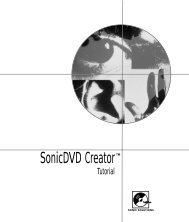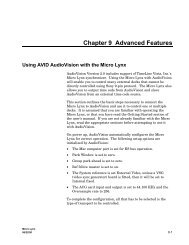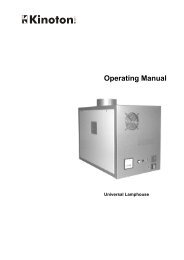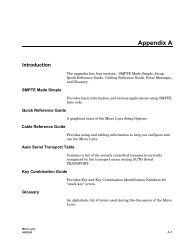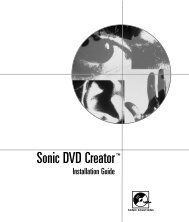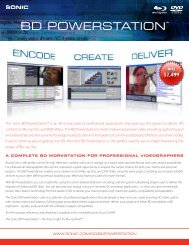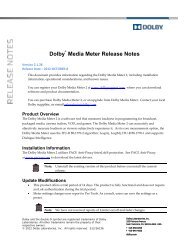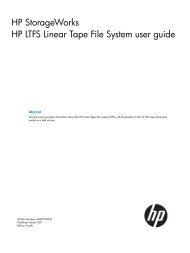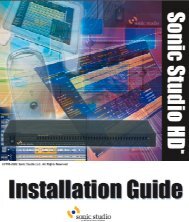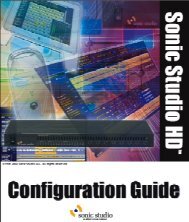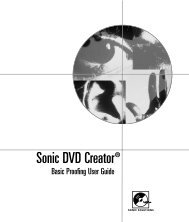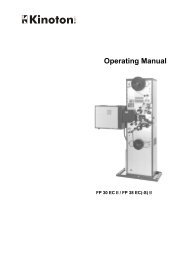Dolby LM100 Broadcast Loudness Meter User's Manual
Dolby LM100 Broadcast Loudness Meter User's Manual
Dolby LM100 Broadcast Loudness Meter User's Manual
You also want an ePaper? Increase the reach of your titles
YUMPU automatically turns print PDFs into web optimized ePapers that Google loves.
Getting Started<br />
Figure 2‐3<br />
Figure 2-3<br />
Default Measurement Display Example<br />
Pressing the Enter button takes you through the measurement cycle, which varies for each<br />
measurement type.<br />
The <strong>LM100</strong> is a very flexible instrument. Subsequent chapters in this manual provide the<br />
details on how to set the <strong>LM100</strong> up for optimal measurement of any input in any<br />
environment.<br />
2.7 Using the Dialogue and All Display<br />
When Dialogue Intelligence , infinite term, and either Leq(A) or ITU‐R BS:1770‐1<br />
measurement are all enabled, the <strong>LM100</strong> allows you to compare at a glance the measured<br />
value of just the dialogue and the measured value of all the channels in the program.<br />
Figure 2‐4 shows an example.<br />
Figure 2‐4<br />
Figure 2-4<br />
Dialogue and All Display Example<br />
This is not a default behavior. You must enable it on the System Settings menu as<br />
described in Section 4.3.7.<br />
2.8 Installing the Remote Software<br />
We strongly recommend that you continue on to install the remote management software.<br />
Universal Remote provides quick access to the <strong>LM100</strong> functions, including some that are<br />
not available from the unit front panel.<br />
8 <strong>Dolby</strong> ® <strong>LM100</strong> <strong>Broadcast</strong> <strong>Loudness</strong> <strong>Meter</strong> User’s <strong>Manual</strong>