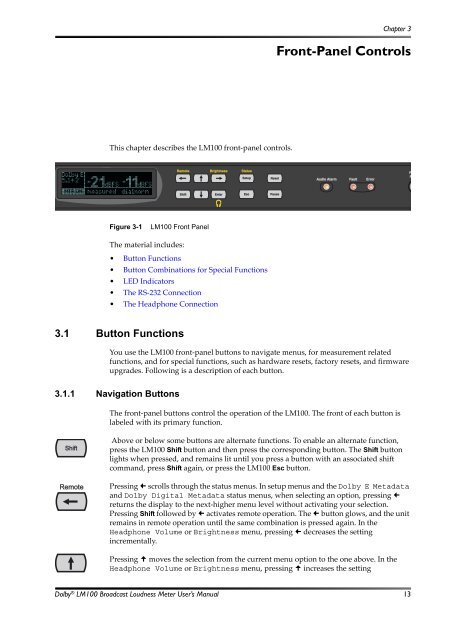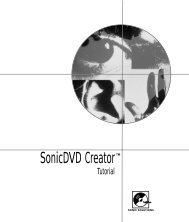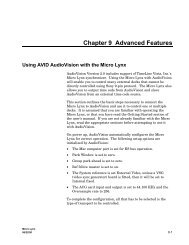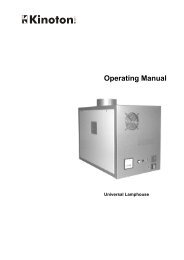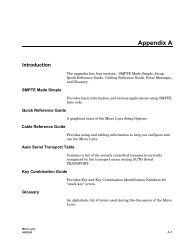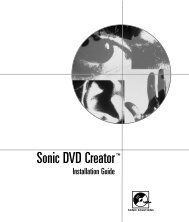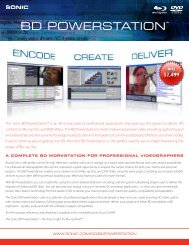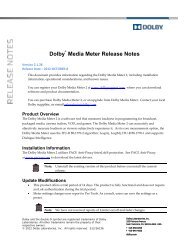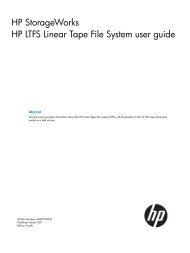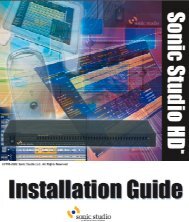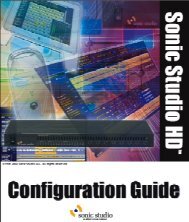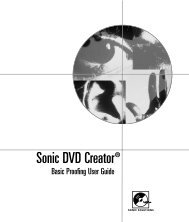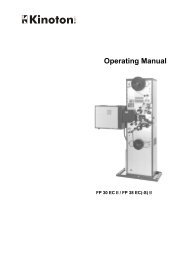Dolby LM100 Broadcast Loudness Meter User's Manual
Dolby LM100 Broadcast Loudness Meter User's Manual
Dolby LM100 Broadcast Loudness Meter User's Manual
You also want an ePaper? Increase the reach of your titles
YUMPU automatically turns print PDFs into web optimized ePapers that Google loves.
Chapter 3<br />
Front-Panel Controls<br />
This chapter describes the <strong>LM100</strong> front‐panel controls.<br />
Figure 3‐1<br />
<strong>Broadcast</strong><br />
<strong>Loudness</strong> <strong>Meter</strong><br />
Model <strong>LM100</strong><br />
Remote<br />
Shift<br />
Brightness<br />
Enter<br />
Status<br />
Setup<br />
Esc<br />
Reset<br />
Pause<br />
Audio Alarm<br />
Fault<br />
Error<br />
Remote<br />
RS-232<br />
Figure 3-1<br />
<strong>LM100</strong> Front Panel<br />
The material includes:<br />
• Button Functions<br />
• Button Combinations for Special Functions<br />
• LED Indicators<br />
• The RS‐232 Connection<br />
• The Headphone Connection<br />
3.1 Button Functions<br />
You use the <strong>LM100</strong> front‐panel buttons to navigate menus, for measurement related<br />
functions, and for special functions, such as hardware resets, factory resets, and firmware<br />
upgrades. Following is a description of each button.<br />
3.1.1 Navigation Buttons<br />
The front‐panel buttons control the operation of the <strong>LM100</strong>. The front of each button is<br />
labeled with its primary function.<br />
Shift<br />
Remote<br />
Above or below some buttons are alternate functions. To enable an alternate function,<br />
press the <strong>LM100</strong> Shift button and then press the corresponding button. The Shift button<br />
lights when pressed, and remains lit until you press a button with an associated shift<br />
command, press Shift again, or press the <strong>LM100</strong> Esc button.<br />
Pressing • scrolls through the status menus. In setup menus and the <strong>Dolby</strong> E Metadata<br />
and <strong>Dolby</strong> Digital Metadata status menus, when selecting an option, pressing •<br />
returns the display to the next‐higher menu level without activating your selection.<br />
Pressing Shift followed by •activates remote operation. The •button glows, and the unit<br />
remains in remote operation until the same combination is pressed again. In the<br />
Headphone Volume or Brightness menu, pressing • decreases the setting<br />
incrementally.<br />
Pressing moves the selection from the current menu option to the one above. In the<br />
Headphone Volume or Brightness menu, pressing increases the setting<br />
<strong>Dolby</strong> ® <strong>LM100</strong> <strong>Broadcast</strong> <strong>Loudness</strong> <strong>Meter</strong> User’s <strong>Manual</strong> 13