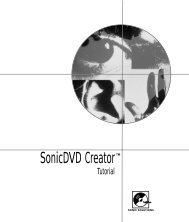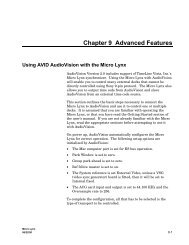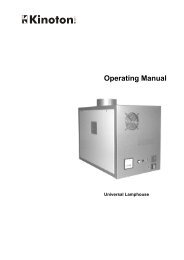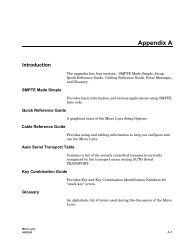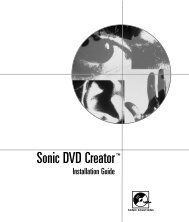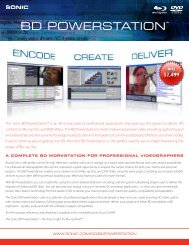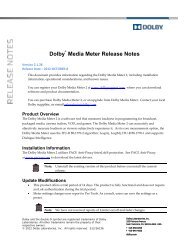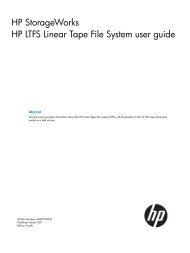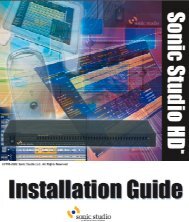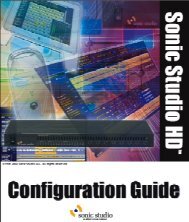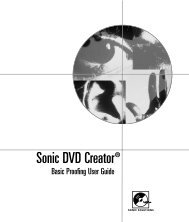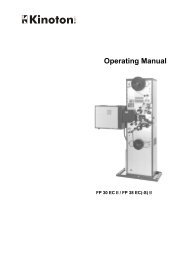Dolby LM100 Broadcast Loudness Meter User's Manual
Dolby LM100 Broadcast Loudness Meter User's Manual
Dolby LM100 Broadcast Loudness Meter User's Manual
You also want an ePaper? Increase the reach of your titles
YUMPU automatically turns print PDFs into web optimized ePapers that Google loves.
The Status Menus<br />
Figure 4‐5<br />
Figure 4-5<br />
Main Status Screen with No Input Signal<br />
Input Identifier<br />
The input stream is identified in the upper left section of the display. When the source is<br />
<strong>Dolby</strong> Digital, the channel mode appears. If an LFE channel is included, it is indicated by<br />
an L to the right of the channel mode. Immediately next to the channel mode, the data rate<br />
in kbps appears.<br />
When the source is <strong>Dolby</strong> E, the screen displays the program configuration, the bit depth<br />
of the <strong>Dolby</strong> E stream, and the currently selected program, as shown in Figure 4‐6.<br />
Figure 4‐6<br />
Figure 4-6<br />
Main Status Screen when Receiving a <strong>Dolby</strong> E Stream<br />
When the source is PCM, the sample rate appears, as shown in Figure 4‐7.<br />
Figure 4‐7<br />
Figure 4-7<br />
Main Status Screen when Receiving a PCM Signal<br />
When the input is an analog signal, no additional information appears, as shown in<br />
Figure 4‐8.<br />
<strong>Dolby</strong> ® <strong>LM100</strong> <strong>Broadcast</strong> <strong>Loudness</strong> <strong>Meter</strong> User’s <strong>Manual</strong> 19