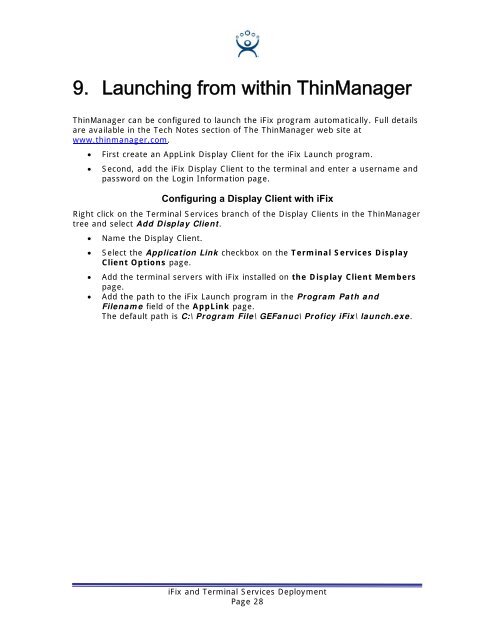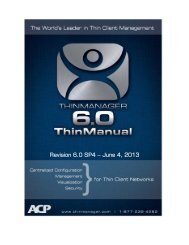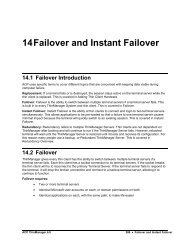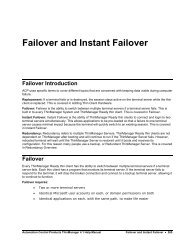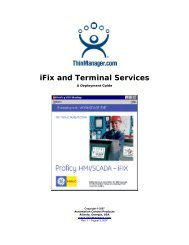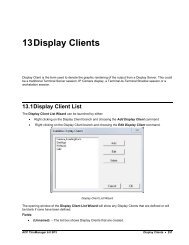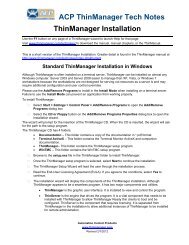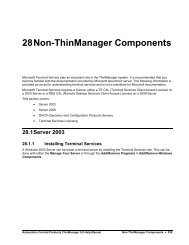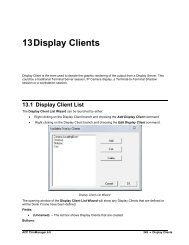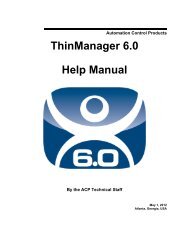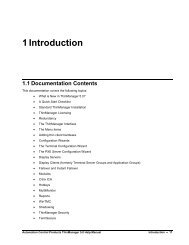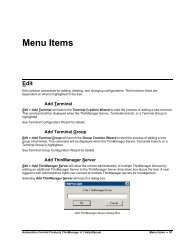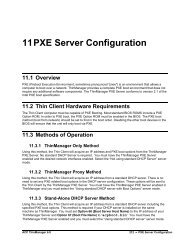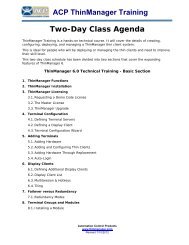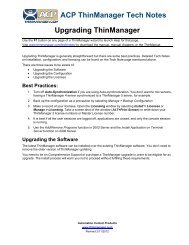iFix and Terminal Services - ThinManager
iFix and Terminal Services - ThinManager
iFix and Terminal Services - ThinManager
Create successful ePaper yourself
Turn your PDF publications into a flip-book with our unique Google optimized e-Paper software.
9. Launching from within <strong>ThinManager</strong><br />
<strong>ThinManager</strong> can be configured to launch the <strong>iFix</strong> program automatically. Full details<br />
are available in the Tech Notes section of The <strong>ThinManager</strong> web site at<br />
www.thinmanager.com.<br />
First create an AppLink Display Client for the <strong>iFix</strong> Launch program.<br />
<br />
Second, add the <strong>iFix</strong> Display Client to the terminal <strong>and</strong> enter a username <strong>and</strong><br />
password on the Login Information page.<br />
Configuring a Display Client with <strong>iFix</strong><br />
Right click on the <strong>Terminal</strong> <strong>Services</strong> branch of the Display Clients in the <strong>ThinManager</strong><br />
tree <strong>and</strong> select Add Display Client.<br />
Name the Display Client.<br />
<br />
<br />
<br />
Select the Application Link checkbox on the <strong>Terminal</strong> <strong>Services</strong> Display<br />
Client Options page.<br />
Add the terminal servers with <strong>iFix</strong> installed on the Display Client Members<br />
page.<br />
Add the path to the <strong>iFix</strong> Launch program in the Program Path <strong>and</strong><br />
Filename field of the AppLink page.<br />
The default path is C:\Program File\GEFanuc\Proficy <strong>iFix</strong>\launch.exe.<br />
<strong>iFix</strong> <strong>and</strong> <strong>Terminal</strong> <strong>Services</strong> Deployment<br />
Page 28