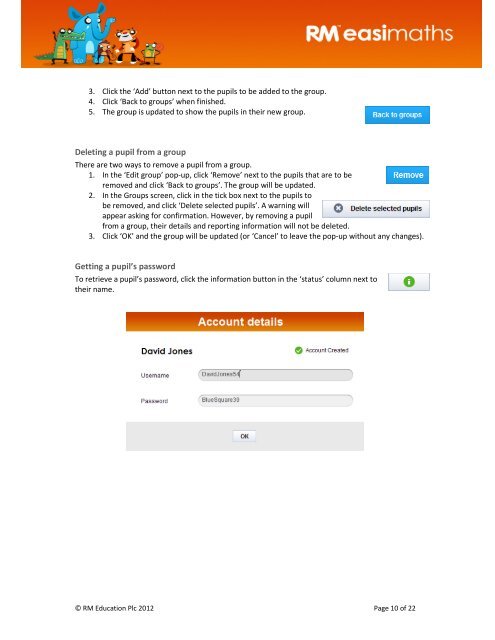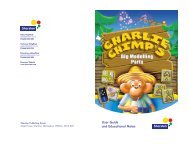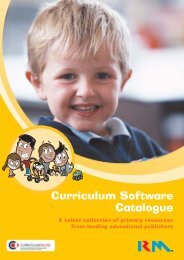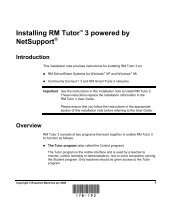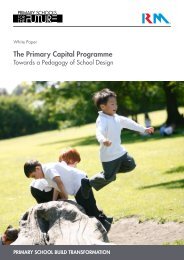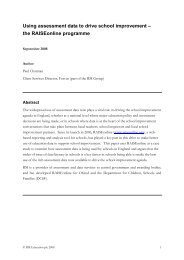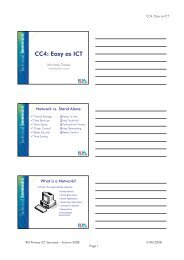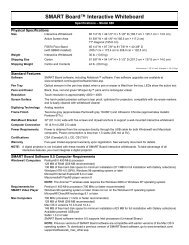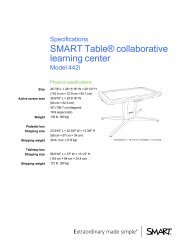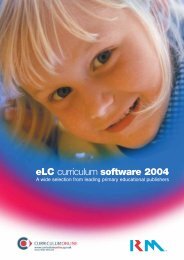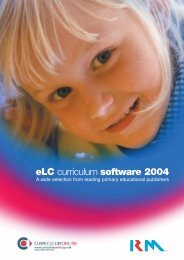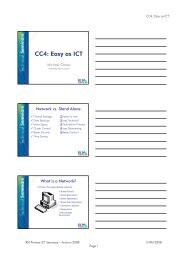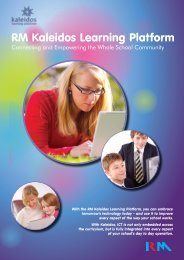Download - RM plc
Download - RM plc
Download - RM plc
You also want an ePaper? Increase the reach of your titles
YUMPU automatically turns print PDFs into web optimized ePapers that Google loves.
3. Click the ‘Add’ button next to the pupils to be added to the group.<br />
4. Click ‘Back to groups’ when finished.<br />
5. The group is updated to show the pupils in their new group.<br />
Deleting a pupil from a group<br />
There are two ways to remove a pupil from a group.<br />
1. In the ‘Edit group’ pop-up, click ‘Remove’ next to the pupils that are to be<br />
removed and click ‘Back to groups’. The group will be updated.<br />
2. In the Groups screen, click in the tick box next to the pupils to<br />
be removed, and click ‘Delete selected pupils’. A warning will<br />
appear asking for confirmation. However, by removing a pupil<br />
from a group, their details and reporting information will not be deleted.<br />
3. Click ‘OK’ and the group will be updated (or ‘Cancel’ to leave the pop-up without any changes).<br />
Getting a pupil’s password<br />
To retrieve a pupil’s password, click the information button in the ‘status’ column next to<br />
their name.<br />
© <strong>RM</strong> Education Plc 2012 Page 10 of 22