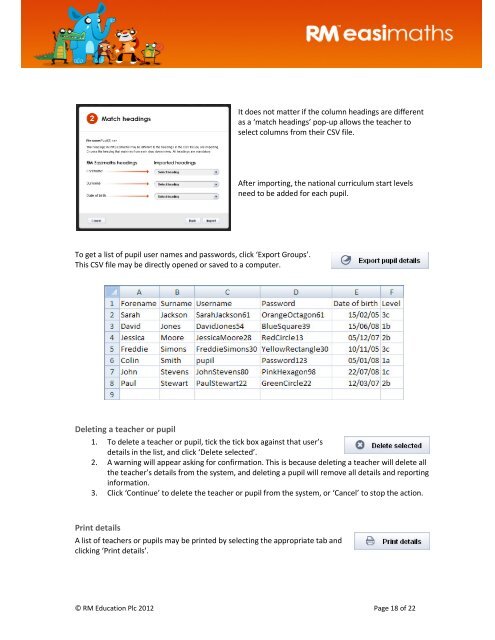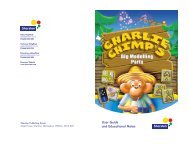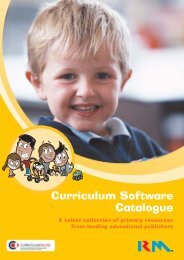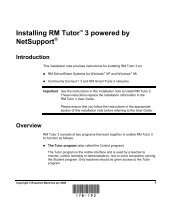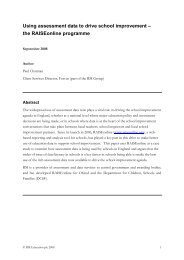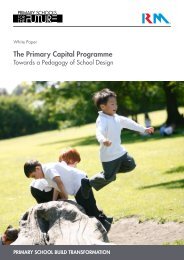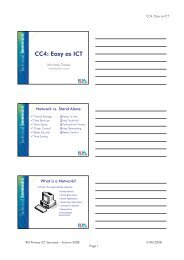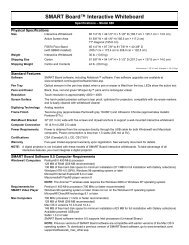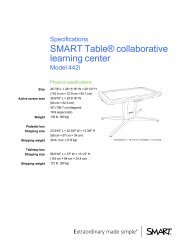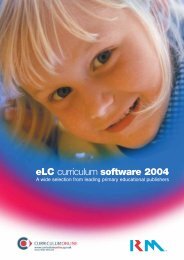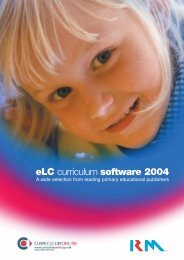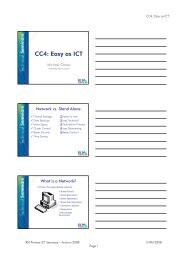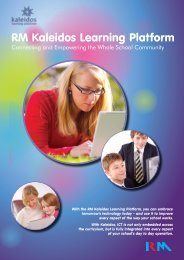Download - RM plc
Download - RM plc
Download - RM plc
Create successful ePaper yourself
Turn your PDF publications into a flip-book with our unique Google optimized e-Paper software.
It does not matter if the column headings are different<br />
as a ‘match headings’ pop-up allows the teacher to<br />
select columns from their CSV file.<br />
After importing, the national curriculum start levels<br />
need to be added for each pupil.<br />
To get a list of pupil user names and passwords, click ‘Export Groups’.<br />
This CSV file may be directly opened or saved to a computer.<br />
Deleting a teacher or pupil<br />
1. To delete a teacher or pupil, tick the tick box against that user’s<br />
details in the list, and click ‘Delete selected’.<br />
2. A warning will appear asking for confirmation. This is because deleting a teacher will delete all<br />
the teacher’s details from the system, and deleting a pupil will remove all details and reporting<br />
information.<br />
3. Click ‘Continue’ to delete the teacher or pupil from the system, or ‘Cancel’ to stop the action.<br />
Print details<br />
A list of teachers or pupils may be printed by selecting the appropriate tab and<br />
clicking ‘Print details’.<br />
© <strong>RM</strong> Education Plc 2012 Page 18 of 22