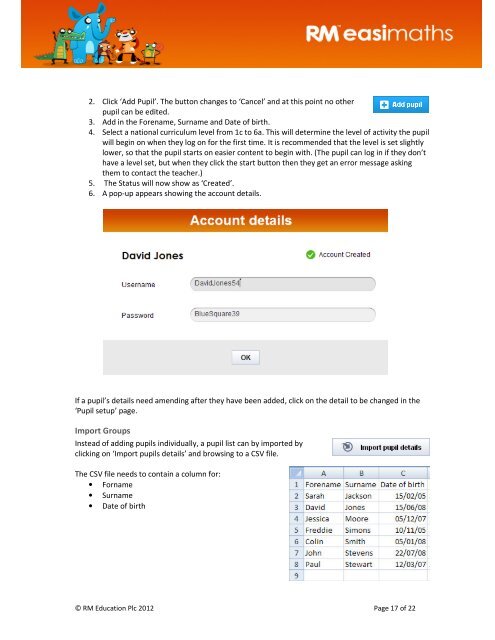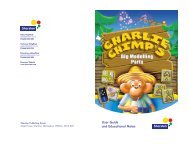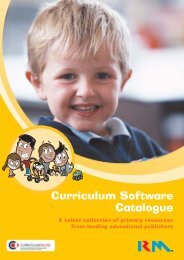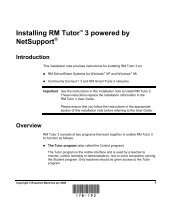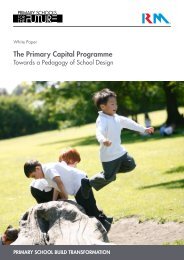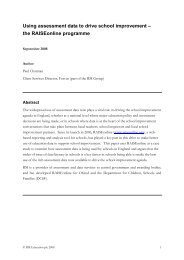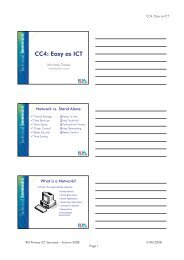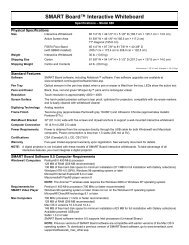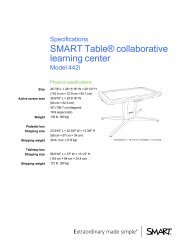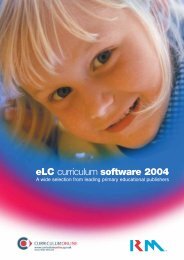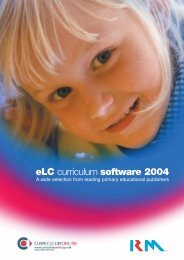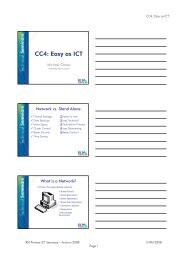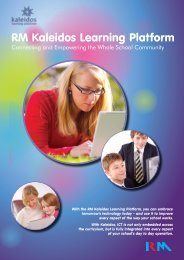Download - RM plc
Download - RM plc
Download - RM plc
Create successful ePaper yourself
Turn your PDF publications into a flip-book with our unique Google optimized e-Paper software.
2. Click ‘Add Pupil’. The button changes to ‘Cancel’ and at this point no other<br />
pupil can be edited.<br />
3. Add in the Forename, Surname and Date of birth.<br />
4. Select a national curriculum level from 1c to 6a. This will determine the level of activity the pupil<br />
will begin on when they log on for the first time. It is recommended that the level is set slightly<br />
lower, so that the pupil starts on easier content to begin with. (The pupil can log in if they don’t<br />
have a level set, but when they click the start button then they get an error message asking<br />
them to contact the teacher.)<br />
5. The Status will now show as ‘Created’.<br />
6. A pop-up appears showing the account details.<br />
If a pupil’s details need amending after they have been added, click on the detail to be changed in the<br />
‘Pupil setup’ page.<br />
Import Groups<br />
Instead of adding pupils individually, a pupil list can by imported by<br />
clicking on ‘Import pupils details’ and browsing to a CSV file.<br />
The CSV file needs to contain a column for:<br />
• Forname<br />
• Surname<br />
• Date of birth<br />
© <strong>RM</strong> Education Plc 2012 Page 17 of 22