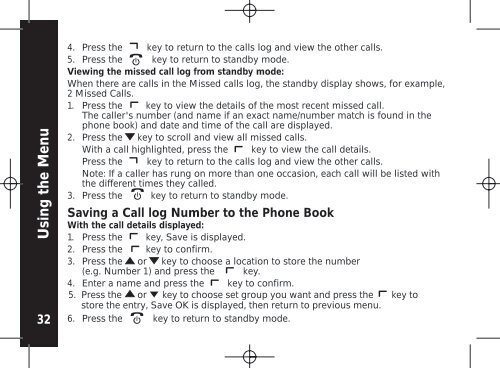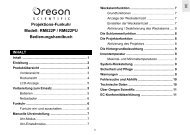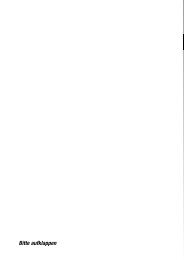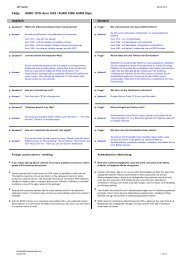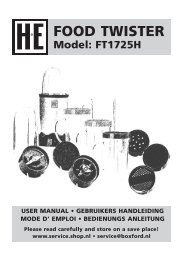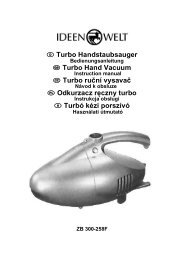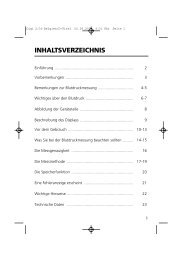Create successful ePaper yourself
Turn your PDF publications into a flip-book with our unique Google optimized e-Paper software.
Using the Menu<br />
32<br />
4. Press the key to return to the calls log and view the other calls.<br />
5. Press the key to return to standby mode.<br />
Viewing the missed call log from standby mode:<br />
When there are calls in the Missed calls log, the standby display shows, for example,<br />
2 Missed Calls.<br />
1. Press the key to view the details of the most recent missed call.<br />
The caller's number (and name if an exact name/number match is found in the<br />
phone book) and date and time of the call are displayed.<br />
2. Press the key to scroll and view all missed calls.<br />
With a call highlighted, press the key to view the call details.<br />
Press the key to return to the calls log and view the other calls.<br />
Note: If a caller has rung on more than one occasion, each call will be listed with<br />
the different times they called.<br />
3. Press the key to return to standby mode.<br />
Saving a Call log Number to the Phone Book<br />
With the call details displayed:<br />
1. Press the key, Save is displayed.<br />
2. Press the key to confirm.<br />
3. Press the or key to choose a location to store the number<br />
(e.g. Number 1) and press the key.<br />
4. Enter a name and press the key to confirm.<br />
5. Press the or key to choose set group you want and press the key to<br />
store the entry, Save OK is displayed, then return to previous menu.<br />
6. Press the key to return to standby mode.