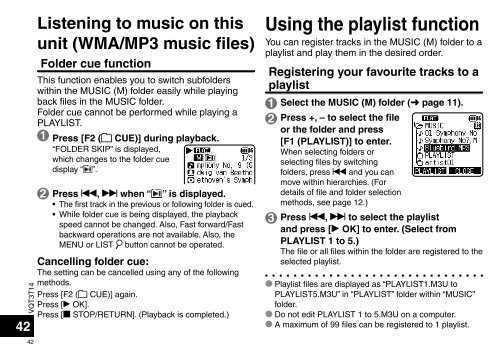RR-XS410 RR-XS400 - Panasonic
RR-XS410 RR-XS400 - Panasonic
RR-XS410 RR-XS400 - Panasonic
Create successful ePaper yourself
Turn your PDF publications into a flip-book with our unique Google optimized e-Paper software.
VQT3T14<br />
42<br />
42<br />
Listening to music on this<br />
unit (WMA/MP3 music files)<br />
Folder cue function<br />
This function enables you to switch subfolders<br />
within the MUSIC (M) folder easily while playing<br />
back files in the MUSIC folder.<br />
Folder cue cannot be performed while playing a<br />
PLAYLIST.<br />
1 Press [F2 ( CUE)] during playback.<br />
“FOLDER SKIP” is displayed,<br />
which changes to the folder cue<br />
display “ ”.<br />
2 Press u, i when “ ” is displayed.<br />
• The first track in the previous or following folder is cued.<br />
• While folder cue is being displayed, the playback<br />
speed cannot be changed. Also, Fast forward/Fast<br />
backward operations are not available. Also, the<br />
MENU or LIST button cannot be operated.<br />
Cancelling folder cue:<br />
The setting can be cancelled using any of the following<br />
methods.<br />
Press [F2 ( CUE)] again.<br />
Press [q OK].<br />
Press [g STOP/RETURN]. (Playback is completed.)<br />
Using the playlist function<br />
You can register tracks in the MUSIC (M) folder to a<br />
playlist and play them in the desired order.<br />
Registering your favourite tracks to a<br />
playlist<br />
1 Select the MUSIC (M) folder (➜ page 11).<br />
2 Press +, – to select the file<br />
or the folder and press<br />
[F1 (PLAYLIST)] to enter.<br />
When selecting folders or<br />
selecting files by switching<br />
folders, press u and you can<br />
move within hierarchies. (For<br />
details of file and folder selection<br />
methods, see page 12.)<br />
3 Press u, i to select the playlist<br />
and press [q OK] to enter. (Select from<br />
PLAYLIST 1 to 5.)<br />
The file or all files within the folder are registered to the<br />
selected playlist.<br />
* Playlist files are displayed as “PLAYLIST1.M3U to<br />
PLAYLIST5.M3U” in “PLAYLIST” folder within “MUSIC”<br />
folder.<br />
* Do not edit PLAYLIST 1 to 5.M3U on a computer.<br />
* A maximum of 99 files can be registered to 1 playlist.