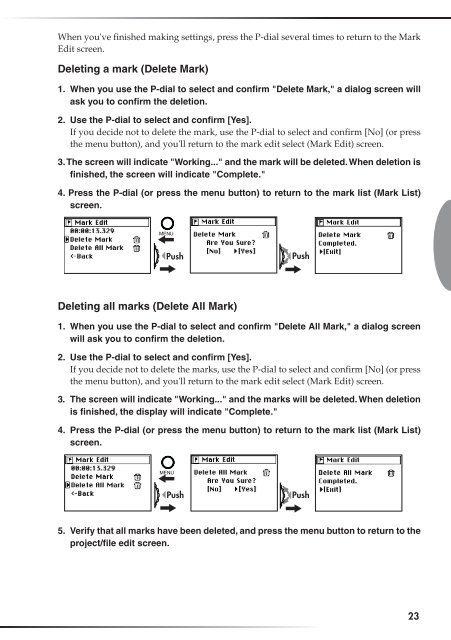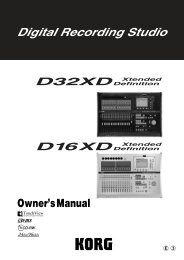Create successful ePaper yourself
Turn your PDF publications into a flip-book with our unique Google optimized e-Paper software.
When you've finished making settings, press the P-dial several times to return to the Mark<br />
Edit screen.<br />
Deleting a mark (Delete Mark)<br />
1. When you use the P-dial to select and confirm "Delete Mark," a dialog screen will<br />
ask you to confirm the deletion.<br />
2. Use the P-dial to select and confirm [Yes].<br />
If you decide not to delete the mark, use the P-dial to select and confirm [No] (or press<br />
the menu button), and you'll return to the mark edit select (Mark Edit) screen.<br />
3. The screen will indicate "Working..." and the mark will be deleted. When deletion is<br />
finished, the screen will indicate "Complete."<br />
4. Press the P-dial (or press the menu button) to return to the mark list (Mark List)<br />
screen.<br />
Push<br />
Push<br />
Deleting all marks (Delete All Mark)<br />
1. When you use the P-dial to select and confirm "Delete All Mark," a dialog screen<br />
will ask you to confirm the deletion.<br />
2. Use the P-dial to select and confirm [Yes].<br />
If you decide not to delete the marks, use the P-dial to select and confirm [No] (or press<br />
the menu button), and you'll return to the mark edit select (Mark Edit) screen.<br />
3. The screen will indicate "Working..." and the marks will be deleted. When deletion<br />
is finished, the display will indicate "Complete."<br />
4. Press the P-dial (or press the menu button) to return to the mark list (Mark List)<br />
screen.<br />
Push<br />
Push<br />
5. Verify that all marks have been deleted, and press the menu button to return to the<br />
project/file edit screen.<br />
23