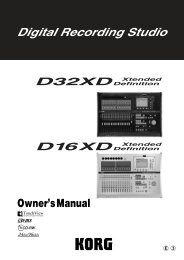You also want an ePaper? Increase the reach of your titles
YUMPU automatically turns print PDFs into web optimized ePapers that Google loves.
2. Use the P-dial to select and confirm the project/file whose name you want to edit.<br />
(See "Selecting and playing back a project/file," p.18)<br />
If you want to edit the name of the currently selected project/file, simply press the P-dial<br />
twice to confirm.<br />
Push<br />
Push<br />
3. The project/file edit screen will appear, with the currently selected project/file name<br />
shown at the top.<br />
4. Use the P-dial to select and confirm "Rename."<br />
The name editing screen will appear.<br />
Project/file edit screen<br />
Push<br />
Push<br />
Push<br />
5. Use [√] or [®] to move to the position of the character you want to edit (highlighted),<br />
and use the P-dial to confirm.<br />
6. The character will be selected and highlighted. Use the P-dial to select and confirm<br />
the desired character.<br />
[DEL]------ Deletes the currently highlighted character and moves the subsequent characters<br />
toward the left.<br />
[INS]------- Inserts a space at the highlighted location.<br />
[A/a]-------- Switches between uppercase and lowercase characters, and symbols.<br />
Repeat these steps to edit the name.<br />
7. When you've finished editing the name, use the P-dial to select (highlight) and confirm<br />
[OK]. You will return to the file edit select screen.<br />
If you use the P-dial to select (highlight) and confirm [Cancel], the changes you made will<br />
be discarded when you return to the project/file edit select screen.<br />
25