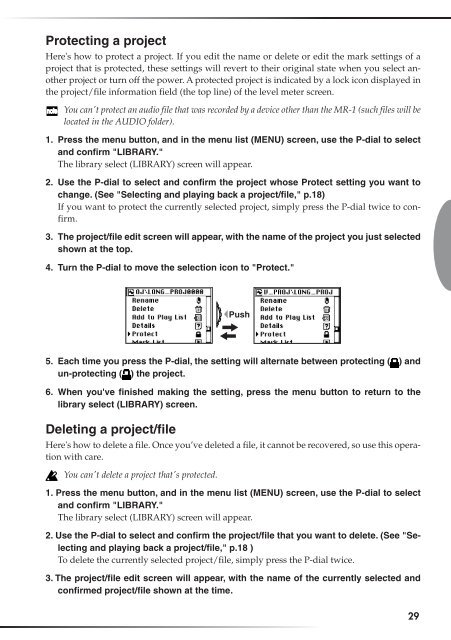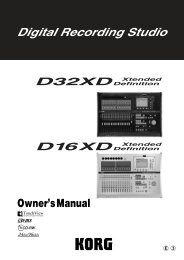Create successful ePaper yourself
Turn your PDF publications into a flip-book with our unique Google optimized e-Paper software.
Protecting a project<br />
Here's how to protect a project. If you edit the name or delete or edit the mark settings of a<br />
project that is protected, these settings will revert to their original state when you select another<br />
project or turn off the power. A protected project is indicated by a lock icon displayed in<br />
the project/file information field (the top line) of the level meter screen.<br />
You can't protect an audio file that was recorded by a device other than the MR-1 (such files will be<br />
located in the AUDIO folder).<br />
1. Press the menu button, and in the menu list (MENU) screen, use the P-dial to select<br />
and confirm "LIBRARY."<br />
The library select (LIBRARY) screen will appear.<br />
2. Use the P-dial to select and confirm the project whose Protect setting you want to<br />
change. (See "Selecting and playing back a project/file," p.18)<br />
If you want to protect the currently selected project, simply press the P-dial twice to confirm.<br />
3. The project/file edit screen will appear, with the name of the project you just selected<br />
shown at the top.<br />
4. Turn the P-dial to move the selection icon to "Protect."<br />
Push<br />
5. Each time you press the P-dial, the setting will alternate between protecting ( ) and<br />
un-protecting ( ) the project.<br />
6. When you've finished making the setting, press the menu button to return to the<br />
library select (LIBRARY) screen.<br />
Deleting a project/file<br />
Here's how to delete a file. Once you’ve deleted a file, it cannot be recovered, so use this operation<br />
with care.<br />
You can't delete a project that's protected.<br />
1. Press the menu button, and in the menu list (MENU) screen, use the P-dial to select<br />
and confirm "LIBRARY."<br />
The library select (LIBRARY) screen will appear.<br />
2. Use the P-dial to select and confirm the project/file that you want to delete. (See "Selecting<br />
and playing back a project/file," p.18 )<br />
<strong>To</strong> delete the currently selected project/file, simply press the P-dial twice.<br />
3. The project/file edit screen will appear, with the name of the currently selected and<br />
confirmed project/file shown at the time.<br />
29