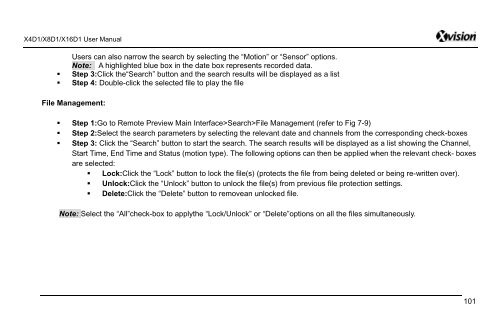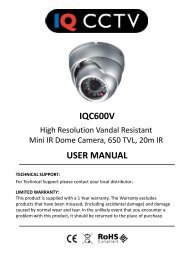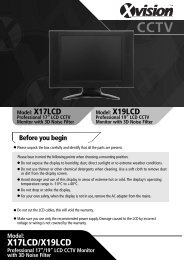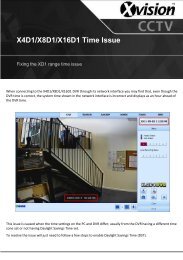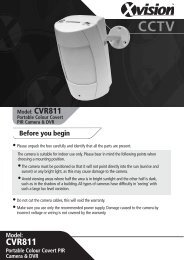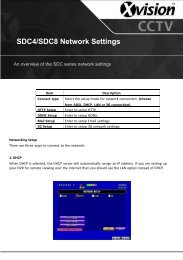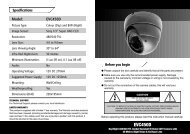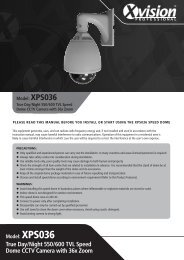Download User Manual - Y3k.com
Download User Manual - Y3k.com
Download User Manual - Y3k.com
You also want an ePaper? Increase the reach of your titles
YUMPU automatically turns print PDFs into web optimized ePapers that Google loves.
X4D1/X8D1/X16D1 <strong>User</strong> <strong>Manual</strong><br />
<strong>User</strong>s can also narrow the search by selecting the “Motion” or “Sensor” options.<br />
Note: A highlighted blue box in the date box represents recorded data.<br />
• Step 3:Click the“Search” button and the search results will be displayed as a list<br />
• Step 4: Double-click the selected file to play the file<br />
File Management:<br />
• Step 1:Go to Remote Preview Main Interface>Search>File Management (refer to Fig 7-9)<br />
• Step 2:Select the search parameters by selecting the relevant date and channels from the corresponding check-boxes<br />
• Step 3: Click the “Search” button to start the search. The search results will be displayed as a list showing the Channel,<br />
Start Time, End Time and Status (motion type). The following options can then be applied when the relevant check- boxes<br />
are selected:<br />
• Lock:Click the “Lock” button to lock the file(s) (protects the file from being deleted or being re-written over).<br />
• Unlock:Click the “Unlock” button to unlock the file(s) from previous file protection settings.<br />
• Delete:Click the “Delete” button to removean unlocked file.<br />
Note: Select the “All”check-box to applythe “Lock/Unlock” or “Delete”options on all the files simultaneously.<br />
101