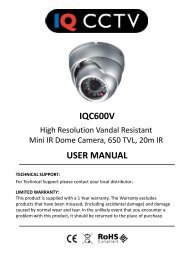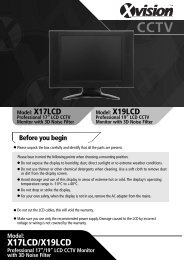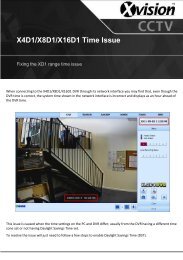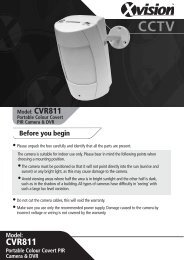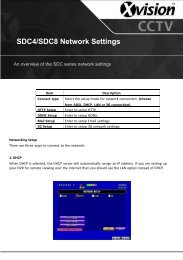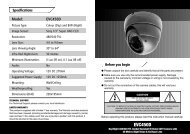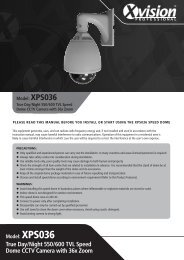Download User Manual - Y3k.com
Download User Manual - Y3k.com
Download User Manual - Y3k.com
Create successful ePaper yourself
Turn your PDF publications into a flip-book with our unique Google optimized e-Paper software.
X4D1/X8D1/X16D1 <strong>User</strong> <strong>Manual</strong><br />
Using the DDNS Account details:<br />
Note: This DVR only supports the following providers:www.dns2p.<strong>com</strong>, www.meibu.<strong>com</strong>, www.dyndns.<strong>com</strong>and<br />
www.no-ip.<strong>com</strong><br />
• Step 1:Once the registration process is <strong>com</strong>pleted, the user has all the required information to fill out the fields in the<br />
previous section “4.6.4 Other Settings”. As per our example the user would input as follows:<br />
o DDNS Server: www.dyndns.<strong>com</strong><br />
o <strong>User</strong> Name: abc<br />
o Password: 123456<br />
o Host Domain: abc.dyndns.tv<br />
• Step 2:The user then needs to configure their router for “Port Forwarding”. This can be done by going to the configuration<br />
interface of the router and then mapping the server port and IP address. For further details on “Port Forwarding” please<br />
contact technical support.<br />
Note: “Port Forwarding” settings/techniques may vary with different manufacturers. Please contact your internet service<br />
provider (ISP) or the router manufacturer for further assistance.<br />
• Step 3:The client can then log into the DVR, via an internet browser, as follows (based upon our example):<br />
“http://www.abc.dyndns.tv”<br />
67