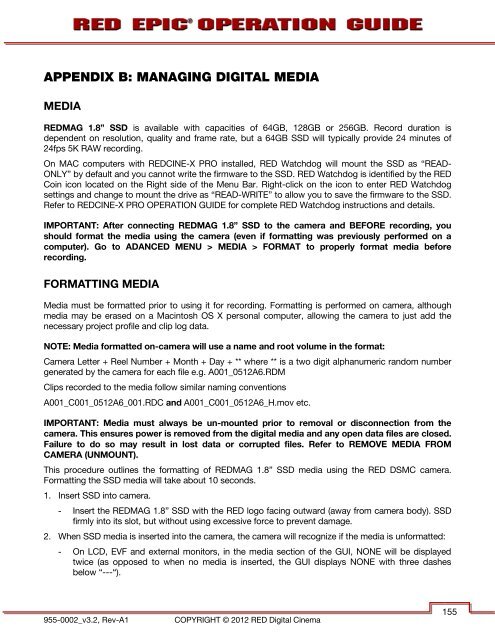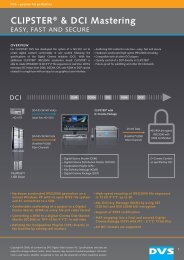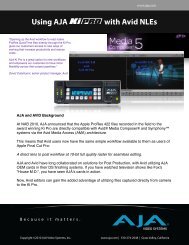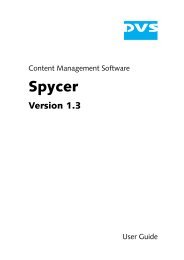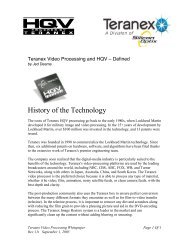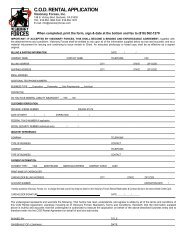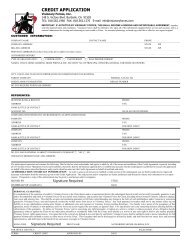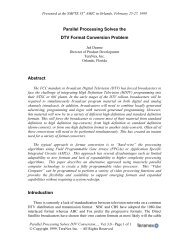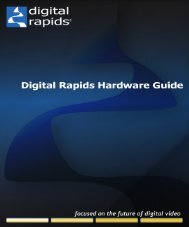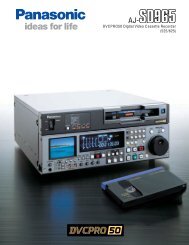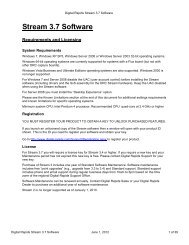Create successful ePaper yourself
Turn your PDF publications into a flip-book with our unique Google optimized e-Paper software.
APPENDIX B: MANAGING DIGITAL MEDIA<br />
MEDIA<br />
REDMAG 1.8” SSD is available with capacities of 64GB, 128GB or 256GB. Record duration is<br />
dependent on resolution, quality and frame rate, but a 64GB SSD will typically provide 24 minutes of<br />
24fps 5K RAW recording.<br />
On MAC computers with REDCINE-X PRO installed, RED Watchdog will mount the SSD as “READ-<br />
ONLY” by default and you cannot write the firmware to the SSD. RED Watchdog is identified by the RED<br />
Coin icon located on the Right side of the Menu Bar. Right-click on the icon to enter RED Watchdog<br />
settings and change to mount the drive as “READ-WRITE” to allow you to save the firmware to the SSD.<br />
Refer to REDCINE-X PRO OPERATION GUIDE for complete RED Watchdog instructions and details.<br />
IMPORTANT: After connecting REDMAG 1.8” SSD to the camera and BEFORE recording, you<br />
should format the media using the camera (even if formatting was previously performed on a<br />
computer). Go to ADANCED MENU > MEDIA > FORMAT to properly format media before<br />
recording.<br />
FORMATTING MEDIA<br />
Media must be formatted prior to using it for recording. Formatting is performed on camera, although<br />
media may be erased on a Macintosh OS X personal computer, allowing the camera to just add the<br />
necessary project profile and clip log data.<br />
NOTE: Media formatted on-camera will use a name and root volume in the format:<br />
Camera Letter + Reel Number + Month + Day + ** where ** is a two digit alphanumeric random number<br />
generated by the camera for each file e.g. A001_0512A6.RDM<br />
Clips recorded to the media follow similar naming conventions<br />
A001_C001_0512A6_001.RDC and A001_C001_0512A6_H.mov etc.<br />
IMPORTANT: Media must always be un-mounted prior to removal or disconnection from the<br />
camera. This ensures power is removed from the digital media and any open data files are closed.<br />
Failure to do so may result in lost data or corrupted files. Refer to REMOVE MEDIA FROM<br />
CAMERA (UNMOUNT).<br />
This procedure outlines the formatting of REDMAG 1.8” SSD media using the RED DSMC camera.<br />
Formatting the SSD media will take about 10 seconds.<br />
1. Insert SSD into camera.<br />
- Insert the REDMAG 1.8” SSD with the RED logo facing outward (away from camera body). SSD<br />
firmly into its slot, but without using excessive force to prevent damage.<br />
2. When SSD media is inserted into the camera, the camera will recognize if the media is unformatted:<br />
- On LCD, EVF and external monitors, in the media section of the GUI, NONE will be displayed<br />
twice (as opposed to when no media is inserted, the GUI displays NONE with three dashes<br />
below “---“).<br />
955-0002_v3.2, Rev-A1<br />
COPYRIGHT © 2012 RED Digital Cinema<br />
155