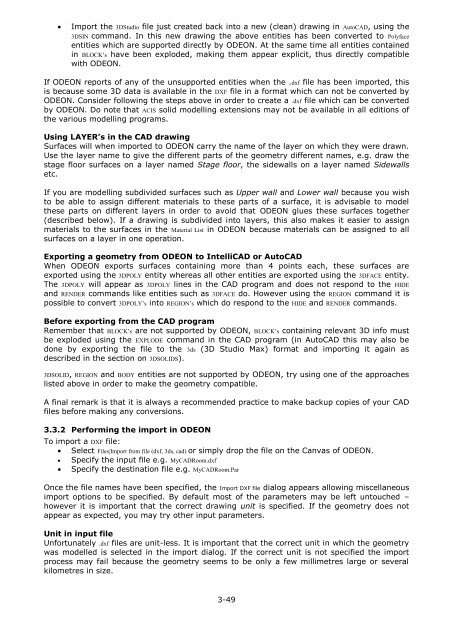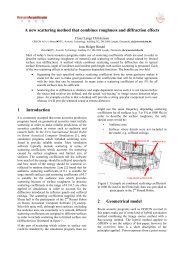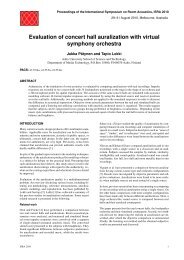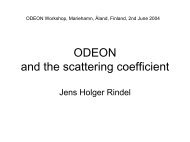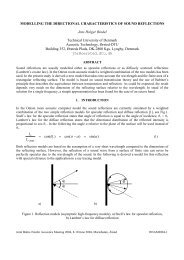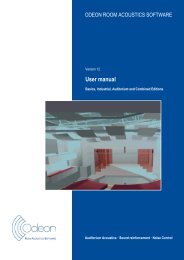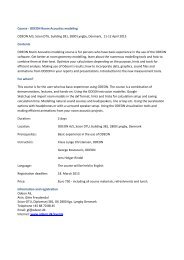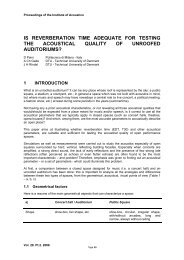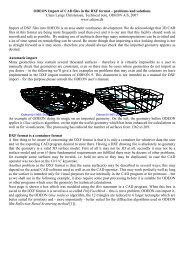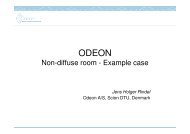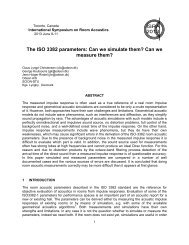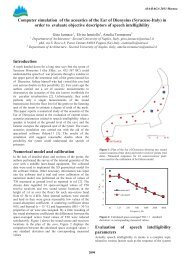Download - Odeon
Download - Odeon
Download - Odeon
Create successful ePaper yourself
Turn your PDF publications into a flip-book with our unique Google optimized e-Paper software.
Import the 3DStudio file just created back into a new (clean) drawing in AutoCAD, using the<br />
3DSIN command. In this new drawing the above entities has been converted to Polyface<br />
entities which are supported directly by ODEON. At the same time all entities contained<br />
in BLOCK’s have been exploded, making them appear explicit, thus directly compatible<br />
with ODEON.<br />
If ODEON reports of any of the unsupported entities when the .dxf file has been imported, this<br />
is because some 3D data is available in the DXF file in a format which can not be converted by<br />
ODEON. Consider following the steps above in order to create a .dxf file which can be converted<br />
by ODEON. Do note that ACIS solid modelling extensions may not be available in all editions of<br />
the various modelling programs.<br />
Using LAYER’s in the CAD drawing<br />
Surfaces will when imported to ODEON carry the name of the layer on which they were drawn.<br />
Use the layer name to give the different parts of the geometry different names, e.g. draw the<br />
stage floor surfaces on a layer named Stage floor, the sidewalls on a layer named Sidewalls<br />
etc.<br />
If you are modelling subdivided surfaces such as Upper wall and Lower wall because you wish<br />
to be able to assign different materials to these parts of a surface, it is advisable to model<br />
these parts on different layers in order to avoid that ODEON glues these surfaces together<br />
(described below). If a drawing is subdivided into layers, this also makes it easier to assign<br />
materials to the surfaces in the Material List in ODEON because materials can be assigned to all<br />
surfaces on a layer in one operation.<br />
Exporting a geometry from ODEON to IntelliCAD or AutoCAD<br />
When ODEON exports surfaces containing more than 4 points each, these surfaces are<br />
exported using the 3DPOLY entity whereas all other entities are exported using the 3DFACE entity.<br />
The 3DPOLY will appear as 3DPOLY lines in the CAD program and does not respond to the HIDE<br />
and RENDER commands like entities such as 3DFACE do. However using the REGION command it is<br />
possible to convert 3DPOLY’s into REGION’s which do respond to the HIDE and RENDER commands.<br />
Before exporting from the CAD program<br />
Remember that BLOCK’s are not supported by ODEON, BLOCK’s containing relevant 3D info must<br />
be exploded using the EXPLODE command in the CAD program (in AutoCAD this may also be<br />
done by exporting the file to the 3ds (3D Studio Max) format and importing it again as<br />
described in the section on 3DSOLIDS).<br />
3DSOLID, REGION and BODY entities are not supported by ODEON, try using one of the approaches<br />
listed above in order to make the geometry compatible.<br />
A final remark is that it is always a recommended practice to make backup copies of your CAD<br />
files before making any conversions.<br />
3.3.2 Performing the import in ODEON<br />
To import a DXF file:<br />
Select Files|Import from file (dxf, 3ds, cad) or simply drop the file on the Canvas of ODEON.<br />
Specify the input file e.g. MyCADRoom.dxf<br />
Specify the destination file e.g. MyCADRoom.Par<br />
Once the file names have been specified, the Import DXF file dialog appears allowing miscellaneous<br />
import options to be specified. By default most of the parameters may be left untouched –<br />
however it is important that the correct drawing unit is specified. If the geometry does not<br />
appear as expected, you may try other input parameters.<br />
Unit in input file<br />
Unfortunately .dxf files are unit-less. It is important that the correct unit in which the geometry<br />
was modelled is selected in the import dialog. If the correct unit is not specified the import<br />
process may fail because the geometry seems to be only a few millimetres large or several<br />
kilometres in size.<br />
3-49