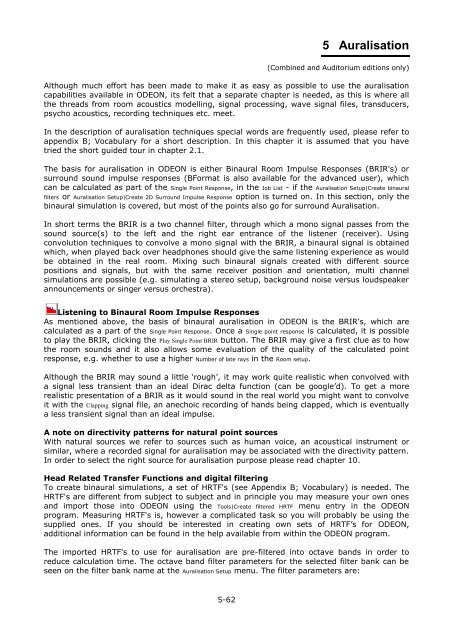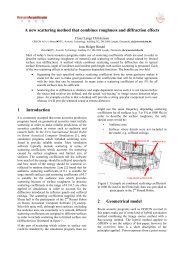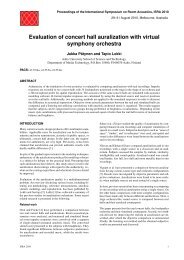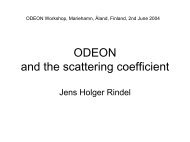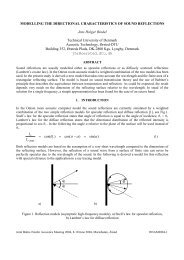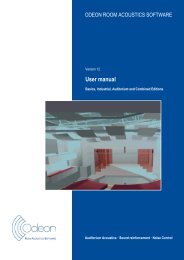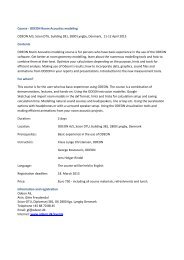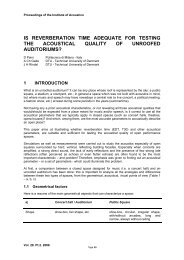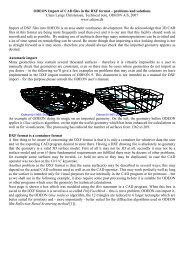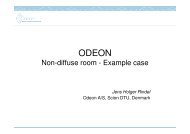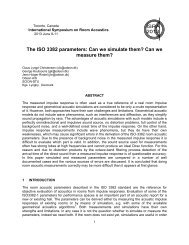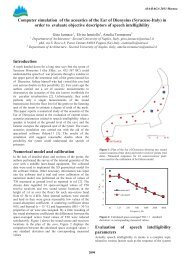Download - Odeon
Download - Odeon
Download - Odeon
You also want an ePaper? Increase the reach of your titles
YUMPU automatically turns print PDFs into web optimized ePapers that Google loves.
5 Auralisation<br />
(Combined and Auditorium editions only)<br />
Although much effort has been made to make it as easy as possible to use the auralisation<br />
capabilities available in ODEON, its felt that a separate chapter is needed, as this is where all<br />
the threads from room acoustics modelling, signal processing, wave signal files, transducers,<br />
psycho acoustics, recording techniques etc. meet.<br />
In the description of auralisation techniques special words are frequently used, please refer to<br />
appendix B; Vocabulary for a short description. In this chapter it is assumed that you have<br />
tried the short guided tour in chapter 2.1.<br />
The basis for auralisation in ODEON is either Binaural Room Impulse Responses (BRIR's) or<br />
surround sound impulse responses (BFormat is also available for the advanced user), which<br />
can be calculated as part of the Single Point Response, in the Job List - if the Auralisation Setup|Create binaural<br />
filters or Auralisation Setup|Create 2D Surround Impulse Response option is turned on. In this section, only the<br />
binaural simulation is covered, but most of the points also go for surround Auralisation.<br />
In short terms the BRIR is a two channel filter, through which a mono signal passes from the<br />
sound source(s) to the left and the right ear entrance of the listener (receiver). Using<br />
convolution techniques to convolve a mono signal with the BRIR, a binaural signal is obtained<br />
which, when played back over headphones should give the same listening experience as would<br />
be obtained in the real room. Mixing such binaural signals created with different source<br />
positions and signals, but with the same receiver position and orientation, multi channel<br />
simulations are possible (e.g. simulating a stereo setup, background noise versus loudspeaker<br />
announcements or singer versus orchestra).<br />
Listening to Binaural Room Impulse Responses<br />
As mentioned above, the basis of binaural auralisation in ODEON is the BRIR's, which are<br />
calculated as a part of the Single Point Response. Once a Single point response is calculated, it is possible<br />
to play the BRIR, clicking the Play Single Point BRIR button. The BRIR may give a first clue as to how<br />
the room sounds and it also allows some evaluation of the quality of the calculated point<br />
response, e.g. whether to use a higher Number of late rays in the Room setup.<br />
Although the BRIR may sound a little ‘rough’, it may work quite realistic when convolved with<br />
a signal less transient than an ideal Dirac delta function (can be google’d). To get a more<br />
realistic presentation of a BRIR as it would sound in the real world you might want to convolve<br />
it with the Clapping signal file, an anechoic recording of hands being clapped, which is eventually<br />
a less transient signal than an ideal impulse.<br />
A note on directivity patterns for natural point sources<br />
With natural sources we refer to sources such as human voice, an acoustical instrument or<br />
similar, where a recorded signal for auralisation may be associated with the directivity pattern.<br />
In order to select the right source for auralisation purpose please read chapter 10.<br />
Head Related Transfer Functions and digital filtering<br />
To create binaural simulations, a set of HRTF's (see Appendix B; Vocabulary) is needed. The<br />
HRTF's are different from subject to subject and in principle you may measure your own ones<br />
and import those into ODEON using the Tools|Create filtered HRTF menu entry in the ODEON<br />
program. Measuring HRTF's is, however a complicated task so you will probably be using the<br />
supplied ones. If you should be interested in creating own sets of HRTF’s for ODEON,<br />
additional information can be found in the help available from within the ODEON program.<br />
The imported HRTF's to use for auralisation are pre-filtered into octave bands in order to<br />
reduce calculation time. The octave band filter parameters for the selected filter bank can be<br />
seen on the filter bank name at the Auralisation Setup menu. The filter parameters are:<br />
5-62