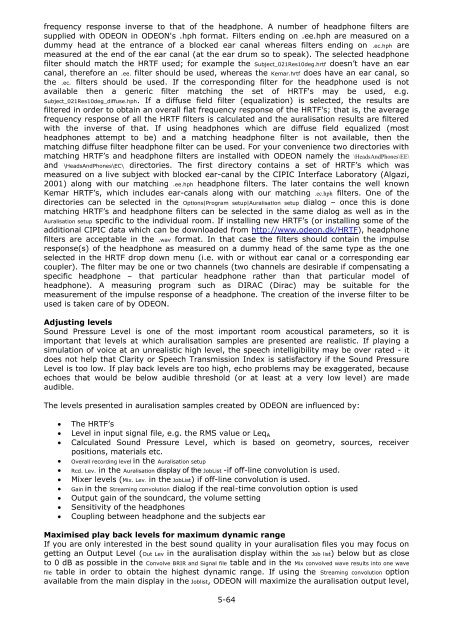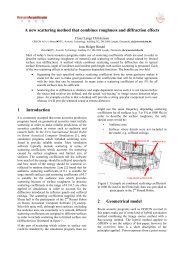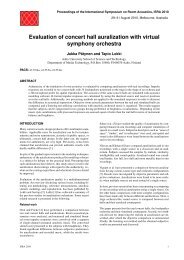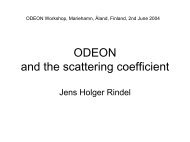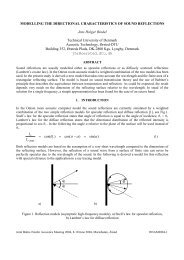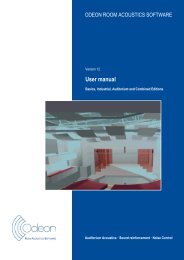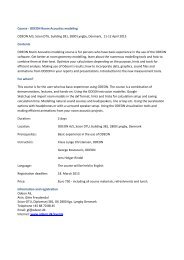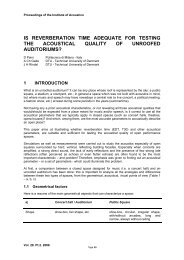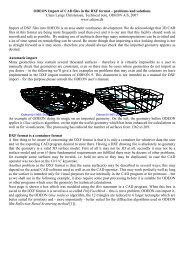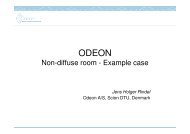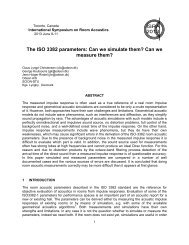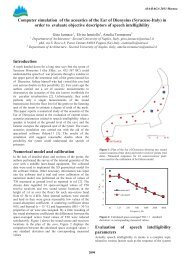Download - Odeon
Download - Odeon
Download - Odeon
Create successful ePaper yourself
Turn your PDF publications into a flip-book with our unique Google optimized e-Paper software.
frequency response inverse to that of the headphone. A number of headphone filters are<br />
supplied with ODEON in ODEON's .hph format. Filters ending on .ee.hph are measured on a<br />
dummy head at the entrance of a blocked ear canal whereas filters ending on .ec.hph are<br />
measured at the end of the ear canal (at the ear drum so to speak). The selected headphone<br />
filter should match the HRTF used; for example the Subject_021Res10deg.hrtf doesn’t have an ear<br />
canal, therefore an .ee. filter should be used, whereas the Kemar.hrtf does have an ear canal, so<br />
the .ec. filters should be used. If the corresponding filter for the headphone used is not<br />
available then a generic filter matching the set of HRTF's may be used, e.g.<br />
Subject_021Res10deg_diffuse.hph. If a diffuse field filter (equalization) is selected, the results are<br />
filtered in order to obtain an overall flat frequency response of the HRTF's; that is, the average<br />
frequency response of all the HRTF filters is calculated and the auralisation results are filtered<br />
with the inverse of that. If using headphones which are diffuse field equalized (most<br />
headphones attempt to be) and a matching headphone filter is not available, then the<br />
matching diffuse filter headphone filter can be used. For your convenience two directories with<br />
matching HRTF’s and headphone filters are installed with ODEON namely the \HeadsAndPhones\EE\<br />
and \HeadsAndPhones\EC\ directories. The first directory contains a set of HRTF’s which was<br />
measured on a live subject with blocked ear-canal by the CIPIC Interface Laboratory (Algazi,<br />
2001) along with our matching .ee.hph headphone filters. The later contains the well known<br />
Kemar HRTF’s, which includes ear-canals along with our matching .ec.hph filters. One of the<br />
directories can be selected in the Options|Program setup|Auralisation setup dialog – once this is done<br />
matching HRTF’s and headphone filters can be selected in the same dialog as well as in the<br />
Auralisation setup specific to the individual room. If installing new HRTF’s (or installing some of the<br />
additional CIPIC data which can be downloaded from http://www.odeon.dk/HRTF), headphone<br />
filters are acceptable in the .wav format. In that case the filters should contain the impulse<br />
response(s) of the headphone as measured on a dummy head of the same type as the one<br />
selected in the HRTF drop down menu (i.e. with or without ear canal or a corresponding ear<br />
coupler). The filter may be one or two channels (two channels are desirable if compensating a<br />
specific headphone – that particular headphone rather than that particular model of<br />
headphone). A measuring program such as DIRAC (Dirac) may be suitable for the<br />
measurement of the impulse response of a headphone. The creation of the inverse filter to be<br />
used is taken care of by ODEON.<br />
Adjusting levels<br />
Sound Pressure Level is one of the most important room acoustical parameters, so it is<br />
important that levels at which auralisation samples are presented are realistic. If playing a<br />
simulation of voice at an unrealistic high level, the speech intelligibility may be over rated - it<br />
does not help that Clarity or Speech Transmission Index is satisfactory if the Sound Pressure<br />
Level is too low. If play back levels are too high, echo problems may be exaggerated, because<br />
echoes that would be below audible threshold (or at least at a very low level) are made<br />
audible.<br />
The levels presented in auralisation samples created by ODEON are influenced by:<br />
<br />
<br />
<br />
<br />
<br />
<br />
<br />
<br />
<br />
<br />
The HRTF’s<br />
Level in input signal file, e.g. the RMS value or Leq A<br />
Calculated Sound Pressure Level, which is based on geometry, sources, receiver<br />
positions, materials etc.<br />
Overall recording level in the Auralisation setup<br />
Rcd. Lev. in the Auralisation display of the JobList -if off-line convolution is used.<br />
Mixer levels (Mix. Lev. in the JobList) if off-line convolution is used.<br />
Gain in the Streaming convolution dialog if the real-time convolution option is used<br />
Output gain of the soundcard, the volume setting<br />
Sensitivity of the headphones<br />
Coupling between headphone and the subjects ear<br />
Maximised play back levels for maximum dynamic range<br />
If you are only interested in the best sound quality in your auralisation files you may focus on<br />
getting an Output Level (Out Lev in the auralisation display within the Job list) below but as close<br />
to 0 dB as possible in the Convolve BRIR and Signal file table and in the Mix convolved wave results into one wave<br />
file table in order to obtain the highest dynamic range. If using the Streaming convolution option<br />
available from the main display in the Joblist, ODEON will maximize the auralisation output level,<br />
5-64