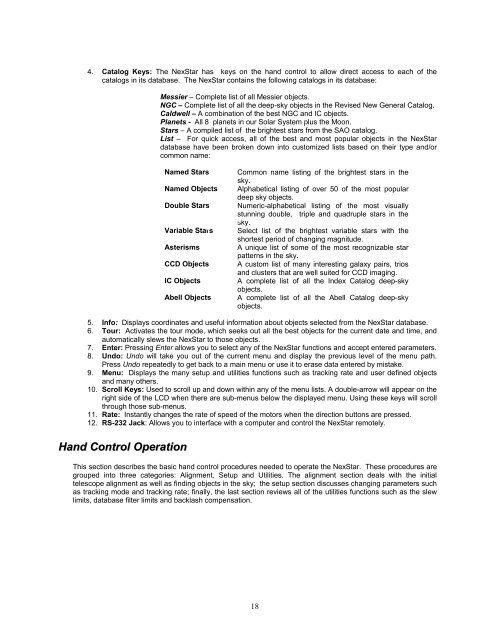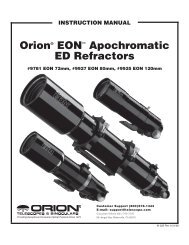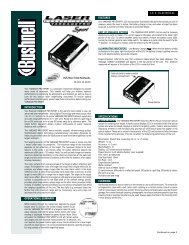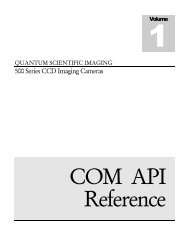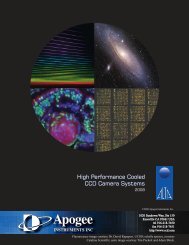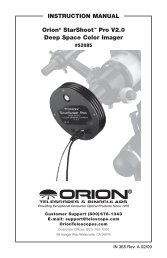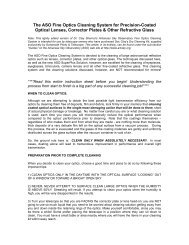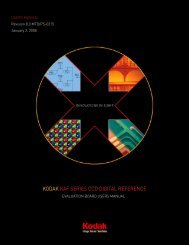INSTRUCTION MANUAL
INSTRUCTION MANUAL
INSTRUCTION MANUAL
Create successful ePaper yourself
Turn your PDF publications into a flip-book with our unique Google optimized e-Paper software.
4. Catalog Keys: The NexStar has keys on the hand control to allow direct access to each of the<br />
catalogs in its database. The NexStar contains the following catalogs in its database:<br />
Messier – Complete list of all Messier objects.<br />
NGC – Complete list of all the deep-sky objects in the Revised New General Catalog.<br />
Caldwell – A combination of the best NGC and IC objects.<br />
Planets - All 8 planets in our Solar System plus the Moon.<br />
Stars – A compiled list of the brightest stars from the SAO catalog.<br />
List – For quick access, all of the best and most popular objects in the NexStar<br />
database have been broken down into customized lists based on their type and/or<br />
common name:<br />
Named Stars<br />
Named Objects<br />
Double Stars<br />
Variable Stars<br />
Asterisms<br />
CCD Objects<br />
IC Objects<br />
Abell Objects<br />
Common name listing of the brightest stars in the<br />
sky.<br />
Alphabetical listing of over 50 of the most popular<br />
deep sky objects.<br />
Numeric-alphabetical listing of the most visually<br />
stunning double, triple and quadruple stars in the<br />
sky.<br />
Select list of the brightest variable stars with the<br />
shortest period of changing magnitude.<br />
A unique list of some of the most recognizable star<br />
patterns in the sky.<br />
A custom list of many interesting galaxy pairs, trios<br />
and clusters that are well suited for CCD imaging.<br />
A complete list of all the Index Catalog deep-sky<br />
objects.<br />
A complete list of all the Abell Catalog deep-sky<br />
objects.<br />
5. Info: Displays coordinates and useful information about objects selected from the NexStar database.<br />
6. Tour: Activates the tour mode, which seeks out all the best objects for the current date and time, and<br />
automatically slews the NexStar to those objects.<br />
7. Enter: Pressing Enter allows you to select any of the NexStar functions and accept entered parameters.<br />
8. Undo: Undo will take you out of the current menu and display the previous level of the menu path.<br />
Press Undo repeatedly to get back to a main menu or use it to erase data entered by mistake.<br />
9. Menu: Displays the many setup and utilities functions such as tracking rate and user defined objects<br />
and many others.<br />
10. Scroll Keys: Used to scroll up and down within any of the menu lists. A double-arrow will appear on the<br />
right side of the LCD when there are sub-menus below the displayed menu. Using these keys will scroll<br />
through those sub-menus.<br />
11. Rate: Instantly changes the rate of speed of the motors when the direction buttons are pressed.<br />
12. RS-232 Jack: Allows you to interface with a computer and control the NexStar remotely.<br />
Hand Control Operation<br />
This section describes the basic hand control procedures needed to operate the NexStar. These procedures are<br />
grouped into three categories: Alignment, Setup and Utilities. The alignment section deals with the initial<br />
telescope alignment as well as finding objects in the sky; the setup section discusses changing parameters such<br />
as tracking mode and tracking rate; finally, the last section reviews all of the utilities functions such as the slew<br />
limits, database filter limits and backlash compensation.<br />
18