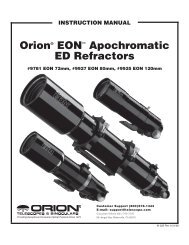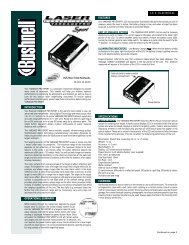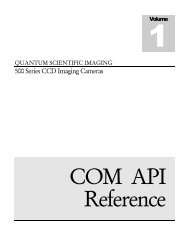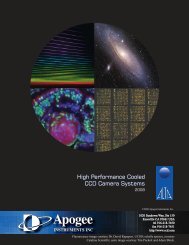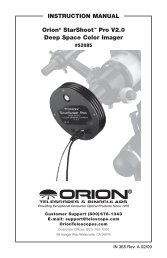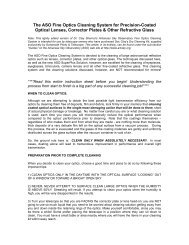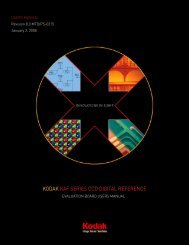INSTRUCTION MANUAL
INSTRUCTION MANUAL
INSTRUCTION MANUAL
Create successful ePaper yourself
Turn your PDF publications into a flip-book with our unique Google optimized e-Paper software.
Alignment Procedures<br />
In order for the NexStar to accurately point to objects in the sky, it must first be aligned to two known positions<br />
(stars) in the sky. With this information, the telescope can create a model of the sky, which it uses to locate any<br />
object with known coordinates. There are many ways to align the NexStar with the sky depending on what<br />
information the user is able to provide: AutoAlign will ask the user to input date and location information in order<br />
to locate the alignment stars; Two-Star Alignment does not require the user to input date and location data, but<br />
does require the user to identify and manually slew the telescope to the two alignment stars. Quick-Align will<br />
ask you to input all the same information as you would for the AutoAlign procedure. However, instead of slewing<br />
to two alignment stars for centering and alignment, the telescope bypasses this step and simply models the sky<br />
based on the information given. And used in conjunction with the optional CN16 GPS accessory, GPS Align<br />
Mode allows the NexStar to acquire all the necessary information needed to point itself to the required alignment<br />
stars. Finally, EQ North and EQ South alignments are designed to assist you in aligning the NexStar when polar<br />
aligned using an equatorial wedge. Each alignment method is discussed in detail below.<br />
Auto-Align<br />
AutoAlign allows the user to input all the necessary information needed to align the telescope. After choosing<br />
AutoAlign, the NexStar will ask you to input first the date and local time information then it will ask for your<br />
location. Once this information is received, NexStar will prompt you to move the telescope in altitude to line up<br />
the two index marks on the fork arm. The final step is to rotate the telescope so that the tube is pointing towards<br />
the north. The NexStar now has all the information it needs to choose two bright alignment stars and<br />
automatically slew to them.<br />
With the NexStar set up outside with all accessories attached, follow the steps below to AutoAlign the NexStar:<br />
1. Once the NexStar is powered on , Press ENTER to begin alignment.<br />
2. Use the Up and Down scroll keys (10) to select AutoAlign and press ENTER.<br />
3. The hand control will then display the following information for you to accept or modify. Use the Up and<br />
Down scroll buttons (10) to scroll through the information. If any of the parameters need to be updated,<br />
press the UNDO button and enter the current information. If all the information is correct, press ENTER<br />
to accept .<br />
(Note: the NexStar will always retain the most recent time/site information entered into the hand control unless<br />
the optional CN16 GPS accessory is being used. When using the CN16, the GPS receiver will update local time<br />
and location information automatically)<br />
Helpful<br />
Hint<br />
Time - Enter the current local time for your area. You can enter either the local time (i.e. 08:00), or you can<br />
enter military time (i.e. 20:00 ).<br />
• Select PM or AM. If military time was entered, the hand control will bypass this step.<br />
• Choose between Standard time or Daylight Savings time. Use the Up and Down scroll buttons<br />
(10) to toggle between options.<br />
• Select the time zone that you are observing from. Again, use the Up and Down buttons (10) to<br />
scroll through the choices. Refer to Time Zone map in Appendix E for more information.<br />
Date - Enter the month, day and year of your observing session.<br />
If the wrong information has been input into the hand control, the UNDO button will act as a backspace allowing<br />
the user to re-enter information.<br />
4. Finally, you must enter the longitude and latitude of the location of your observing site. Use the table in<br />
Appendix C to locate the closest longitude and latitude for your current observing location and enter<br />
those numbers when asked in the hand control, pressing ENTER after each entry. Remember to select<br />
"West" for longitudes in North America and "North" for latitudes in the North Hemisphere. For<br />
international cities, the correct hemisphere is indicated in the Appendix listings.<br />
5. The hand control will then prompt you to move the optical tube to its north and index position:<br />
19