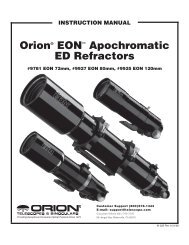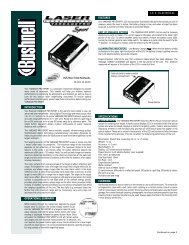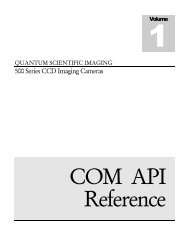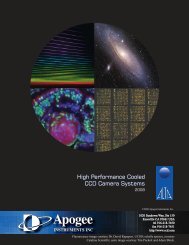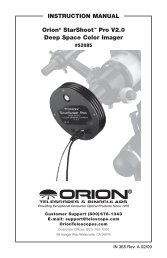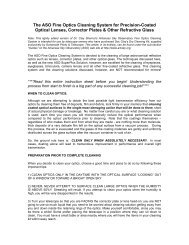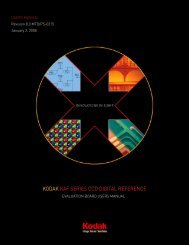INSTRUCTION MANUAL
INSTRUCTION MANUAL
INSTRUCTION MANUAL
You also want an ePaper? Increase the reach of your titles
YUMPU automatically turns print PDFs into web optimized ePapers that Google loves.
aligning your scope. For more information on polar aligning on a wedge, see the section on Wedge Align later in<br />
the manual.<br />
NexStar Re-Alignment<br />
The NexStar has a re-alignment feature which allows you to replace either of the two original alignment stars<br />
with a new star or celestial object. This can be useful in several situations:<br />
• If you are observing over a period of a few hours, you may notice that your original two alignment stars<br />
have drifted towards the west considerably. (Remember that the stars are moving at a rate of 15º every<br />
hour). Aligning on a new star that is in the eastern part of the sky will improve your pointing accuracy,<br />
especially on objects in that part of the sky.<br />
• If you have aligned your telescope using the Quick-Align method, you can use re-align to align to two<br />
actual objects in the sky. This will improve the pointing accuracy of your telescope without having to reenter<br />
addition information.<br />
To replace an existing alignment star with a new alignment star:<br />
Daytime<br />
Observing<br />
Tip!<br />
1. Select the desired star (or object) from the database and slew to it.<br />
2. Carefully center the object in the eyepiece.<br />
3. Once centered, press the UNDO button until you are at the main menu.<br />
4. With NexStar Ready displayed, press the ALIGN key on the hand control.<br />
5. The display will then ask you which alignment star you want to replace. Use the UP and Down scroll<br />
keys to select the alignment star to be replaced. It is usually best to replace the star closest to the new<br />
object. This will space out your alignment stars across the sky.<br />
6. Press ALIGN to make the change.<br />
Since many planets and bright stars can be observed in the daytime, the realign feature can also be useful for<br />
aligning your telescope during the day. Daytime alignments require the use of a proper solar filter for your<br />
telescope (see Optional Accessories section of the manual). In order to align the NexStar in the daytime,<br />
you will need to perform a Quick Align as discussed earlier in this section and then use the Sun as your<br />
alignment star. Follow these steps to align your NexStar in the daytime:<br />
1. Perform a Quick Align as discussed earlier in this chapter.<br />
2. With the proper solar filter attached, manually move the telescope to the Sun and center it in the<br />
eyepiece.<br />
3. Once centered, press the UNDO button until you are at the main menu.<br />
4. With NexStar Ready displayed, press the ALIGN key on the hand control<br />
5. The display will then ask you which alignment star you want to replace. Use the UP and Down scroll<br />
keys to select the alignment star to be replaced. Since you did a Quick-Align it does not matter which<br />
star you select.<br />
6. Press the ZERO button on the hand control.<br />
7. The hand control will then prompt you to "Center the Sun" and "Press Align"<br />
8. For your second star alignment, do one of the following<br />
• Select a bright star or planet from the database and slew to it. If it is visible in the eyepiece,<br />
use that object to realign to, replacing the remaining star when asked to choose.<br />
• Wait approximately 10 minutes, and go through steps 2-7 above and again use the Sun as the<br />
second alignment object. Replace the remaining star when asked to choose.<br />
Object Catalog<br />
Selecting an Object<br />
Now that the telescope is properly aligned, you can choose an object from any of the catalogs in the NexStar's<br />
extensive database. The hand control has a key (4) designated for each of the catalogs in its database. There<br />
are two ways to select objects from the database: scrolling through the named object lists and entering object<br />
numbers.<br />
23