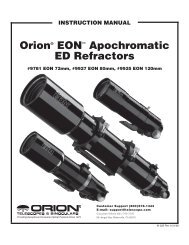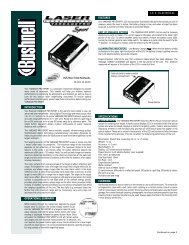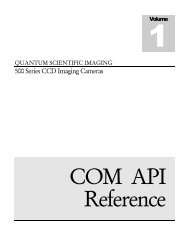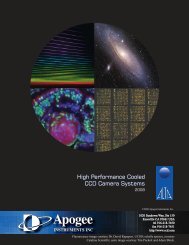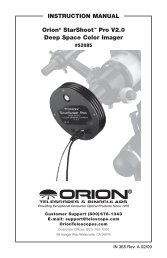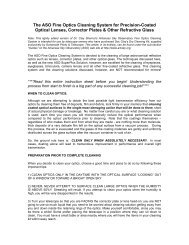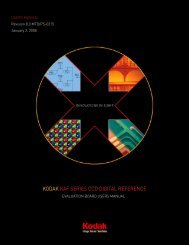INSTRUCTION MANUAL
INSTRUCTION MANUAL
INSTRUCTION MANUAL
Create successful ePaper yourself
Turn your PDF publications into a flip-book with our unique Google optimized e-Paper software.
EQ North<br />
EQ South<br />
Off<br />
Used to track the sky when the telescope is polar aligned using an<br />
equatorial wedge in the Northern Hemisphere.<br />
Used to track the sky when the telescope is polar aligned using an<br />
equatorial wedge in the Southern Hemisphere.<br />
When using the telescope for terrestrial (land) observation, the<br />
tracking can be turned off so that the telescope never moves.<br />
Tracking Rate<br />
In addition to being able to move the telescope with the hand control buttons, the NexStar<br />
will continually track a celestial object as it moves across the night sky. The tracking rate can be changed<br />
depending on what type of object is being observed:<br />
Sidereal<br />
Lunar<br />
Solar<br />
This rate compensates for the rotation of the Earth by moving the<br />
telescope at the same rate as the rotation of the Earth, but in the<br />
opposite direction. When the telescope is polar aligned, this can<br />
be accomplished by moving the telescope in right ascension only.<br />
When mounted in Alt-Az mode, the telescope must make<br />
corrections in both R.A. and declination.<br />
Used for tracking the moon when observing the lunar landscape.<br />
Used for tracking the Sun when solar observing.<br />
View Time-Site - Displays the last saved time and location information as well as other relevant time-site<br />
information like time zone, daylight saving and local sidereal time. Local sidereal time (LST) is useful for knowing<br />
the right ascension of celestial objects that are located on the meridian at that time. If you are using the optional<br />
CN16 GPS module, View Time-Site will always display the current information downloaded from the GPS<br />
receiver.<br />
User Defined Objects - The NexStar can store up to 400 different user defined objects in its memory. The<br />
objects can be daytime land objects or an interesting celestial object that you discover that is not included in the<br />
regular database. There are several ways to save an object to memory depending on what type of object it is:<br />
Save Sky Object:<br />
Save Land Object:<br />
Enter R.A. - Dec:<br />
GoTo Object:<br />
The NexStar stores celestial objects to its database by saving its right ascension and<br />
declination in the sky. This way the same object can be found each time the telescope is<br />
aligned. Once a desired object is centered in the eyepiece, simply scroll to the "Save Sky<br />
Obj" command and press ENTER. The display will ask you to enter a number between 1-<br />
200 to identify the object. Press ENTER again to save this object to the database.<br />
The NexStar can also be used as a spotting scope on terrestrial objects. Fixed land<br />
objects can be stored by saving their altitude and azimuth relative to the location of the<br />
telescope at the time of observing. Since these objects are relative to the location of the<br />
telescope, they are only valid for that exact location. To save land objects, once again<br />
center the desired object in the eyepiece. Scroll down to the "Save Land Obj" command<br />
and press ENTER. The display will ask you to enter a number between 1-200 to identify the<br />
object. Press ENTER again to save this object to the database.<br />
You can also store a specific set of coordinates for an object just by entering the R.A. and<br />
declination for that object. Scroll to the "Enter RA-DEC " command and press ENTER.<br />
The display will then ask you to enter first the R.A. and then the declination of the desired<br />
object.<br />
To go to any of the user defined objects stored in the database, scroll down to either GoTo<br />
Sky Obj or Goto Land Obj and enter the number of the object you wish to select and<br />
press ENTER. NexStar will automatically retrieve and display the coordinates before<br />
slewing to the object.<br />
26