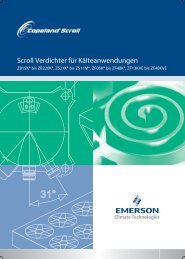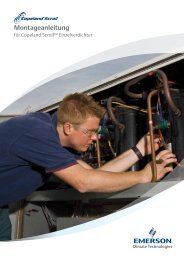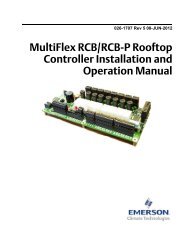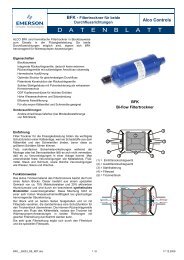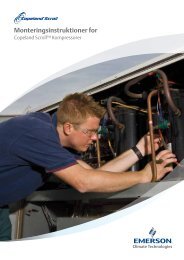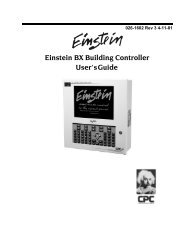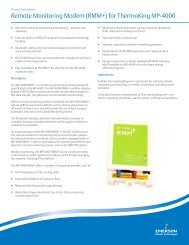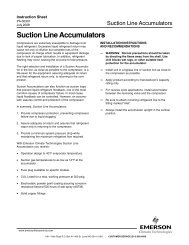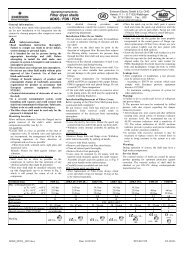CPC Peripherals Installation and Operation - Emerson Climate ...
CPC Peripherals Installation and Operation - Emerson Climate ...
CPC Peripherals Installation and Operation - Emerson Climate ...
You also want an ePaper? Increase the reach of your titles
YUMPU automatically turns print PDFs into web optimized ePapers that Google loves.
Figure 13 - <strong>Installation</strong> of Checkit <strong>and</strong> Bypass for Lines Larger<br />
than 1 5/8”<br />
<strong>Installation</strong> Procedure<br />
The Checkit sensor assembly may become hot during<br />
the soldering process.<br />
1. Remove the sensor from the holding tube on<br />
the vessel.<br />
2. Solder the vessel directly into the refrigeration<br />
line, or on a bypass line if the main line<br />
is larger than 1-5/8".<br />
3. After the vessel <strong>and</strong> refrigeration line have<br />
cooled completely, apply Wakefield Thermal<br />
Joint Compound #120-5 (<strong>CPC</strong> P/N 020-<br />
7120) or equivalent on the sensor <strong>and</strong> re-insert<br />
the sensor into the holding tube. (If necessary,<br />
silicone sealer may be applied to the<br />
end of the sensor after installation to help ensure<br />
the sensor remains in the holding tube.)<br />
When installed, the sensor should fit completely<br />
within the holding tube.<br />
4. Secure the sensor leads to the refrigeration<br />
line with a st<strong>and</strong>ard cable tie located adjacent<br />
to the sensor.<br />
5. The Checkit sensor requires 24 VAC. Connect<br />
the sensor leads as follows: (a)Connect<br />
the two black leads to the 24 VAC output on<br />
the 16AI board, as shown in Figure 14, or to<br />
an alternate 24 Volt power source. (b)Connect<br />
the two gray leads to an input on the<br />
16AI board (the polarity of each of the leads<br />
is not important). Set the corresponding input’s<br />
dip switch to the UP position.<br />
6. Checkit installation is complete.<br />
Power to the sensor should be shut-off <strong>and</strong> the sensor<br />
allowed to cool completely if it becomes necessary to<br />
remove the sensor from the holding tube for inspection<br />
or replacement.<br />
If a damaged Checkit sensor needs to be replaced, follow<br />
the instructions above, skipping Step 2, using a replacement<br />
sensor (<strong>CPC</strong> P/N 201-2010).<br />
Figure 14 - Checkit Typical Power Connections<br />
Set-up<br />
Board <strong>and</strong> Point Settings<br />
Before monitoring of the Checkit sensor by the RMCC<br />
can begin, the location of the Checkit sensor must be identified.<br />
The following procedure should be used for location<br />
identification:<br />
1. Return to the Main Menu.<br />
2. Select 7) Configuration from the Main Menu.<br />
3. Select 1) Input Definition from the Configuration<br />
Menu.<br />
4. Page down the Input Definitions Pages to the<br />
Checkit Page.<br />
5. Input the 16AI board number <strong>and</strong> point number<br />
for the Checkit sensor.<br />
6. Checkit sensor setup is complete.<br />
Set Points <strong>and</strong> Time Delays<br />
To configure the RMCC unit for Checkit monitoring,<br />
the following procedure should be followed:<br />
1. Log on the RMCC unit with the proper password.<br />
2. Select 1) Pressure Control from the Main<br />
Menu.<br />
3. Select 3) Alarms from the Pressure Control<br />
Menu.<br />
4. Page down the Alarms Pages to the Checkit<br />
Page.<br />
16 • Checkit Refrigeration System Monitor (P/N 508-2000) 026-1701 Rev 0 01-05-98