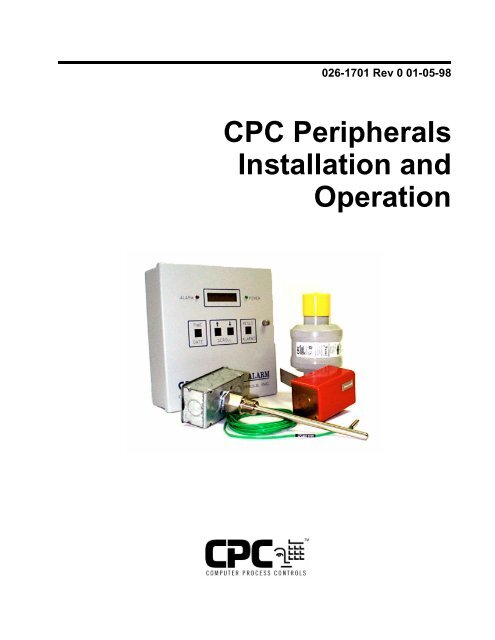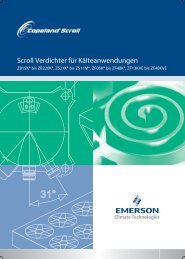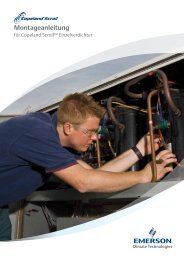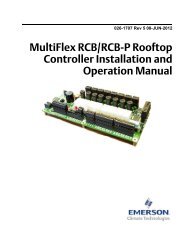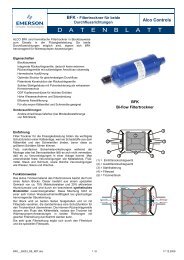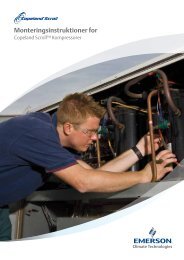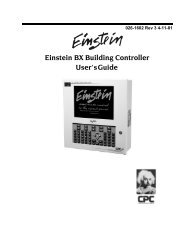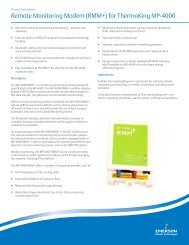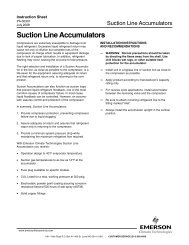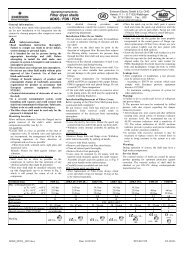CPC Peripherals Installation and Operation - Emerson Climate ...
CPC Peripherals Installation and Operation - Emerson Climate ...
CPC Peripherals Installation and Operation - Emerson Climate ...
Create successful ePaper yourself
Turn your PDF publications into a flip-book with our unique Google optimized e-Paper software.
026-1701 Rev 0 01-05-98<br />
<strong>CPC</strong> <strong>Peripherals</strong><br />
<strong>Installation</strong> <strong>and</strong><br />
<strong>Operation</strong>
ALL RIGHTS RESERVED<br />
Computer Process Controls, Inc.<br />
1640 Airport Road Suite #104<br />
Kennesaw, GA 31044<br />
Phone (770) 425-2724<br />
Fax (770) 425-9319<br />
The information contained in this manual has been carefully checked <strong>and</strong> is believed<br />
to be accurate. However, Computer Process Controls, Inc. assumes no responsibility<br />
for any inaccuracies that may be contained herein. In no event will Computer Process<br />
Controls, Inc. be liable for any direct, indirect, special, incidental, or consequential<br />
damages resulting from any defect or omission in this manual, even if advised of the<br />
possibility of such damages. In the interest of continued product development, Computer<br />
Process Controls, Inc. reserves the right to make improvements to this manual,<br />
<strong>and</strong> the products described herein, at any time without notice or obligation.
Table of Contents<br />
INTRODUCTION............................................................................................................................................................. 1<br />
485 ALARM PANEL........................................................................................................................................................ 3<br />
OVERVIEW ........................................................................................................................................................................... 3<br />
Features .......................................................................................................................................................................... 3<br />
INSTALLATION ..................................................................................................................................................................... 3<br />
Mounting ......................................................................................................................................................................... 3<br />
Power Wiring .................................................................................................................................................................. 4<br />
Power Jumpers................................................................................................................................................................ 4<br />
Network Wiring............................................................................................................................................................... 4<br />
Network Terminating Resistance Jumpers...................................................................................................................... 4<br />
Device ID Numbering ..................................................................................................................................................... 4<br />
Baud Rate........................................................................................................................................................................ 5<br />
Printer Setup ................................................................................................................................................................... 5<br />
Audible Annunciation...................................................................................................................................................... 5<br />
Setting the Clock ............................................................................................................................................................. 6<br />
OPERATION.......................................................................................................................................................................... 7<br />
Modes of <strong>Operation</strong> ........................................................................................................................................................ 7<br />
Acknowledging <strong>and</strong> Resetting Alarms............................................................................................................................. 7<br />
Displaying Alarms........................................................................................................................................................... 7<br />
Network Loss................................................................................................................................................................... 7<br />
Clearing Alarms.............................................................................................................................................................. 7<br />
RS232 BUS AMPLIFIER (P/N 812-1800) ...................................................................................................................... 9<br />
OVERVIEW ........................................................................................................................................................................... 9<br />
Features .......................................................................................................................................................................... 9<br />
INSTALLATION ..................................................................................................................................................................... 9<br />
Power .............................................................................................................................................................................. 9<br />
Location .......................................................................................................................................................................... 9<br />
Mounting ......................................................................................................................................................................... 9<br />
System Connections....................................................................................................................................................... 10<br />
SYSTEM DESCRIPTION ....................................................................................................................................................... 11<br />
Indicator Lights............................................................................................................................................................. 11<br />
System Override Buttons............................................................................................................................................... 12<br />
MODEM (P/N 370-9600)................................................................................................................................................ 13<br />
OVERVIEW ......................................................................................................................................................................... 13<br />
HARDWARE SETUP ............................................................................................................................................................ 13<br />
SOFTWARE SETUP.............................................................................................................................................................. 13<br />
CHECKIT REFRIGERATION SYSTEM MONITOR (P/N 508-2000).................................................................... 15<br />
OVERVIEW ......................................................................................................................................................................... 15<br />
Features ........................................................................................................................................................................ 15<br />
INSTALLATION ................................................................................................................................................................... 15<br />
Location ........................................................................................................................................................................ 15<br />
Orientation................................................................................................................................................................... 15<br />
SET-UP ............................................................................................................................................................................... 16<br />
Board <strong>and</strong> Point Settings .............................................................................................................................................. 16<br />
Set Points <strong>and</strong> Time Delays .......................................................................................................................................... 16<br />
<strong>Peripherals</strong> Manual Table of Contents • i
Other Environmental Management Systems ................................................................................................................. 17<br />
DEW CELL DEW POINT PROBE (P/N 203-1902).................................................................................................... 19<br />
OVERVIEW ......................................................................................................................................................................... 19<br />
MOUNTING......................................................................................................................................................................... 19<br />
WIRING .............................................................................................................................................................................. 19<br />
SOFTWARE SETUP.............................................................................................................................................................. 20<br />
Input Board <strong>and</strong> Point Configuration........................................................................................................................... 20<br />
Sensor Control Setup..................................................................................................................................................... 20<br />
LIGHT LEVEL SENSOR (P/N 206-0002).................................................................................................................... 21<br />
OVERVIEW ......................................................................................................................................................................... 21<br />
MOUNTING......................................................................................................................................................................... 21<br />
WIRING .............................................................................................................................................................................. 21<br />
SOFTWARE SETUP.............................................................................................................................................................. 22<br />
Input Board <strong>and</strong> Point Configuration........................................................................................................................... 22<br />
Sensor Setup .................................................................................................................................................................. 22<br />
INDOOR RELATIVE HUMIDITY SENSOR (P/N 203-5750)................................................................................... 23<br />
OVERVIEW ......................................................................................................................................................................... 23<br />
INSTALLATION ................................................................................................................................................................... 23<br />
Mounting the Indoor RH Sensor ................................................................................................................................... 23<br />
WIRING .............................................................................................................................................................................. 23<br />
SOFTWARE SETUP.............................................................................................................................................................. 24<br />
Input Board <strong>and</strong> Point Configuration........................................................................................................................... 24<br />
Sensor Control Setup..................................................................................................................................................... 24<br />
OUTDOOR RELATIVE HUMIDITY SENSOR (P/N 203-5760)............................................................................... 25<br />
OVERVIEW ......................................................................................................................................................................... 25<br />
INSTALLATION ................................................................................................................................................................... 25<br />
WIRING .............................................................................................................................................................................. 25<br />
SOFTWARE SETUP.............................................................................................................................................................. 26<br />
Input Board <strong>and</strong> Point Configuration........................................................................................................................... 26<br />
Sensor Control Setup..................................................................................................................................................... 26<br />
REFRIGERANT TRANSDUCER (P/N 809-1550) ...................................................................................................... 27<br />
OVERVIEW ......................................................................................................................................................................... 27<br />
Features......................................................................................................................................................................... 27<br />
INSTALLATION ................................................................................................................................................................... 27<br />
Power ............................................................................................................................................................................ 27<br />
Location......................................................................................................................................................................... 28<br />
Mounting ....................................................................................................................................................................... 28<br />
System Connections....................................................................................................................................................... 28<br />
SYSTEM DESCRIPTION ....................................................................................................................................................... 31<br />
Programming the RMCC .............................................................................................................................................. 31<br />
ECLIPSE PRESSURE TRANSDUCERS..................................................................................................................... 33<br />
OVERVIEW ......................................................................................................................................................................... 33<br />
DESCRIPTION...................................................................................................................................................................... 33<br />
MOUNTING......................................................................................................................................................................... 34<br />
INSTALLATION ................................................................................................................................................................... 34<br />
SOFTWARE REQUIREMENTS FOR ECLIPSE‚ PRESSURE TRANSDUCERS .............................................................................. 35<br />
STANDARD PRESSURE TRANSDUCERS................................................................................................................ 37<br />
ii • Table of Contents 026-1701 Rev 0 01-05-98
OVERVIEW ............................................................................................................................... .......................................... 37<br />
DESCRIPTION ..................................................................................................................................................................... 37<br />
<strong>Installation</strong> .................................................................................................................................................................... 38<br />
SOFTWARE REQUIREMENTS............................................................................................................................................... 38<br />
TEMPERATURE SENSORS ........................................................................................................................................ 39<br />
OVERVIEW ......................................................................................................................................................................... 39<br />
MOUNTING AND LOCATION............................................................................................................................................... 39<br />
Inside Temp Sensor ....................................................................................................................................................... 39<br />
Outside (Ambient) Temperature Sensor........................................................................................................................ 40<br />
Temperature Probe for Duct <strong>and</strong> Walk-In Box............................................................................................................. 40<br />
Insertion <strong>and</strong> Immersion Probes................................................................................................................................... 40<br />
Pipe Mount Sensors ...................................................................................................................................................... 41<br />
OTHER SENSORS................................................................................................................................................................ 41<br />
WIRING .............................................................................................................................................................................. 41<br />
REFRIGERANT LIQUID LEVEL SENSOR (P/N 207-0100) ................................................................................... 43<br />
OVERVIEW ......................................................................................................................................................................... 43<br />
INSTALLATION ................................................................................................................................................................... 43<br />
SOFTWARE SETUP.............................................................................................................................................................. 43<br />
REFRIGERANT LEVEL TRANSDUCER PROBE (P/N 207-1000)......................................................................... 45<br />
OVERVIEW ......................................................................................................................................................................... 45<br />
INSTALLATION ................................................................................................................................................................... 45<br />
SOFTWARE SETUP.............................................................................................................................................................. 45<br />
TRANSFORMERS ......................................................................................................................................................... 47<br />
OVERVIEW ......................................................................................................................................................................... 47<br />
MATCHING TRANSFORMERS TO BOARDS .......................................................................................................................... 48<br />
Power Requirements ..................................................................................................................................................... 48<br />
FUSING SPECIFICATIONS.................................................................................................................................................... 48<br />
TRANSFORMER WIRING DIAGRAMS .................................................................................................................................. 48<br />
Wiring the 16AI, 8RO, 4AO, or 8DO............................................................................................................................ 49<br />
Wiring the 8IO Board ................................................................................................................................................... 49<br />
SAIL SWITCHES........................................................................................................................................................... 53<br />
OVERVIEW ......................................................................................................................................................................... 53<br />
SPECIFICATIONS................................................................................................................................................................. 53<br />
MOUNTING & WIRING THE S437A & S637A ................................................................................................................... 53<br />
S437A ............................................................................................................................................................................ 54<br />
S637A ............................................................................................................................................................................ 54<br />
<strong>Peripherals</strong> Manual Table of Contents • iii
Introduction<br />
This manual describes how to wire <strong>and</strong> configure various peripheral devices that are commonly used with <strong>CPC</strong> control<br />
networks. Each section gives a brief overview of the device <strong>and</strong> provides device specifications. Sections also include information<br />
on installing (mounting <strong>and</strong> wiring) <strong>and</strong> configuring the device within the proper <strong>CPC</strong> controller (RMCC, BCU,<br />
BEC).<br />
<strong>Peripherals</strong> Manual Introduction • 1
485 Alarm Panel<br />
For 120/240 VAC–P/N 811-4850<br />
For 24 VAC–P/N 811-4855<br />
Overview<br />
One of the most important requirements of any network<br />
environment is its ability to notify personnel of system failures<br />
or possible problems. REFLECS controls are designed<br />
with sophisticated logging, graphing, notification, <strong>and</strong><br />
alarming features that put system data at the fingertips of<br />
the service technician or store manager. However, no network<br />
is complete without the basic ability to provide annunciated<br />
alarms in the event of serious system problems.<br />
<strong>CPC</strong> uses the 485 Alarm Panel (Figure 1) to accomplish<br />
this task. The 485 Alarm Panel is linked to all RE-<br />
FLECS Controllers through the RS485 COM B Host<br />
Network. Although the alarm panel has many features that<br />
make it a powerful notification tool, the primary <strong>and</strong> most<br />
important function of the alarm panel is to receive signals<br />
from the REFLECS <strong>and</strong> deliver an alarm annunciation.<br />
The REFLECS constantly compares real time system<br />
conditions against user-defined alarm set points. When a<br />
system reading falling outside of these set points is detected<br />
by the REFLECS, a signal is sent to the alarm panel, which<br />
in turn emits an alarm signal <strong>and</strong> displays the alarm information<br />
on the notification screen.<br />
1 Date/Time Button<br />
2 Screen Scroll Buttons<br />
3 Alarm Reset Button<br />
Figure 1 - 485 Alarm Panel<br />
Features<br />
• Alarm reset<br />
• Date <strong>and</strong> time adjustment<br />
• Storage of twenty separate alarms<br />
• Audible annunciation can be set to either pulsed<br />
or continuous mode<br />
• Interfaces with existing facility alarm system<br />
• 25-pin parallel printer interface port.<br />
<strong>Installation</strong><br />
Mounting<br />
The 485 Alarm Panel is supplied with four mounting<br />
holes in the rear panel of the enclosure. These holes are ac-<br />
<strong>Peripherals</strong> Manual 485 Alarm Panel • 3<br />
1<br />
5<br />
2<br />
LEGEND<br />
4<br />
5<br />
6<br />
LED Power Indicator<br />
LCD Alarm Screen<br />
LED Alarm Indicator<br />
3<br />
4
cessible without removal of any boards inside the enclosure.<br />
Figure 2 shows the enclosure dimensions <strong>and</strong> weight.<br />
Figure 2 - 485 Alarm Panel Mounting Dimensions<br />
Power Wiring<br />
Connect the 485 Alarm Panel to the power supply at the<br />
three terminals labelled POWER IN. Connect the ground to<br />
terminal G, the neutral to terminal N, <strong>and</strong> the hot wire to<br />
terminal H.<br />
Power Jumpers<br />
If 120VAC power is being used, set jumpers JU1 <strong>and</strong><br />
JU2 to the DOWN position as shown in Figure 4 on page<br />
6. If 208VAC power is being used, set jumpers JU1 <strong>and</strong><br />
JU2 in the UP position.<br />
If you ordered the 24VAC alarm panel, jumpers JU1<br />
<strong>and</strong> JU2 will be hard-wired to the correct position. No adjustment<br />
will be necessary.<br />
Network Wiring<br />
The 485 Alarm Panel connects to one or more RE-<br />
FLECS units via the RS485 Host Network (COM B). Using<br />
a Belden #8641 or equivalent cable, connect the three<br />
terminals labelled RS485 Network on the 485 Alarm Panel<br />
to the three COM B terminals on the REFLECS Power Interface<br />
Board (PIB), as shown in Figure 3.<br />
Figure 3 - COM B Wiring - REFLECS to 485 Alarm Panel<br />
1. Using the RED wire, connect the positive terminal<br />
(+) on the alarm panel to the positive<br />
(+) terminal on COM B.<br />
2. Using the BLACK wire, connect the negative<br />
terminal (-) on the alarm panel to the negative<br />
(-) terminal on COM B.<br />
3. Connect the cable shield wire from the common<br />
terminal (0V) on the alarm panel to the<br />
common (0V) terminal on COM B.<br />
Network Terminating Resistance Jumpers<br />
If the 485 Alarm Panel is connected to only one RE-<br />
FLECS via its RS485 Network terminals, place jumpers<br />
JU3, JU4, <strong>and</strong> JU5 in the UP position.<br />
Otherwise, if the panel is connected in between two<br />
REFLECS units (i.e. NOT at the end of the RS485 Host<br />
Network), place jumpers JU3, JU4, <strong>and</strong> JU5 in the DOWN<br />
position.<br />
Device ID Numbering<br />
The 485 Alarm Panel must be given a COM B network<br />
device number. Refer to your REFLECS <strong>Installation</strong> <strong>and</strong><br />
<strong>Operation</strong> Manual for more details on COM B device numbering.<br />
Rockers 1 through 5 on switch SW2 on the 485 Alarm<br />
Panel board are used to set the 485 Alarm Panel’s device<br />
number. To set the device ID, set the switches as shown in<br />
Table 1.<br />
4 • 485 Alarm Panel 026-1701 Rev 0 01-05-98
ID ROCKER POSITION<br />
1 2 3 4 5<br />
1 UP DN DN DN DN<br />
2 DN UP DN DN DN<br />
3 UP UP DN DN DN<br />
4 DN DN UP DN DN<br />
5 UP DN UP DN DN<br />
6 DN UP UP DN DN<br />
7 UP UP UP DN DN<br />
8 DN DN DN UP DN<br />
9 UP DN DN UP DN<br />
10 DN UP DN UP DN<br />
11 UP UP DN UP DN<br />
12 DN DN UP UP DN<br />
13 UP DN UP UP DN<br />
14 DN UP UP UP DN<br />
15 UP UP UP UP DN<br />
16 DN DN DN DN UP<br />
Table 1 - 485 Alarm Panel Dip Switch Settings<br />
Baud Rate<br />
Rockers 6 <strong>and</strong> 7 on switch SW2 on the 485 Alarm Panel<br />
determines the baud rate at which alarm messages will be<br />
received across the COM B network. The 485 Alarm Panel<br />
can only communicate at 4800 baud; therefore, both<br />
switches 6 <strong>and</strong> 7 must be set to the DOWN position as<br />
shown in Figure 4.<br />
Printer Setup<br />
The 25-pin female socket located at the bottom of the<br />
485 Alarm Panel (labelled DB25S) may be used to connect<br />
a printer. Connecting a printer will allow the 485 Alarm<br />
Panel to dump alarms to the printer in ASCII format.<br />
To connect a printer:<br />
1. Connect the printer’s communication cable to<br />
DB25S.<br />
2. Locate the Mode switch on the 485 Alarm<br />
Panel board (labelled SW3). Switch rocker<br />
#1 on SW3 to the UP (ON) position as shown<br />
in Figure 4.<br />
Audible Annunciation<br />
The 485 Alarm Panel comes equipped with a buzzer<br />
that can be configured to sound when an alarm is present on<br />
the controller. To enable this buzzer, locate the Mode<br />
switch on the 485 Alarm Panel board (labelled SW3).<br />
Switch rocker #2 on SW3 to the DOWN position as shown<br />
in Figure 4.<br />
<strong>Peripherals</strong> Manual 485 Alarm Panel • 5
�����<br />
�������������<br />
��������<br />
���������<br />
��������<br />
�������<br />
Figure 4 - 485 Alarm Panel Board<br />
��<br />
Setting the Clock<br />
�����<br />
��<br />
���<br />
�������<br />
� � �<br />
� � �<br />
�������������<br />
������������<br />
�����<br />
�� ��<br />
� �<br />
To set the 485 Alarm Panel’s on-board clock:<br />
1. Be sure that the display shows NO<br />
ALARMS. If the display shows ALARMS,<br />
the unacknowledged alarms will have to be<br />
cleared before the clock can be set (see “Acknowledging<br />
<strong>and</strong> Resetting Alarms,” page 7).<br />
2. Press <strong>and</strong> hold down the Time/Date button on<br />
the front panel. Do not release the Time/Date<br />
button until the clock is properly set.<br />
���<br />
���<br />
��� ���<br />
���<br />
���<br />
�����<br />
�������<br />
� �� �<br />
� � �<br />
��<br />
�����<br />
72 32:(5 72 &20 %<br />
�����������<br />
�������������<br />
��������������<br />
3. Press <strong>and</strong> release the Reset button on the front<br />
panel.<br />
4. Use the arrow buttons to select the month.<br />
5. Quickly press <strong>and</strong> release the Reset button.<br />
The indicator on the second line moves to the<br />
DATE position.<br />
6. Repeat steps 4 <strong>and</strong> 5 to set the day, hour,<br />
minute, <strong>and</strong> AM/PM indicator.<br />
7. When finished, quickly press <strong>and</strong> release the<br />
RESET button.<br />
6 • 485 Alarm Panel 026-1701 Rev 0 01-05-98<br />
�����<br />
��� ��� ���<br />
��<br />
���<br />
��������������������<br />
����������������<br />
������������<br />
���<br />
1 2 3 4 5 6 7 8<br />
�������<br />
���<br />
��<br />
1<br />
2 3 4<br />
���<br />
����<br />
�����������<br />
�������������<br />
��������<br />
�����������<br />
5
<strong>Operation</strong><br />
8. Release the Time/Date button.<br />
Modes of <strong>Operation</strong><br />
There are two basic modes of operation for the alarm<br />
unit.<br />
No Unacknowledged Alarms<br />
When there are no unacknowledged alarms, the display<br />
will show the date/time <strong>and</strong> the message NO ALARMS.<br />
During this mode of operation, users may view the previous<br />
20 alarm messages in the 485 Panel’s log by using the<br />
UP <strong>and</strong> DOWN arrow keys (see “Displaying Alarms” for<br />
information about viewing alarms).<br />
Unacknowledged Alarms<br />
When there are unacknowledged alarms, the display<br />
will show the date/time <strong>and</strong> the message ALARMS. Pressing<br />
the arrow keys will display the unacknowledged<br />
alarms. From this screen, you may also reset the unacknowledged<br />
alarms (see “Acknowledging <strong>and</strong> Resetting<br />
Alarms” below for more).<br />
Acknowledging <strong>and</strong> Resetting Alarms<br />
When the unit receives an alarm message, the display<br />
will show the word ALARMS, <strong>and</strong> the alarm LED will illuminate.<br />
The buzzer will sound if the 485 Alarm Panel is<br />
set up to do so (see “Audible Annunciation,” page 5).<br />
Pressing the Reset button once will silence the audible<br />
alarm. At this time, users may view the new alarms by using<br />
the arrow keys (see “Displaying Alarms” for more specific<br />
instructions).<br />
Once the conditions that caused the alarms have been<br />
corrected, pressing the Reset button a second time will acknowledge<br />
<strong>and</strong> reset all new alarms. The alarm messages<br />
are saved in the 485 Alarm Panel’s memory as “old”<br />
alarms. If an alarm reoccurs after it has been reset, the annunciator<br />
will sound again.<br />
Displaying Alarms<br />
A single alarm message consists of four lines (two<br />
screens) of information. The first two lines give information<br />
about the time, date, <strong>and</strong> unit number for the alarm,<br />
<strong>and</strong> the last two lines give a description of the alarm.<br />
Since the 485 Alarm Panel display can only display two<br />
lines at a time, users must use the arrow keys to view all<br />
four lines of an alarm message.<br />
Alarm messages may be thought of as a list on a sheet<br />
of paper. The display is simply a window moving up or<br />
down the page viewing the first two or the second two lines<br />
of each alarm. Press the UP <strong>and</strong> DOWN arrow keys to<br />
scroll through this list <strong>and</strong> view the alarms.<br />
Pressing both arrow keys simultaneously will bring the<br />
display back to the screen that says ALARMS or NO<br />
ALARMS. From this screen, users may begin viewing<br />
alarms again starting with Alarm #1.<br />
Network Loss<br />
If the 485 Alarm Panel loses communications, it will<br />
turn on both the LED <strong>and</strong> audible alarms <strong>and</strong> display NET-<br />
WORK DOWN on the display. This may be acknowledged<br />
by pressing the Reset button. This error suggests a wiring<br />
or switch setting problem.<br />
If this error occurs, follow the checklist below:<br />
• Check for loose cable connections at both the<br />
RS485 NETWORK terminals on the 485 Alarm<br />
Panel <strong>and</strong> the REFLECS COM B terminal(s).<br />
• Ensure that the network cable is properly wired<br />
(see “Network Wiring,” page 4).<br />
• Check that the Device ID number chosen for the<br />
485 Alarm Panel is not being used by another<br />
unit on the network. Refer to “Device ID Numbering,”<br />
page 4.<br />
• Check that the 485 Alarm Panel’s baud rate is set<br />
to 4800 baud. Rockers 6 <strong>and</strong> 7 on switch SW2<br />
should be in the DOWN (OFF) position. All<br />
REFLECS units on the network must also have<br />
their baud rates set to 4800 (refer to the unit’s<br />
I&O Manual for more).<br />
If the problem still exists after the above checklist has<br />
been followed, contact <strong>CPC</strong> support.<br />
Clearing Alarms<br />
To clear all alarms from the 485 Alarm Panel’s memory,<br />
remove power from the panel by turning the power<br />
switch OFF or by unplugging the power cord, <strong>and</strong> power up<br />
the unit while holding down all four buttons on the front<br />
panel. All alarms will be cleared.<br />
If the unit goes into CLOCK SET mode when powered<br />
up, press the RESET button until NO ALARMS appears on<br />
the display.<br />
<strong>Peripherals</strong> Manual 485 Alarm Panel • 7
RS232 Bus Amplifier (P/N 812-1800)<br />
Overview<br />
The RS232 Bus Amplifier (P/N 812-1800), shown in<br />
Figure 5, is used to connect <strong>CPC</strong> products together as an<br />
integrated communications system. Communication problems<br />
sometimes associated with large computer systems—<br />
such as limited cable lengths, data rate limitations, <strong>and</strong> terminal<br />
<strong>and</strong> modem communication interference—are eliminated<br />
through the use of the RS232 Bus Amplifier<br />
.<br />
Figure 5 - RS232 Bus Amplifier<br />
Features<br />
• Allows the use of long cable runs<br />
• Works with high data rates (9600 baud) Allows<br />
for remote modem set-up<br />
• Eliminates modem interference while using the<br />
local terminal<br />
• Eliminates terminal interference when accessing<br />
the site from a remote computer<br />
• Improves local terminal data retrieval from <strong>CPC</strong><br />
products<br />
• Eliminates the use of custom cables for modems<br />
<strong>and</strong> local terminals<br />
<strong>Installation</strong><br />
Power<br />
Power is supplied to the RS232 Bus Amplifier through<br />
a st<strong>and</strong>ard power cord, allowing the amplifier to use the<br />
same wall outlet as the modem <strong>and</strong> local terminal. The<br />
RS232 Bus amplifier may be powered by 120 volts or 208<br />
to 250 volts. An internal jumper selects which voltage<br />
range will be used. AC power may be either 50hz or 60hz.<br />
Location<br />
Although there are no specific location requirements<br />
for installation of the RS232 Bus Amplifier, it is recommended<br />
that the amplifier be located close to the bussed<br />
<strong>CPC</strong> controllers to prevent data loss over long cable<br />
lengths. It is also recommended that the bus amplifier be located<br />
adjacent to the modem <strong>and</strong>, if present, the local computer<br />
terminal to provide easy access to all components<br />
necessary for refrigeration system monitoring.<br />
Mounting<br />
To mount the RS232 Bus Amplifier, an installation envelope<br />
eight inches wide, nine inches high, <strong>and</strong> three inches<br />
deep is required.<br />
1. Remove the four front panel screws.<br />
2. Remove the front panel (with circuit board attached)<br />
3. Mount the empty amplifier body with the<br />
plain edge down using four #8 (4mm) or #10<br />
(5 mm) screws.<br />
4. Remount the front panel.<br />
<strong>Peripherals</strong> Manual RS232 Bus Amplifier (P/N 812-1800) • 9
System Connections<br />
The RS232 Bus Amplifier can be connected to the existing<br />
refrigeration system in a variety of ways depending<br />
upon the relative proximity of the compressor racks, other<br />
<strong>CPC</strong> controllers, <strong>and</strong> the local computer terminal to each<br />
other.<br />
Table 2 provides a brief description of the RS232 Bus<br />
Amplifier ports, connecting components, <strong>and</strong> the cable<br />
type required for system connection:<br />
Port Description Cable Type<br />
Terminal Local Computer Terminal<br />
Modem<br />
(Remote)<br />
Long<br />
Line In<br />
(Remote)<br />
Long<br />
Line 1<br />
Out<br />
Long<br />
Line 2<br />
Out<br />
Short Bus<br />
(System)<br />
Modem<br />
Satellite<br />
Laptop Computer<br />
Remote Bus Amplifier<br />
to Main Bus Amplifier<br />
St<strong>and</strong>-alone <strong>CPC</strong> Controller<br />
Main Bus Amplifier to<br />
Remote Bus Amplifier<br />
St<strong>and</strong>-alone <strong>CPC</strong> Controller<br />
Main Bus Amplifier to<br />
Remote Bus Amplifier<br />
Multiple Bussed <strong>CPC</strong><br />
controllers<br />
St<strong>and</strong>ard 9-25 pin<br />
St<strong>and</strong>ard 9-25 pin<br />
Determined by satellite<br />
system<br />
DB9 REFLECS Laptop<br />
Cable (P/N 535-<br />
1190)<br />
Belden #8771 (Three<br />
Conductor Shielded<br />
22AWG)<br />
Belden #8771 (Three<br />
Conductor Shielded<br />
22AWG)<br />
Belden #8771 (Three<br />
Conductor Shielded<br />
22AWG)<br />
Belden #8771 (Three<br />
Conductor Shielded<br />
22AWG)<br />
Table 2 - RS232 Bus Amplifier Port <strong>and</strong> Cable Description<br />
Single-Amplifier Layout<br />
In general, the RS232 Bus Amplifier will be installed in<br />
close proximity to the <strong>CPC</strong> controllers, modem, <strong>and</strong> local<br />
computer terminal. Figure 6 shows this layout.<br />
Figure 6 - Typical Single-Amplifier Layout<br />
If the <strong>CPC</strong> controllers, modem, <strong>and</strong> local computer terminal<br />
are located adjacent to one another, connect the<br />
RS232 Bus Amplifier to the system as follows:<br />
1. Connect the modem to the REMOTE MO-<br />
DEM PORT using a st<strong>and</strong>ard 9-pin to 25-pin<br />
cable.<br />
2. Connect the computer terminal to the TER-<br />
MINAL PORT using a st<strong>and</strong>ard 9-pin to 25pin<br />
cable.<br />
3. Connect the bussed <strong>CPC</strong> controllers to the<br />
SYSTEM SHORT BUS PORT using a<br />
Belden #8771 (three conductor shielded<br />
22AWG) cable.<br />
4. Connect any st<strong>and</strong>-alone <strong>CPC</strong> controller<br />
(such as a BEC) to the SYSTEM LONG<br />
LINE 1 OUT PORT using a Belden #8771<br />
(three conductor shielded 22AWG) cable.<br />
Two-Amplifier Layout<br />
In some cases, location of the modem <strong>and</strong> local terminal<br />
will not allow location of the bus amplifier to both the<br />
modem <strong>and</strong> local terminal <strong>and</strong> the <strong>CPC</strong> controllers. Since<br />
data loss is possible when multiple <strong>CPC</strong> controllers transmit<br />
data over long cable lengths, it may be necessary to<br />
connect the <strong>CPC</strong> controllers to a remote amplifier adjacent<br />
10 • RS232 Bus Amplifier (P/N 812-1800) 026-1701 Rev 0 01-05-98
to the controllers, <strong>and</strong> then connect the remote amplifier to<br />
a main amplifier connected to the modem <strong>and</strong> local terminal.<br />
This two-amplifier installation is shown in Figure 7.<br />
Figure 7 - Typical Two-Amplifier Layout<br />
If the <strong>CPC</strong> controllers, modem, <strong>and</strong> local computer terminal<br />
are not located adjacent to one another, install a remote<br />
<strong>and</strong> main RS232 Bus Amplifier as follows:<br />
1. Install the main RS232 Bus Amplifier adjacent<br />
to the modem <strong>and</strong> local computer terminal<br />
as described in steps 1 <strong>and</strong> 2 above.<br />
2. Install the remote RS232 Bus Amplifier adjacent<br />
to the bussed <strong>CPC</strong> controllers as described<br />
in steps 3 <strong>and</strong> 4 above.<br />
3. Connect the main bus amplifier to the remote<br />
bus amplifier using a Belden #8771 (three<br />
conductor shielded 22AWG) connected to<br />
the SYSTEM LONG LINE 1 OUT PORT on<br />
the main bus amplifier, <strong>and</strong> the REMOTE<br />
LONG LINE IN PORT on the remote bus<br />
amplifier.<br />
System Description<br />
Once connected to the system <strong>and</strong> a power source, the<br />
RS232 bus amplifier will automatically perform the functions<br />
necessary to improve system performance <strong>and</strong> communication.<br />
However, there are a number of status lights<br />
that will provide useful information concerning amplifier<br />
operation <strong>and</strong> aid in troubleshooting if necessary. A brief<br />
description of these indicators is provided below:<br />
Indicator Lights<br />
Power<br />
A single green light to the left of the power switch illuminates<br />
when power is being supplied to the RS232 Bus<br />
Amplifier.<br />
System Data To Lights<br />
The red SYSTEM DATA TO light, shown in Figure 4,<br />
flashes when data are being transmitted to a <strong>CPC</strong> controller<br />
or additional bus amplifier. If no data are being transmitted,<br />
the green light remains illuminated. These lights are associated<br />
with the RX output of each SYSTEM PORT.<br />
System Data From Lights<br />
The red SYSTEM DATA FROM light, shown in Figure<br />
4, flashes when data are being received from a <strong>CPC</strong> controller<br />
or additional Bus amplifier. If no data are being received,<br />
the green light remains illuminated. These lights<br />
are associated with the TX input of each SYSTEM PORT.<br />
System Data Terminal Ready (DTR) Lights<br />
The red SYSTEM DTR light, shown in Figure 4, illuminates<br />
when DTR is on. The green light illuminates when<br />
the DTR OFF comm<strong>and</strong> is received from any <strong>CPC</strong> controller<br />
or other bus amplifier. These lights are associated with<br />
the DTR input of each SYSTEM PORT.<br />
Remote Data From Lights<br />
The red REMOTE DATA FROM light, shown in Figure<br />
4, flashes when data are being received from the MO-<br />
DEM PORT or the LONG LINE IN PORT. If no data are<br />
being received from the modem, the green light remains illuminated.<br />
These lights are associated with the RX input of<br />
the REMOTE LONG LINE IN PORT <strong>and</strong> REMOTE MO-<br />
DEM PORT.<br />
Remote Data To Lights<br />
The red REMOTE DATA TO light, shown in Figure 8,<br />
flashes when data are being transmitted to the REMOTE<br />
MODEM PORT or REMOTE LONG LINE IN PORT. If<br />
no data are being transmitted to the modem, the green light<br />
remains illuminated. These lights are associated with the<br />
TX output of the REMOTE LONG LINE IN PORT <strong>and</strong><br />
REMOTE MODEM PORT.<br />
<strong>Peripherals</strong> Manual RS232 Bus Amplifier (P/N 812-1800) • 11
Figure 8 - System Indicator Lights<br />
System Override Buttons<br />
Terminal Keyboard Button<br />
The TERMINAL KEYBOARD button, shown in Figure<br />
5, allows the user to regain use of the local terminal<br />
when the modem is on-line. If the accompanying yellow<br />
light is illuminated--indicating that the terminal has been<br />
locked out by the modem-- pressing the TERMINAL<br />
KEYBOARD button will allow use of the local terminal<br />
keyboard while the modem is on-line. If the modem is offline,<br />
pressing the TERMINAL KEYBOARD button will<br />
have no effect on the system.<br />
Terminal to Modem Button<br />
The TERMINAL TO MODEM button, shown in Figure<br />
9, allows the user to disconnect the modem <strong>and</strong> local<br />
terminal from the <strong>CPC</strong> controllers. By pressing the TER-<br />
MINAL TO MODEM button, the user can either program<br />
the modem or communicate with another computer terminal.<br />
The accompanying yellow light will remain illuminated<br />
until the button is pressed again--reconnecting the<br />
terminal <strong>and</strong> modem to the system, or if the terminal keyboard<br />
is not used for twenty (20) seconds. When the termi-<br />
nal <strong>and</strong> modem are connected to the system, the<br />
accompanying green light remains illuminated.<br />
Figure 9 - System Override Buttons<br />
12 • RS232 Bus Amplifier (P/N 812-1800) 026-1701 Rev 0 01-05-98
Modem (P/N 370-9600)<br />
Overview<br />
Modems are used for remote communication. Sites that<br />
will be called via UltraSite from a remote location must<br />
have a modem installed on the network.<br />
Hardware Setup<br />
A modem may be used to connect the REFLECS to an<br />
outside phone line via the three-wire COM C network cable.<br />
Figure 10 shows how to properly connect the modem.<br />
If a <strong>CPC</strong> bus amplifier is used in the network, the 535-<br />
1015 cable is not used (see RS232 Bus Amplifier (P/N 812-<br />
1800) on page 9).<br />
Figure 10 - COM C Network Connection<br />
Software Setup<br />
All newer versions of REFLECS software (RMCC,<br />
BEC, <strong>and</strong> BCU) are preset to use this modem without any<br />
additional setup. To make sure the Hayes Accura 28.8K/<br />
33.6Kbaud modem will work correctly with the RE-<br />
FLECS, log on to the REFLECS <strong>and</strong> select 7) Configuration<br />
followed by 4) Remote Communication. The text in<br />
the Initialization String field should match the string below:<br />
AT&FE0S0=1&C1&D2&K0&Q6S95=60&W<br />
If the Initialization String field does not match the<br />
above string, change it<br />
<strong>Peripherals</strong> Manual Modem (P/N 370-9600) • 13
Checkit Refrigeration System Monitor (P/N 508-2000)<br />
Overview<br />
The Checkit Refrigeration System Monitor (RSM)<br />
(P/N 508-2000), shown in Figure 11, is a UL listed, in-line<br />
sensor that provides early warning of refrigeration system<br />
problems. In general, an alarm signal sent by Checkit will<br />
indicate any of the following:<br />
• Low refrigerant<br />
• Condenser failure<br />
• High liquid temperature<br />
• Flash gas.<br />
When connected to the Refrigeration Monitor <strong>and</strong> Case<br />
Control (RMCC) unit, the Checkit sensor continuously<br />
monitors the refrigeration system to ensure efficient, peak<br />
performance <strong>and</strong> provide invaluable real time notification<br />
of possible system failures. In addition, special software algorithms<br />
within the RMCC further enhance Checkit sensor<br />
operation by simultaneously monitoring several system<br />
variables before indicating an alarm condition.<br />
Figure 11 - Checkit Refrigeration System Monitor<br />
Features<br />
• Easy installation<br />
• Immune to refrigerant type<br />
• Works with conventional or parallel systems<br />
• Maintenance-free<br />
• Protects against product <strong>and</strong> refrigerant loss<br />
• Detects refrigerant loss from any part of the system<br />
<strong>Installation</strong><br />
Location<br />
Checkit should be installed in a convenient location on<br />
a horizontal liquid line, preferably between the liquid receiver<br />
<strong>and</strong> the evaporator. Figure 12 shows typical installation<br />
of the Checkit Sensor Assembly.<br />
Orientation<br />
The Checkit Sensor Assembly has a specific inlet <strong>and</strong><br />
outlet to ensure that gas trapped in the vessel is vented<br />
downstream of the sensor. The flow arrow on the Checkit<br />
vessel label shows the correct orientation. In addition, the<br />
sensor holding tube should always be located toward the<br />
top of the vessel. See Figure 12. In addition, the Checkit<br />
canister must be mounted horizontally as shown in Figure<br />
11.<br />
Unit Fitting Sizes<br />
The Checkit vessel is sized to fit a 1-5/8" refrigerant<br />
line. Since refrigerant flow restriction could occur, a bypass<br />
line is required for lines larger than 1-5/8." See Figure<br />
13. If bypass installation is used, locate Checkit either<br />
above or to the side of the main line. In no instance should<br />
the sensor be mounted below the main line. For lines smaller<br />
than 1-5/8", use a st<strong>and</strong>ard reducing fitting to complete<br />
installation.<br />
EVAPORATOR<br />
COMPRESSOR<br />
CHECKIT<br />
CONDENSER<br />
Figure 12 - Typical Checkit Sensor Location<br />
<strong>Peripherals</strong> Manual Checkit Refrigeration System Monitor (P/N 508-2000) • 15<br />
RECEIVER
Figure 13 - <strong>Installation</strong> of Checkit <strong>and</strong> Bypass for Lines Larger<br />
than 1 5/8”<br />
<strong>Installation</strong> Procedure<br />
The Checkit sensor assembly may become hot during<br />
the soldering process.<br />
1. Remove the sensor from the holding tube on<br />
the vessel.<br />
2. Solder the vessel directly into the refrigeration<br />
line, or on a bypass line if the main line<br />
is larger than 1-5/8".<br />
3. After the vessel <strong>and</strong> refrigeration line have<br />
cooled completely, apply Wakefield Thermal<br />
Joint Compound #120-5 (<strong>CPC</strong> P/N 020-<br />
7120) or equivalent on the sensor <strong>and</strong> re-insert<br />
the sensor into the holding tube. (If necessary,<br />
silicone sealer may be applied to the<br />
end of the sensor after installation to help ensure<br />
the sensor remains in the holding tube.)<br />
When installed, the sensor should fit completely<br />
within the holding tube.<br />
4. Secure the sensor leads to the refrigeration<br />
line with a st<strong>and</strong>ard cable tie located adjacent<br />
to the sensor.<br />
5. The Checkit sensor requires 24 VAC. Connect<br />
the sensor leads as follows: (a)Connect<br />
the two black leads to the 24 VAC output on<br />
the 16AI board, as shown in Figure 14, or to<br />
an alternate 24 Volt power source. (b)Connect<br />
the two gray leads to an input on the<br />
16AI board (the polarity of each of the leads<br />
is not important). Set the corresponding input’s<br />
dip switch to the UP position.<br />
6. Checkit installation is complete.<br />
Power to the sensor should be shut-off <strong>and</strong> the sensor<br />
allowed to cool completely if it becomes necessary to<br />
remove the sensor from the holding tube for inspection<br />
or replacement.<br />
If a damaged Checkit sensor needs to be replaced, follow<br />
the instructions above, skipping Step 2, using a replacement<br />
sensor (<strong>CPC</strong> P/N 201-2010).<br />
Figure 14 - Checkit Typical Power Connections<br />
Set-up<br />
Board <strong>and</strong> Point Settings<br />
Before monitoring of the Checkit sensor by the RMCC<br />
can begin, the location of the Checkit sensor must be identified.<br />
The following procedure should be used for location<br />
identification:<br />
1. Return to the Main Menu.<br />
2. Select 7) Configuration from the Main Menu.<br />
3. Select 1) Input Definition from the Configuration<br />
Menu.<br />
4. Page down the Input Definitions Pages to the<br />
Checkit Page.<br />
5. Input the 16AI board number <strong>and</strong> point number<br />
for the Checkit sensor.<br />
6. Checkit sensor setup is complete.<br />
Set Points <strong>and</strong> Time Delays<br />
To configure the RMCC unit for Checkit monitoring,<br />
the following procedure should be followed:<br />
1. Log on the RMCC unit with the proper password.<br />
2. Select 1) Pressure Control from the Main<br />
Menu.<br />
3. Select 3) Alarms from the Pressure Control<br />
Menu.<br />
4. Page down the Alarms Pages to the Checkit<br />
Page.<br />
16 • Checkit Refrigeration System Monitor (P/N 508-2000) 026-1701 Rev 0 01-05-98
The Checkit Sensor Setup screen for the RMCC is<br />
shown below, along with the recommended settings.<br />
����������������������������������������<br />
����������������������������������������<br />
����������������������������������������<br />
����������������������������������������<br />
��������������������������<br />
�<br />
�����������������������������������������<br />
����������������������������������������<br />
Alarm Setpoint/Notice Setpoint<br />
The Checkit sensor continuously monitors the refrigeration<br />
system for a temperature increase indicating low liquid<br />
levels within the system. The RMCC may be<br />
configured to generate an alarm <strong>and</strong>/or a notice when the<br />
measured Checkit temperature rises to a defined value.<br />
The value at which an alarm will be generated is defined<br />
in the Alarm Setpoint field. The value at which a notice<br />
will be generated is defined in the Notice Setpoint<br />
field. Any value from 0 to 240 degrees may be entered in<br />
these fields.<br />
Alarm Delay/Notice Delay<br />
Delays are defined for alarms <strong>and</strong> notices in the Delay<br />
fields. The Checkit temperature must be above the Alarm<br />
Setpoint or above the Notice Setpoint for the entire defined<br />
delay period before an alarm or notice will be generated.<br />
Any value from 0 to 240 minutes may be entered in these<br />
fields.<br />
Disabled During Hot Gas<br />
The Checkit sensor monitors the system for all temperature<br />
increases, regardless of cause. Therefore, Checkit<br />
may detect normal flash gas occurrences as a result of hot<br />
gas defrosts. To disable Checkit monitoring during hot gas<br />
defrost, enter a Y in this field.<br />
If desired, Checkit monitoring may be disabled for a<br />
few minutes after a hot gas defrost cycle is complete. To<br />
activate this feature, enter a delay from 0 to 240 minutes in<br />
the Delay field to the right of the Disabled During Hot Gas<br />
field.<br />
Disable During Reclaim<br />
Users in northern climates—where heat reclaim is in<br />
constant use during winter months—should carefully<br />
consider the use of the "Disable During Heat Reclaim"<br />
function of the RMCC.<br />
Because heat reclaim may temporarily introduce flash<br />
gas into the system, the RMCC allows disabling of the<br />
Checkit sensor during Heat Reclaim. To disable Checkit<br />
monitoring during reclaim, enter a Y in the Disabled During<br />
Reclaim field.<br />
Other Environmental Management<br />
Systems<br />
Although the Checkit sensor provides optimum performance<br />
when used in conjunction with the RMCC unit,<br />
Checkit is adaptable to other environmental management<br />
systems. Contact <strong>CPC</strong> concerning specific setup information<br />
for non-RMCC units.<br />
<strong>Peripherals</strong> Manual Checkit Refrigeration System Monitor (P/N 508-2000) • 17
Dew Cell Dew Point Probe (P/N 203-1902)<br />
Overview<br />
The dew cell dew point probe can be used to monitor<br />
the dew point of a particular area. The probe should be<br />
mounted in a relatively dust free area with the probe in an<br />
“up” position.<br />
Mounting<br />
The dew cell dew point probe should be located four to<br />
six feet from the floor with the probe pointing up. An area<br />
with minimum exposure to dust is recommended.<br />
Mount the probe using the st<strong>and</strong>ard switch cover supplied<br />
with the unit, as shown in Figure 15.<br />
Figure 15 -Dew Cell Dew Point Probe Mounting<br />
Wiring<br />
Wire the Dew Cell Dew Probe to the 16AI board as<br />
shown in Figure 16.<br />
1. Wire the black lead to an odd-numbered terminal.<br />
2. Wire the red leads to even-numbered terminal.<br />
3. Wire the green lead to AC1.<br />
4. Wire the white lead to AC2.<br />
5. Make sure the corresponding Input Dip<br />
Switch is UP.<br />
<strong>Peripherals</strong> Manual Dew Cell Dew Point Probe (P/N 203-1902) • 19
+485<br />
0V<br />
-485<br />
NET<br />
GREEN<br />
1 2 3 4 5 6 7 8<br />
ON<br />
S3 NETWORK<br />
WHITE<br />
POWER<br />
AC1 0V AC2<br />
Figure 16-Dew Cell Dew Point Probe Wiring<br />
Software Setup<br />
Input Board <strong>and</strong> Point Configuration<br />
Set up the Dew Cell Dew Point Probe by assigning the<br />
board <strong>and</strong> point address to the appropriate input. Refer to<br />
the REFLECS <strong>Installation</strong> <strong>and</strong> <strong>Operation</strong> manual for more<br />
information.<br />
Sensor Control Setup<br />
If the Dew Cell Dew Point Probe is being set up in Sensor<br />
Control, the Sensor type must be defined as (D)ewpoint<br />
in the Sensor Setup screen. In some older versions of RE-<br />
FLECS software, the (D)ewpoint option will not be available;<br />
in this case, set the sensor up as a (L)inear sensor with<br />
a Gain of -58.4 <strong>and</strong> an Offset of -1523.<br />
Maintenance<br />
RED<br />
BLACK<br />
1 2 3 4 5 6 7 8 9 10 11 12 13 14 15 16<br />
INPUT<br />
1<br />
INPUT<br />
9<br />
INPUT<br />
2<br />
INPUT<br />
10<br />
1 2 3 4 5 6 7 8<br />
ON<br />
17 18 19 20 21 22 23 24 25 26 27 28 29 30 31 32<br />
The dew point probe uses a heated salt dewcell. Therefore,<br />
it requires regular maintenance. The probe should be<br />
inspected every 3-6 months. Remove the outer sleeve of the<br />
probe <strong>and</strong> inspect the wick area. If it is dirty or if it has a<br />
build-up of salt crystals, the probe needs to be cleaned <strong>and</strong><br />
recoated. To clean the probe, immerse it in a clean container<br />
of boiling distilled or de-ionized water for 10 minutes,<br />
empty the water <strong>and</strong> replace with fresh water <strong>and</strong> repeat.<br />
Once the probe is clean, it can be recoated with the a couple<br />
of drops of a solution of 5 parts distilled water to 1 part<br />
Lithium Chloride crystals on a weight basis. This solution<br />
INPUT<br />
3<br />
INPUT<br />
11<br />
INPUT<br />
4<br />
S2<br />
16AI<br />
S1<br />
1 2 3 4 5 6 7 8<br />
ON<br />
INPUT<br />
12<br />
INPUT<br />
5<br />
INPUT<br />
13<br />
INPUT<br />
6<br />
INPUT<br />
14<br />
INPUT<br />
7<br />
INPUT<br />
15<br />
INPUT<br />
8<br />
INPUT<br />
16<br />
5<br />
V<br />
5<br />
V<br />
5<br />
V<br />
5<br />
V<br />
12<br />
V<br />
12<br />
V<br />
12<br />
V<br />
12<br />
V<br />
26513079<br />
can be made or it can be ordered through <strong>CPC</strong> (P/N 203-<br />
1925).<br />
20 • Dew Cell Dew Point Probe (P/N 203-1902) 026-1701 Rev 0 01-05-98
Light Level Sensor (P/N 206-0002)<br />
Overview<br />
<strong>CPC</strong> stocks a low voltage light sensor designed to provide<br />
input to 16AI boards. The light level sensor provides<br />
the controllers with information that allows controllers to<br />
switch lights on or off, or provide continuous signals to<br />
electronic dimming ballasts for fluorescent fixtures. Table<br />
3 lists the specifications for all light level sensors supplied<br />
by <strong>CPC</strong>.<br />
Operating<br />
Temp.<br />
Sensor<br />
Type<br />
Input<br />
Voltage<br />
Output<br />
Voltage<br />
Sensitivity<br />
Mounting<br />
13° F to 140° F (-11° C to 60° C)<br />
Blue-enhanced Photo Diode with amplifier<br />
12 V DC from controller<br />
0 V DC at darkness to 10 V DC at full<br />
output<br />
Approximately 1 V per 175 FC<br />
Table 3-Specifications for Light Level Sensors<br />
The Light Level Sensor should be mounted facing<br />
north, for locations in the northern hemisphere, away from<br />
direct sunlight. For locations in the southern hemisphere,<br />
the Light Level Sensor should be mounted facing south.<br />
<strong>CPC</strong> does not supply mounting hardware along with the<br />
light level sensor. The sensor should be mounted horizontally<br />
through the knockout of a st<strong>and</strong>ard weather-resistant<br />
junction box. Figure 17 shows a typical mounting configuration.<br />
Figure 17 - Light Level Sensor Mounting<br />
Wiring<br />
Wire the Light Level Sensor to the 16AI board as<br />
shown in Figure 18.<br />
1. Connect red <strong>and</strong> yellow leads to the evennumbered<br />
terminal.<br />
2. Connect green lead to the odd-numbered terminal.<br />
3. Connect the black lead to +12V.<br />
<strong>Peripherals</strong> Manual Light Level Sensor (P/N 206-0002) • 21
+485<br />
0V<br />
-485<br />
NET<br />
POWER<br />
AC1 0V AC2<br />
1 2 3 4 5 6 7 8<br />
ON<br />
S3 NETWORK<br />
Figure 18-Light Level Sensor Wiring Diagram<br />
Software Setup<br />
Input Board <strong>and</strong> Point Configuration<br />
Set up the Light Level Sensor by assigning the board<br />
<strong>and</strong> point address to the appropriate input. Refer to the RE-<br />
FLECS <strong>Installation</strong> <strong>and</strong> <strong>Operation</strong> manual for more information.<br />
Sensor Setup<br />
1 2 3 4 5 6 7 8 9 10 11 12 13 14 15 16<br />
INPUT<br />
1<br />
INPUT<br />
9<br />
INPUT<br />
2<br />
INPUT<br />
10<br />
INPUT<br />
3<br />
INPUT<br />
11<br />
INPUT<br />
4<br />
S2<br />
1 2 3 4 5 6 7 8<br />
ON<br />
16AI<br />
S1<br />
1 2 3 4 5 6 7 8<br />
ON<br />
INPUT<br />
12<br />
17 18 19 20 21 22 23 24 25 26 27 28 29 30 31 32<br />
If the Light Level Sensor is being set up in Sensor Control,<br />
the Sensor type must be defined in the Sensor Setup<br />
screen as a (L)inear sensor with a Gain of 175 <strong>and</strong> an Offset<br />
of 0.<br />
INPUT<br />
5<br />
INPUT<br />
13<br />
INPUT<br />
6<br />
INPUT<br />
14<br />
GREEN<br />
RED<br />
YELLOW<br />
INPUT<br />
7<br />
INPUT<br />
15<br />
INPUT<br />
8<br />
INPUT<br />
16<br />
5<br />
V<br />
5<br />
V<br />
5<br />
V<br />
5<br />
V<br />
12<br />
V<br />
12<br />
V<br />
12<br />
V<br />
12<br />
V<br />
POWER (12 V)<br />
26513081<br />
22 • Light Level Sensor (P/N 206-0002) 026-1701 Rev 0 01-05-98
Indoor Relative Humidity Sensor (P/N 203-5750)<br />
Overview<br />
The indoor relative humidity sensor uses a capacitorbased<br />
humidity sensor for measurement of relative humidity.<br />
The indoor humidity sensor (P/N 203-5750) comes<br />
with an enclosure designed to be mounted on a wall.<br />
The sensing element for indoor humidity sensor is a<br />
General Eastern bulk resistance type sensor. Table 4 lists<br />
the sensor’s specifications:<br />
Operating<br />
Specifications<br />
10% to 99% RH (noncondensing)<br />
Range -40° to 170° F (-40 to 76° C)<br />
Storage Tem- -85° to 158° F<br />
perature (-65° to 70° C)<br />
Hysteresis Less than 1% RH<br />
Supply Voltage<br />
9.5 to 36 VDC<br />
Signal Outputs<br />
0 to 5 volts (0 to 100% RH linear)<br />
Accuracy<br />
Range<br />
±3%<br />
Table 4 - RH Sensor Specifications<br />
<strong>Installation</strong><br />
Mounting the Indoor RH Sensor<br />
The indoor relative humidity sensor should be mounted<br />
in a central location within the zone to be measured, away<br />
from doors, windows, vents, heaters, <strong>and</strong> outside walls that<br />
could affect temperature readings. The sensor should be between<br />
four <strong>and</strong> six feet from the floor.<br />
Mount the sensor as follows:<br />
1. Remove the two screws from the sides of the<br />
enclosure, <strong>and</strong> remove the cover.<br />
2. Mount the sensor to the wall using the two<br />
mounting holes near the flattened corners of<br />
the mounting plate (as shown in Figure 19).<br />
3. Replace the cover <strong>and</strong> the cover mounting<br />
screws.<br />
�������<br />
��������<br />
Figure 19 - Indoor RH Mounting Dimensions<br />
Wiring<br />
������<br />
��������<br />
������<br />
��������<br />
INDOOR MOUNTING DIMENSIONS<br />
26509025<br />
Wire the relative humidity sensor to an input board as<br />
shown in Figure 20.<br />
1. Wire the terminal labelled “P” to one of the<br />
12V supply terminals on the input board<br />
(POWER).<br />
2. Wire the terminal labelled “GND” to the oddnumbered<br />
terminal of an input board point<br />
(GND).<br />
3. Wire the terminal labelled “OUT” to the<br />
even-numbered terminal of an input board<br />
point (SIG).<br />
4. Jumper the terminal labelled “N” to the<br />
“GND” terminal.<br />
<strong>Peripherals</strong> Manual Indoor Relative Humidity Sensor (P/N 203-5750) • 23
Figure 20 - Relative Humidity Sensor Wiring<br />
Software Setup<br />
Input Board <strong>and</strong> Point Configuration<br />
Set up the relative humidity sensor by assigning the<br />
board <strong>and</strong> point address to the appropriate input. Refer to<br />
the REFLECS <strong>Installation</strong> <strong>and</strong> <strong>Operation</strong> Manual for more<br />
information.<br />
Sensor Control Setup<br />
If the relative humidity sensor is being set up in Sensor<br />
Control, the Sensor type must be defined as (H)um in the<br />
Sensor Setup screen. Refer to the REFLECS <strong>Installation</strong><br />
<strong>and</strong> <strong>Operation</strong> Manual for more information.<br />
24 • Indoor Relative Humidity Sensor (P/N 203-5750) 026-1701 Rev 0 01-05-98
Outdoor Relative Humidity Sensor (P/N 203-5760)<br />
Overview<br />
The outdoor relative humidity sensor (P/N 203-5760)<br />
comes in a weather-proof enclosure designed to be mounted<br />
on an outside wall.<br />
The sensing element for the outdoor humidity sensor is<br />
a General Eastern bulk resistance type sensor. Table 5 lists<br />
the sensor’s specifications:<br />
Operating<br />
Specifications<br />
10% to 99% RH (noncondensing)<br />
Range -40° to 170° F (-40 to 76° C)<br />
Storage Tem- -85° to 158° F<br />
perature (-65° to 70° C)<br />
Hysteresis Less than 1% RH<br />
Supply Voltage<br />
9.5 to 36 VDC<br />
Signal Outputs<br />
0 to 5 volts (0 to 100% RH linear)<br />
Accuracy<br />
Range<br />
±3%<br />
Table 5 - RH Sensor Specifications<br />
<strong>Installation</strong><br />
Mounting The Outdoor RH Sensor<br />
When mounting outdoors, point the transmitter down<br />
so that water does not collect in the sensor cavity.<br />
The outdoor sensor should be mounted in a sheltered area,<br />
preferably on the north side of a building under an eave.<br />
This prevents sun-heated air from rising up the side of the<br />
building <strong>and</strong> affecting the relative humidity at the sensor.<br />
Mount the sensor using the two screw holes shown in<br />
Figure 21.<br />
������<br />
���������<br />
Figure 21 - Outdoor RH Sensor Mounting Dimensions<br />
Wiring<br />
��<br />
���������<br />
������<br />
��������<br />
������<br />
��������<br />
������<br />
��������<br />
26509028<br />
Wire the relative humidity sensor to an input board as<br />
shown in Figure 22.<br />
1. Wire the terminal labelled “P” to one of the<br />
12V supply terminals on the input board<br />
(POWER).<br />
2. Wire the terminal labelled “GND” to the oddnumbered<br />
terminal of an input board point<br />
(GND).<br />
3. Wire the terminal labelled “OUT” to the<br />
even-numbered terminal of an input board<br />
point (SIG).<br />
4. Jumper the terminal labelled “N” to the<br />
“GND” terminal.<br />
<strong>Peripherals</strong> Manual Outdoor Relative Humidity Sensor (P/N 203-5760) • 25
Figure 22 - Relative Humidity Sensor Wiring<br />
Software Setup<br />
Input Board <strong>and</strong> Point Configuration<br />
Set up the relative humidity sensor by assigning the<br />
board <strong>and</strong> point address to the appropriate input. Refer to<br />
the REFLECS <strong>Installation</strong> <strong>and</strong> <strong>Operation</strong> Manual for more<br />
information.<br />
Sensor Control Setup<br />
If the relative humidity sensor is being set up in Sensor<br />
Control, the Sensor type must be defined as (H)um in the<br />
Sensor Setup screen. Refer to the REFLECS <strong>Installation</strong><br />
<strong>and</strong> <strong>Operation</strong> Manual for more information.<br />
26 • Outdoor Relative Humidity Sensor (P/N 203-5760) 026-1701 Rev 0 01-05-98
Refrigerant Transducer (P/N 809-1550)<br />
Overview<br />
The Refrigerant Transducer (RT) (P/N 809-1550),<br />
shown in Figure 23, monitors a specified area for the presence<br />
of refrigerant. When refrigerant is detected, the RT<br />
sends a signal to a 16AI input board, <strong>and</strong> to a <strong>CPC</strong> controller<br />
such as the Building Environmental Control (BEC) or<br />
Refrigeration Monitor <strong>and</strong> Case Control (RMCC). The<br />
16AI input board is capable of supporting up to sixteen<br />
RTs, although an additional power supply is required if<br />
more than one RT is connected to a 16AI board. The clearing<br />
cycle, warm-up cycle, <strong>and</strong> temperature compensation<br />
are unique <strong>CPC</strong> RT features that reduce false leak signals<br />
<strong>and</strong> improve leak detection capabilities. The transducer is<br />
enclosed in a protective case to prevent damage to the refrigerant<br />
sensor.<br />
Figure 23 - Refrigerant Transducer (Sensor Removed)<br />
Refrigerant Transducer Sensor Type<br />
The refrigerant transducer is supplied with either of two<br />
sensors depending on the refrigerant to be detected. Table<br />
6 shows the refrigerant type <strong>and</strong> the sensor part number that<br />
should be used.<br />
Product Number 209-0830 209-0832<br />
Heater Voltage 5.0 V ± 0.2 V (AC or DC)<br />
Circuit Voltage Max. 24 V (AC or DC, PS ≤ 15<br />
mW)<br />
Load Resistance Variable (PS ≤ 15 mW)<br />
Sensor 1 kΩ ~ 5 kΩ for 4 kΩ ~ 40 kΩ<br />
Resistance<br />
R-22 at 1000<br />
ppm/Air<br />
for R-134a at<br />
100 ppm/Air<br />
Change Ratio of<br />
Sensor<br />
Resistance<br />
Features<br />
• Can be used with long cable runs<br />
• Compact design<br />
• Low power consumption<br />
• Clearing Cycle eliminates effects of prior refrigerant<br />
exposure<br />
• Warm-up Cycle prevents false signals during initial<br />
power-up<br />
• Temperature Compensation reduces false signals<br />
during large temperature change conditions<br />
• No calibration adjustments required<br />
<strong>Installation</strong><br />
Power<br />
0.30 ± 0.10<br />
(Rs/Ro)<br />
0.50 ~ 0.65<br />
(Rs/Ro)<br />
Heater Resistance 30.0 Ω ± 3.0 Ω at Room Temperature<br />
Heater Power VH=5.0 V (835 ± 90 mW)<br />
Consumption<br />
High Sensitivity<br />
To<br />
R-113, R-22,<br />
R-12, R-11<br />
R134a, R-22,<br />
R-12<br />
Table 6 - Refrigerant Transducer Sensor Part Numbers<br />
RTs require special power considerations during power-up.<br />
Do not substitute other power supplies for <strong>CPC</strong><br />
Power Supply (P/N 258-1000).<br />
If only one RT is to be used per 16AI board, then the RT<br />
may be powered directly by the 16AI power output connec-<br />
<strong>Peripherals</strong> Manual Refrigerant Transducer (P/N 809-1550) • 27
tion. However, it is likely that multiple RTs will be installed<br />
<strong>and</strong>, therefore, an additional power supply must be<br />
provided. Because RTs draw high current during power up,<br />
a power supply with delayed foldback current limiting is<br />
required. Delayed foldback current limiting prevents current<br />
limiting long enough for the power supply to reach 12<br />
volts. If more than one transducer per 16AI board is to be<br />
installed, connect the RTs to <strong>CPC</strong> Power Supply (P/N 258-<br />
1000).<br />
Location<br />
The RT is designed to monitor an area of 1000 cubic<br />
feet, <strong>and</strong> should be mounted to allow the leak sensor to detect<br />
a refrigerant leak quickly. Consideration should be given<br />
to air flow patterns, proximity to doorways, <strong>and</strong><br />
interference that could limit the ability of the transducer to<br />
sense a refrigeration leak. Since refrigerant is heavier than<br />
air, the lower the location of the RT, the more quickly the<br />
RT will detect a refrigerant leak.<br />
Non-Refrigerant Gas Detection<br />
The refrigerant transducer uses a metal oxide coated resistor<br />
for detecting refrigerants. Although highly sensitive<br />
to CFCs <strong>and</strong> HCFCs, the sensor will also detect other gases<br />
present in the sensing area. By programming alarm <strong>and</strong> notice<br />
delay set points within the <strong>CPC</strong> controller, detection of<br />
these gases can be filtered to ensure only CFC or HCFC detection<br />
causes alarm or notice conditions. Some of the gases<br />
that will be detected by the RT are listed below:<br />
• Methyl Chloride<br />
• Methylene Chloride<br />
• Chloroform<br />
• Carbon Tetrachloride<br />
• Ethyl Chloride<br />
• Ethylene Chloride<br />
• Trichlorothane<br />
• Tetrachloroethyelane<br />
• Chlorobenzene<br />
• Ethanol<br />
• Octane<br />
• Hexane<br />
• Carbon Monoxide<br />
• Isobutane<br />
• Carbon Dioxide<br />
Mounting<br />
The RT is 3.2 inches wide, 2.1 inches high, <strong>and</strong> 1.6<br />
inches deep.<br />
1. Loosen the cover set screw on both sides of<br />
the protective cover, <strong>and</strong> remove the cover.<br />
2. Loosen the two board mount screws, <strong>and</strong> remove<br />
the board from the mount plate.<br />
3. Secure the mount plate using four screws.<br />
4. Remount the board using the two mount<br />
screws.<br />
5. After wiring, replace the protective cover <strong>and</strong><br />
set screws.<br />
System Connections<br />
A total of 16 refrigeration transducers may be installed<br />
on one 16AI board. This limitation is due to the total number<br />
of input terminals on the board. In addition, no more<br />
than 16 RTs may be connected to one external power supply.<br />
Regardless of the number of sensors connected to the<br />
input terminal of the 16AI, only one RT may be connected<br />
to the power output connection of the board. The following<br />
layouts should be used when installing single or multiple<br />
RTs.<br />
The RT <strong>and</strong> the 16AI board do not need to be located<br />
close to each other. Table 7 lists the maximum cable<br />
lengths <strong>and</strong> required cables for RT connection to the 16AI<br />
board.<br />
Max Cable Length Cable Type<br />
700 Belden #8729<br />
(22AWG or equiv.)<br />
1800 Belden #9418<br />
(18AWG or equiv.)<br />
Table 7 - RT Connection Cable Lengths<br />
Single Refrigerant Transducer Layout<br />
Do not jumper the -V <strong>and</strong> 0V terminals of the refrigerant<br />
transducer.<br />
Connect the refrigerant transducer to the 16AI input<br />
board as shown in Figure?.<br />
1. Attach the black wire to the -V terminal of the<br />
RT <strong>and</strong> attach the green wire to the 0V terminal<br />
of the RT.<br />
2. Tie the back <strong>and</strong> green wires together at an<br />
odd terminal of the 16AI input connection.<br />
3. Attach the white wire to the OUT terminal of<br />
the RT <strong>and</strong> an even terminal of the 16AI<br />
board input connection.<br />
4. Attach the red wire to the +V terminal of the<br />
RT <strong>and</strong> a 12V terminal on the 16AI power<br />
output connection.<br />
28 • Refrigerant Transducer (P/N 809-1550) 026-1701 Rev 0 01-05-98
5. Cut off the shield at the transducer <strong>and</strong><br />
ground at either a ground lug or an odd terminal<br />
on the 16AI board.<br />
6. Set the corresponding 16AI Input Type Dip<br />
Switch to the DOWN position, as shown in<br />
Figure 24.<br />
Figure 24 - Single Refrigerant Transducer Layout<br />
Multiple Refrigerant Transducers Layout<br />
A maximum of sixteen RTs may be connected to one<br />
power supply.<br />
Do NOT jumper the -V <strong>and</strong> 0V terminals of the refrigerant<br />
transducer.<br />
Connect the refrigerant transducers to the 16AI input<br />
board <strong>and</strong> power supply as shown in Figure 25.<br />
1. Attach the black wire to the -V terminal of<br />
each of the RTs <strong>and</strong> the 0V terminal to the<br />
power supply.<br />
2. Attach the green wire to the 0V terminal of<br />
each of the RTs <strong>and</strong> an odd terminal on the<br />
16AI input connections.<br />
<strong>Peripherals</strong> Manual Refrigerant Transducer (P/N 809-1550) • 29
3. Attach the white wire to the OUT terminal of<br />
each of the RTs <strong>and</strong> an even terminal on the<br />
16AI board input connections.<br />
4. Attach the red wire to the +V terminal of each<br />
of the RTs <strong>and</strong> the 12V terminal of the power<br />
supply.<br />
5. Cut off the shield at the transducer <strong>and</strong><br />
ground at either a ground lug or an odd terminal<br />
of the power supply.<br />
Figure 25 - Multiple Refrigerant Transducer Layout<br />
6. Ground the negative output of the power supply<br />
to one of the odd terminals of the 16AI input<br />
connections.<br />
7. Set the corresponding input switches to the<br />
down position.<br />
30 • Refrigerant Transducer (P/N 809-1550) 026-1701 Rev 0 01-05-98
System Description<br />
Once connected to the system <strong>and</strong> power supply, the refrigerant<br />
transducer monitors the immediate area for refrigerant<br />
leakage. When refrigerant is detected, the refrigerant<br />
transducer sends a signal to the <strong>CPC</strong> controller via the 16AI<br />
input board <strong>and</strong> RS485 communication network. The <strong>CPC</strong><br />
controller then sends a signal to the 485 alarm <strong>and</strong> writes<br />
an alarm or notice to the alarm log within the <strong>CPC</strong> controller.<br />
In order for the <strong>CPC</strong> controller <strong>and</strong> refrigerant transducer<br />
to interact, the <strong>CPC</strong> controller must be configured to<br />
recognize the RT network location. The following section<br />
provides basic information for configuring a Refrigeration<br />
Monitor <strong>and</strong> Case Control (RMCC) to interact with the RT.<br />
Configuration of other <strong>CPC</strong> controllers is similar. Refer to<br />
the specific controller manual for additional information.<br />
Programming the RMCC<br />
Refer to P/N 026-1102, RMCC <strong>Installation</strong> <strong>and</strong> <strong>Operation</strong><br />
Manual, Section 7, System Navigation, for specific<br />
RMCC log-on <strong>and</strong> system navigation procedures.<br />
Input Configuration<br />
����������������������������������������<br />
���������������������������������������<br />
���������������������������������������<br />
���������� �������������������� � ��������<br />
��������� �������������������� ������������<br />
��������� ������������������ ������������<br />
����������������������������������������<br />
The first step in setting up an RT is assigning its board<br />
<strong>and</strong> point location to one of the 48 sensor control inputs<br />
(SENS01 - SENS48). From the Input Definitions screen<br />
(see Section 7.9.1. in the RMCC manual), scroll through<br />
the inputs using the DOWN ARROW key until the sensor<br />
control inputs are shown. Select the desired input <strong>and</strong> enter<br />
the board <strong>and</strong> point address in the appropriate fields.<br />
Sensor Setup<br />
����������������������������������������<br />
������������������������<br />
�����������<br />
���������������������������������������<br />
����������������������������������������<br />
�<br />
The Type field in the Sensor Setup screen (see Section<br />
7.6.2. of the RMCC manual) must be set to “RefrLk”. To<br />
do this, press the RIGHT ARROW key until the Type field<br />
is highlighted, <strong>and</strong> scroll through the list of possible sensor<br />
types using the “.” or “-” buttons.<br />
If desired, a 15-character name for the sensor may also<br />
be entered in the Name field.<br />
Offset Adjustment<br />
����������������������������������������<br />
��������������������������������<br />
�������������������������������������<br />
��������������������������������������<br />
�������������������������������������<br />
������������������������������������<br />
������������������������������������<br />
�����������������������������������������<br />
Once on-line, the RT may generate small ambient readings<br />
that do not constitute an actual refrigerant leak. To offset<br />
the RMCC to account for this normal background<br />
reading, an offset may be entered in the Sensor Setpoints<br />
screen (see Section 7.6.5. of the RMCC manual).<br />
Press the RIGHT ARROW key until the Offset field is<br />
highlighted, <strong>and</strong> enter the necessary offset.<br />
Alarm Setup<br />
����������������������������������������<br />
����������������������<br />
���������������������������������<br />
����������������������������������������<br />
����������������������������������������<br />
�����������������������������������������<br />
If an alarm or notice is required when a particular RT<br />
reading level is reached, the sensor alarm <strong>and</strong> notice set<br />
points need to be defined in the Sensor Alarm Setpoints<br />
screen (see Section 7.6.2. of the RMCC manual).<br />
Exhaust Fan Setup<br />
In some refrigeration control environments, it may be<br />
necessary to activate an exhaust fan when a refrigerant leak<br />
is detected. To control an exhaust fan with a signal sent by<br />
an RT, a set of ON <strong>and</strong> OFF set points must be defined, <strong>and</strong><br />
the relay output of the fan must be identified within the<br />
RMCC Output Definitions screen.<br />
Cut-On/Cut-Off Setpoints<br />
Cut-on <strong>and</strong> cut-off set points for sensor-controlled outputs<br />
are defined in the Sensor Setpoints screen—the same<br />
screen as the RT offsets (see “Offset Adjustment”, above).<br />
In the Cut On field, enter the refrigerant level that,<br />
when exceeded, will turn on the fan. In the Cut Off field,<br />
enter the refrigerant level that will deactivate the fan once<br />
it has been activated. For both set points, a delay may be<br />
specified.<br />
<strong>Peripherals</strong> Manual Refrigerant Transducer (P/N 809-1550) • 31
Output Definitions<br />
����������������������������������������<br />
���������������������������������������<br />
���������������������������������������<br />
���������������������������������������<br />
���������������������������������������<br />
���������������������������������������<br />
����������������������������������������<br />
The fan’s output board <strong>and</strong> point address will need to be<br />
assigned to a sensor control output (SEN CTL 01 - SEN<br />
CTL 48). Press the DOWN arrow key from the Output Definitions<br />
screen (see Section 7.9.2. in the RMCC manual)<br />
until the SEN CTL outputs are shown. Choose the output<br />
number that matches the RT’s input number; in other<br />
words, if an RT is set up in the Input Definitions screen as<br />
SENS04, enter the exhaust fan’s board <strong>and</strong> point address in<br />
SEN CTL 04.<br />
32 • Refrigerant Transducer (P/N 809-1550) 026-1701 Rev 0 01-05-98
Eclipse Pressure Transducers<br />
0–100 PSIG–P/N 800-1100<br />
0–200 PSIG–P/N 800-1200<br />
0–500 PSIG–P/N 800-1500<br />
Overview<br />
Do NOT connect an Eclipse ® Pressure Transducer to<br />
a 12V supply. Eclipse ® transducers are rated for 5V<br />
DC.<br />
<strong>CPC</strong> supplies Eclipse ® Pressure Transducers for use in<br />
some refrigeration control systems. All 100, 200, <strong>and</strong> 500<br />
PSIG pressure transducers ordered for use with RMCC systems<br />
or shipped with new RMCC systems will be Eclipse ®<br />
transducers.The part numbers <strong>and</strong> hardware specifications<br />
are listed in Table 8. Software setup is described below.<br />
Part Number 800-1100 800-1200 800-1500<br />
Pressure<br />
Range<br />
Max Overload<br />
PSIG<br />
(w/o Damaging<br />
xducer)<br />
Max Overload<br />
PSIG<br />
(w/o Bursting)<br />
Description<br />
0 - 100<br />
PSIG<br />
0 - 200<br />
PSIG<br />
0 - 500<br />
PSIG<br />
200 PSIG 400 PSIG 750 PSIG<br />
500 PSIG 1000 PSIG 2500 PSIG<br />
Excitation +5 VDC ±0.25 V, 20 mA max<br />
Accuracy ±1% Span from best fit straight line. Includes<br />
effects of non-linearity, hysteresis,<br />
<strong>and</strong> repeatability.<br />
Operating &<br />
Storage Temperature<br />
Range<br />
Compensated<br />
Temperature<br />
Range<br />
-40° F to 221° F<br />
(-40° C to 105° C)<br />
-0° F to 180° F<br />
(-18° C to 82° C)<br />
Total Error ±4% of full scale. Includes effects of<br />
temperature, non-linearity, hysteresis,<br />
<strong>and</strong> repeatability.<br />
Table 8-Specifications for Eclipse ® Pressure Transducers<br />
The Eclipse ® pressure transducer is a pressure-sensing<br />
device that converts pressure readings to a proportional<br />
electrical signal between 0.5 - 4.5 volts DC. The transducer<br />
is designed with a 1/8” male national pipe thread (NPT) fitting<br />
for connection to a st<strong>and</strong>ard access fitting.<br />
If the access fitting is configured with a Schrader valve,<br />
this fitting will have to be replaced with a st<strong>and</strong>ard 1/8”<br />
NPT female fitting. Each transducer is supplied with 20<br />
feet of cable for connection to a 16AI input board. Table 9-<br />
shows pressure/voltage ranges for each transducer.<br />
<strong>Peripherals</strong> Manual Eclipse Pressure Transducers • 33
The Eclipse ® pressure transducer can safely h<strong>and</strong>le an<br />
applied vacuum. With the Eclipse, there is no need to remove<br />
or valve off the transducer before a vacuum is ap-<br />
Output Voltage (V)<br />
Mounting<br />
In high-humidity environments, mount the transducer<br />
so that the cable is at the bottom or side. This creates a<br />
moisture trap away from the transducer. However, if pressure<br />
media might freeze, mount the transducer with the<br />
pressure port pointing down.<br />
<strong>Installation</strong><br />
0 to 100 PSIG<br />
Eclipse<br />
Transducer<br />
1. Wrap the port threads with Teflon ® tape to<br />
ensure tight seal.<br />
2. Screw the transducer onto the access valve.<br />
Tighten by using a wrench on the hex nut behind<br />
the port. Do not use the transducer casing<br />
to apply torque.<br />
3. Connect the transducer to the 16AI board as<br />
plied. In addition, the Eclipse pressure transducer is<br />
compatible with ammonia.<br />
Pressure in PSIG<br />
0 to 200 PSIG<br />
Eclipse<br />
Transducer<br />
shown in Figure 26.<br />
0 to 500 PSIG<br />
Eclipse<br />
Transducer<br />
0.50 0 0 0<br />
0.70 5 10 25<br />
0.90 10 20 50<br />
1.10 15 30 75<br />
1.30 20 40 100<br />
1.50 25 50 125<br />
1.70 30 60 150<br />
1.90 35 70 175<br />
2.10 40 80 200<br />
2.30 45 90 225<br />
2.50 50 100 250<br />
2.70 55 110 275<br />
2.90 60 120 300<br />
3.10 65 130 325<br />
3.30 70 140 350<br />
3.50 75 150 375<br />
3.70 80 160 400<br />
3.90 85 170 425<br />
4.10 90 180 450<br />
4.30 95 190 475<br />
4.50 100 200 500<br />
Table 9-Voltage-Pressure Table for 100, 200, & 500 PSIG Eclipse Pressure Transducers<br />
34 • Eclipse Pressure Transducers 026-1701 Rev 0 01-05-98
ECLIPSE<br />
SHIELD (BARE) WIRE<br />
(TO ODD #)<br />
RED (TO 5V)<br />
BLACK (TO ODD #) WHITE (TO EVEN #)<br />
INPUT CONNECTIONS<br />
��<br />
1 2 3 4 5 6 7 8<br />
ON<br />
16AI BOARD<br />
1 2 3 4 5 6 7 8<br />
ON<br />
POWER<br />
CONNECTIONS<br />
5V<br />
5V<br />
5V<br />
5V<br />
12V<br />
12V<br />
12V<br />
12V<br />
Figure 26-Typical Wiring Scheme for the Eclipse ® Pressure<br />
Transducer<br />
4. On switch S1 or S2 on the 16AI, set the rocker<br />
corresponding to the input number to the<br />
DOWN position.<br />
Software Requirements for<br />
Eclipse ® Pressure Transducers<br />
26507004<br />
<strong>CPC</strong> supplies Eclipse pressure transducers with all new<br />
refrigeration control orders. If using RMCC v. 2.10 or<br />
above, the controller will by default read Eclipse transducers;<br />
no additional setup is required.<br />
All versions of the RMC software after <strong>and</strong> including v.<br />
6.08 <strong>and</strong> all versions of the RMCC software may be configured<br />
to accept input from either a st<strong>and</strong>ard or Eclipse<br />
transducer. Users may set transducer types from the front<br />
panel in all versions EXCEPT RMCC 2.00, 2.01, 2.02,<br />
2.03, <strong>and</strong> 2.04 – these versions require UltraSite to set up<br />
Eclipse transducer compatibility.<br />
To choose Eclipse or St<strong>and</strong>ard transducer type from the<br />
front panel:<br />
1. Enter the transducer’s board <strong>and</strong> point address<br />
in the Input Definitions screen.<br />
2. From the main menu, choose the Configuration<br />
option, followed by the Xducer Types<br />
option. Your screen should appear similar to<br />
the following:<br />
3. Using the DOWN <strong>and</strong> UP arrow keys,<br />
scroll through the Pressure Transducer Type<br />
screens until the desired transducer is shown.<br />
��<br />
The Pressure Transducer Type screen is<br />
shown below.<br />
4. Press the RIGHT arrow key, <strong>and</strong> then use<br />
the arrow keys to move the cursor on to the<br />
transducer’s Type field.<br />
5. Select the desired type (either ECLIPSE or<br />
STANDRD).<br />
To choose Eclipse or St<strong>and</strong>ard transducers using Ultra-<br />
Site (v. 2.00 - 2.04), contact <strong>CPC</strong> for assistance. All other<br />
REFLECS controllers use st<strong>and</strong>ard pressure transducers.<br />
See “St<strong>and</strong>ard Pressure Transducers,” page 37.<br />
<strong>Peripherals</strong> Manual Eclipse Pressure Transducers • 35
St<strong>and</strong>ard Pressure Transducers<br />
0–100 PSIG–P/N 800-0105<br />
0–200 PSIG–P/N 800-0205<br />
0–500 PSIG–P/N 800-0505<br />
Overview<br />
St<strong>and</strong>ard transducers are available as replacements for<br />
BEC, BCU, <strong>and</strong> RMCC systems.<br />
Table 10 lists the part numbers for the 100, 200, <strong>and</strong> Table 10-<strong>CPC</strong> St<strong>and</strong>ard Pressure Transducer Specifications<br />
500 lb. pressure transducers along with pressure/voltage<br />
ranges for each <strong>CPC</strong> st<strong>and</strong>ard pressure transducer type. Description<br />
St<strong>and</strong>ard pressure transducers should be mounted in a<br />
vertical position (pressure port down) above crank case<br />
oil level to prevent accumulation of oil in the transducer<br />
port.<br />
Part Number 800-0105 800-0205 800-0505<br />
Pressure Range 0-100 0-200 0-500<br />
PSIG PSIG PSIG<br />
Max Overload<br />
PSIG (w/o Damaging<br />
xducer)<br />
200 PSIG 400 PSIG 750 PSIG<br />
Max Overload<br />
PSIG (w/o Bursting)<br />
1000 PSI 2000 PSI 2500 PSI<br />
Supply Voltage 12 VDC<br />
Full Scale Output<br />
5±0.1 V DC @ 25° C (1-6 V)<br />
Excitation
Each pressure transducer is supplied with 20 feet of cable<br />
for connection to a 16AI input board. Table 11 shows<br />
the corresponding output voltage for each transducer.<br />
Output Voltage (VDC)<br />
<strong>Installation</strong><br />
1. Ensure that the copper gasket supplied with<br />
the unit is properly seated at the base of the<br />
flare fitting.<br />
2. Screw the transducer onto the access valve.<br />
Do not exceed a maximum torque of 11 ft-lb.<br />
Do not apply torque to the case.Use a wrench<br />
on the wrench flats.<br />
3. Connect the transducer to a 16AI board as<br />
shown in Figure 27.<br />
Software Requirements<br />
0-100 PSIG St<strong>and</strong>ard<br />
Transducer<br />
All BEC, BCU, <strong>and</strong> RMCC software (except version<br />
2.10 <strong>and</strong> above) are pre-configured to accept st<strong>and</strong>ard pressure<br />
transducers; therefore, no software setup is required<br />
for SPTs.<br />
Pressure in PSIG<br />
0-200 PSIG St<strong>and</strong>ard<br />
Transducer<br />
0-500 PSIG St<strong>and</strong>ard<br />
Transducer<br />
1.00 0 0 0<br />
1.25 5 10 25<br />
1.50 10 20 50<br />
1.75 15 30 75<br />
2.00 20 40 100<br />
2.25 25 50 125<br />
2.50 30 60 150<br />
2.75 35 70 175<br />
3.00 40 80 200<br />
3.25 45 90 225<br />
3.50 50 100 250<br />
3.75 55 110 275<br />
4.00 60 120 300<br />
4.25 65 130 325<br />
4.50 70 140 350<br />
4.75 75 150 375<br />
5.00 80 160 400<br />
5.25 85 170 425<br />
5.50 90 180 450<br />
5.75 95 190 475<br />
6.00 100 200 500<br />
Table 11-Voltage-Pressure Table for 100, 200, 500 PSIG St<strong>and</strong>ard Pressure Transducers<br />
Figure 27-St<strong>and</strong>ard Pressure Transducer Wiring Diagram<br />
38 • St<strong>and</strong>ard Pressure Transducers 026-1701 Rev 0 01-05-98
Temperature Sensors<br />
Overview<br />
<strong>CPC</strong> supplies a variety of temperature sensors for use in<br />
a number of different applications. Most temperature sensors<br />
are alike in their basic functions: they are polarity-insensitive<br />
10kΩ thermistors that provide accurate<br />
temperature readings within a range of -40° F to 150° F (-<br />
40° C to 65° C).<br />
Table 12 gives a list of all temperature sensors offered<br />
by <strong>CPC</strong>.<br />
General Purpose<br />
Bullet Sensor, with<br />
nickel-plated brass<br />
shell, epoxy potting<br />
material &<br />
AWG #22 twin<br />
lead wires.<br />
P/N Description<br />
501-1121 10-foot green leads<br />
(Discharge Air & General<br />
Purpose)<br />
501-1122 20-foot green leads<br />
(Discharge Air& General<br />
Purpose)<br />
501-1129 20-foot green leads with<br />
connector (Discharge<br />
Air & General Purpose)<br />
501-1127 20-foot orange leads<br />
with connector (Defrost<br />
Termination)<br />
501-1128 20-foot purple leads<br />
with connector (Return<br />
Air)<br />
501-1130 20-foot green leads<br />
(moist air)<br />
501-1131 20-foot green leads with<br />
connector (moist air)<br />
Table 12 - Temp Sensor Types/Part Numbers<br />
Pipe-mounted sensor,<br />
for refrigerant<br />
temperature monitoring<br />
Indoor Space<br />
Temp Sensors<br />
Temperature<br />
Probes<br />
High-Temp<br />
Sensors<br />
Mounting <strong>and</strong> Location<br />
Inside Temp Sensor<br />
P/N Description<br />
501-1125 20-foot blue leads with<br />
connector (Coil Inlet)<br />
501-1126 20-foot red leads with<br />
connector (Coil Outlet)<br />
809-6565 In wall-mounted enclosure<br />
809-6566 In wall-mounted enclosure,<br />
with reset button<br />
(BCU)<br />
201-2012 12-inch temp probe (for<br />
HVAC ducts <strong>and</strong> walkin<br />
boxes)<br />
201-2008 8-inch stainless steel immersion<br />
temp probe<br />
201-2009 8-inch stainless steel insertion<br />
temp probe<br />
201-5000 32° to 300° F (0° to 150°<br />
C) sensor (for Condenser<br />
Outlet, etc.)<br />
Banana Sensor 501-1220 20 foot leads (pointed, 4<br />
inches long, 1/8” diameter)<br />
Table 12 - Temp Sensor Types/Part Numbers<br />
The inside temperature sensor is supplied within a wallmounted<br />
enclosure that is attached to a st<strong>and</strong>ard switch<br />
plate.<br />
The temperature sensor should be located in a central<br />
location—within the zone to be measured—away from<br />
doors, windows, vents, heaters, <strong>and</strong> outside walls that<br />
could affect temperature readings. The sensor should be between<br />
four <strong>and</strong> six feet from the floor.<br />
Mount the sensor using the screws provided as shown<br />
in Figure 28.<br />
<strong>Peripherals</strong> Manual Temperature Sensors • 39
Figure 28-Inside Temperature Sensor Mounting<br />
Outside (Ambient) Temperature Sensor<br />
The outside or ambient temperature sensor should be<br />
located on the north side of the building (for locations in the<br />
northern hemisphere), preferably under an eave to prevent<br />
sun-heated air from affecting the temperature at the sensor.<br />
For locations in the southern hemisphere, the temperature<br />
sensor should be mounted on the south side of a building in<br />
a similar fashion.<br />
The temperature sensor may be mounted using a rubber-lined<br />
tubing clamp. <strong>CPC</strong> also offers an aluminum cover<br />
<strong>and</strong> clamp which may be mounted as shown in Figure<br />
29 (fasteners are not provided).<br />
Figure 29-Outside Temperature Sensor with Cover <strong>and</strong> Clamp<br />
Temperature Probe for Duct <strong>and</strong> Walk-In<br />
Box<br />
The 12-inch insertion temperature probe may be used to<br />
monitor temperature in either the supply or return air ducts<br />
of the AHU or RTU.<br />
The probe may be mounted in any orientation within<br />
the duct <strong>and</strong> should be secured using self-tapping screws.<br />
A 0.250” diameter hole is required for the probe. Figure 30<br />
shows the installation of the insertion probe (self-tapping<br />
screws are not provided).<br />
Figure 30-12-Inch Insertion Probe Mounting<br />
Insertion <strong>and</strong> Immersion Probes<br />
The insertion <strong>and</strong> immersion temperature probes may<br />
be used to monitor temperature. Insertion probes are for use<br />
in ducts <strong>and</strong> are not to be used with liquids. The immersion<br />
probe is designed to be used in liquids <strong>and</strong> comes with an<br />
extra sheath.<br />
Drill a hole to accommodate the insertion or immersion<br />
probe’s sheath (tap if necessary). After creating the hole for<br />
the probe or sheath, screw the insertion probe or sheath directly<br />
into the hole that was created.<br />
Figure 31-12-Inch Insertion Probe Mounting<br />
After creating the hole for the sheath, screw the sheath<br />
into the hole. Be sure that a water tight seal is made for the<br />
40 • Temperature Sensors 026-1701 Rev 0 01-05-98
immersion probe’s sheath. After mounting the immersion<br />
probe’s sheath, screw the temperature probe <strong>and</strong> housing<br />
into the sheath.<br />
Figure 32-Immersion Probe with Sheath<br />
Pipe Mount Sensors<br />
Bullet or pipe mount sensors mounted on refrigerant<br />
lines should be secured with low temperature cable tie,<br />
P<strong>and</strong>uit number PLT2S-M120, or equivalent. For pipe<br />
mount sensors, the curved surface should be placed against<br />
the pipe <strong>and</strong> the tie should be positioned in the groove on<br />
the top surface of the sensor. A second tie should be used<br />
to secure the lead to the pipe for additional support (leave<br />
some slack in the lead between the tie <strong>and</strong> the sensor<br />
block).<br />
Sensors located on refrigerant lines should be insulated<br />
to eliminate the influence of the surrounding air. A self-adhering<br />
insulation that will not absorb moisture is recommended<br />
to prevent icing at the sensor location.<br />
The sensor should be positioned on the side of a refrigeration<br />
line as shown in Figure 33<br />
Figure 33-Sensor Orientation<br />
Other Sensors<br />
Supply <strong>and</strong> Return Air Sensors<br />
<strong>CPC</strong> uses the same temperature sensor used for outside<br />
<strong>and</strong> inside temperature to monitor supply <strong>and</strong> return air<br />
temperatures in HVAC applications. When used in this application,<br />
the sensors are supplied without enclosure covers.<br />
The sensors should be mounted directly in the air<br />
stream of the supply or return air duct. The sensors are not<br />
supplied with mounting hardware for this application.<br />
Refrigeration System Temperature Probes<br />
<strong>and</strong> Sensors<br />
<strong>CPC</strong> supplies several temperature monitoring devices<br />
including bullet sensors, pipe mount sensors, immersion<br />
probes, insertion probes, <strong>and</strong> sensors for high temperature<br />
applications. Each of these sensors is generally installed on<br />
the system by the equipment manufacturer.<br />
If a device must be added to the system, refer to the information<br />
supplied with the device <strong>and</strong> consult the refrigeration<br />
equipment manufacturer.<br />
Wiring<br />
Temperature sensors may be wired to any available<br />
point on the 16AI board. Temperature sensors are polarity<br />
insensitive. Wire one lead to an odd-numbered 16AI terminal,<br />
<strong>and</strong> wire the other lead to an even-numbered terminal.<br />
Once wired, the dip switch for the point to which the temperature<br />
sensor is wired must be put in the up position,<br />
since temperature sensors do not require power.<br />
<strong>Peripherals</strong> Manual Temperature Sensors • 41
Refrigerant Liquid Level Sensor (P/N 207-0100)<br />
Overview<br />
The LA100SD-U Refrigerant Liquid Level Sensor is<br />
designed to be used as a tank-mounted sensor. This sensor<br />
can be connected to a 16AI board to monitor tank levels.<br />
<strong>Installation</strong><br />
This installation procedure does not require the pumpdown<br />
of the tank or refrigeration evacuation.<br />
1. Remove existing float gauge LL-1 (two 6/32<br />
screws. Do not loosen or remove the four corner<br />
screws.<br />
2. Replace LL-1 with the LA100SD-U electronic<br />
sensor using the two 6/32 x 1/2” screws<br />
provided. The spacers <strong>and</strong> gasket supplied<br />
may be required if sensor readings are not<br />
within a reasonable range of the mechanical<br />
float gauge LL1.<br />
If you need to use the spacers <strong>and</strong> gaskets, do<br />
not overtighten screws. If spacers are not required,<br />
do not discard. Place the spacers in<br />
between the screw heads <strong>and</strong> the outside of<br />
the mounting bracket.<br />
3. Wire the liquid level sensor as shown in Figure<br />
34 with the Black wire (common) connected<br />
to a odd terminal on an available point<br />
of a 16AI board, the Green wire (signal) connected<br />
to an even terminal on the same point,<br />
<strong>and</strong> the Red wire (power) connected to a 12 V<br />
terminal on the 16AI.<br />
Figure 34-Wiring Diagram for Refrigerant Liquid Level Sensor<br />
4. If extending the cable is required, use a<br />
shielded cable with three conductors such as<br />
Belden #8771 or Belden #9363. Ground the<br />
shield to the same odd 16AI terminal as the<br />
“common” connection. Do not connect the<br />
shield at the end of the cable near the sensor.<br />
5. Set the corresponding dip switch in the down<br />
position.<br />
Software Setup<br />
1. After you assign the liquid level sensor to a<br />
board <strong>and</strong> point number, you will need to set<br />
the type of sensor you are using.<br />
2. Select Setup from the sensor control menu<br />
<strong>and</strong> select the sensor you wish to setup. In the<br />
type field, scroll through the types until the<br />
RMCC displays LiqLvl in the type field.<br />
SENSOR SETUP 12:00<br />
#:01 Status:OFF Name:LIQUID LEVEL<br />
Type: Liqlvl<br />
Logging Interval (HH:MM:SS): 00:03:00<br />
=PREV =NEXT ->=SET-DATA 0=MENU<br />
<strong>Peripherals</strong> Manual Refrigerant Liquid Level Sensor (P/N 207-0100) • 43
Refrigerant Level Transducer Probe (P/N 207-1000)<br />
Overview<br />
Refrigerant level transducer (RLT) probes are used for<br />
the monitoring of refrigerant levels in vertical <strong>and</strong> horizontal<br />
tanks. RLT probes are designed to be inserted directly<br />
into a receiver tank <strong>and</strong> require no calibration.<br />
RLT probes will fit a st<strong>and</strong>ard 3/4” MPT connection<br />
<strong>and</strong> are suitable for use with R22, R134A, <strong>and</strong> other approved<br />
refrigerants. The temperature of the refrigerant being<br />
monitored can range from 50° F to 150° F.<br />
The RLT probe must be ordered with the correct immersion<br />
length for your receiver. Contact <strong>CPC</strong> for assistance.<br />
<strong>Installation</strong><br />
1. Install RLT probe according to tank manufacturer’s<br />
specifications.<br />
2. Connect the Black (Common) to an available<br />
odd numbered terminal on the 16AI board.<br />
3. Connect the Green (Signal) wire to an available<br />
even numbered terminal on the 16AI<br />
board. The odd <strong>and</strong> even numbered terminals<br />
must belong to the same point on the 16AI.<br />
4. Connect the Red (Power) wire to an available<br />
12 V power supply terminal on the 16AI<br />
board.<br />
5. Set the dip switch that corresponds to the<br />
point where the RLT probe is connected to<br />
the “off” (down) position. Figure 35 shows<br />
the RLT probe completely wired.<br />
Figure 35-Wiring Diagram for RLT Probe<br />
Software Setup<br />
1. After you have assigned the board <strong>and</strong> point<br />
number in the RMCC for the RLT probe, go<br />
to Sensor Setup <strong>and</strong> select the sensor number<br />
of the RLT probe. In the type field, scroll<br />
through the options until Linear appears.<br />
����������������������������������������<br />
� ������� �� ������� �<br />
� � � �� � �<br />
� �� � � ������ �����������<br />
����������������������������������������<br />
�<br />
2. Select “Setpoints” from the Sensor Control<br />
menu. Select the appropriate sensor for setup.<br />
Enter the gain as 20 <strong>and</strong> offset as 0.<br />
SENSOR SETPOINTS LINEAR INPUT 12:00<br />
#:01 Status:ON Name:<br />
Stay ON for:000 min Eng.Unit: PPM<br />
Using Diff Of 01 00 00 00<br />
0 Of 0 0 0 0<br />
Gain 0 Offset 00000 mV<br />
ON: 0 Dly: 0000 OFF:0 Dly:0000<br />
=PREV =NEXT ->=SET 0=MENU<br />
3. Set the alarms for the sensor. To do this, select<br />
“Alarms” from the Sensor Control menu.<br />
Select the sensor you want to set the alarms<br />
for. It is recommended that the RLT’s Low<br />
Alarm set point be set to 10 (10%) <strong>and</strong> the delay<br />
be set to 30 minutes.<br />
<strong>Peripherals</strong> Manual Refrigerant Level Transducer Probe (P/N 207-1000) • 45
Transformers<br />
3 Board–P/N 640-0043<br />
6 Board–P/N 640-0045<br />
10 Board–P/N 640-0048<br />
Overview<br />
<strong>CPC</strong> supplies three different types of transformers for<br />
use in powering <strong>CPC</strong> input <strong>and</strong> output boards: the threeboard<br />
transformer (P/N 640-0043), the six-board transformer<br />
(P/N 640-0045), <strong>and</strong> the ten-board transformer<br />
(640-0048). As the names imply, each transformer is designed<br />
to power three, six, or ten I/O boards.<br />
Three-board, six-board, <strong>and</strong> ten-board refer to the number<br />
of 8RO boards that may be powered by one transformer.<br />
When 16AI, 4AO, <strong>and</strong> 8IO boards are powered by a<br />
transformer, a three-board transformer may be able to power<br />
more or less than three boards. Total VAs must be<br />
matched for proper selection of a transformer.<br />
Specifications<br />
Transformer 3 Board (640-0043) 6 Board (640-0045) 10 Board (640-0048)<br />
Series Signal Transformer 241 Signal Transformer 241 Signal Transformer A41<br />
Power 56 VA 100 VA 175 VA<br />
Dielectric Strength 2500 VRMS Hipot 2500 VRMS Hipot 4000 VRMS Hipot<br />
Primaries Dual primaries (115/230 V - 50/ Dual primaries (115/230 V -50/ Dual primaries (115/230 V -<br />
60 Hz<br />
60 Hz)<br />
50/60 Hz)<br />
Secondary Single center tapped secondary Single center tapped secondary Two secondaries must be<br />
connected in series<br />
Secondary RMS Rating<br />
24 VCT @ 2.4 A 24 VCT @ 4.0 A 24 VCT @ 7.3 A<br />
Terminals Solder lug / quick-connect type Solder lug / quick-connect type Solder lug / quick-connect<br />
terminals (0.187”x0.020”) terminals (0.187”x0.020”) type terminals<br />
(0.250”x0.031”)<br />
Insulation Class B insulation (130° C) Class B insulation (130° C) Class F insulation (155° C)<br />
Agency St<strong>and</strong>ards -UL recognized to UL 506 -UL recognized to UL 506 -UL recognized to UL 506<br />
-CSA certified to C22.2 #66 -CSA certified to C22.2 #66 -CSA certified to C22.2 #66<br />
-VDE certified to VDE 0805<br />
/ EN 60950<br />
-VDE certified to IEC 950<br />
-Leakage current to meet UL<br />
544<br />
<strong>Peripherals</strong> Manual Transformers • 47
Matching Transformers to Boards<br />
Power Requirements<br />
Each board used has specific power requirements.<br />
These requirements determine how many boards may be<br />
Transformers for powering the input <strong>and</strong> output boards<br />
should be wired according to Figure 36 <strong>and</strong> Figure 37 depending<br />
on the number <strong>and</strong> type of boards being powered.<br />
To select a power transformer for a board or a series of<br />
boards:<br />
1. Determine what the total VA is for the boards<br />
that will be powered by the transformer.<br />
EX: Two 8IOs (18.0 VA each), <strong>and</strong> one 4AO<br />
(10.0 VA) boards are to be powered by one<br />
transformer<br />
2. Use a transformer that has a power rating<br />
higher than the total calculated VA (See<br />
“Specifications” on page 47.).<br />
EX: Three board transformer (56 VA) is sufficient<br />
56 VA is greater than 46 VA<br />
wired to each transformer. Power requirements for each<br />
board on the RMCC network are listed in Table 13.<br />
16AI 8RO 4AO 8DO ARTC/8IO 485 Alarm<br />
Amps 0.25 0.75 0.5 1.5 0.75 0.1 / 0.05<br />
VA 5.0 15.0 10.0 18 18 12<br />
V AC 24 24 24 24 24 120 / 208<br />
Center Tap<br />
Used<br />
YES YES YES YES NO N/A<br />
Table 13 - Power Requirements<br />
( 2 × 18VA) + ( 1 × 10VA) = 46VA<br />
Fusing Specifications<br />
Do not fuse transformer circuits using 32-volt automotive<br />
fuses.<br />
Follow NEC guidelines regarding fusing of the transformers.<br />
The following overcurrent protection devices may<br />
be used to fuse the primary circuit:<br />
Type 115 V AC<br />
Power<br />
3 Board 1 A, 250 V, Slow<br />
Blow<br />
Bussmann AGC-1, or<br />
Littelfuse 312001<br />
6 Board 2 A, 250 V, Slow<br />
Blow<br />
Bussmann AGC-2, or<br />
Littelfuse 312002<br />
10 Board 4 A, 250 V, Slow<br />
Blow<br />
Bussmann AGC-4, or<br />
Littelfuse 312004<br />
Table 14 - Transformer Fuse Types<br />
230 V AC<br />
Power<br />
0.5 A,250 V, Slow<br />
Blow<br />
Bussmann AGC-1/2,<br />
or Littelfuse 312.500<br />
1 A, 250 V, Slow<br />
Blow<br />
Bussmann AGC-1, or<br />
Littelfuse 312001<br />
2 A, 250 V, Slow<br />
Blow<br />
Bussmann AGC-2, or<br />
Littelfuse 312002<br />
Transformer Wiring Diagrams<br />
The following diagrams show how to wire transformers<br />
for various situations. Be sure that the diagram matches the<br />
situation before using it to wire a transformer.<br />
48 • Transformers 026-1701 Rev 0 01-05-98
10<br />
8<br />
6<br />
1<br />
2<br />
4<br />
5<br />
AC1<br />
0V<br />
110 VAC<br />
FOR 110 VAC POWER SOURCE<br />
10 8 6<br />
1 2 4 5<br />
AC2<br />
PINOUT<br />
Figure 36 - Wiring for 640-0043, Three Board, <strong>and</strong> 640-0045,<br />
Six Board Transformer<br />
Figure 37 - Wiring for 640-0048, Ten Board Transformer<br />
Wiring the 16AI, 8RO, 4AO, or 8DO<br />
208 VAC<br />
26513001<br />
The 16AI, 8RO, 4AO, <strong>and</strong> 8DO all require the use of a<br />
center tap. Figure 38 diagrams the wiring for three 16AIs,<br />
8ROs, 4AOs, or 8DOs, or any combination of the four<br />
board types.<br />
10<br />
8<br />
6<br />
1<br />
2<br />
4<br />
5<br />
AC1<br />
0V<br />
AC2<br />
FOR 208 VAC POWER SOURCE<br />
Figure 38-Wiring for Three 16AIs, 8ROs, 4AOs, or 8DOs or Any<br />
Combination of<br />
Wiring the 8IO Board<br />
The 8IO board can be wired for power in three different<br />
ways:<br />
1. By itself with one transformer for power<br />
(Figure 39)<br />
2. In combination with a or multiple 16AI, 8RO,<br />
4AO, or 8DO boards (Figure 40)<br />
<strong>Peripherals</strong> Manual Transformers • 49
3. On a 24 V AC line with the ground in the system<br />
on either side of the power line or with no<br />
ground in the system at all (Figure 41)<br />
Figure 39-Single 8IO Board Wired to One Transformer<br />
When the 8IO board is used by itself, it is satisfactory<br />
to wire the board with no grounding on either side of the 24<br />
V AC power supply. Connect an Earth Ground to 0 V terminal<br />
of the 8IO’s power connection.<br />
Figure 40-8IO Board Wired in Combination with A or Multiple<br />
16AI, 8RO, 4AO, 8DO<br />
When the 8IO board is wired in conjunction with other<br />
boards, the 8IO board is not grounded through the other<br />
board’s center tap. A separate Earth ground should be run<br />
from the 0 V terminal of the 8IO’s power connection.<br />
50 • Transformers 026-1701 Rev 0 01-05-98
Figure 41-One 8IO with a Ground on Either Side of the Power<br />
Supply <strong>and</strong> One 8IO with no Ground in the System<br />
When the 8IO is wired alone, either or neither side of<br />
the power supply may be grounded however, a separate<br />
Earth ground should be made off of the center terminal of<br />
the power connection.<br />
<strong>Peripherals</strong> Manual Transformers • 51
Sail Switches<br />
S437A–P/N 205-0437<br />
S637A–P/N 205-0637<br />
Overview<br />
The Honeywell S437A & S637A Sail Switches (<strong>CPC</strong><br />
P/N 205-0437 & 205-0637) can be used to determine when<br />
there is airflow in a duct or when there is no airflow in a<br />
duct. The two different states are determined by the way in<br />
which the sail switch is wired (S637A) to an input board.<br />
The S437A can only relay one state.<br />
Specifications<br />
S437A S637A<br />
Switch Type Form A (SPNO) Form C (SPDT)<br />
Switching One set of contacts opens, one set closes at<br />
Action on In- 1900-2250 fpm. Varies directly with difcreasingVelocityferential<br />
setting.<br />
Switching One set of contacts opens to de-energize<br />
Action on blower, one set closes to energize warning<br />
Decreasing<br />
Velocity<br />
circuit at 1350 fpm. Not adjustable.<br />
Switch Differential<br />
Adjustable, 550-900 fpm<br />
Sail Size St<strong>and</strong>ard—1 x 3 inches<br />
Large—1 1/2 x 4 inches<br />
Insertion St<strong>and</strong>ard—3 1/2 inches<br />
Length Large—4 1/2 inches<br />
Maximum<br />
Ambient<br />
Temperature<br />
150° F<br />
Table 15-Technical Specifications for the S637A Sail Switch<br />
Mounting & Wiring the S437A &<br />
S637A<br />
The Honeywell S637A Sail Switch (<strong>CPC</strong> P/N 205-<br />
0637) can be wired so that it will relay two different states<br />
to a 16AI or other <strong>CPC</strong> input board. Only one state can be<br />
sent to the input board at anytime. The S437A can only relay<br />
one state.<br />
1. The sail switch should be mounted so that the<br />
sail (metal plate) will be in the direct path of<br />
an unrestricted airflow. Mount the switch so<br />
that the sail is perpendicular to the ground<br />
(short edge of sail is vertical, long edge is<br />
horizontal) so that the effect of gravity on the<br />
switch is negligible. It is satisfactory to<br />
mount the switch in an airflow that is moving<br />
upwards (sail moves from the down position<br />
to the up position). Do not mount the switch<br />
so that it will move from the up position to the<br />
<strong>Peripherals</strong> Manual Sail Switches • 53
S437A<br />
S637A<br />
down position when there is airflow in the<br />
duct.<br />
2. Cut a rectangular hole 1 1/2 x 2 inches in the<br />
location where the switch is to be mounted.<br />
3. Remove the switch housing so that the chassis<br />
is exposed.<br />
4. Use the chassis as a template to mark the two<br />
mounting hole locations at the top left <strong>and</strong><br />
bottom right of the chassis.<br />
5. Center punch <strong>and</strong> tap the holes where the<br />
chassis is to be mounted. Use sheet metal<br />
screw to attach the switch.<br />
1. The S437A can only relay one state. Wire the<br />
switch so that one wire connects to both the A<br />
<strong>and</strong> B terminals (Figure 42). Run each wire to<br />
an available point on a <strong>CPC</strong> input board.<br />
SIDE VIEW<br />
A B<br />
S437A<br />
2. Replace the switch housing<br />
TOP VIEW<br />
CLOSED OPEN<br />
A B<br />
AIRFLOW<br />
SIGNAL TO INPUT BOARD WHEN SAIL IS CLOSED<br />
26513092<br />
Figure 42-S437A Switch Connection for Signaling When Airflow<br />
is Present<br />
1. To wire the sail switch so that it sends a signal<br />
to an input board when the sail is in the closed<br />
position, connect a wire to both the A <strong>and</strong> B<br />
terminals (Figure 43). Run each wire to an<br />
available point on a <strong>CPC</strong> input board.<br />
SIDE VIEW<br />
Figure 43-S637A Switch Connection for Signaling When Airflow<br />
is Present<br />
2. To wire the sail switch so that it sends a signal<br />
to an input board when the sail is in the open<br />
position, connect a wire to both the A <strong>and</strong> C<br />
terminals (Figure 44). Run each wire to an<br />
available point on a <strong>CPC</strong> input board.<br />
Figure 44-S637A Switch Connection for Signaling No Airflow<br />
3. Replace the switch housing.<br />
54 • Sail Switches 026-1701 Rev 0 01-05-98<br />
S637A<br />
A B C<br />
SIDE VIEW<br />
S637A<br />
A B C<br />
TOP VIEW<br />
CLOSED OPEN<br />
AIRFLOW<br />
A B C<br />
SIGNAL TO INPUT BOARD WHEN SAIL IS CLOSED<br />
TOP VIEW<br />
CLOSED OPEN<br />
NO AIRFLOW<br />
IN DUCT<br />
A B C<br />
26513090<br />
SIGNAL TO INPUT BOARD WHEN SAIL IS OPEN<br />
��������