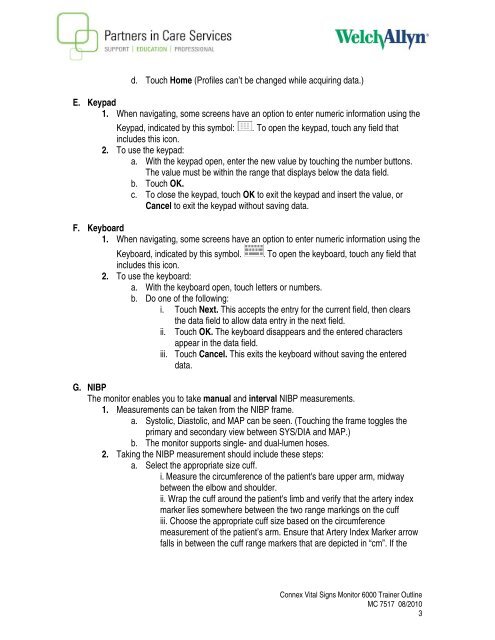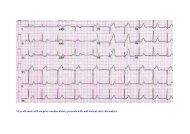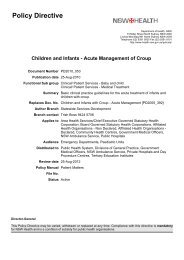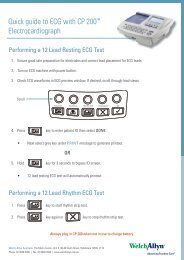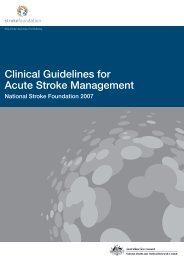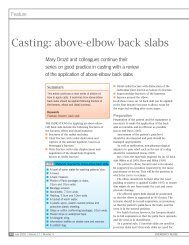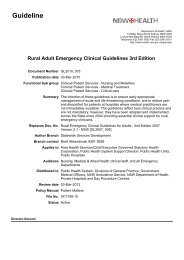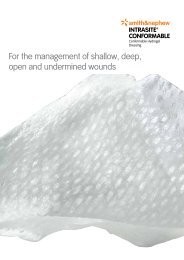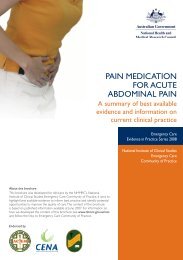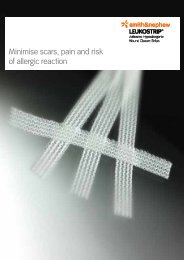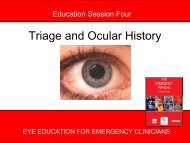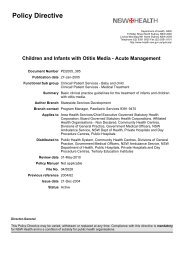Non Invasive Blood Pressure - Living on the EDge
Non Invasive Blood Pressure - Living on the EDge
Non Invasive Blood Pressure - Living on the EDge
Create successful ePaper yourself
Turn your PDF publications into a flip-book with our unique Google optimized e-Paper software.
d. Touch Home (Profiles can’t be changed while acquiring data.)<br />
E. Keypad<br />
1. When navigating, some screens have an opti<strong>on</strong> to enter numeric informati<strong>on</strong> using <strong>the</strong><br />
Keypad, indicated by this symbol: To open <strong>the</strong> keypad, touch any field that<br />
includes this ic<strong>on</strong>.<br />
2. To use <strong>the</strong> keypad:<br />
a. With <strong>the</strong> keypad open, enter <strong>the</strong> new value by touching <strong>the</strong> number butt<strong>on</strong>s.<br />
The value must be within <strong>the</strong> range that displays below <strong>the</strong> data field.<br />
b. Touch OK.<br />
c. To close <strong>the</strong> keypad, touch OK to exit <strong>the</strong> keypad and insert <strong>the</strong> value, or<br />
Cancel to exit <strong>the</strong> keypad without saving data.<br />
F. Keyboard<br />
1. When navigating, some screens have an opti<strong>on</strong> to enter numeric informati<strong>on</strong> using <strong>the</strong><br />
Keyboard, indicated by this symbol. To open <strong>the</strong> keyboard, touch any field that<br />
includes this ic<strong>on</strong>.<br />
2. To use <strong>the</strong> keyboard:<br />
a. With <strong>the</strong> keyboard open, touch letters or numbers.<br />
b. Do <strong>on</strong>e of <strong>the</strong> following:<br />
i. Touch Next. This accepts <strong>the</strong> entry for <strong>the</strong> current field, <strong>the</strong>n clears<br />
<strong>the</strong> data field to allow data entry in <strong>the</strong> next field.<br />
ii. Touch OK. The keyboard disappears and <strong>the</strong> entered characters<br />
appear in <strong>the</strong> data field.<br />
iii. Touch Cancel. This exits <strong>the</strong> keyboard without saving <strong>the</strong> entered<br />
data.<br />
G. NIBP<br />
The m<strong>on</strong>itor enables you to take manual and interval NIBP measurements.<br />
1. Measurements can be taken from <strong>the</strong> NIBP frame.<br />
a. Systolic, Diastolic, and MAP can be seen. (Touching <strong>the</strong> frame toggles <strong>the</strong><br />
primary and sec<strong>on</strong>dary view between SYS/DIA and MAP.)<br />
b. The m<strong>on</strong>itor supports single- and dual-lumen hoses.<br />
2. Taking <strong>the</strong> NIBP measurement should include <strong>the</strong>se steps:<br />
a. Select <strong>the</strong> appropriate size cuff.<br />
i. Measure <strong>the</strong> circumference of <strong>the</strong> patient's bare upper arm, midway<br />
between <strong>the</strong> elbow and shoulder.<br />
ii. Wrap <strong>the</strong> cuff around <strong>the</strong> patient's limb and verify that <strong>the</strong> artery index<br />
marker lies somewhere between <strong>the</strong> two range markings <strong>on</strong> <strong>the</strong> cuff<br />
iii. Choose <strong>the</strong> appropriate cuff size based <strong>on</strong> <strong>the</strong> circumference<br />
measurement of <strong>the</strong> patient’s arm. Ensure that Artery Index Marker arrow<br />
falls in between <strong>the</strong> cuff range markers that are depicted in “cm”. If <strong>the</strong><br />
C<strong>on</strong>nex Vital Signs M<strong>on</strong>itor 6000 Trainer Outline<br />
MC 7517 08/2010<br />
3