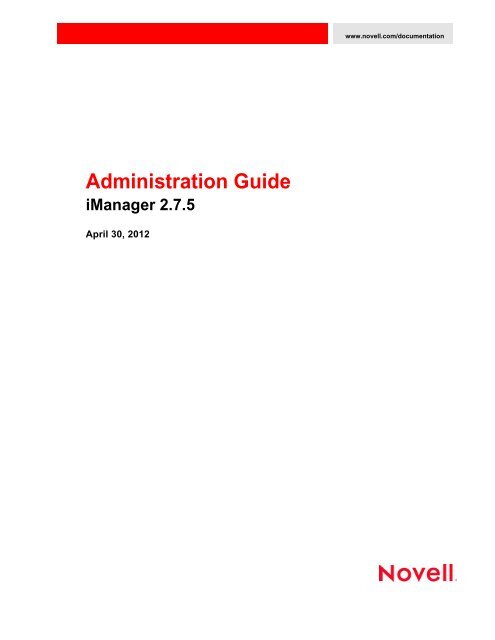Novell iManager 2.7.5 Administration Guide - NetIQ
Novell iManager 2.7.5 Administration Guide - NetIQ
Novell iManager 2.7.5 Administration Guide - NetIQ
You also want an ePaper? Increase the reach of your titles
YUMPU automatically turns print PDFs into web optimized ePapers that Google loves.
www.novell.com/documentation<br />
<strong>Administration</strong> <strong>Guide</strong><br />
<strong>iManager</strong> <strong>2.7.5</strong><br />
April 30, 2012
Legal Notices<br />
<strong>Novell</strong>, Inc., makes no representations or warranties with respect to the contents or use of this documentation, and specifically<br />
disclaims any express or implied warranties of merchantability or fitness for any particular purpose. Further, <strong>Novell</strong>, Inc.,<br />
reserves the right to revise this publication and to make changes to its content, at any time, without obligation to notify any<br />
person or entity of such revisions or changes.<br />
Further, <strong>Novell</strong>, Inc., makes no representations or warranties with respect to any software, and specifically disclaims any<br />
express or implied warranties of merchantability or fitness for any particular purpose. Further, <strong>Novell</strong>, Inc., reserves the right<br />
to make changes to any and all parts of <strong>Novell</strong> software, at any time, without any obligation to notify any person or entity of<br />
such changes.<br />
Any products or technical information provided under this Agreement may be subject to U.S. export controls and the trade<br />
laws of other countries. You agree to comply with all export control regulations and to obtain any required licenses or<br />
classification to export, re‐export or import deliverables. You agree not to export or re‐export to entities on the current U.S.<br />
export exclusion lists or to any embargoed or terrorist countries as specified in the U.S. export laws. You agree to not use<br />
deliverables for prohibited nuclear, missile, or chemical biological weaponry end uses. See the <strong>Novell</strong> International Trade<br />
Services Web page (http://www.novell.com/info/exports/) for more information on exporting <strong>Novell</strong> software. <strong>Novell</strong> assumes<br />
no responsibility for your failure to obtain any necessary export approvals.<br />
Copyright © 2010‐2012 <strong>Novell</strong>, Inc. All rights reserved. No part of this publication may be reproduced, photocopied, stored on<br />
a retrieval system, or transmitted without the express written consent of the publisher.<br />
<strong>Novell</strong>, Inc.<br />
1800 South <strong>Novell</strong> Place<br />
Provo, UT 84606<br />
U.S.A.<br />
www.novell.com<br />
Online Documentation: To access the latest online documentation for this and other <strong>Novell</strong> products, see the <strong>Novell</strong><br />
Documentation Web page (http://www.novell.com/documentation).<br />
<strong>Novell</strong> Trademarks<br />
For <strong>Novell</strong> trademarks, see the <strong>Novell</strong> Trademark and Service Mark list (http://www.novell.com/company/legal/trademarks/<br />
tmlist.html).<br />
Third-Party Materials<br />
All third‐party trademarks are the property of their respective owners.
Contents<br />
About This <strong>Guide</strong> 7<br />
1 Overview 9<br />
1.1 What's New in <strong>iManager</strong> <strong>2.7.5</strong> . . . . . . . . . . . . . . . . . . . . . . . . . . . . . . . . . . . . . . . . . . . . . . . . . . . . . . 9<br />
1.2 Additional Resources . . . . . . . . . . . . . . . . . . . . . . . . . . . . . . . . . . . . . . . . . . . . . . . . . . . . . . . . . . . . . . 9<br />
2 Accessing <strong>iManager</strong> 11<br />
2.1 Using a Supported Web Browser. . . . . . . . . . . . . . . . . . . . . . . . . . . . . . . . . . . . . . . . . . . . . . . . . . . . 11<br />
2.2 Accessing <strong>iManager</strong>. . . . . . . . . . . . . . . . . . . . . . . . . . . . . . . . . . . . . . . . . . . . . . . . . . . . . . . . . . . . . . 12<br />
2.2.1 Accessing Server-based <strong>iManager</strong> . . . . . . . . . . . . . . . . . . . . . . . . . . . . . . . . . . . . . . . . . . . 12<br />
2.2.2 Accessing <strong>iManager</strong> Workstation . . . . . . . . . . . . . . . . . . . . . . . . . . . . . . . . . . . . . . . . . . . . 12<br />
2.3 Accessing NCP Server Objects . . . . . . . . . . . . . . . . . . . . . . . . . . . . . . . . . . . . . . . . . . . . . . . . . . . . . 12<br />
2.4 Access Modes . . . . . . . . . . . . . . . . . . . . . . . . . . . . . . . . . . . . . . . . . . . . . . . . . . . . . . . . . . . . . . . . . . 13<br />
2.5 Authenticating . . . . . . . . . . . . . . . . . . . . . . . . . . . . . . . . . . . . . . . . . . . . . . . . . . . . . . . . . . . . . . . . . . 13<br />
2.5.1 Tree Name Field . . . . . . . . . . . . . . . . . . . . . . . . . . . . . . . . . . . . . . . . . . . . . . . . . . . . . . . . . 14<br />
2.5.2 Logging in to a Server without a Replica . . . . . . . . . . . . . . . . . . . . . . . . . . . . . . . . . . . . . . . 14<br />
2.5.3 Unsuccessful Authentication . . . . . . . . . . . . . . . . . . . . . . . . . . . . . . . . . . . . . . . . . . . . . . . .14<br />
2.5.4 Expired Password Information. . . . . . . . . . . . . . . . . . . . . . . . . . . . . . . . . . . . . . . . . . . . . . . 14<br />
2.5.5 Contextless Login Using Alternate Object Classes and/or Alternate Attributes. . . . . . . . . . 15<br />
3 Navigating the <strong>iManager</strong> Interface 17<br />
3.1 <strong>iManager</strong> Interface . . . . . . . . . . . . . . . . . . . . . . . . . . . . . . . . . . . . . . . . . . . . . . . . . . . . . . . . . . . . . . . 17<br />
3.1.1 Header Frame. . . . . . . . . . . . . . . . . . . . . . . . . . . . . . . . . . . . . . . . . . . . . . . . . . . . . . . . . . . 18<br />
3.1.2 Navigation Frame . . . . . . . . . . . . . . . . . . . . . . . . . . . . . . . . . . . . . . . . . . . . . . . . . . . . . . . . 19<br />
3.1.3 Content Frame. . . . . . . . . . . . . . . . . . . . . . . . . . . . . . . . . . . . . . . . . . . . . . . . . . . . . . . . . . . 20<br />
3.2 Special Characters. . . . . . . . . . . . . . . . . . . . . . . . . . . . . . . . . . . . . . . . . . . . . . . . . . . . . . . . . . . . . . . 21<br />
4 Browsing Objects 23<br />
4.1 Using the Object View . . . . . . . . . . . . . . . . . . . . . . . . . . . . . . . . . . . . . . . . . . . . . . . . . . . . . . . . . . . . 24<br />
4.1.1 Tree . . . . . . . . . . . . . . . . . . . . . . . . . . . . . . . . . . . . . . . . . . . . . . . . . . . . . . . . . . . . . . . . . . . 24<br />
4.1.2 Browse. . . . . . . . . . . . . . . . . . . . . . . . . . . . . . . . . . . . . . . . . . . . . . . . . . . . . . . . . . . . . . . . . 26<br />
4.1.3 Search . . . . . . . . . . . . . . . . . . . . . . . . . . . . . . . . . . . . . . . . . . . . . . . . . . . . . . . . . . . . . . . . . 27<br />
4.2 Using the Object Selector . . . . . . . . . . . . . . . . . . . . . . . . . . . . . . . . . . . . . . . . . . . . . . . . . . . . . . . . . 29<br />
4.2.1 Browse. . . . . . . . . . . . . . . . . . . . . . . . . . . . . . . . . . . . . . . . . . . . . . . . . . . . . . . . . . . . . . . . . 30<br />
4.2.2 Search . . . . . . . . . . . . . . . . . . . . . . . . . . . . . . . . . . . . . . . . . . . . . . . . . . . . . . . . . . . . . . . . . 30<br />
5 Roles and Tasks 33<br />
5.1 Navigating Roles and Tasks . . . . . . . . . . . . . . . . . . . . . . . . . . . . . . . . . . . . . . . . . . . . . . . . . . . . . . . 33<br />
5.1.1 Selecting and Filtering Objects . . . . . . . . . . . . . . . . . . . . . . . . . . . . . . . . . . . . . . . . . . . . . .33<br />
5.2 Directory <strong>Administration</strong> . . . . . . . . . . . . . . . . . . . . . . . . . . . . . . . . . . . . . . . . . . . . . . . . . . . . . . . . . . . 37<br />
5.2.1 Copying an Object . . . . . . . . . . . . . . . . . . . . . . . . . . . . . . . . . . . . . . . . . . . . . . . . . . . . . . . . 37<br />
5.2.2 Creating an Object. . . . . . . . . . . . . . . . . . . . . . . . . . . . . . . . . . . . . . . . . . . . . . . . . . . . . . . . 38<br />
5.2.3 Deleting an Object . . . . . . . . . . . . . . . . . . . . . . . . . . . . . . . . . . . . . . . . . . . . . . . . . . . . . . . . 38<br />
5.2.4 Modifying an Object . . . . . . . . . . . . . . . . . . . . . . . . . . . . . . . . . . . . . . . . . . . . . . . . . . . . . . . 38<br />
5.2.5 Moving an Object. . . . . . . . . . . . . . . . . . . . . . . . . . . . . . . . . . . . . . . . . . . . . . . . . . . . . . . . . 38<br />
5.2.6 Renaming an Object . . . . . . . . . . . . . . . . . . . . . . . . . . . . . . . . . . . . . . . . . . . . . . . . . . . . . . 39<br />
Contents 3
5.3 Groups . . . . . . . . . . . . . . . . . . . . . . . . . . . . . . . . . . . . . . . . . . . . . . . . . . . . . . . . . . . . . . . . . . . . . . . . 39<br />
5.3.1 Creating a Group . . . . . . . . . . . . . . . . . . . . . . . . . . . . . . . . . . . . . . . . . . . . . . . . . . . . . . . . . 39<br />
5.3.2 Deleting a Group . . . . . . . . . . . . . . . . . . . . . . . . . . . . . . . . . . . . . . . . . . . . . . . . . . . . . . . . . 40<br />
5.3.3 Modifying a Group . . . . . . . . . . . . . . . . . . . . . . . . . . . . . . . . . . . . . . . . . . . . . . . . . . . . . . . . 40<br />
5.3.4 Modifying Members of Group . . . . . . . . . . . . . . . . . . . . . . . . . . . . . . . . . . . . . . . . . . . . . . . 40<br />
5.3.5 Move Group . . . . . . . . . . . . . . . . . . . . . . . . . . . . . . . . . . . . . . . . . . . . . . . . . . . . . . . . . . . . . 41<br />
5.3.6 Rename Group . . . . . . . . . . . . . . . . . . . . . . . . . . . . . . . . . . . . . . . . . . . . . . . . . . . . . . . . . . 41<br />
5.3.7 Viewing My Groups . . . . . . . . . . . . . . . . . . . . . . . . . . . . . . . . . . . . . . . . . . . . . . . . . . . . . . . 41<br />
5.4 Help Desk. . . . . . . . . . . . . . . . . . . . . . . . . . . . . . . . . . . . . . . . . . . . . . . . . . . . . . . . . . . . . . . . . . . . . . 41<br />
5.4.1 Clearing a Lockout. . . . . . . . . . . . . . . . . . . . . . . . . . . . . . . . . . . . . . . . . . . . . . . . . . . . . . . . 41<br />
5.4.2 Creating a User . . . . . . . . . . . . . . . . . . . . . . . . . . . . . . . . . . . . . . . . . . . . . . . . . . . . . . . . . . 41<br />
5.4.3 Setting a Password . . . . . . . . . . . . . . . . . . . . . . . . . . . . . . . . . . . . . . . . . . . . . . . . . . . . . . . 41<br />
5.5 Partitions and Replicas . . . . . . . . . . . . . . . . . . . . . . . . . . . . . . . . . . . . . . . . . . . . . . . . . . . . . . . . . . . 42<br />
5.5.1 Creating a Partition . . . . . . . . . . . . . . . . . . . . . . . . . . . . . . . . . . . . . . . . . . . . . . . . . . . . . . . 42<br />
5.5.2 Merging a Partition. . . . . . . . . . . . . . . . . . . . . . . . . . . . . . . . . . . . . . . . . . . . . . . . . . . . . . . . 42<br />
5.5.3 Moving a Partition . . . . . . . . . . . . . . . . . . . . . . . . . . . . . . . . . . . . . . . . . . . . . . . . . . . . . . . . 43<br />
5.5.4 Viewing Replica Information . . . . . . . . . . . . . . . . . . . . . . . . . . . . . . . . . . . . . . . . . . . . . . . .43<br />
5.5.5 Viewing Partition Information . . . . . . . . . . . . . . . . . . . . . . . . . . . . . . . . . . . . . . . . . . . . . . . .43<br />
5.5.6 Using the Filtered Replica Wizard . . . . . . . . . . . . . . . . . . . . . . . . . . . . . . . . . . . . . . . . . . . . 44<br />
5.6 Rights . . . . . . . . . . . . . . . . . . . . . . . . . . . . . . . . . . . . . . . . . . . . . . . . . . . . . . . . . . . . . . . . . . . . . . . . . 44<br />
5.6.1 Modifying the Inherited Rights Filter . . . . . . . . . . . . . . . . . . . . . . . . . . . . . . . . . . . . . . . . . . 44<br />
5.6.2 Modifying Trustee Rights . . . . . . . . . . . . . . . . . . . . . . . . . . . . . . . . . . . . . . . . . . . . . . . . . . 45<br />
5.6.3 Rights to Other Objects . . . . . . . . . . . . . . . . . . . . . . . . . . . . . . . . . . . . . . . . . . . . . . . . . . . . 45<br />
5.6.4 Viewing Effective Rights . . . . . . . . . . . . . . . . . . . . . . . . . . . . . . . . . . . . . . . . . . . . . . . . . . . 45<br />
5.7 Schema . . . . . . . . . . . . . . . . . . . . . . . . . . . . . . . . . . . . . . . . . . . . . . . . . . . . . . . . . . . . . . . . . . . . . . . 46<br />
5.7.1 Adding an Attribute . . . . . . . . . . . . . . . . . . . . . . . . . . . . . . . . . . . . . . . . . . . . . . . . . . . . . . . 46<br />
5.7.2 Viewing Attribute Information. . . . . . . . . . . . . . . . . . . . . . . . . . . . . . . . . . . . . . . . . . . . . . . .46<br />
5.7.3 Viewing Class Information . . . . . . . . . . . . . . . . . . . . . . . . . . . . . . . . . . . . . . . . . . . . . . . . . .47<br />
5.7.4 Creating an Attribute . . . . . . . . . . . . . . . . . . . . . . . . . . . . . . . . . . . . . . . . . . . . . . . . . . . . . . 47<br />
5.7.5 Creating a Class . . . . . . . . . . . . . . . . . . . . . . . . . . . . . . . . . . . . . . . . . . . . . . . . . . . . . . . . . 47<br />
5.7.6 Deleting an Attribute . . . . . . . . . . . . . . . . . . . . . . . . . . . . . . . . . . . . . . . . . . . . . . . . . . . . . . 47<br />
5.7.7 Deleting a Class. . . . . . . . . . . . . . . . . . . . . . . . . . . . . . . . . . . . . . . . . . . . . . . . . . . . . . . . . . 48<br />
5.7.8 Extending a Schema . . . . . . . . . . . . . . . . . . . . . . . . . . . . . . . . . . . . . . . . . . . . . . . . . . . . . . 48<br />
5.7.9 Extending an Object . . . . . . . . . . . . . . . . . . . . . . . . . . . . . . . . . . . . . . . . . . . . . . . . . . . . . . 48<br />
5.8 Users . . . . . . . . . . . . . . . . . . . . . . . . . . . . . . . . . . . . . . . . . . . . . . . . . . . . . . . . . . . . . . . . . . . . . . . . . 49<br />
5.8.1 Creating a User . . . . . . . . . . . . . . . . . . . . . . . . . . . . . . . . . . . . . . . . . . . . . . . . . . . . . . . . . . 49<br />
5.8.2 Deleting a User . . . . . . . . . . . . . . . . . . . . . . . . . . . . . . . . . . . . . . . . . . . . . . . . . . . . . . . . . . 49<br />
5.8.3 Disabling an Account . . . . . . . . . . . . . . . . . . . . . . . . . . . . . . . . . . . . . . . . . . . . . . . . . . . . . . 50<br />
5.8.4 Enabling an Account . . . . . . . . . . . . . . . . . . . . . . . . . . . . . . . . . . . . . . . . . . . . . . . . . . . . . . 50<br />
5.8.5 Modifying a User . . . . . . . . . . . . . . . . . . . . . . . . . . . . . . . . . . . . . . . . . . . . . . . . . . . . . . . . . 50<br />
5.8.6 Moving a User . . . . . . . . . . . . . . . . . . . . . . . . . . . . . . . . . . . . . . . . . . . . . . . . . . . . . . . . . . . 50<br />
5.8.7 Renaming a User. . . . . . . . . . . . . . . . . . . . . . . . . . . . . . . . . . . . . . . . . . . . . . . . . . . . . . . . . 50<br />
6 Configuring and Customizing <strong>iManager</strong> 51<br />
6.1 Role-Based Services . . . . . . . . . . . . . . . . . . . . . . . . . . . . . . . . . . . . . . . . . . . . . . . . . . . . . . . . . . . . . 51<br />
6.1.1 RBS Objects in eDirectory . . . . . . . . . . . . . . . . . . . . . . . . . . . . . . . . . . . . . . . . . . . . . . . . . .52<br />
6.1.2 Installing RBS . . . . . . . . . . . . . . . . . . . . . . . . . . . . . . . . . . . . . . . . . . . . . . . . . . . . . . . . . . . 54<br />
6.1.3 Removing RBS . . . . . . . . . . . . . . . . . . . . . . . . . . . . . . . . . . . . . . . . . . . . . . . . . . . . . . . . . . 54<br />
6.2 RBS Configuration . . . . . . . . . . . . . . . . . . . . . . . . . . . . . . . . . . . . . . . . . . . . . . . . . . . . . . . . . . . . . . . 55<br />
6.2.1 The Role Tab . . . . . . . . . . . . . . . . . . . . . . . . . . . . . . . . . . . . . . . . . . . . . . . . . . . . . . . . . . . . 56<br />
6.2.2 The Task Tab. . . . . . . . . . . . . . . . . . . . . . . . . . . . . . . . . . . . . . . . . . . . . . . . . . . . . . . . . . . . 58<br />
6.2.3 The Property Book Tab . . . . . . . . . . . . . . . . . . . . . . . . . . . . . . . . . . . . . . . . . . . . . . . . . . . . 59<br />
6.2.4 The Module Tab. . . . . . . . . . . . . . . . . . . . . . . . . . . . . . . . . . . . . . . . . . . . . . . . . . . . . . . . . . 61<br />
6.2.5 The Category Tab . . . . . . . . . . . . . . . . . . . . . . . . . . . . . . . . . . . . . . . . . . . . . . . . . . . . . . . . 62<br />
6.2.6 Plug-In Studio . . . . . . . . . . . . . . . . . . . . . . . . . . . . . . . . . . . . . . . . . . . . . . . . . . . . . . . . . . . 62<br />
6.2.7 Editing Member Associations . . . . . . . . . . . . . . . . . . . . . . . . . . . . . . . . . . . . . . . . . . . . . . . 64<br />
6.2.8 Editing Owner Collections . . . . . . . . . . . . . . . . . . . . . . . . . . . . . . . . . . . . . . . . . . . . . . . . . . 65<br />
6.3 RBS Reporting . . . . . . . . . . . . . . . . . . . . . . . . . . . . . . . . . . . . . . . . . . . . . . . . . . . . . . . . . . . . . . . . . . 65<br />
4 Contents
6.3.1 Creating Reports . . . . . . . . . . . . . . . . . . . . . . . . . . . . . . . . . . . . . . . . . . . . . . . . . . . . . . . . . 65<br />
6.3.2 Using Reports . . . . . . . . . . . . . . . . . . . . . . . . . . . . . . . . . . . . . . . . . . . . . . . . . . . . . . . . . . . 66<br />
6.4 <strong>iManager</strong> Server. . . . . . . . . . . . . . . . . . . . . . . . . . . . . . . . . . . . . . . . . . . . . . . . . . . . . . . . . . . . . . . . . 69<br />
6.4.1 Configure <strong>iManager</strong> . . . . . . . . . . . . . . . . . . . . . . . . . . . . . . . . . . . . . . . . . . . . . . . . . . . . . . . 69<br />
6.4.2 Security . . . . . . . . . . . . . . . . . . . . . . . . . . . . . . . . . . . . . . . . . . . . . . . . . . . . . . . . . . . . . . . . 70<br />
6.4.3 Look and Feel . . . . . . . . . . . . . . . . . . . . . . . . . . . . . . . . . . . . . . . . . . . . . . . . . . . . . . . . . . . 71<br />
6.4.4 Logging Events . . . . . . . . . . . . . . . . . . . . . . . . . . . . . . . . . . . . . . . . . . . . . . . . . . . . . . . . . . 71<br />
6.4.5 Redirection After Logout . . . . . . . . . . . . . . . . . . . . . . . . . . . . . . . . . . . . . . . . . . . . . . . . . . . 72<br />
6.4.6 Authentication . . . . . . . . . . . . . . . . . . . . . . . . . . . . . . . . . . . . . . . . . . . . . . . . . . . . . . . . . . . 72<br />
6.4.7 RBS . . . . . . . . . . . . . . . . . . . . . . . . . . . . . . . . . . . . . . . . . . . . . . . . . . . . . . . . . . . . . . . . . . . 73<br />
6.4.8 Plug-In Download . . . . . . . . . . . . . . . . . . . . . . . . . . . . . . . . . . . . . . . . . . . . . . . . . . . . . . . . 73<br />
6.4.9 Misc . . . . . . . . . . . . . . . . . . . . . . . . . . . . . . . . . . . . . . . . . . . . . . . . . . . . . . . . . . . . . . . . . . . 74<br />
6.4.10 Encryption . . . . . . . . . . . . . . . . . . . . . . . . . . . . . . . . . . . . . . . . . . . . . . . . . . . . . . . . . . . . . . 75<br />
6.5 Object Creation List . . . . . . . . . . . . . . . . . . . . . . . . . . . . . . . . . . . . . . . . . . . . . . . . . . . . . . . . . . . . . . 76<br />
6.5.1 Adding an Object Class to the Creation List . . . . . . . . . . . . . . . . . . . . . . . . . . . . . . . . . . . . 76<br />
6.5.2 Deleting an Object Class from the Creation List . . . . . . . . . . . . . . . . . . . . . . . . . . . . . . . . . 76<br />
6.6 Plug-In Module Installation. . . . . . . . . . . . . . . . . . . . . . . . . . . . . . . . . . . . . . . . . . . . . . . . . . . . . . . . . 76<br />
6.6.1 Available <strong>Novell</strong> Plug-in Modules . . . . . . . . . . . . . . . . . . . . . . . . . . . . . . . . . . . . . . . . . . . . 77<br />
6.6.2 Installed <strong>Novell</strong> Plug-in Modules . . . . . . . . . . . . . . . . . . . . . . . . . . . . . . . . . . . . . . . . . . . . . 77<br />
6.7 Downloading and Installing Plug-in Modules . . . . . . . . . . . . . . . . . . . . . . . . . . . . . . . . . . . . . . . . . . . 77<br />
6.7.1 If RBS is Configured . . . . . . . . . . . . . . . . . . . . . . . . . . . . . . . . . . . . . . . . . . . . . . . . . . . . . . 78<br />
6.7.2 Uninstalling a Plug-in Module . . . . . . . . . . . . . . . . . . . . . . . . . . . . . . . . . . . . . . . . . . . . . . .78<br />
6.7.3 Customizing the Plug-In Download Location . . . . . . . . . . . . . . . . . . . . . . . . . . . . . . . . . . . . 79<br />
6.8 E-Mail Notification . . . . . . . . . . . . . . . . . . . . . . . . . . . . . . . . . . . . . . . . . . . . . . . . . . . . . . . . . . . . . . . 80<br />
6.8.1 Mail Server Configuration . . . . . . . . . . . . . . . . . . . . . . . . . . . . . . . . . . . . . . . . . . . . . . . . . . 80<br />
6.8.2 Task Event Notification . . . . . . . . . . . . . . . . . . . . . . . . . . . . . . . . . . . . . . . . . . . . . . . . . . . . 81<br />
6.9 Views . . . . . . . . . . . . . . . . . . . . . . . . . . . . . . . . . . . . . . . . . . . . . . . . . . . . . . . . . . . . . . . . . . . . . . . . . 81<br />
6.9.1 Showing and Hiding <strong>iManager</strong> Views . . . . . . . . . . . . . . . . . . . . . . . . . . . . . . . . . . . . . . . . . 81<br />
7 Preferences 83<br />
7.1 Manage Favorites . . . . . . . . . . . . . . . . . . . . . . . . . . . . . . . . . . . . . . . . . . . . . . . . . . . . . . . . . . . . . . . 83<br />
7.2 Object Selector. . . . . . . . . . . . . . . . . . . . . . . . . . . . . . . . . . . . . . . . . . . . . . . . . . . . . . . . . . . . . . . . . . 83<br />
7.3 Object View . . . . . . . . . . . . . . . . . . . . . . . . . . . . . . . . . . . . . . . . . . . . . . . . . . . . . . . . . . . . . . . . . . . . 84<br />
7.4 Set Initial View . . . . . . . . . . . . . . . . . . . . . . . . . . . . . . . . . . . . . . . . . . . . . . . . . . . . . . . . . . . . . . . . . . 84<br />
7.5 Language . . . . . . . . . . . . . . . . . . . . . . . . . . . . . . . . . . . . . . . . . . . . . . . . . . . . . . . . . . . . . . . . . . . . . . 84<br />
8 Troubleshooting 87<br />
8.1 Authentication Issues . . . . . . . . . . . . . . . . . . . . . . . . . . . . . . . . . . . . . . . . . . . . . . . . . . . . . . . . . . . . . 88<br />
8.1.1 HTTP 404 Errors . . . . . . . . . . . . . . . . . . . . . . . . . . . . . . . . . . . . . . . . . . . . . . . . . . . . . . . . . 88<br />
8.1.2 HTTP 500 Errors . . . . . . . . . . . . . . . . . . . . . . . . . . . . . . . . . . . . . . . . . . . . . . . . . . . . . . . . . 89<br />
8.1.3 601 Error Messages . . . . . . . . . . . . . . . . . . . . . . . . . . . . . . . . . . . . . . . . . . . . . . . . . . . . . . 89<br />
8.1.4 622 Error Messages . . . . . . . . . . . . . . . . . . . . . . . . . . . . . . . . . . . . . . . . . . . . . . . . . . . . . . 89<br />
8.1.5 632 Error Messages . . . . . . . . . . . . . . . . . . . . . . . . . . . . . . . . . . . . . . . . . . . . . . . . . . . . . . 89<br />
8.1.6 634 Error Messages . . . . . . . . . . . . . . . . . . . . . . . . . . . . . . . . . . . . . . . . . . . . . . . . . . . . . . 90<br />
8.1.7 669 Error Messages . . . . . . . . . . . . . . . . . . . . . . . . . . . . . . . . . . . . . . . . . . . . . . . . . . . . . . 90<br />
8.2 Accessing NCP Server Objects . . . . . . . . . . . . . . . . . . . . . . . . . . . . . . . . . . . . . . . . . . . . . . . . . . . . . 90<br />
8.3 Deleting and Re-creating User Accounts with the Same Name (Windows XP/2000) . . . . . . . . . . . . 91<br />
8.4 DNS 630 Error Message Appears When Creating a Property Book with Invalid Characters in Name .<br />
91<br />
8.5 eDirectory Maintenance Task Errors . . . . . . . . . . . . . . . . . . . . . . . . . . . . . . . . . . . . . . . . . . . . . . . . . 91<br />
8.6 Enabling Debug Messages for Install and Configure . . . . . . . . . . . . . . . . . . . . . . . . . . . . . . . . . . . . . 91<br />
8.7 History Does Not Automatically Sync Across Multiple Simultaneous User Logins . . . . . . . . . . . . . . 91<br />
8.8 <strong>iManager</strong> Doesn't Work after Installing Groupwise 7.0 WebAccess (Windows Server 2000/2003). . 92<br />
8.9 Missing Attribute, Object, or Value Errors . . . . . . . . . . . . . . . . . . . . . . . . . . . . . . . . . . . . . . . . . . . . . 92<br />
8.10 Missing Roles or Tasks in the Configure View. . . . . . . . . . . . . . . . . . . . . . . . . . . . . . . . . . . . . . . . . . 92<br />
Contents 5
8.10.1 Possible Missing Roles or Tasks . . . . . . . . . . . . . . . . . . . . . . . . . . . . . . . . . . . . . . . . . . . . . 92<br />
8.10.2 Possible Reasons Why You Are Not an Authorized User . . . . . . . . . . . . . . . . . . . . . . . . . . 92<br />
8.11 Performing a System Restore from Image Software . . . . . . . . . . . . . . . . . . . . . . . . . . . . . . . . . . . . . 93<br />
8.12 Running eDirectory and <strong>iManager</strong> on the Same Machine (Windows only) . . . . . . . . . . . . . . . . . . . . 93<br />
8.13 “Service Unavailable” Message Appears During Multiple Plug-In Installs . . . . . . . . . . . . . . . . . . . . . 94<br />
8.14 Tomcat . . . . . . . . . . . . . . . . . . . . . . . . . . . . . . . . . . . . . . . . . . . . . . . . . . . . . . . . . . . . . . . . . . . . . . . 94<br />
8.14.1 Starting and Stopping Tomcat . . . . . . . . . . . . . . . . . . . . . . . . . . . . . . . . . . . . . . . . . . . . . . . 94<br />
8.14.2 Tomcat Ports . . . . . . . . . . . . . . . . . . . . . . . . . . . . . . . . . . . . . . . . . . . . . . . . . . . . . . . . . . . . 95<br />
8.15 “Unable to Determine Universal Password Status” Error. . . . . . . . . . . . . . . . . . . . . . . . . . . . . . . . . . 95<br />
8.16 <strong>iManager</strong> Workstation Does Not Display Information. . . . . . . . . . . . . . . . . . . . . . . . . . . . . . . . . . . . . 95<br />
8.17 Sometimes Refresh Button Does Not Function . . . . . . . . . . . . . . . . . . . . . . . . . . . . . . . . . . . . . . . . . 96<br />
8.18 <strong>iManager</strong> Plug-in Installation Hangs or Plug-ins Are Not Properly Installed . . . . . . . . . . . . . . . . . . . 96<br />
8.19 Login Issue with Tree IP Address Change. . . . . . . . . . . . . . . . . . . . . . . . . . . . . . . . . . . . . . . . . . . . . 97<br />
8.20 Insufficient Java Heap Size Results in Failed Login . . . . . . . . . . . . . . . . . . . . . . . . . . . . . . . . . . . . .98<br />
8.21 Java Error Messages are Displayed After Closing the Browser of <strong>iManager</strong> Workstation. . . . . . . . . 98<br />
8.22 <strong>iManager</strong> and LDAP Use Different Date Ranges. . . . . . . . . . . . . . . . . . . . . . . . . . . . . . . . . . . . . . . . 99<br />
9 Auditing <strong>iManager</strong> Events 101<br />
9.1 Installing the IMAN_EN.LSC File in <strong>iManager</strong> . . . . . . . . . . . . . . . . . . . . . . . . . . . . . . . . . . . . . . . . . 101<br />
9.2 Enabling Audit in <strong>iManager</strong> . . . . . . . . . . . . . . . . . . . . . . . . . . . . . . . . . . . . . . . . . . . . . . . . . . . . . . . 102<br />
9.3 Configuring Audit for <strong>iManager</strong> Instrumentation. . . . . . . . . . . . . . . . . . . . . . . . . . . . . . . . . . . . . . . .102<br />
9.4 Configuring Audit for <strong>iManager</strong> Instrumentation with Third-Party Certificates . . . . . . . . . . . . . . . . . 103<br />
10 Best Practices and Common Questions 105<br />
10.1 Backup and Restore Options . . . . . . . . . . . . . . . . . . . . . . . . . . . . . . . . . . . . . . . . . . . . . . . . . . . . . . 105<br />
10.2 Coexistence with previous versions of <strong>iManager</strong> 2.x and Role-Based Services . . . . . . . . . . . . . . . 105<br />
10.3 Collections . . . . . . . . . . . . . . . . . . . . . . . . . . . . . . . . . . . . . . . . . . . . . . . . . . . . . . . . . . . . . . . . . . . . 106<br />
10.4 Failed Installs . . . . . . . . . . . . . . . . . . . . . . . . . . . . . . . . . . . . . . . . . . . . . . . . . . . . . . . . . . . . . . . . . . 106<br />
10.4.1 Windows . . . . . . . . . . . . . . . . . . . . . . . . . . . . . . . . . . . . . . . . . . . . . . . . . . . . . . . . . . . . . . 106<br />
10.4.2 Linux . . . . . . . . . . . . . . . . . . . . . . . . . . . . . . . . . . . . . . . . . . . . . . . . . . . . . . . . . . . . . . . . . 107<br />
10.5 High Availability: Running <strong>iManager</strong> in a Clustered Environment . . . . . . . . . . . . . . . . . . . . . . . . . . 107<br />
10.6 Patching <strong>iManager</strong> . . . . . . . . . . . . . . . . . . . . . . . . . . . . . . . . . . . . . . . . . . . . . . . . . . . . . . . . . . . . . . 108<br />
10.7 Performance Tuning. . . . . . . . . . . . . . . . . . . . . . . . . . . . . . . . . . . . . . . . . . . . . . . . . . . . . . . . . . . . . 108<br />
10.7.1 Using Dynamic Groups with RBS . . . . . . . . . . . . . . . . . . . . . . . . . . . . . . . . . . . . . . . . . . . 108<br />
10.7.2 Role Assignments . . . . . . . . . . . . . . . . . . . . . . . . . . . . . . . . . . . . . . . . . . . . . . . . . . . . . . . 109<br />
10.8 <strong>iManager</strong> AppArmor Profile . . . . . . . . . . . . . . . . . . . . . . . . . . . . . . . . . . . . . . . . . . . . . . . . . . . . . . . 109<br />
A <strong>iManager</strong> Security Issues 111<br />
A.1 Secure LDAP Certificates . . . . . . . . . . . . . . . . . . . . . . . . . . . . . . . . . . . . . . . . . . . . . . . . . . . . . . . . 111<br />
A.2 Self-Signed Certificates . . . . . . . . . . . . . . . . . . . . . . . . . . . . . . . . . . . . . . . . . . . . . . . . . . . . . . . . . . 112<br />
A.3 <strong>iManager</strong> Authorized Users and Groups . . . . . . . . . . . . . . . . . . . . . . . . . . . . . . . . . . . . . . . . . . . . .113<br />
A.4 Preventing User Name Discovery . . . . . . . . . . . . . . . . . . . . . . . . . . . . . . . . . . . . . . . . . . . . . . . . . . 113<br />
A.5 Tomcat Settings . . . . . . . . . . . . . . . . . . . . . . . . . . . . . . . . . . . . . . . . . . . . . . . . . . . . . . . . . . . . . . . . 113<br />
A.6 Encrypted Attributes. . . . . . . . . . . . . . . . . . . . . . . . . . . . . . . . . . . . . . . . . . . . . . . . . . . . . . . . . . . . . 114<br />
A.7 Secure Connections. . . . . . . . . . . . . . . . . . . . . . . . . . . . . . . . . . . . . . . . . . . . . . . . . . . . . . . . . . . . . 114<br />
B <strong>Novell</strong> Plug-in Modules 115<br />
6 Contents
About This <strong>Guide</strong><br />
This guide describes how to administer <strong>Novell</strong> <strong>iManager</strong> 2.7, and contains the following sections:<br />
• Chapter 1, “Overview,” on page 9<br />
• Chapter 2, “Accessing <strong>iManager</strong>,” on page 11<br />
• Chapter 3, “Navigating the <strong>iManager</strong> Interface,” on page 17<br />
• Chapter 4, “Browsing Objects,” on page 23<br />
• Chapter 5, “Roles and Tasks,” on page 33<br />
• Chapter 6, “Configuring and Customizing <strong>iManager</strong>,” on page 51<br />
• Chapter 7, “Preferences,” on page 83<br />
• Chapter 8, “Troubleshooting,” on page 87<br />
• Chapter 9, “Auditing <strong>iManager</strong> Events,” on page 101<br />
• Chapter 10, “Best Practices and Common Questions,” on page 105<br />
• Appendix A, “<strong>iManager</strong> Security Issues,” on page 111<br />
• Appendix B, “<strong>Novell</strong> Plug‐in Modules,” on page 115<br />
Audience<br />
This guide is intended for network administrators.<br />
Feedback<br />
We want to hear your comments and suggestions about this manual and the other documentation<br />
included with this product. Please use the User Comments feature at the bottom of each page of the<br />
online documentation, or go to <strong>Novell</strong> Documentation Feedback (http://www.novell.com/<br />
documentation/feedback.html) and enter your comments there.<br />
Documentation Updates<br />
For the most current version of the <strong>Novell</strong> <strong>iManager</strong> <strong>2.7.5</strong> <strong>Administration</strong> <strong>Guide</strong>, see the English version<br />
of the documentation at the <strong>Novell</strong> <strong>iManager</strong> online documentation site (http://www.novell.com/<br />
documentation/imanager27/index.html).<br />
Additional Documentation<br />
• <strong>Novell</strong> <strong>iManager</strong> <strong>2.7.5</strong> Installation <strong>Guide</strong> (http://www.novell.com/documentation/imanager27)<br />
• <strong>Novell</strong> eDirectory home (http://www.novell.com/products/edirectory)<br />
• <strong>Novell</strong> eDirectory documentation (http://www.novell.com/documentation/edir88/index.html)<br />
• eDirectory Cool Solutions community (http://www.novell.com/communities/coolsolutions/<br />
edirectory)<br />
• <strong>Novell</strong> Technical Services (http://support.novell.com)<br />
About This <strong>Guide</strong> 7
8 <strong>Novell</strong> <strong>iManager</strong> <strong>2.7.5</strong> <strong>Administration</strong> <strong>Guide</strong>
1<br />
1Overview<br />
<strong>Novell</strong> <strong>iManager</strong> is a Web‐based administration console that provides secure, customized access to<br />
network administration utilities and content from virtually anywhere you have access to the Internet<br />
and a Web browser.<br />
<strong>iManager</strong> provides the following:<br />
• Single point of administration for <strong>Novell</strong> eDirectory objects, schema, partitions, and replicas<br />
• Single point of administration for many other network resources<br />
• Management of many other <strong>Novell</strong> products using <strong>iManager</strong> plug‐ins<br />
• Role‐Based Services (RBS) for delegated administration<br />
Because <strong>iManager</strong> is a Web‐based tool, it enjoys several advantages over client‐based administrative<br />
tools:<br />
• Upgrade once, on the server, for all administrative users<br />
• Changes to <strong>iManager</strong> look, feel, and functionality are immediately available to all administrative<br />
users<br />
• Do not need to open additional administrative ports for remote access. <strong>iManager</strong> leverages<br />
standard HTTP ports (80/443). With <strong>iManager</strong> <strong>2.7.5</strong>, you can pass non‐ standard HTTP ports.<br />
• Not necessary to download and maintain an administrative client<br />
• Not necessary to keep client software synchronized with changes to server software<br />
1.1 What's New in <strong>iManager</strong> <strong>2.7.5</strong><br />
The following feature is newly available with <strong>Novell</strong> <strong>iManager</strong> <strong>2.7.5</strong>:<br />
• Safari browser support: <strong>iManager</strong> now supports accessing the user interface using the Safari<br />
browser released by Apple*.<br />
1.2 Additional Resources<br />
For more information on topics relevant to <strong>Novell</strong> <strong>iManager</strong>, refer to the following Web sites:<br />
• Apache Tomcat (http://tomcat.apache.org/)<br />
• Proxy Support HOW‐TO (http://tomcat.apache.org/tomcat‐4.1‐doc/proxy‐howto.html)<br />
• Java Web site (http://www.oracle.com/technetwork/java/index.html)<br />
• Microsoft IIS* Web site (http://www.iis.net/)<br />
Overview 9
10 <strong>Novell</strong> <strong>iManager</strong> <strong>2.7.5</strong> <strong>Administration</strong> <strong>Guide</strong>
2<br />
2Accessing <strong>iManager</strong><br />
You access <strong>Novell</strong> <strong>iManager</strong> via a Web browser. This section includes the following topics:<br />
• Section 2.1, “Using a Supported Web Browser,” on page 11<br />
• Section 2.2, “Accessing <strong>iManager</strong>,” on page 12<br />
• Section 2.3, “Accessing NCP Server Objects,” on page 12<br />
• Section 2.4, “Access Modes,” on page 13<br />
• Section 2.5, “Authenticating,” on page 13<br />
2.1 Using a Supported Web Browser<br />
For <strong>iManager</strong> access and complete use of all its features, use one of the following Web browsers.<br />
Although you might be able to access <strong>iManager</strong> via a Web browser not listed, we do not guarantee or<br />
support full functionality with any browser other than the following:<br />
• Safari 5<br />
• Internet Explorer (IE) 6 SP2 on Windows XP<br />
• IE 7<br />
• IE 8<br />
• IE 9<br />
• Firefox 1.5.x, 2.x, 3.0, 3.5, and 3.6<br />
• Firefox 4.0.1<br />
• Firefox 9.0.1<br />
• Firefox 10<br />
• Firefox 11<br />
In order for some <strong>iManager</strong> wizards and help to work, you must enable pop‐up windows in your<br />
Web browser. If you use an application that blocks pop‐up windows, then disable the blocking<br />
feature while working in <strong>iManager</strong> or allow pop‐ups from the <strong>iManager</strong> host.<br />
If you have configured your Web browser to not display Web site images, the <strong>iManager</strong> interface may<br />
become garbled and unusable. In Firefox v1.5.x, for example, users can disable image loading from<br />
Tools > Options > Content.<br />
Accessing <strong>iManager</strong> 11
2.2 Accessing <strong>iManager</strong><br />
Accessing <strong>iManager</strong> varies based on the <strong>iManager</strong> version (server‐based or workstation) and the<br />
platform on which <strong>iManager</strong> is running.<br />
For information on installing <strong>iManager</strong>, see the <strong>Novell</strong> <strong>iManager</strong> <strong>2.7.5</strong> Installation <strong>Guide</strong>.<br />
2.2.1 Accessing Server-based <strong>iManager</strong><br />
To access server‐based <strong>iManager</strong>:<br />
1 Enter one of the following in the Address (URL) field of a supported Web browser.<br />
Because <strong>iManager</strong> 2.7 uses only Tomcat 5/5.5 for its Web server requirements, on platforms other<br />
than <strong>Novell</strong> Open Enterprise Server 2 (OES 2) you must specify the Tomcat port as part of the<br />
<strong>iManager</strong> URL. The default URL to start <strong>iManager</strong> 2.7 is as follows:<br />
Secure URL: https://:8443/nps/<strong>iManager</strong>.html<br />
<strong>iManager</strong> 2.7 on the OES 2 platform uses the following default <strong>iManager</strong> URL:<br />
Secure URL: https:///nps/<strong>iManager</strong>.html<br />
Although slightly different <strong>iManager</strong> URLs might work on some platforms, <strong>Novell</strong> recommends<br />
using these URLs for consistency.<br />
2 Log in using your user name, password and tree name.<br />
2.2.2 Accessing <strong>iManager</strong> Workstation<br />
To access <strong>iManager</strong> Workstation:<br />
1 Execute the appropriate <strong>iManager</strong> Workstation startup script.<br />
Linux: Navigate to the imanager/bin directory and execute ./<strong>iManager</strong>.sh.<br />
NOTE: If you plan to run <strong>iManager</strong> Workstation as a non‐root user in the future, do not run<br />
<strong>iManager</strong> as root the first time.<br />
Windows: Execute imanager\bin\<strong>iManager</strong>.bat.<br />
2 Log in by using your user name, password, and tree name<br />
2.3 Accessing NCP Server Objects<br />
To improve the performance of the NetWare Core Protocol (NCP) server objects, the Modify Index<br />
Location option must be disabled.<br />
To disable the Modify index Location option:<br />
1 Open the config.xml file from /webapps/nps/WEB-INF/config.xml.<br />
2 Add the following content to the config.xml file.<br />
<br />
<br />
<br />
<br />
12 <strong>Novell</strong> <strong>iManager</strong> <strong>2.7.5</strong> <strong>Administration</strong> <strong>Guide</strong>
3 Save the changes and restart Tomcat.<br />
For information about restarting Tomcat, see “Starting and Stopping Tomcat” on page 94.<br />
NOTE: To modify the indexes of the NCP server objects, go to Roles and Tasks > eDirectory Maintenance<br />
> Indexes > NCP Server Object > Indexes > Modify Index Location.<br />
2.4 Access Modes<br />
When you start <strong>iManager</strong>, you are granted an access mode based on the rights youʹve been assigned.<br />
<strong>iManager</strong> has three access modes. The mode you are in is displayed on the <strong>iManager</strong> home page.<br />
Unrestricted Access: This is the default mode before RBS is configured. It displays all of the roles and<br />
tasks installed. Although all roles and tasks are visible, the authenticated user still needs the<br />
necessary rights to use the tasks.<br />
There is a setting that you can add to the config.xml file which forces Unrestricted Access, even if<br />
Role‐Based Services is installed. To force Unrestricted Access for all users, add this setting to<br />
\webapps\nps\WEB-INF\config.xml, then restart Tomcat:<br />
<br />
<br />
<br />
<br />
For information about restarting Tomcat, see “Starting and Stopping Tomcat” on page 94.<br />
NOTE: When using <strong>iManager</strong> in Unrestricted mode, you typically see the following message on the<br />
<strong>iManager</strong> Home Page: Notice: Some of the roles and tasks are not available. Clicking<br />
View Details might display a Not supported by current authenticators message for several of<br />
the tasks, even though the tasks work correctly. This message is misleading, and <strong>iManager</strong> removes<br />
these messages after you configure RBS.<br />
Assigned Access: Displays only the roles and tasks assigned to the authenticated user. This mode<br />
takes full advantage of the Role‐Based Services technology.<br />
Collection Owner: Displays all of the roles and tasks installed in the collection. If you are a collection<br />
owner, though you are not assigned specific roles, it allows you to use all the roles and tasks in the<br />
collection. Role‐Based Services must be installed in order to use this mode. Adding a group or user as<br />
a collection owner does not assign any RBS rights. To assign rights you must make explicit RBS role<br />
assignments or make trustee assignments.<br />
NOTE: When collection is assigned to a group, all the members of that group get the collection<br />
ownership. The collection owner sees all roles and tasks, regardless of role membership.<br />
2.5 Authenticating<br />
Be aware of the following issues related to <strong>iManager</strong> authentication:<br />
• Section 2.5.1, “Tree Name Field,” on page 14<br />
• Section 2.5.2, “Logging in to a Server without a Replica,” on page 14<br />
Accessing <strong>iManager</strong> 13
• Section 2.5.3, “Unsuccessful Authentication,” on page 14<br />
• Section 2.5.4, “Expired Password Information,” on page 14<br />
• Section 2.5.5, “Contextless Login Using Alternate Object Classes and/or Alternate Attributes,”<br />
on page 15<br />
NOTE: If your network has more than three servers, or one or more servers that do not host<br />
eDirectory replicas, you must have SLP properly configured for <strong>iManager</strong> to log in. For more<br />
information, see the <strong>Novell</strong> Open Enterprise Server SLP documentation (http://www.novell.com/<br />
documentation/oes/networking‐protocols.html#slp).<br />
2.5.1 Tree Name Field<br />
If eDirectory is installed and running on another port besides the default port 524, you can use the IP<br />
address or DNS name of the eDirectory server to log in if you also specify the port (for example,<br />
127.0.0.1: 1080). If you use the tree name to log in, you do not have to specify a port.<br />
Possible values for the Tree Name field are the tree name, the server IP address, and the server DNS<br />
name. For best results, use the IP address.<br />
2.5.2 Logging in to a Server without a Replica<br />
If necessary, <strong>iManager</strong> can log in to the eDirectory tree using a server that does not host an eDirectory<br />
replica. To do this, <strong>iManager</strong> maintains a connection cache with the information it needs to<br />
successfully log in. To populate the connection cache, the first time you login to an eDirectory tree<br />
with <strong>iManager</strong> you must log in to a server that hosts a replica.<br />
Restarting Tomcat or the <strong>iManager</strong> server clears the connection cache, so the first time <strong>iManager</strong> logs<br />
in following one of these events, you must log in to a server that hosts a replica.<br />
2.5.3 Unsuccessful Authentication<br />
Login failures occur for a variety of reasons. Authentication error messages are addressed in<br />
“Authentication Issues” on page 88.<br />
For information about limiting the error messages that <strong>iManager</strong> displays upon a failed<br />
authentication attempt, see “Preventing User Name Discovery” on page 113.<br />
2.5.4 Expired Password Information<br />
If a password expires, the user sees a message to this effect. However, users might not be aware that<br />
grace logins can be quickly consumed, depending on certain operations such as modifying a dynamic<br />
group, simple find, and setting a simple password.<br />
These operations consume additional grace logins each time a user performs a task. We highly<br />
recommend that you encourage users to change their passwords the first time they are prompted.<br />
14 <strong>Novell</strong> <strong>iManager</strong> <strong>2.7.5</strong> <strong>Administration</strong> <strong>Guide</strong>
2.5.5 Contextless Login Using Alternate Object Classes and/or Alternate<br />
Attributes<br />
To enable contextless authentication using an alternate object type, do the following:<br />
1 Open <strong>iManager</strong> and browse to Configure > <strong>iManager</strong> Server > Configure <strong>iManager</strong> > Authentication.<br />
If you do not see this task, you are not an authorized user. See “Authorized Users and Groups”<br />
on page 70.<br />
2 Set Public Username and Password to a user that has rights to read the desired attributes.<br />
3 Modify \webapps\nps\WEB-INF\config.xml to include a property<br />
that lists the attributes you want to add to the contextless search, and then restart Tomcat.<br />
For information about restarting Tomcat, see “Starting and Stopping Tomcat” on page 94.<br />
For example, the following XML adds the Alias and User objects to the contextless search:<br />
<br />
<br />
<br />
<br />
<br />
Similarly, the following XML allows users to log in with the CN or uniqueID attribute:<br />
<br />
<br />
<br />
<br />
<br />
<br />
IMPORTANT:<br />
• In the sample code above, replace treename with the name of the appropriate directory tree in<br />
lower case.<br />
• If you save any <strong>iManager</strong> Server settings from the Configure <strong>iManager</strong> task after editing the<br />
config.xml file, verify that the tree name is still in lowercase or customized contextless login<br />
will fail.<br />
Accessing <strong>iManager</strong> 15
16 <strong>Novell</strong> <strong>iManager</strong> <strong>2.7.5</strong> <strong>Administration</strong> <strong>Guide</strong>
3<br />
3Navigating the <strong>iManager</strong> Interface<br />
This section describes how to navigate through the <strong>Novell</strong> <strong>iManager</strong> 2.7 interface.<br />
• Section 3.1, “<strong>iManager</strong> Interface,” on page 17<br />
• Section 3.2, “Special Characters,” on page 21<br />
3.1 <strong>iManager</strong> Interface<br />
The <strong>iManager</strong> interface comprises three main regions, or frames.<br />
• Header Frame<br />
• Navigation Frame<br />
• Content Frame<br />
Navigating the <strong>iManager</strong> Interface 17
Figure 3-1 <strong>iManager</strong> interface with default Roles and Tasks view<br />
NOTE: Use only the buttons within the interface when you are navigating in <strong>iManager</strong>. Do not use<br />
the Web browserʹs navigation buttons (Back, Next, etc.)<br />
To change the default view in Preferences, see “Set Initial View” on page 84.<br />
3.1.1 Header Frame<br />
The Header frame is a largely static frame that occupies the top of the <strong>iManager</strong> interface. It provides<br />
icons with which you can access <strong>iManager</strong>’s various views. A view is a combination of Navigation<br />
and Content frames that deliver specific management functionality. For example, the default Roles<br />
and Tasks view lets you select a given task in the Navigation frame, and then perform the selected<br />
task in the Content frame.<br />
Figure 3-2 <strong>iManager</strong> Header frame<br />
18 <strong>Novell</strong> <strong>iManager</strong> <strong>2.7.5</strong> <strong>Administration</strong> <strong>Guide</strong>
The <strong>iManager</strong> Header frame includes the following icons:<br />
• Home: Returns the Content frame to its default view (as in Figure 3‐1).<br />
• Exit: Logs you out of eDirectory.<br />
• Roles and Tasks: This view displays all the tasks you are authorized to perform in the<br />
Navigation frame. This is <strong>iManager</strong>’s default view. For more information, see Chapter 5, “Roles<br />
and Tasks,” on page 33.<br />
• View Objects: This view contains browsing and searching functionality to find objects,<br />
including a Tree View feature similar to that used in ConsoleOne. For more information, see<br />
Chapter 4, “Browsing Objects,” on page 23.<br />
• Configure: This view contains Role‐Based Services, <strong>iManager</strong> Server, Object Creation List,<br />
Plug‐in Installation, E‐mail Notification, and Views, all of which you can configure as you want.<br />
• Favorites: This view displays your most frequent tasks, selected from the Preferences ><br />
Favorites page.<br />
• Preferences: This view sets your preferences according to your most frequent tasks, how the<br />
Object Selector displays, how your Object View displays, what view appears after logging in to<br />
<strong>iManager</strong>, and what language <strong>iManager</strong> displays in.<br />
• Help: Displays applicable context‐sensitive help information, as determined by the current<br />
Content frame.<br />
Additionally, the Header frame identifies the currently authenticated user and the tree name to<br />
<strong>iManager</strong> in the upper left.<br />
For information on how to change <strong>iManager</strong>’s default view, see Chapter 6, “Configuring and<br />
Customizing <strong>iManager</strong>,” on page 51.<br />
3.1.2 Navigation Frame<br />
The Navigation frame resides along the left side of the <strong>iManager</strong> UI. It displays task and functionality<br />
options related to the currently selected view. For example, the default Roles and Tasks view lists all<br />
the tasks your are authorized to perform. Tasks are organized into categories. The list of categories<br />
and tasks varies based on the installed plug‐ins and the rights granted to you as an authenticated<br />
<strong>iManager</strong> user.<br />
Navigating the <strong>iManager</strong> Interface 19
Figure 3-3 Contents of the Navigation frame when in the Roles and Tasks view<br />
The ordering of tasks within each category is determined by the author of the applicable <strong>iManager</strong><br />
plug‐in. Base plug‐in tasks (those that are included with <strong>iManager</strong>) typically display before tasks<br />
from other plug‐ins.<br />
3.1.3 Content Frame<br />
The Content frame provides the specific task or object interface, based on the current selection in the<br />
Navigation frame.<br />
Figure 3-4 The default contents of the <strong>iManager</strong> Content view<br />
20 <strong>Novell</strong> <strong>iManager</strong> <strong>2.7.5</strong> <strong>Administration</strong> <strong>Guide</strong>
When a task is not selected, the Content frame displays the <strong>iManager</strong> homepage with general<br />
information related to your <strong>iManager</strong> access rights.<br />
3.2 Special Characters<br />
In <strong>iManager</strong>, some characters have special significance and must be escaped with the backslash (\)<br />
character:<br />
NDAP (eDirectory):<br />
• Period (.)<br />
• Equal sign (=)<br />
• Plus sign (+)<br />
• Backslash (\)<br />
LDAP:<br />
• Distinguished names (DNs) and = + \ @; < ><br />
• Leading #<br />
• Leading or trailing spaces<br />
For LDAP, any character can be specified with \xx. See RFC 2253 (http://www.faqs.org/rfcs/<br />
rfc2253.html) for more information.<br />
Navigating the <strong>iManager</strong> Interface 21
22 <strong>Novell</strong> <strong>iManager</strong> <strong>2.7.5</strong> <strong>Administration</strong> <strong>Guide</strong>
4<br />
4Browsing Objects<br />
<strong>iManager</strong> lets you manipulate and manage directory objects. There are two paradigms for doing this.<br />
First, you can browse for and select the objects with which you want to work, and then specify the<br />
task you want to perform on those objects (object‐then‐task.) Second, you can select the task you want<br />
to perform, and then specify the objects to which you want to apply the task (task‐then‐object.) Either<br />
way of doing things is valid, and <strong>iManager</strong> lets you use the method with which you are most<br />
comfortable.<br />
<strong>iManager</strong> provides the Object View for those from the object‐then‐task school, and the Object Selector<br />
for those from the task‐then‐object school. The Object Selector is used extensively in the Roles and<br />
Tasks view. For more information, see Chapter 5, “Roles and Tasks,” on page 33.<br />
This chapter includes the following sections:<br />
• Section 4.1, “Using the Object View,” on page 24<br />
• Section 4.2, “Using the Object Selector,” on page 29<br />
NOTE: <strong>iManager</strong> 2.7 now supports browsing and selecting objects in an NCP‐enabled file system.<br />
Access file system objects through Server and Volume objects in the directory tree.<br />
The ability to browse and select file system objects is available from both the Object View and the<br />
Object Selector. However, the actual tasks available for file system objects is provided by the NSS<br />
<strong>iManager</strong> plug‐in, which is available separately.<br />
Regardless of the tool you are using, remember the following guidelines when specifying object<br />
names:<br />
• If the following characters are part of a dotted eDirectory name, escape them with a backslash<br />
(\). You donʹt need escape characters in most values, but you do need them when the name is a<br />
distinguished name or relative distinguished name.<br />
• Period (.)<br />
• Equal sign (=)<br />
• Plus sign (+)<br />
• Backslash (\)<br />
• If the following characters are part of a name you want to specify in a search, escape them with a<br />
backslash (\):<br />
• Asterisk (*)<br />
• Backslash (\)<br />
For example:<br />
• To search for all objects containing a period, use = *.* as the search filter<br />
• To search for all objects containing a plus, use = *+* as the search filter<br />
• To search for all objects containing a backslash, use = *\\* as the search filter<br />
Browsing Objects 23
4.1 Using the Object View<br />
4.1.1 Tree<br />
The Object view is designed to let you browse for and locate objects in the directory. Once you have<br />
selected the objects with which you want to work, you can then specify the tasks to perform on those<br />
objects. Open the Object view by selecting the View Objects icon in the Header frame.<br />
The Object View includes the following tabs in the Navigation frame, each of which give you a<br />
different way to browse for and locate directory objects:<br />
• Tree<br />
• Browse<br />
• Search<br />
The Tree tab lets you browse a directory tree with a look and feel similar to ConsoleOne TM . Tree view<br />
uses both the Navigation frame and the Content frame to provide its functionality.<br />
Figure 4-1 The Tree Tab in <strong>iManager</strong>’s Object View<br />
Tree View Navigation Frame<br />
In the Tree view, the Navigation frame displays the directory structure in the familiar ConsoleOne<br />
format. The Navigation frame displays Container, including Volume (file system), objects. Click on<br />
the plus and minus icons to expand and collapse the container objects and browse the directory tree.<br />
By default, Tree View displays up to 100 subordinate objects per container, but you can change this<br />
setting in the Object View Preferences.<br />
24 <strong>Novell</strong> <strong>iManager</strong> <strong>2.7.5</strong> <strong>Administration</strong> <strong>Guide</strong>
Tree View Content Frame<br />
Selecting one of the container objects in the Navigation frame causes the Content frame to display all<br />
the objects in that container. The Content frame is where you actually manipulate directory objects.<br />
The Content frame includes a header from which you can select from among several available<br />
actions:<br />
Bread Crumbs: At the very top of the Content frame, Tree view provides a bread crumb feature that<br />
lets you navigate along the containers in the current context.<br />
Title Bar: The Content frame’s title bar displays the name of the currently selected container object.<br />
Click the Pencil icon to edit the properties of this container.<br />
Object List Header: The object list header provides access to the following:<br />
• Menu Bar: The Content frame’s menu bar provides access to the object‐related actions you can<br />
perform. Options include the following:<br />
• New: Opens a dropdown menu of “create” tasks.<br />
• Edit: Opens the property book for the selected objects so you can modify their attributes.<br />
Selecting multiple objects of the same type lets you set attributes for all the objects to the<br />
same value.<br />
NOTE: You can also open a leaf object’s property book by selecting it in the object list.<br />
Selecting a container object in the object list opens the selected container and displays all<br />
that container’s subordinate. To edit the attributes of a container object, you must select its<br />
checkbox, then click Edit.<br />
• Delete: Deletes the selected objects. To select an object to edit, select its checkbox in the object<br />
list.<br />
• Actions: Opens a dropdown menu of supported tasks for the selected objects. To perform a<br />
task, select it from the dropdown menu and provide the required information.<br />
NOTE: If you have configured RBS, the Actions menu displays only those tasks in your<br />
assigned roles.<br />
• Object Count: To the right of the menu bar, Tree view lists the number of objects in the current<br />
page and the total number of objects in the selected container.<br />
• Select All: The checkbox in the header functions as a “select all” checkbox for the current page of<br />
objects.<br />
• Sort: Directly above the Object list is a “Name” column heading and a sort icon . Click either of<br />
these to toggle the object sort between ascending and descending alphabetical order.<br />
• Define Filter: At the far right of the header, under the object count, is the object filter icon .<br />
Select this icon to create a filter that limits the objects displayed in the object list. You can filter on<br />
object type and object name, as needed.<br />
Select Show All Containers to display container objects in the Object List regardless of the defined<br />
filter.<br />
Select Advanced Filter to open the Advanced Filter dialog that lets you create a filter using<br />
almost any object attribute. For more information, see “Advanced Selection” on page 34.<br />
Browsing Objects 25
NOTE: When a filter is active, the filter icon changes to a colored icon , and the filter setting<br />
is listed next to the icon. If you configure an advanced filter, <strong>iManager</strong> displays a checkmark icon<br />
next to the filter icon.<br />
Object List: The Content frame’s object list displays all objects in the container currently selected in<br />
the Navigation frame. By default, the object list displays 100 objects on a page, but you can change<br />
this setting in the Object View Preferences.<br />
To perform an action on an object, select its checkbox, then select the action from the Object List<br />
header. Select the (current level) object to perform an action on the container in which you are<br />
currently browsing.<br />
Select the double‐period object to navigate up one level to the parent container.<br />
IMPORTANT: Tree view does not support selecting objects across multiple pages in the object list. If<br />
you need to do this, use Object View’s Browse tab to perform the multiple object action. For more<br />
information, see “Browse” on page 26.<br />
4.1.2 Browse<br />
The Browse tab leverages a user interface and functionality similar to the Object Selector to provide a<br />
directory browsing tool. For information on navigating the Browse user interface, see “Using the<br />
Object Selector” on page 29.<br />
Figure 4-2 The Browse tab in <strong>iManager</strong>’s Object View<br />
The Browse tab uses only the Navigation frame to provide its functionality. It includes the following<br />
primary components:<br />
Object Filter: Located at the top of the Navigation frame, the object filter lets you limit the objects<br />
displayed in the object list. Once defined, click Apply to use the filter.<br />
26 <strong>Novell</strong> <strong>iManager</strong> <strong>2.7.5</strong> <strong>Administration</strong> <strong>Guide</strong>
4.1.3 Search<br />
IMPORTANT: The object filtering in the Browse tab only applies to directory objects. It does not<br />
filter file system objects, even though they might be visible in the Browse tab.<br />
The object filter uses the following fields:<br />
• Context: Displays only those objects in the specified context. This is identical to opening the<br />
container from the object list.<br />
• Name: Displays only those objects that conform to the specified name filter. Use the asterisk (*)<br />
wildcard to specify a partial name. For example: ldap*, *cert, *server*.<br />
• Type: Displays only those objects of the type specified.<br />
NOTE: If you select a specific object type, a plus icon [+] appears that lets you open the<br />
Advanced Selection tool, from which you can specify additional, attribute‐level filter settings.<br />
For more information, see “Advanced Selection” on page 34.<br />
• Load/Save: These two links let you load a previously defined filter definition and save the<br />
current filter so it can be re‐used, respectively.<br />
Multiple Select / Single Select: Located above the right side of the object list, this link lets you<br />
toggle between selecting a single object or multiple objects against which you want to perform a task.<br />
The default option is Single Select. For more information, see “Selecting and Filtering Objects” on<br />
page 33.<br />
Object List: Displays a list of directory objects, as defined by the criteria in the Object Filter. By<br />
default, the object list displays 100 objects on a page, but you can change this value in the Object View<br />
Preferences. Use the Previous and Next buttons to navigate between object pages. You can navigate<br />
amongst the objects in the object list by doing the following:<br />
• Select the down arrow icon next to a container object to open that container and view its<br />
objects in the object list.<br />
• Select the up arrow icon at the top of the object list to view the contents of the current<br />
container’s parent. This moves you up one level in the directory tree.<br />
• Select an object, either container or leaf, to open a window with the available tasks for that type<br />
of object. Selecting a task opens that tasks UI in the Content frame.<br />
The Search tab is similar to the Browse tab, but instead of displaying a tree structure in the<br />
Navigation frame, it displays only those objects resulting from the specified search.<br />
Browsing Objects 27
Figure 4-3 The Search tab in <strong>iManager</strong>’s Object view<br />
The Search tab uses only the Navigation frame to provide its functionality. It includes the following<br />
primary components:<br />
Object Search: Located at the top of the Navigation frame, the object search lets you define the search<br />
criteria. Once defined, click Search to perform the specified search operation.<br />
IMPORTANT: The object filtering in the Search tab only applies to directory objects. It does not filter<br />
file system objects, even though they might be visible in the Search tab.<br />
You can define your search using the following fields:<br />
• Context: Specifies the starting container for the search operation. If you want the search to<br />
include subordinate containers, select Search sub‐containers.<br />
• Name: Defines the object name filter for this search. Use the asterisk wildcard to specify a partial<br />
name. For example: ldap*, *cert, *server*.<br />
• Type: Defines the object type filter for this search. <strong>iManager</strong> only displays objects of the specified<br />
type.<br />
NOTE: If you select a specific object type, a plus icon [+] appears that lets you open the<br />
Advanced Selection tool, from which you can specify additional, attribute‐level filter settings.<br />
For more information, see “Advanced Selection” on page 34.<br />
• Load/Save: These links let you load a previously defined search definition and save the current<br />
search so it can be re‐used, respectively.<br />
28 <strong>Novell</strong> <strong>iManager</strong> <strong>2.7.5</strong> <strong>Administration</strong> <strong>Guide</strong>
Multiple Select / Single Select: Located above the right side of the results list, this link lets you<br />
toggle between selecting a single object or multiple objects against which you want to perform a task.<br />
The default option is Single Select. For more information, see “Selecting and Filtering Objects” on<br />
page 33.<br />
Results List: Displays the results of the search operation. By default, the object list displays 100<br />
objects on a page, but you can change this value in the Object View Preferences. Use the Previous<br />
and Next buttons to navigate between results pages. Select an object, either container or leaf, to open<br />
a window with the available tasks for that type of object. Selecting a task opens that tasks UI in the<br />
Content frame.<br />
NOTE: The Search tab does not let you navigate objects, such as opening container objects, in the<br />
results list. If you want to be able to do this, use the Tree tab or the Browse tab.<br />
4.2 Using the Object Selector<br />
The Object Selector lets you select the objects with which you want to work in the current task.<br />
<strong>iManager</strong> provides this tool in any situation where you are selecting a task or action before specifying<br />
the objects to which the task or action is applied.<br />
Access the Object Selector by selecting the magnifying glass icon anywhere it appears in the<br />
Content frame. The Object Selector opens in its own window on top of <strong>iManager</strong>.<br />
Figure 4-4 <strong>iManager</strong>’s Object Selector<br />
Browsing Objects 29
4.2.1 Browse<br />
4.2.2 Search<br />
Object Selector includes two tabs for locating target objects for the tasks you want to perform:<br />
• Section 4.2.1, “Browse,” on page 30<br />
• Section 4.2.2, “Search,” on page 30<br />
The Browse tab (default) lets you navigate the directory tree to search for the desired objects. It<br />
includes the following primary components:<br />
Object Filter: Located on the left side of the Object Selector, the object filter lets you limit the objects<br />
displayed in the Contents list. Once defined, click Apply to use the filter. The object filter uses the<br />
following fields:<br />
• Look in: Displays only those objects in the specified context. This is identical to opening the<br />
container from the Contents list.<br />
• Look for objects named: Displays only those objects that conform to the specified name filter.<br />
Use the asterisk (*) wildcard to specify a partial name. For example: ldap*, *cert, *server*.<br />
• Advanced Browsing: This link opens the Advanced Selection tool, from which you can specify<br />
additional, attribute‐level filter settings. For more information, see “Advanced Selection” on<br />
page 34.<br />
• Load Criteria/Save Criteria: These two links let you load a previously defined filter definition<br />
and save the current filter so it can be re‐used, respectively.<br />
Contents List: Displays a list of directory objects, as defined by the criteria in the object filter. By<br />
default, the object list displays 100 objects on a page, but you can change this number, if desired. Use<br />
the Previous and Next buttons to navigate between object pages. You can navigate amongst the<br />
objects in the Contents list by doing the following:<br />
• Select the down arrow icon next to a container object to open that container and view its<br />
objects in the Contents list.<br />
• Select the up arrow icon at the top of the object list to view the contents of the current<br />
container’s parent. This moves you up one level in the directory tree.<br />
• Selecting an object causes <strong>iManager</strong> to identify that object as one on which you want to perform<br />
the current task.<br />
Selected Objects: This component only appears when you are selecting multiple objects for the<br />
current task. The Selected Objects field lists the objects currently selected for the task. Click OK when<br />
the list is complete. Click Clear All if you want to empty the selected objects list and start over.<br />
For more information about selecting single or multiple objects for a task, see “Selecting and Filtering<br />
Objects” on page 33.<br />
The Search tab lets you specify a search operation to perform on the directory tree and display the<br />
results. It includes the following primary components:<br />
30 <strong>Novell</strong> <strong>iManager</strong> <strong>2.7.5</strong> <strong>Administration</strong> <strong>Guide</strong>
Object Search: Located on the left side of the Object Selector, the object search lets you define the<br />
search criteria. Once defined, click Search to perform the specified search operation. You can define<br />
your search using the following fields:<br />
• Start search in: Specifies the starting container for the search operation. If you want the search to<br />
include subordinate containers, select Search sub-containers.<br />
• Search for objects named: Defines the object name filter for this search. Use the asterisk wildcard<br />
to specify a partial name. For example: ldap*, *cert, *server*.<br />
• Advanced Browsing: This link opens the Advanced Selection tool, from which you can specify<br />
additional, attribute‐level search settings. For more information, see “Advanced Selection” on<br />
page 34.<br />
• Load Criteria/Save Criteria: These two links let you load a previously defined search definition<br />
and save the current filter so it can be re‐used, respectively.<br />
Multiple Select / Single Select: Located above the right side of the results list, this link lets you<br />
toggle between selecting a single object or multiple objects against which you want to perform a task.<br />
The default option is Single Select. For more information, see “Selecting and Filtering Objects” on<br />
page 33.<br />
Results List: Displays the results of the search operation. By default, the results list displays 100<br />
objects on a page, but you can change this number, if desired. Use the Previous and Next buttons to<br />
navigate between results pages.<br />
NOTE: The Search tab does not let you navigate objects, such as opening container objects, in the<br />
results list. If you want to be able to do this, use Object Selector’s Browse tab.<br />
Selected Objects: This component only appears when you are selecting multiple objects for the<br />
current task. The Selected Objects field lists the objects currently selected for the task. Click OK when<br />
the list is complete. Click Clear All if you want to empty the selected objects list and start over.<br />
For more information about selecting single or multiple objects for a task, see “Selecting and Filtering<br />
Objects” on page 33.<br />
Browsing Objects 31
32 <strong>Novell</strong> <strong>iManager</strong> <strong>2.7.5</strong> <strong>Administration</strong> <strong>Guide</strong>
5<br />
5Roles and Tasks<br />
Selecting the Roles and Tasks view in the Header frame displays all of <strong>iManager</strong>’s available roles and<br />
tasks in the Navigation frame. <strong>iManager</strong> groups related roles and tasks into categories. However, you<br />
can create custom category groups and assign roles and tasks to them. For more information, see<br />
“The Category Tab” on page 62.<br />
This section includes the following topics:<br />
• Section 5.1, “Navigating Roles and Tasks,” on page 33<br />
• Section 5.2, “Directory <strong>Administration</strong>,” on page 37<br />
• Section 5.3, “Groups,” on page 39<br />
• Section 5.4, “Help Desk,” on page 41<br />
• Section 5.5, “Partitions and Replicas,” on page 42<br />
• Section 5.6, “Rights,” on page 44<br />
• Section 5.7, “Schema,” on page 46<br />
• Section 5.8, “Users,” on page 49<br />
The first section in this chapter introduces Roles and Tasks navigation. The remaining sections<br />
provide a detailed description of the tasks available in <strong>iManager</strong>’s core set of roles and tasks. For<br />
information about the roles and tasks provided by a product‐specific plug‐in, consult that product’s<br />
documentation.<br />
In addition to the Roles and Tasks view, you can configure <strong>iManager</strong>’s Favorites view to display your<br />
most frequently used tasks. For more information, see “Manage Favorites” on page 83.<br />
5.1 Navigating Roles and Tasks<br />
Navigating <strong>iManager</strong>’s tasks is a straight‐forward process that includes the following general steps:<br />
1 (Navigation frame) Open the category that contains the desired task.<br />
2 (Navigation frame) Select the desired task from the category’s list of tasks.<br />
3 (Content frame) Provide the necessary information to complete the task. When applicable, this<br />
includes specifying those objects to which the task is applied.<br />
For information about selecting objects to which the task will apply, see “Selecting and Filtering<br />
Objects” on page 33.<br />
4 (Content frame) Click OK to perform the task.<br />
5.1.1 Selecting and Filtering Objects<br />
For those tasks that can be applied to more than one object at a time (for example, Modify User),<br />
<strong>iManager</strong> provides options, selectable in the Content frame, for locating the desired objects.<br />
Roles and Tasks 33
Figure 5-1 Object selection options in a task<br />
Select a Single Object<br />
This is the default object selection method. Select a Single Object lets you specify a single object to<br />
which the task is applied. When using the Object Selector to locate the object, selecting an object<br />
automatically closes the Object Selector and inserts the selected object in the task’s object name field.<br />
For more information about the Object Selector, see “Using the Object Selector” on page 29.<br />
Select Multiple Objects<br />
Select Multiple Objects modifies the tasks object name field to accept a list of objects instead of only<br />
one object. The Object Selector also runs in “multiple object” mode so that you can select more than<br />
one object at a time. For more information about the Object Selector, see “Using the Object Selector”<br />
on page 29.<br />
Simple Selection<br />
Simple Selection opens a basic search tool in the Content frame. With this tool, you can search for<br />
objects in the directory tree based on a specified property value.<br />
Figure 5-2 Basic object filter in a task<br />
The attribute list has a list of attributes on which you can perform the Search operation.<br />
The operator list has a list of various operators to be used for the Search operation.<br />
If you want the objects, which result after performing the search operation, to be sorted, select Sort the<br />
resulting objects.<br />
Simple Selection includes the following limitations:<br />
• Searches the entire directory tree<br />
• Does not support wildcards in the search criteria<br />
• Supports only “starts with” and “equals” filters for property values<br />
Advanced Selection<br />
Advanced Selection provides a more configurable environment for searching the directory for the<br />
desired objects.<br />
34 <strong>Novell</strong> <strong>iManager</strong> <strong>2.7.5</strong> <strong>Administration</strong> <strong>Guide</strong>
Figure 5-3 <strong>iManager</strong>’s Advanced Selection Interface<br />
Advanced Selection gives you more granular control over the object filter used during the search<br />
operation. You can configure advanced selection options using the following fields:<br />
Object Type: Specifies the object base class for which you are searching. For example, User.<br />
Container: Specifies the container at which you want to start the search. To search subordinate<br />
containers, select Include sub‐containers.<br />
Filter: Specifies a filter to apply to the search. Select the Filter icon<br />
which you can define the filter. Click OK when the filter is done.<br />
to open a separate window from<br />
Figure 5-4 <strong>iManager</strong>’s Advanced Filter dialog<br />
The Filter interface includes the following fields:<br />
Aux Classes: Specifies an Auxiliary Class to include in the search.<br />
Attribute: Specifies an attribute (property) that you want to utilize as part of the filter.<br />
Roles and Tasks 35
Operator: Specifies the logical operator to apply to the filter. Options include<br />
Value: Specifies the attribute value you are using as a filter. You can use the asterisk (*) as a wildcard<br />
to indicate part of a value. For example, smi*, *th, and *mit*.<br />
Additionally, you can chain multiple attribute filters together into a filter group by using the + icon to<br />
add a second attribute to the list. When using multiple attribute filters, link them together with a<br />
logical AND or logical OR.<br />
After you define a filer, click Preview, and click OK, the Modify Object screen is displayed. It displays<br />
the attributes defined for the objects in the container. The common attribute values are listed. For<br />
example, as per Figure 5‐5 the First name, Last name, and Full name attributes have common value<br />
(s) for all the objects in the specified container. The attributes whose fields are empty indicate that<br />
those attributes does not hold a common value for all the objects. You can add values to these<br />
attributes, as well.<br />
Figure 5-5 The Modify Object Screen<br />
You can do the following tasks to the attributes and all the objects in the container are updated:<br />
36 <strong>Novell</strong> <strong>iManager</strong> <strong>2.7.5</strong> <strong>Administration</strong> <strong>Guide</strong>
Ignore: Is used not to update any changes to the objects.<br />
Replace: Is used to replace an existing attribute value in the list. To replace, double‐click the value,<br />
make the changes, and press Enter. Then, click Replace.<br />
Add: Is used to add values to an attribute. You can add more than one value to an attribute. For<br />
example, you have more than one First Names for all the objects.<br />
Remove: Is used to remove attribute values. To remove an attribute value (s):<br />
1 If the attribute has more than one values, you must first hide the values that you do not want to<br />
remove by pressing the Delete key on your keyboard. This is done because the Remove option<br />
removes all the values listed. So, you must first hide the values that need not be removed.<br />
Only the values that have to be deleted are displayed in the attribute list.<br />
2 Click Remove from the drop‐down list.<br />
The specified values are deleted and the values that you hide are displayed in the list.<br />
5.2 Directory <strong>Administration</strong><br />
Directory administration involves the management of objects in your directory tree. You can create,<br />
edit, and organize objects.<br />
• Section 5.2.1, “Copying an Object,” on page 37<br />
• Section 5.2.2, “Creating an Object,” on page 38<br />
• Section 5.2.3, “Deleting an Object,” on page 38<br />
• Section 5.2.4, “Modifying an Object,” on page 38<br />
• Section 5.2.5, “Moving an Object,” on page 38<br />
• Section 5.2.6, “Renaming an Object,” on page 39<br />
For more information about eDirectory objects, see the <strong>Novell</strong> eDirectory 8.8 SP7 <strong>Administration</strong> <strong>Guide</strong><br />
(http://www.novell.com/documentation/edir88/edir88/data/a2iii88.html).<br />
5.2.1 Copying an Object<br />
You can either create a new object with the same attribute values as an existing object, or copy<br />
attribute values from one object to another.<br />
1 In Roles and Tasks, click Directory <strong>Administration</strong> > Copy Object.<br />
2 In the Object to Copy From field, type the name and context of the object or use the Object Selector<br />
to find it.<br />
3 Select one of the following options:<br />
• Create New Object and Copy Attribute Values<br />
• Copy Attribute Values to an Existing Object<br />
The attributes whose class is not extended by the copied object, are not copied.<br />
4 Select Copy ACL Rights if you want to copy access control list (ACL) rights to this object.<br />
This step might take additional processing time, depending on your system and networking<br />
environment.<br />
Roles and Tasks 37
NOTE: The copy object operation does not copy the following object attributes:<br />
• ACL (unless you select Copy ACL Rights)<br />
• CN<br />
• DirXML‐Associations<br />
• Equivalent To Me<br />
• Group Membership<br />
• Member<br />
• Security Equals<br />
• Any naming attribute<br />
• Any Read Only attribute<br />
• Any RBS attribute<br />
5.2.2 Creating an Object<br />
1 In Roles and Tasks, click Directory <strong>Administration</strong> > Create Object.<br />
2 Select the object class from the list that appears, then click OK.<br />
3 Specify the requested information that appears according to the object class you selected, then<br />
click OK.<br />
If you are using Firefox, click the + symbol to add information instead of typing directly in the<br />
field.<br />
4 When the confirmation message appears, click OK, Repeat Task, or Modify.<br />
5.2.3 Deleting an Object<br />
1 In Roles and Tasks, click Directory <strong>Administration</strong> > Delete Object.<br />
2 Type the name and context of the object, or use the Object Selector to find it, and click OK.<br />
A confirmation message appears indicating the object was successfully deleted.<br />
5.2.4 Modifying an Object<br />
1 In Roles and Tasks, click Directory <strong>Administration</strong> > Modify Object.<br />
2 Type the name and context of the object or use the Object Selector to find it, then click OK.<br />
The Modify Object page displays pages with the selected object’s attributes.<br />
3 Modify the object as desired, then click OK.<br />
If you are using Firefox, click the + symbol to add information instead of typing directly in the<br />
field.<br />
5.2.5 Moving an Object<br />
1 In Roles and Tasks, select Directory <strong>Administration</strong> > Move Object.<br />
Type the name and context of the object or use the Object Selector to find it, then click OK.<br />
2 In the Move To field, select the container to which you want to move the object.<br />
38 <strong>Novell</strong> <strong>iManager</strong> <strong>2.7.5</strong> <strong>Administration</strong> <strong>Guide</strong>
3 Select Create an Alias in Place of Moved Object to create an alias in an old location for each object<br />
being moved.<br />
4 Click OK.<br />
A confirmation message appears indicating the move object operation was successful.<br />
5.2.6 Renaming an Object<br />
5.3 Groups<br />
1 In Roles and Tasks, select Directory <strong>Administration</strong> > Rename Object.<br />
2 Type the name and context of the object or use the search feature to find it.<br />
Type only the name of the new object. Do not include a context.<br />
3 Select to save the old name, if you want to save it.<br />
This saves the old name as an additional unofficial value of the Name property. Saving the old<br />
name lets users search for the object based on that name. After renaming the object, you can<br />
view the old name in the Other Name field on the object’s General Identification tab.<br />
4 Select Create an Alias in Place of Renamed Object, if you want to create an alias for the object being<br />
named.<br />
This allows any operations that are dependent on the old object name to continue uninterrupted<br />
until you can update those operations to use the new object name.<br />
5 Click OK.<br />
A confirmation message appears indicating that the object renaming operation was successful.<br />
Any user who creates a group automatically becomes the owner of the group. Available group<br />
operations include the following:<br />
• Section 5.3.1, “Creating a Group,” on page 39<br />
• Section 5.3.2, “Deleting a Group,” on page 40<br />
• Section 5.3.3, “Modifying a Group,” on page 40<br />
• Section 5.3.4, “Modifying Members of Group,” on page 40<br />
• Section 5.3.5, “Move Group,” on page 41<br />
• Section 5.3.6, “Rename Group,” on page 41<br />
• Section 5.3.7, “Viewing My Groups,” on page 41<br />
For more information about using and configuring Group objects, see the <strong>Novell</strong> eDirectory 8.8 SP7<br />
<strong>Administration</strong> <strong>Guide</strong> (http://www.novell.com/documentation/edir88/edir88/data/a2iii88.html).<br />
5.3.1 Creating a Group<br />
1 In Roles and Tasks, select Groups > Create Group.<br />
2 In the Create Group page, provide the required information, then click OK.<br />
Select Dynamic Group to make the new group a dynamic group, of the class dynamicGroup.<br />
Otherwise, the group is created as a static group, or the class Group.<br />
Roles and Tasks 39
Select Set Owner to make the creator of a group object the group owner. The group’s Owner<br />
attribute is set to the DN of <strong>iManager</strong>’s logged‐in user. Deselect Set Owner to leave the Owner<br />
attribute undefined.<br />
Select Nested Group to make the new group a nested group so that the group is created with<br />
auxiliary class nestedGroupAux.<br />
NOTE: You can convert a static group to a dynamic group after the fact by using the Modifying<br />
a Group option. This extends the selected Group object to belong to the dynamicGroupAux<br />
class.<br />
A group can be either nested or dynamic. You cannot create a group that is both nested and<br />
dynamic.<br />
You can convert a static group to a nested group by using the Modifying a Group option. This<br />
makes the selected group object belong to the nestedGroupAux class.<br />
5.3.2 Deleting a Group<br />
1 In Roles and Tasks, select Groups > Delete Group.<br />
2 In the Delete Group page, specify the name of the group object to delete, or use the Object<br />
Selector to locate it, then click OK.<br />
The Delete Group page lets you Select a single object, Select multiple objects, or use Advanced<br />
Selection option to specify the object to delete.<br />
5.3.3 Modifying a Group<br />
1 In Roles and Tasks, select Groups > Modify Group.<br />
2 In the Modify Group page, specify the name of a Group object, or use the Object Selector to<br />
locate it, then click OK.<br />
3 Make the desired changes to the Group object’s attributes, then click OK.<br />
NOTE: If you modify a static group to be a dynamic group, and you are using RBS, you must<br />
enable dynamicGroupAux class support. To do this, open Configure > <strong>iManager</strong> Server > Configure<br />
<strong>iManager</strong> > RBS > Dynamic Group Search Type. Select DynamicGroupObjects&AuxClasses from the<br />
drop‐down menu, then click Save.<br />
You cannot convert a dynamic group to a nested group and vice versa.<br />
5.3.4 Modifying Members of Group<br />
This task lets you make simultaneous identical modifications to the attributes of all member objects<br />
of a specified group.<br />
1 In Roles and Tasks, select Groups > Modify Members of Group.<br />
2 In the Modify Members of Group page, specify the name of a Group object, or use the Object<br />
Selector to locate it, then click OK.<br />
3 Make the desired changes to the member object’s attributes, then click OK.<br />
40 <strong>Novell</strong> <strong>iManager</strong> <strong>2.7.5</strong> <strong>Administration</strong> <strong>Guide</strong>
5.3.5 Move Group<br />
This link redirects you to the Move an Object task. For more information, see “Moving an Object” on<br />
page 38.<br />
5.3.6 Rename Group<br />
This option is identical to the Rename an Object task. For more information, see “Renaming an<br />
Object” on page 39.<br />
5.3.7 Viewing My Groups<br />
This page displays the groups that you own. From it, you can create a new group, and edit or delete<br />
an existing group.<br />
5.4 Help Desk<br />
Help Desk provides access to a limited number of user‐related tasks. The user who owns this role can<br />
do the following:<br />
• Section 5.4.1, “Clearing a Lockout,” on page 41<br />
• Section 5.4.2, “Creating a User,” on page 41<br />
• Section 5.4.3, “Setting a Password,” on page 41<br />
For more information about User objects, see the <strong>Novell</strong> eDirectory 8.8 SP7 <strong>Administration</strong> <strong>Guide</strong> (http:/<br />
/www.novell.com/documentation/edir88/edir88/data/a2iii88.html).<br />
5.4.1 Clearing a Lockout<br />
A user can be locked out for entering the wrong password too many times or trying to log in with an<br />
expired password.<br />
1 In Roles and Tasks, select Help Desk > Clear Lockout.<br />
2 In the Clear Lockout page, specify the name of a User object, or use the Object Selector to locate<br />
it, then click OK.<br />
5.4.2 Creating a User<br />
To create a new user object:<br />
1 In Roles and Tasks, select Help Desk > Create User.<br />
Fill out the necessary user information, as described in “Creating a User” on page 49.<br />
5.4.3 Setting a Password<br />
1 In Roles and Tasks, select Help Desk > Set Password.<br />
2 In the Set Password page, specify the name of the User Object. Use the Object Selector to browse<br />
for the User Object or use Simple Selection to search for it.<br />
Roles and Tasks 41
3 Specify the new password for the selected User object (twice), then click OK.<br />
Select Set simple password to define a simple password, which is required for native file access for<br />
Windows* and Macintosh* users. It is not necessary when Universal Password is enabled.<br />
5.5 Partitions and Replicas<br />
Partition and replica operations let you manage eDirectory’s physical design and distribution across<br />
your directory servers, and includes the following tasks:<br />
• Section 5.5.1, “Creating a Partition,” on page 42<br />
• Section 5.5.2, “Merging a Partition,” on page 42<br />
• Section 5.5.3, “Moving a Partition,” on page 43<br />
• Section 5.5.4, “Viewing Replica Information,” on page 43<br />
• Section 5.5.5, “Viewing Partition Information,” on page 43<br />
• Section 5.5.6, “Using the Filtered Replica Wizard,” on page 44<br />
For information about partitions and replicas, see the <strong>Novell</strong> eDirectory 8.8 SP7 <strong>Administration</strong> <strong>Guide</strong><br />
(http://www.novell.com/documentation/edir88/edir88/data/a2iii88.html).<br />
5.5.1 Creating a Partition<br />
Partitions create logical divisions of the eDirectory tree. For example, if you choose an Organizational<br />
Unit and create it as a new partition, you split the Organizational Unit and all of its subordinate<br />
objects from its parent partition. The Organizational Unit you choose becomes the root of a new<br />
partition. The replicas of the new partition exist on the same servers as the replicas of the parent, and<br />
objects in the new partition belong to the new partition’s root object.<br />
1 In Roles and Tasks, select Partitions and Replicas > Create Partition.<br />
2 In the Create Partition page, specify the container to use as the root of the new partition, or use<br />
the Object Selector to locate it, then click OK.<br />
A confirmation message appears indicating that the partition create operation was successful.<br />
5.5.2 Merging a Partition<br />
Merging a partition effectively recombines it with its parent partition. Creating and merging<br />
partitions is how you determine how the directory is logically divided.<br />
1 In Roles and Tasks, select Partitions and Replicas > Merge Partition.<br />
2 In the Merge Partition page, specify the partition to merge with its parent, or use the Object<br />
Selector to locate it, then click OK.<br />
To specify a partition, specify the Container object that acts as the partition root.<br />
A confirmation message appears indicating that the partition create operation was successful.<br />
42 <strong>Novell</strong> <strong>iManager</strong> <strong>2.7.5</strong> <strong>Administration</strong> <strong>Guide</strong>
5.5.3 Moving a Partition<br />
Moving a partition lets you move a subtree in your directory tree. This is also known as a prune and<br />
graft operation. You can only move partitions that have no subordinate partitions. If subordinate<br />
partitions exist, you must first merge those partitions before performing the move operation.<br />
When you move a partition, eDirectory changes all references to the partition Root object. Although<br />
the object’s common name remains unchanged, the complete name of the container (and of all its<br />
subordinates) changes.<br />
NOTE: When you move a partition, you must follow eDirectory containment rules. For example, you<br />
cannot move an Organizational Unit directly under the root of the directory tree, because the root’s<br />
containment rules permit only Locality, Country, or Organization objects, but not Organizational<br />
Unit objects.<br />
1 In Roles and Tasks, select Partitions and Replicas > Merge Partition.<br />
2 In the Move partition page, specify the required information, then click OK.<br />
• The Object name field specifies the partition to move, or use the Object Selector to locate i<br />
• The Move to field specifies the Container object into which you want to move the specified<br />
partition.<br />
• The Create an alias in place of moved object creates a pointer to the partition’s new location.<br />
This allows any operations that are dependent on the old location to continue<br />
uninterrupted until you can update those operations to reflect the new location. Users can<br />
continue to log in to the network and find objects in the original directory location.<br />
WARNING: Make sure your directory tree is synchronizing correctly before you move a partition. If<br />
you have any errors in synchronization in either the partition you want to move or the destination<br />
partition, do not perform a move partition operation. First, fix the synchronization errors. After<br />
moving the partition, if you don’t want the partition to remain a partition, merge it with its parent<br />
partition.<br />
5.5.4 Viewing Replica Information<br />
Viewing a replica tells you about its current state. An eDirectory replica can be in various states<br />
depending on the partition or replication operations it is undergoing.<br />
1 In Roles and Tasks, click Partitions and Replicas > Replica View.<br />
2 In the Replica View page, specify the partition or server whose replica table you want to view,<br />
then click OK.<br />
A table appears listing the replica Partition, Type, Filter, and State. For information about replica<br />
states, see the <strong>Novell</strong> eDirectory 8.8 SP7 <strong>Administration</strong> <strong>Guide</strong> (http://www.novell.com/<br />
documentation/edir88/edir88/data/a2iii88.html).<br />
5.5.5 Viewing Partition Information<br />
1 In Roles and Tasks, select Partitions and Replicas > View Partition Information.<br />
2 In the Partition Information page, specify the partition for which you want to view information,<br />
then click OK.<br />
To specify a partition, specify the Container object that acts as the partition root.<br />
Roles and Tasks 43
5.5.6 Using the Filtered Replica Wizard<br />
Filtered replicas maintain a filtered subset of information from an eDirectory partition (objects or<br />
object classes along with a filtered set of attributes and values for those objects). The Filtered Replica<br />
Wizard steps you through the configuration of the filtered replicas on the selected server.<br />
1 In Roles and Tasks, select Partitions and Replicas > Filtered Replica Wizard.<br />
2 Specify the name and context of the server on which you want to configure a filtered replica, or<br />
use the Object Selector to find it, then click Next.<br />
3 Click Define the Filter Set to specify the classes and attributes for a filter set on the selected<br />
server, then click Next.<br />
The replication filter contains the set of eDirectory classes and attributes you want to host on this<br />
server’s set of filtered replicas.<br />
4 Click Finish.<br />
For more information about filtered replicas, see the <strong>Novell</strong> eDirectory 8.8 SP7 <strong>Administration</strong> <strong>Guide</strong><br />
(http://www.novell.com/documentation/edir88/edir88/data/a2iii88.html).<br />
5.6 Rights<br />
Rights refers to eDirectory trustee rights and trustees. When you create a tree, the default rights<br />
assignments give your network generalized access and security. <strong>iManager</strong> lets you perform the<br />
following rights‐related tasks:<br />
• Section 5.6.1, “Modifying the Inherited Rights Filter,” on page 44<br />
• Section 5.6.2, “Modifying Trustee Rights,” on page 45<br />
• Section 5.6.3, “Rights to Other Objects,” on page 45<br />
• Section 5.6.4, “Viewing Effective Rights,” on page 45<br />
For more information about eDirectory rights, see the <strong>Novell</strong> eDirectory 8.8 SP7 <strong>Administration</strong> <strong>Guide</strong><br />
(http://www.novell.com/documentation/edir88/edir88/data/a2iii88.html).<br />
5.6.1 Modifying the Inherited Rights Filter<br />
Both eDirectory and the NetWare file system provide an Inherited Rights Filter (IRF) mechanism to<br />
block rights inheritance on individual subordinate items. One exception is that the Supervisor right<br />
can’t be blocked in the NetWare file system.<br />
For more information about Inherited Rights Filters, see the <strong>Novell</strong> eDirectory 8.8 SP7 <strong>Administration</strong><br />
<strong>Guide</strong> (http://www.novell.com/documentation/edir88/edir88/data/a2iii88.html).<br />
1 In Roles and Tasks, select Rights > Modify Inherited Rights Filter.<br />
2 Specify the full name of the object whose inherited rights filter you want to modify, or use the<br />
Object Selector to find it, then click OK.<br />
This displays a list of the inherited rights filters that have already been set on the object.<br />
3 On the property page, edit the list of inherited rights filters as needed, then click OK.<br />
To edit the list of filters, you must have the Supervisor or Access Control right to the ACL<br />
property of the object. You can set filters that block inherited rights to the object as a whole, to all<br />
the properties of the object, and to individual properties.<br />
44 <strong>Novell</strong> <strong>iManager</strong> <strong>2.7.5</strong> <strong>Administration</strong> <strong>Guide</strong>
5.6.2 Modifying Trustee Rights<br />
A trustee is one object that has been granted explicit rights to another object in your directory tree. To<br />
modify the trustee list for a given object:<br />
1 In Roles and Tasks, select Rights > Modify Trustees.<br />
2 Specify, or use the Object Selector to find, the name of the object whose trustee list you want to<br />
view, then click OK.<br />
This opens a list of the object’s currently assigned trustees.<br />
3 Modify the trustee list as needed, then click OK.<br />
• Add a trustee by clicking Add Trustee.<br />
• Remove a trustee by selecting its check box and clicking Remove Selected.<br />
• Modify a trustee’s rights assignment by selecting the Assigned Rights link for that trustee.<br />
5.6.3 Rights to Other Objects<br />
This task allows you to view and modify the list of objects to which an object is a trustee.<br />
1 In Roles and Tasks, select Rights > Rights To Other Objects.<br />
2 In the Rights To Other Objects page, provide the required information, then click OK.<br />
• Specify the name of the object in Trustee name.<br />
• Specify the context in which you want to search for objects that have this trustee in Context<br />
to search from.<br />
Select Search entire subtree to search all containers under the specified context.<br />
3 Modify the object list as needed, then click OK.<br />
• Add explicit rights to another object by clicking Add Object.<br />
• Remove explicit rights to an object by selecting its check box and clicking Remove Selected.<br />
• Modify the explicit rights granted to an object by selecting the Assigned Rights link for that<br />
object.<br />
5.6.4 Viewing Effective Rights<br />
Effective rights is the combination of explicit and inherited rights that an object has at any point in the<br />
directory tree. To view an object’s effective rights to another object:<br />
1 In Roles and Tasks, select Rights > View Effective Rights.<br />
2 Specify, or use the Object Selector to find, the name of the trustee whose rights you want to view,<br />
then click OK.<br />
3 In the Object name field, specify the name of the object for which you want to calculate the<br />
trustee’s effective rights.<br />
eDirectory calculates the effective rights and displays them in the Effective Rights field.<br />
4 Click Done when finished.<br />
Roles and Tasks 45
5.7 Schema<br />
The directory schema defines the types of objects that can be created in your tree (such as Users,<br />
Printers, and Groups) and what information is required or optional at the time the object is created.<br />
<strong>iManager</strong> provides the following schema‐related tasks:<br />
• Section 5.7.1, “Adding an Attribute,” on page 46<br />
• Section 5.7.2, “Viewing Attribute Information,” on page 46<br />
• Section 5.7.3, “Viewing Class Information,” on page 47<br />
• Section 5.7.4, “Creating an Attribute,” on page 47<br />
• Section 5.7.5, “Creating a Class,” on page 47<br />
• Section 5.7.6, “Deleting an Attribute,” on page 47<br />
• Section 5.7.7, “Deleting a Class,” on page 48<br />
• Section 5.7.8, “Extending a Schema,” on page 48<br />
• Section 5.7.9, “Extending an Object,” on page 48<br />
For more information about eDirectory schema, see the <strong>Novell</strong> eDirectory 8.8 SP7 <strong>Administration</strong> <strong>Guide</strong><br />
(http://www.novell.com/documentation/edir88/edir88/data/a2iii88.html).<br />
5.7.1 Adding an Attribute<br />
You can add optional attributes to existing classes if your organization’s information needs change or<br />
if you are preparing to merge trees. To add an attribute to an existing class:<br />
NOTE: Mandatory attributes can be defined only while creating a class. A mandatory attribute is one<br />
that must be completed when an object is being created.<br />
1 In Roles and Tasks, select Schema > Add Attribute.<br />
2 Select the class you want to add an attribute to, then click OK.<br />
3 Select the attributes you want to add, then click OK.<br />
Select the desired attributes from the Available Optional Attributes list, then click the Right‐arrow<br />
to add these attributes to the Add These Optional Attributes list. Use the Left‐arrow to remove<br />
attributes from Add These Optional Attributes.<br />
Objects you create of this class now have the properties you added. To set values for the added<br />
properties, use the generic Other property page of the object.<br />
5.7.2 Viewing Attribute Information<br />
You can view an attribute’s structural details such as Syntax, flags and Classes that use the attribute.<br />
To see an attribute’s information:<br />
1 In Roles and Tasks, select Schema > Attribute Information.<br />
2 Select the attribute for which you want to see information, then click View.<br />
The Content frame displays information related to the selected attribute.<br />
3 When finished, click Close.<br />
46 <strong>Novell</strong> <strong>iManager</strong> <strong>2.7.5</strong> <strong>Administration</strong> <strong>Guide</strong>
5.7.3 Viewing Class Information<br />
The Class Information page displays information about the selected class and lets you add attributes.<br />
During class creation, if the class is specified to inherit attributes from another class, the inherited<br />
attributes are classified as they are in the parent class. For instance, if Object Class is a mandatory<br />
attribute for the parent class, then it displays on this screen as a mandatory attribute for the selected<br />
class.<br />
To see a Class’s information:<br />
1 In Roles and Tasks, select Schema > Class Information.<br />
2 Select the class for which you want to see information, then click View.<br />
The Content frame displays information related to the selected class. To add an attribute to the<br />
class, select Add a new attribute. To view the class’s parent class, select View superclass.<br />
3 When finished, click Close.<br />
5.7.4 Creating an Attribute<br />
You can define your own custom types of attributes and add them as optional attributes to existing<br />
object classes. However, you cannot add mandatory attributes to existing classes. To create an<br />
attribute:<br />
1 In Roles and Tasks, click Schema > Create Attribute.<br />
2 Follow the steps in the Create Attribute Wizard to complete the attribute creation procedure.<br />
5.7.5 Creating a Class<br />
An auxiliary class is a set of properties (attributes) added to particular object rather than to an entire<br />
class of objects. For example, an e‐mail application could extend the schema of your eDirectory tree<br />
to include an E‐Mail Properties auxiliary class and then extend individual objects with those<br />
properties as needed.<br />
Using Schema Manager, you can define your own auxiliary classes. You can then extend individual<br />
objects with the properties defined in your auxiliary classes. To create an auxiliary class:<br />
1 In Roles and Tasks, click Schema > Create Class.<br />
2 Follow the steps in the Create Class Wizard to define the new class.<br />
5.7.6 Deleting an Attribute<br />
You can delete unused attributes that aren’t part of the base schema of your eDirectory tree. This<br />
might be useful after merging two directory trees, or if an attribute has become obsolete over time. To<br />
delete an attribute:<br />
1 In Roles and Tasks, click Schema > Delete Attribute.<br />
2 Select the attribute you want to delete, then click Delete.<br />
Only attributes that you can delete are displayed.<br />
Roles and Tasks 47
5.7.7 Deleting a Class<br />
You can delete unused classes that aren’t part of the base schema of your eDirectory tree. <strong>iManager</strong><br />
prevents you from deleting classes that are currently being used in locally replicated partitions. To<br />
delete a class:<br />
1 In Roles and Tasks, click Schema > Delete Class.<br />
2 Select the class you want to delete, then click Delete.<br />
Only classes that are allowed to be deleted are shown.<br />
5.7.8 Extending a Schema<br />
You can extend the schema of a tree by creating a new class or attribute. To extend the schema of your<br />
eDirectory tree, you need Administrator/Supervisor right to the entire tree. To extend the schema:<br />
1 In Roles and Tasks, click Schema > Extend Schema.<br />
2 Follow the ICE Wizard through the import, export, migration of data, or schema update and<br />
compare operations.<br />
5.7.9 Extending an Object<br />
1 In Roles and Tasks, click Schema > Object Extensions.<br />
2 Specify the name and context of the object you want to extend, then click OK.<br />
3 Depending on whether the auxiliary class that you want to use is already listed under Current<br />
Auxiliary Class Extensions, click one of the following:<br />
• Yes: Quit this procedure. See “Modifying an Object’s Auxiliary Properties” (http://<br />
www.novell.com/documentation/edir88/edir88/data/fbbdchgh.html#a3olrac) in the <strong>Novell</strong><br />
eDirectory 8.8 SP7 <strong>Administration</strong> <strong>Guide</strong>, instead.<br />
• No: Click Add, select the auxiliary class, then click OK.<br />
4 Click Close.<br />
You can also add or remove auxiliary classes at once for multiple objects.<br />
1 In Roles and Tasks, click Schema > Object Extensions.<br />
2 Click the Select Multiple Objects tab.<br />
2a Select the objects that you want to extend, then click OK.<br />
The list of auxiliary class extensions is displayed which are common to all the selected<br />
objects.<br />
2b To add an auxiliary class, click Add, select the required auxiliary class, then click OK.<br />
2c To delete an existing auxiliary class, select the class, then click Remove.<br />
3 Click Close to exit the page.<br />
48 <strong>Novell</strong> <strong>iManager</strong> <strong>2.7.5</strong> <strong>Administration</strong> <strong>Guide</strong>
5.8 Users<br />
Managing users and their network access is a central purpose of the directory. <strong>iManager</strong> provides the<br />
following user‐related tasks:<br />
• Section 5.8.1, “Creating a User,” on page 49<br />
• Section 5.8.2, “Deleting a User,” on page 49<br />
• Section 5.8.3, “Disabling an Account,” on page 50<br />
• Section 5.8.4, “Enabling an Account,” on page 50<br />
• Section 5.8.5, “Modifying a User,” on page 50<br />
• Section 5.8.6, “Moving a User,” on page 50<br />
• Section 5.8.7, “Renaming a User,” on page 50<br />
For more information about user objects in the directory, see the <strong>Novell</strong> eDirectory 8.8 SP7<br />
<strong>Administration</strong> <strong>Guide</strong> (http://www.novell.com/documentation/edir88/edir88/data/a2iii88.html).<br />
5.8.1 Creating a User<br />
To create a new user object:<br />
1 In Roles and Tasks, select User > Create User.<br />
2 In the Create User page provide, at a minimum, the required user‐related information, then click<br />
OK.<br />
• Username<br />
• Last Name<br />
• Context<br />
• Password (twice)<br />
IMPORTANT: If you fail to enter a password, you are prompted to either allow the user to<br />
log in without a password (not recommended) or require a password for login.<br />
Select Set simple password to define a simple password, which is required for native file access for<br />
Windows* and Macintosh* users. It is not necessary when Universal Password is enabled.<br />
Select Copy from template or user object to create a user based on an existing Template or User<br />
object. When copying from a user object, <strong>iManager</strong> allows only a copy of the New Object NDS<br />
rights instead of a copy of NDS rights, to prevent users from receiving the same rights as the<br />
administrator.<br />
Select Create home directory to specify a location for the user’s home directory, which is created<br />
when the user object is created. If you specify a path that doesnʹt exist, a message appears stating<br />
that the userʹs home directory has not been created.<br />
5.8.2 Deleting a User<br />
To delete a user object:<br />
1 In Roles and Tasks, select Users > Delete User.<br />
2 Type the name and context of the object or use the search feature to find it, then click OK.<br />
Roles and Tasks 49
3 Click Delete.<br />
A confirmation appears indicating the user object has been deleted.<br />
5.8.3 Disabling an Account<br />
To disable a user account, thereby preventing the user from authenticating to the directory:<br />
NOTE: This only prevents a user from authenticating subsequent to disabling the account. If they are<br />
logged in when the account is disabled, their access continues unchanged until they log out.<br />
1 In Roles and Tasks, select Users > Disable Account.<br />
2 Specify, or use the Object Selector to find, the name and context of the object, then click OK.<br />
3 Click Disable.<br />
5.8.4 Enabling an Account<br />
To enable a previously disabled user account:<br />
1 In Roles and Tasks, select Users > Enable Account.<br />
2 Specify, or use the Object Selector to find, the name and context of the object, then click OK.<br />
3 Click Enable.<br />
5.8.5 Modifying a User<br />
To modify an existing user object’s properties:<br />
1 In Roles and Tasks, select Users > Modify User.<br />
2 Specify, or use the Object Selector to find, the name and context of the object, then click OK.<br />
The Content frame displays the user object’s property book.<br />
3 Make your changes, then click Apply or OK to save the changes.<br />
5.8.6 Moving a User<br />
To move a user object:<br />
1 In Roles and Tasks, select Users > Move User.<br />
2 Provide the required information, as described in “Moving an Object” on page 38.<br />
5.8.7 Renaming a User<br />
To rename a user object:<br />
1 In Roles and Tasks, select Users > Rename User.<br />
2 Provide the required information, as described in “Renaming an Object” on page 39.<br />
50 <strong>Novell</strong> <strong>iManager</strong> <strong>2.7.5</strong> <strong>Administration</strong> <strong>Guide</strong>
6<br />
6Configuring and Customizing <strong>iManager</strong><br />
This section describes the various features of <strong>Novell</strong> <strong>iManager</strong> configuration. You configure<br />
<strong>iManager</strong> from the Configure view. This section discusses the following topics:<br />
• Section 6.1, “Role‐Based Services,” on page 51<br />
• Section 6.2, “RBS Configuration,” on page 55<br />
• Section 6.3, “RBS Reporting,” on page 65<br />
• Section 6.4, “<strong>iManager</strong> Server,” on page 69<br />
• Section 6.5, “Object Creation List,” on page 76<br />
• Section 6.6, “Plug‐In Module Installation,” on page 76<br />
• Section 6.7, “Downloading and Installing Plug‐in Modules,” on page 77<br />
• Section 6.8, “E‐Mail Notification,” on page 80<br />
• Section 6.9, “Views,” on page 81<br />
IMPORTANT: Using Role‐Based Services is optional, although we recommend setting it up for the<br />
optimal use of the <strong>iManager</strong> software. RBS must be configured in the eDirectory tree in order to use<br />
the Plug‐In Studio.<br />
Do not use <strong>Novell</strong> ConsoleOne to modify or delete any RBS objects. RBS objects should be managed<br />
using only <strong>iManager</strong>.<br />
If desired, you can prevent non‐admin and non‐collection‐owner users from accessing <strong>iManager</strong>ʹs<br />
Configure view. For more information see the following topics:<br />
• <strong>iManager</strong> Views: “Views” on page 81.<br />
• User Preferences: “Preferences” on page 83.<br />
• Authorized Users: “Authorized Users and Groups” on page 70.<br />
6.1 Role-Based Services<br />
<strong>iManager</strong> gives you the ability to assign specific responsibilities to users and to present them with the<br />
tools (and their accompanying rights) necessary to perform those sets of responsibilities. This<br />
functionality is called Role‐Based Services (RBS).<br />
Role‐Based Services is a set of extensions to the eDirectory schema. RBS defines several object classes<br />
and attributes that provide a mechanism for administrators to grant a user access to management<br />
tasks based on the userʹs role in the organization. This gives users access to only those tasks that the<br />
users need to perform. RBS grants only the rights necessary to perform assigned tasks.<br />
Configuring and Customizing <strong>iManager</strong> 51
NOTE: <strong>Novell</strong> <strong>iManager</strong> Role‐Based Services (RBS) grants rights based upon the Access Control List<br />
(ACL) capability of <strong>Novell</strong> eDirectory. The ACLs allow a trustee to be granted rights to a specific<br />
object or its subordinate objects. ACLs are not granted based upon specific object types. Each <strong>Novell</strong><br />
<strong>iManager</strong> task defines its applicable object types and necessary ACLs. However, these ACLs allow<br />
the user to perform those operations with other object types through eDirectory APIs or other tools<br />
such as <strong>Novell</strong> ConsoleOne or NWAdmin.<br />
Use RBS to create specific roles within your organization. The roles contain tasks that an assigned<br />
user can perform within <strong>iManager</strong>, such as creating a new user or changing a password. Tasks are<br />
preassigned to roles but can be replaced, reassigned, or removed altogether.<br />
Furthermore, users are associated with roles in a specified scope, which is a container in the tree in<br />
which the user has the requisite permissions to perform a task. A role requires this threefold<br />
association of role, members, and scope to be complete.<br />
An RBS Role object creates an association between users and tasks. An administrator grants a user<br />
access to a task by making the user a member of the role to which the task is assigned.<br />
A user can be assigned to a role in the following ways:<br />
• Directly as a user<br />
• Through group and dynamic group assignments<br />
If a user is a member of a group or a dynamic group that is assigned to a role, then the user has<br />
access to the role.<br />
• Through organizational role assignments<br />
If a user is an occupant of a organizational role that is assigned a role, then the user has access to<br />
the role.<br />
• Through container assignment<br />
A User object has access to all of the roles that its parent container is assigned. This could also<br />
include other containers up to the root of the tree.<br />
A user can be associated with a role multiple times, each with a different scope.<br />
6.1.1 RBS Objects in eDirectory<br />
The following table lists the RBS objects. <strong>iManager</strong> extends the eDirectory schema to include these<br />
objects when you install RBS. For more information, see “Installing RBS” on page 54.<br />
52 <strong>Novell</strong> <strong>iManager</strong> <strong>2.7.5</strong> <strong>Administration</strong> <strong>Guide</strong>
Object<br />
rbsCollection<br />
Description<br />
A container object that holds all RBS Role and Module objects.<br />
rbsCollection objects are the uppermost containers for all RBS objects. A tree<br />
can have any number of rbsCollection objects. These objects have owners,<br />
which are users who have management rights over the collection.<br />
rbsCollection objects can be created in any of the following containers:<br />
• Country<br />
• Domain<br />
• Locality<br />
• Organization<br />
• Organizational Unit<br />
rbsRole<br />
Defining a role includes creating an rbsRole object and specifying the tasks that<br />
the role can perform.<br />
rbsRoles are container objects that can be created only in an rbsCollection<br />
container.<br />
Role members can be Users, Groups, Organizations, Organization Roles, or<br />
Organizational Units, and role members are associated to a role in a specific<br />
scope of the tree. The rbsTask and rbsBook objects are assigned to rbsRole<br />
objects.<br />
rbsTask<br />
rbsBook<br />
(aka Property<br />
Book)<br />
rbsScope<br />
A leaf object that holds a specific function, such as resetting login passwords.<br />
rbsTask objects are located only in rbsModule containers.<br />
A book is a leaf object that displays a group of pages that allow a user to view or<br />
modify the properties of an object or set of objects of the same type. Each page<br />
of the book has a tab that you click, to view a different page.<br />
A book object resides only in rbsModule containers and can be assigned to one<br />
or more roles and to one or more object class types.<br />
A leaf object used for ACL assignments (instead of making assignments for each<br />
User object). rbsScope objects represent the context in the tree where a role is<br />
performed and are associated with rbsRole objects. They inherit from the Group<br />
class. User objects are assigned to an rbsScope object. These objects have a<br />
reference to the scope of the tree that they are associated with.<br />
The objects are dynamically created when needed, then automatically deleted<br />
when no longer needed. They are located only in rbsRole containers.<br />
WARNING: Never change the configuration of an rbsScope object. Doing so has<br />
serious consequences and could possibly break the system.<br />
rbs Module<br />
Represents a container object that holds rbsTask and rbsBook objects.<br />
rbsModule objects have a module name attribute that represents the name of the<br />
product that defines the tasks or books (for example, eDirectory Maintenance<br />
Utilities, NMAS Management, or <strong>Novell</strong> Certificate Server Access).<br />
rbsModule objects can be created only in rbsCollection containers.<br />
Configuring and Customizing <strong>iManager</strong> 53
Object<br />
rbs Category<br />
Description<br />
A category groups roles and tasks together which are specific to a particular<br />
function. <strong>iManager</strong> has 14 default categories: Authentication & Passwords,<br />
Collaboration, Directory, File Management, Identity Manager, Infrastructure,<br />
Install & Upgrade, Network, <strong>Novell</strong> Audit, Printing, Security, Servers, Software<br />
Licenses & Network, Usage, and Users & Groups.<br />
The All Categories selection displays all available roles and tasks.<br />
You can also create new categories and assign roles and tasks to them.<br />
RBS objects reside in the eDirectory tree as depicted in the following figure:<br />
Figure 6-1 Role‐Based Services in eDirectory<br />
6.1.2 Installing RBS<br />
RBS is installed using the <strong>iManager</strong> Configuration Wizard.<br />
1 In the Configure view, select Role Based Services > RBS Configuration.<br />
2 Select Configure <strong>iManager</strong>.<br />
3 Follow the on‐screen instructions.<br />
6.1.3 Removing RBS<br />
If Role‐Based Services is no longer needed in the tree, the RBS Collection object can be safely deleted<br />
through <strong>iManager</strong>. Deleting the RBS collection automatically cleans up all user role associations and<br />
scopes in the tree. Do not delete the RBS collection using other utilities, such as ConsoleOne.<br />
To remove Roll‐based Services:<br />
1 In the Configure view, select Role Based Services > RBS Configuration.<br />
2 Select the collection to be deleted.<br />
3 Click Delete.<br />
54 <strong>Novell</strong> <strong>iManager</strong> <strong>2.7.5</strong> <strong>Administration</strong> <strong>Guide</strong>
After the RBS collection is deleted, all users logging in to <strong>iManager</strong> enter in Assigned Access mode<br />
even though there is no RBS collection object in the tree.<br />
To switch back to Unrestricted mode (the default mode):<br />
1 In the Configure view, select <strong>iManager</strong> Server > Configure <strong>iManager</strong>.<br />
2 Select the RBS tab.<br />
3 Select the appropriate tree name in the RBS Tree List field, then click the minus button.<br />
4 Click Save.<br />
NOTE: When using <strong>iManager</strong> in Unrestricted mode, you typically see the following message on the<br />
<strong>iManager</strong> Home Page: Notice: Some of the roles and tasks are not available. Clicking<br />
View Details might display a Not supported by current authenticators message for several of<br />
the tasks, even though the tasks work correctly. This message is misleading, and <strong>iManager</strong> removes<br />
these messages after you configure RBS.<br />
6.2 RBS Configuration<br />
The RBS Configuration task provides complete control over RBS objects. It is a central place for<br />
managing and configuring RBS objects. You can list and modify RBS objects by type. The task also<br />
gives you useful information about the RBS system, such as the number of modules in a collection,<br />
how many are installed, how many are not installed, and how many are outdated. Some tasks let you<br />
operate on multiple objects simultaneously. For example, you can associate or disassociate multiple<br />
members from a role at the same time.<br />
From the Configure view, select Role‐Based Services > RBS Configuration to open the RBS Configuration<br />
page in the Content frame.<br />
The page includes two tabs:<br />
<strong>iManager</strong> 2.x Collection: Displays current RBS collections.<br />
<strong>iManager</strong> 1.x Collextions: Displays older RBS collections that you can either delete or migrate to<br />
<strong>iManager</strong> 2.x. If you select Migrate, a wizard steps you through the migration process.<br />
<strong>iManager</strong> displays only those collections you own, and includes the following information about<br />
each collection:<br />
• Module: Indicates the number of modules on the Web server that you are logged in to.<br />
• Installed: Indicates the number of modules that are currently installed.<br />
• Outdated: Indicates the number of outdated modules currently installed.<br />
• Not‐Installed: Indicates the number of modules that are available but not installed.<br />
To work with a particular collection, select it from the list. This opens a collection‐specific view, as<br />
shown in Figure 6‐2.<br />
Configuring and Customizing <strong>iManager</strong> 55
Figure 6-2 Working with RBS collections in <strong>iManager</strong><br />
The remainder of this section describes the various tabs in the RBS Collection page as well as the<br />
other RBS‐related tasks in the Role Based Services category.<br />
• Section 6.2.1, “The Role Tab,” on page 56<br />
• Section 6.2.2, “The Task Tab,” on page 58<br />
• Section 6.2.3, “The Property Book Tab,” on page 59<br />
• Section 6.2.4, “The Module Tab,” on page 61<br />
• Section 6.2.5, “The Category Tab,” on page 62<br />
• Section 6.2.6, “Plug‐In Studio,” on page 62<br />
• Section 6.2.7, “Editing Member Associations,” on page 64<br />
• Section 6.2.8, “Editing Owner Collections,” on page 65<br />
6.2.1 The Role Tab<br />
The RBS Collection Role tab lets you manage the RBS roles in the collection. From this tab you can do<br />
the following:<br />
• “Create a New Role” on page 57<br />
• “Edit a Role” on page 57<br />
• “Delete a Role” on page 57<br />
• “Set a Member Association” on page 57<br />
• “Assign a Category” on page 58<br />
• “Add a Description to a Role” on page 58<br />
56 <strong>Novell</strong> <strong>iManager</strong> <strong>2.7.5</strong> <strong>Administration</strong> <strong>Guide</strong>
NOTE: To select a role, select the checkbox to the left of the role name.<br />
Create a New Role<br />
To create a new role in the collection:<br />
1 In the Role tab, select New > <strong>iManager</strong> Role.<br />
2 Complete the steps in the <strong>iManager</strong> Role Wizard.<br />
The wizard steps you through naming the role, assigning tasks and categories to the role, and<br />
assigning role members and scopes to the role.<br />
Edit a Role<br />
To edit an existing role in the collection:<br />
1 In the Role tab, select the role, then click Edit.<br />
The roleʹs task list appears.<br />
2 Add or remove a task from this page as needed, then click OK.<br />
Delete a Role<br />
To delete a role in the collection:<br />
1 In the Role tab select the role, then click Delete.<br />
A message appears: This operation will delete all of the selected roles. Do you<br />
want to continue?<br />
2 Click OK to delete the role.<br />
Set a Member Association<br />
To add a member to an existing role:<br />
1 In the Role tab select the role, then select Actions > Member Associations.<br />
2 Provide the required member information, then click Add.<br />
• Name: Specify, or use the Object Selector to find, the desired object to be a role member.<br />
• Scope: Specify, or use the Object Selector to find, the container that defines the scope within<br />
which this member can perform the role.<br />
3 In the members list, specify how you want rights related to this role assigned to the member,<br />
then click OK.<br />
• Assign Rights: Instructs eDirectory to automatically grant the member rights necessary to<br />
perform the assigned role. When not selected, the member is assigned the role but might<br />
not have rights to perform all tasks associated with the role. The member’s rights<br />
assignments are handled separately.<br />
• Inheritable: Select subtree to indicate that the member’s scope includes all sub‐containers in<br />
the specified context. Select base object to indicate that the member can perform the role only<br />
in the specified container.<br />
Configuring and Customizing <strong>iManager</strong> 57
NOTE: If a user is a collection owner, and has a member association set, then he/she can manage all<br />
the RBS objects within the defined scope. For a list of RBS objects in eDirectory and their description,<br />
see Section 6.1.1, “RBS Objects in eDirectory,” on page 52.<br />
Assign a Category<br />
To add a category assignment to an existing role:<br />
1 In the Role tab, select the role, then select Actions > Category Assignment.<br />
The Category Assignment page appears.<br />
2 Select a category, then click the right‐arrow to assign it to the role.<br />
3 Click OK.<br />
Add a Description to a Role<br />
To add a description to an existing role:<br />
1 In the Role tab, select the role and click Actions > Description.<br />
2 Specify the description in the text box, then click OK.<br />
6.2.2 The Task Tab<br />
A task is a plug‐in that performs a distinct management function, such as creating a user or setting a<br />
password. <strong>iManager</strong> lists the tasks by group in the navigation area on the left side of the window.<br />
The RBS Collection Task tab lets you do the following operations:<br />
• “Creating a New Task” on page 58<br />
• “Deleting a Task” on page 58<br />
• “Editing the Role Assignment of a Task” on page 59<br />
• “Adding a Description to a Task” on page 59<br />
Creating a New Task<br />
To create a new task:<br />
1 In the Task tab, select New > <strong>iManager</strong> Task.<br />
2 Complete the steps in the Create <strong>iManager</strong> Task Wizard.<br />
The wizard steps you through providing the necessary detail about the new task you are<br />
creating.<br />
For information on creating tasks in the Plug‐in Studio, see “Creating a New Task from Plug‐In<br />
Studio” on page 63.<br />
Deleting a Task<br />
To delete an existing task:<br />
1 In the Task tab, select the task, then select Delete.<br />
58 <strong>Novell</strong> <strong>iManager</strong> <strong>2.7.5</strong> <strong>Administration</strong> <strong>Guide</strong>
A message appears: This operation will delete all of the selected tasks. Do you<br />
want to continue?<br />
2 Click OK.<br />
Editing the Role Assignment of a Task<br />
To edit the list of roles to which a task is assigned:<br />
1 In the Task tab, select the task, then select Actions > Role Assignment.<br />
2 On the Edit Role Assignment page, add or remove roles from the Assigned Roles field, then click<br />
OK.<br />
Adding a Description to a Task<br />
To add a description to an existing task:<br />
1 In the Task tab, select the task, then select Actions > Description.<br />
2 Specify the description in the text box, then click OK.<br />
6.2.3 The Property Book Tab<br />
A property book displays the attributes of a specific object type that you can modify. These properties<br />
are of an object or set of objects of the same type.<br />
Property books can be assigned to roles and appear in the list of tasks for a role. For example, a<br />
property book that modifies the attributes of User objects might have a page that lets you to specify a<br />
userʹs login script. Another page could let you change a userʹs e‐mail address and telephone number.<br />
Property book pages are similar to tasks. However, they are for displaying and modifying attributes<br />
in a single view. For a more complex, wizard‐like UI, you should create a task.<br />
The RBS Collection Property Book tab lets you perform the following operations:<br />
• “Creating a New Property Book” on page 59<br />
• “Deleting a Property Book.” on page 60<br />
• “Editing the Role Assignment in a Property Book” on page 60<br />
• “Modifying the Page List for a Property Book” on page 60<br />
• “Modifying the Object Type Assignment of a Property Book” on page 60<br />
• “Adding/Modifying the Description of a Property Book” on page 60<br />
• “Defining/Modifying a Preferred Object Selection Method for a Task of a Property Book” on<br />
page 61<br />
Creating a New Property Book<br />
To create a new property book:<br />
1 In the Property Book tab, select New.<br />
2 Complete the steps in the Create Property Book Wizard.<br />
The wizard steps you through providing the necessary detail for the property book you are<br />
creating.<br />
Configuring and Customizing <strong>iManager</strong> 59
IMPORTANT: In <strong>iManager</strong>, some characters have special significance and must be escaped with<br />
the backslash (\) character. For more information, see Section 3.2, “Special Characters,” on<br />
page 21.<br />
Deleting a Property Book.<br />
To delete a property book:<br />
1 Under the Property Book tab, select the property book, then select Delete.<br />
A message appears: This operation will delete all of the selected property books.<br />
Do you want to continue?<br />
2 Click OK.<br />
Editing the Role Assignment in a Property Book<br />
To modify the list of roles to which a property book is assigned:<br />
1 Under the Property Book tab, select the property book, then select Actions > Role Assignment.<br />
2 On the Edit Role Assignment page, add or remove roles from the Assigned Roles field, then click<br />
OK.<br />
Modifying the Page List for a Property Book<br />
To modify the attribute pages associated with a property book:<br />
1 Under the Property Book tab, select the property book, then select Actions > Page List.<br />
2 On the Edit Page List page, add or remove roles from the Assigned Pages field. To change the<br />
order of the pages, select a page and click Move Up or Move Down buttons.<br />
Modifying the Object Type Assignment of a Property Book<br />
To modify the list of object types associated with a property book:<br />
1 Under the Property Book tab, select the property book, then select Actions > Object Type.<br />
2 On the Edit Object Type page, add or remove roles from the Assigned Object Types field, then click<br />
OK.<br />
Adding/Modifying the Description of a Property Book<br />
To add/modify a description to an existing task:<br />
1 In the Property Book tab, select the property book, then select Actions > Description.<br />
2 Specify/modify the description in the text box, then click OK.<br />
60 <strong>Novell</strong> <strong>iManager</strong> <strong>2.7.5</strong> <strong>Administration</strong> <strong>Guide</strong>
Defining/Modifying a Preferred Object Selection Method for a Task of a Property<br />
Book<br />
To define/modify a preferred object selection method for an existing task:<br />
1 Under the Property Book tab, select the property book, then select Actions > Target Chooser Mode.<br />
2 From the Mode list, select the appropriate mode: single, multiple, simple, or advanced and click OK.<br />
A successful message is displayed. Click OK.<br />
NOTE: For the changes to <strong>iManager</strong> Base Content module to take effect, restart Tomcat.<br />
6.2.4 The Module Tab<br />
The Module page lists the RBS modules currently installed on a selected collection. Each module<br />
contains RBS property books and tasks. From this page, you can add (if you want to create a custom<br />
property book) and delete modules, and also type a description for a selected plug‐in module.<br />
The RBS Collection Module tab lets you perform the following operations:<br />
• “Adding a New Plug‐in Module” on page 61<br />
• “Deleting an RBS Module” on page 61<br />
• “Adding a Description” on page 61<br />
Adding a New Plug-in Module<br />
To add a new plug‐in module:<br />
1 In the Module tab, select New.<br />
2 Specify the RBS module name and a destination context, then click OK.<br />
<strong>iManager</strong> displays a message indicating the module has been added.<br />
Deleting an RBS Module<br />
To delete an existing plug‐in module:<br />
1 In the Module tab, select a module to delete, then select Delete.<br />
2 Click OK to confirm the module deletion.<br />
Adding a Description<br />
To add a description to an existing plug‐in module:<br />
1 In the Module tab, select a module, then select Actions > Description.<br />
2 Specify the module description, then click OK.<br />
Configuring and Customizing <strong>iManager</strong> 61
6.2.5 The Category Tab<br />
Categories group related roles and tasks together. The RBS Collection Category tab lets you perform<br />
the following operations:<br />
• “Adding a New Category” on page 62<br />
• “Deleting a Category” on page 62<br />
• “Adding a Description” on page 62<br />
Adding a New Category<br />
To add a description to an existing plug‐in module:<br />
1 In the Category tab, select New.<br />
This launches the Create Category Wizard.<br />
2 Specify category name and description (optional), then click Next.<br />
3 Select the roles to be associated with the new category, then click Next.<br />
4 Review the new category summary, then click Finish.<br />
Deleting a Category<br />
To delete an existing category:<br />
1 In the Category tab, select a module to delete, then select Delete.<br />
2 Click OK to confirm the category deletion.<br />
Adding a Description<br />
To add or modify the description of an existing category:<br />
1 In the Category tab, select a category, then select Actions > Description.<br />
2 Specify the category description, then click OK.<br />
6.2.6 Plug-In Studio<br />
Plug‐In Studio offers a quick and easy way to streamline the tasks that you do several times a day.<br />
Use Plug‐in Studio to dynamically create tasks for your most frequently used operations. You can<br />
also edit and delete tasks here.<br />
For example, to modify a user, instead of selecting Modify Object, you can create a dynamic UI to edit<br />
only the attributes you have selected, such as first name or title. Data is stored in the TOMCAT_HOME/<br />
webapps/nps/portal/modules/custom directory.<br />
From the Plug‐in Studio task, you can perform the following operations:<br />
• “Creating a New Task from Plug‐In Studio” on page 63<br />
• “Editing a Task” on page 63<br />
• “Deleting a Task” on page 64<br />
• “Copying Custom Tasks” on page 64<br />
62 <strong>Novell</strong> <strong>iManager</strong> <strong>2.7.5</strong> <strong>Administration</strong> <strong>Guide</strong>
• “Exporting Custom Tasks” on page 64<br />
• “Importing Custom Tasks” on page 64<br />
Creating a New Task from Plug-In Studio<br />
To create a new task with Plug‐In Studio:<br />
1 In the Configure view, select Role‐Based Services > Plug‐in Studio.<br />
2 Select New.<br />
The Task Builder appears to help you build custom tasks and property pages.<br />
3 Specify the object type and platform information, then click Next.<br />
Available classes: Specify the object class associated with the new task.<br />
Target device: Specify the platform on which the task is used. Typically, the default selection<br />
(Default) works fine.<br />
Plug‐in type: Specify the type of task you are creating.<br />
Add Auxiliary Classes: Select this option to add aux class support to the task.<br />
4 In the Plug‐in Fields screen, provide the necessary information, then click Install.<br />
When you click Install, <strong>iManager</strong> dynamically builds the task’s .xml file, .jsp file, and the Java<br />
files that execute the task, then it installs those files into the system.<br />
Attributes: Select an attribute to associate with the task from the list of available attributes.<br />
Double‐click the attribute to move it to the Plug‐in Fields field, using the default control.<br />
Controls: Displays the available controls for the attribute selected in the Attributes field.<br />
Double‐click a control to move the current attribute to the Plug‐in Fields field, using the selected<br />
control.<br />
Plug‐in Fields: Displays each attribute/control currently associated with the task. From this<br />
field, you can remove attributes from the task, change the control associated with an attribute,<br />
and modify the control properties for the attribute.<br />
Plug‐in Properties: Lets you specify a Plug‐in ID, assign the task to an RBS collection, and assign<br />
the task to a Role. The role you assign determines where this task appears in the Roles and Tasks<br />
Navigation frame.<br />
Editing a Task<br />
To edit an existing plug‐in with Plug‐in Studio:<br />
1 In the Configure view, select Role‐Based Services > Plug‐in Studio.<br />
2 Select the task, then select Edit.<br />
3 Modify the settings described in “Creating a New Task” on page 58, then click Install.<br />
<strong>iManager</strong> displays a confirmation message indicating the plug‐in was successfully created and<br />
installed.<br />
Configuring and Customizing <strong>iManager</strong> 63
Deleting a Task<br />
To delete an existing plug‐in with Plug‐in Studio:<br />
1 In the Configure view, select Role‐Based Services > Plug‐in Studio.<br />
2 Select the plug‐in from the list of installed custom plug‐ins, then click Delete.<br />
A message appears: Are you sure you want to delete this plug-in?<br />
3 Click OK to delete the plug‐in.<br />
<strong>iManager</strong> displays a confirmation message indicating the plug‐in was successfully deleted.<br />
Copying Custom Tasks<br />
To copy an existing plug‐in with Plug‐in Studio:<br />
1 In the Configure view, select Role‐Based Services > Plug‐in Studio.<br />
2 Select the plug‐in from the list of installed custom plug‐ins, then click Actions > Copy.<br />
3 Specify a name for the copied plug‐in, then click OK.<br />
Exporting Custom Tasks<br />
Use this task to export your custom tasks, making them deployable to other <strong>iManager</strong> servers.<br />
1 In the Configure view, select Role‐Based Services > Plug‐in Studio.<br />
2 Select the custom plug‐in to export, then click Actions > Export.<br />
Importing Custom Tasks<br />
Use this task to deploy an exported custom tasks onto multiple <strong>iManager</strong> servers.<br />
1 In the Configure view, select Role‐Based Services > Plug‐in Studio.<br />
2 Select Actions > Import.<br />
3 Specify, or use the Object Selector to find, the RBS collection into which you want to import the<br />
custom plug‐ins.<br />
4 Specify, or browse to, the NPM file that you previously exported.<br />
5 Click Import.<br />
6.2.7 Editing Member Associations<br />
There are two ways to associate members with roles:<br />
• Select a member, then assign it to a role within a scope as described in “Set a Member<br />
Association” on page 57.<br />
• Select a role, then assign members and a scope to it as described below.<br />
To assign an existing role to a selected member<br />
1 In the Configure view, select Role Based Services > Edit Member Association.<br />
2 Specify, or use the Object Selector to find, a member, then click OK.<br />
A list appears displaying the roles to which this member is assigned.<br />
64 <strong>Novell</strong> <strong>iManager</strong> <strong>2.7.5</strong> <strong>Administration</strong> <strong>Guide</strong>
3 Specify a role and role scope to add to this member, then click OK.<br />
This data is saved to eDirectory. After login, the newly assigned role appears in the left column<br />
of the member who owns it.<br />
6.2.8 Editing Owner Collections<br />
Use this task to change the owner assigned to a collection.<br />
1 In the Configure view, select Role Based Services > Edit Owner Collections.<br />
2 Specify, or use the Object Selector to find, a collection owner, then click OK.<br />
3 Add or remove collections this person can own, then click OK.<br />
6.3 RBS Reporting<br />
The RBS Reporting feature lets you generate reports about RBS objects in the directory and their<br />
configuration. Reports are in chart format and can be exported to other formats and printed. RBS<br />
Reporting generates the following reports:<br />
Role Assignments<br />
Role Tasks Assignments<br />
User Roles Assignments<br />
User Task Assignments<br />
Role Rights Assignments<br />
Unassigned Roles<br />
Unassigned Tasks<br />
Unassigned Categories<br />
Custom Roles<br />
Custom Tasks<br />
Custom Categories<br />
Collections<br />
6.3.1 Creating Reports<br />
To create an RBS Report:<br />
1 In the Configure view, select RBS Reporting.<br />
Each type of report is implemented as a task.<br />
2 Select the desired report, provide the necessary information, then click OK.<br />
Each report requires that you provide some initial information, such as the roles for which you<br />
want to generate a list of assigned members.<br />
Configuring and Customizing <strong>iManager</strong> 65
Figure 6-3<br />
<strong>iManager</strong> Configure View Showing the Role Assignments Task<br />
6.3.2 Using Reports<br />
The RBS Reporting tasks generate reports that you can sort, print, and export. The following figure<br />
shows an example of an <strong>iManager</strong> report.<br />
Figure 6-4 Members Assigned to a Role<br />
Sorting Reports<br />
By default, the items listed in a report are sorted alphabetically in ascending order on the first<br />
column. To indicate the column in which items are sorted, <strong>iManager</strong> displays a small icon next to the<br />
column name, and the icon indicates the sort order. To change the column in which items are sorted,<br />
click the name of the column you want.To change the sort order, click the name of the column in<br />
which items are currently sorted.<br />
66 <strong>Novell</strong> <strong>iManager</strong> <strong>2.7.5</strong> <strong>Administration</strong> <strong>Guide</strong>
Printing Reports<br />
You can easily print RBS reports by clicking the Print button. This opens your browserʹs print dialog<br />
box, where you can select a printer and other printing options. This feature prints only the browser<br />
frame that contains the report and it prints the report as displayed in the frame, so you should make<br />
sure the items are sorted in the order you want before you click Print.<br />
Exporting Reports<br />
You can export report data to XML, CSV, and plain text files to use in other applications such as<br />
spreadsheets and databases. The export files contain only data and enough metadata to describe the<br />
report columns. Other information, such as the report title and date, is not exported. Items in a report<br />
are exported in the currently displayed sort order.<br />
1 Click the Export button.<br />
2 In the RBS Report Export window, select the format for the exported data, then click Export.<br />
3 When your browser prompts you to open or save the file generated by <strong>iManager</strong>, select the<br />
option you prefer and proceed as required by your browser.<br />
The following are examples of XML, CSV, and plain text files exported from the same RBS report:<br />
XML:<br />
<br />
<br />
<br />
admin.novell<br />
Thursday, June 26, 2008 (10:33:17 AM IST)<br />
User, Group, Dynamic Group, Organizational Role,<br />
Container<br />
<br />
yes<br />
parent sub-directory (novell)<br />
Dynamic Group Objects<br />
<br />
up to parent (novell)<br />
<br />
<br />
eDirectory <strong>Administration</strong><br />
eDirectory <strong>Administration</strong>.Role Based Service 2.novell<br />
User<br />
admin.novell<br />
.MY_TREE.<br />
true<br />
true<br />
<br />
<br />
eDirectory <strong>Administration</strong><br />
eDirectory <strong>Administration</strong>.Role Based Service 2.novell<br />
User<br />
jdoe.novell<br />
novell<br />
true<br />
true<br />
<br />
<br />
Configuring and Customizing <strong>iManager</strong> 67
CSV:<br />
RBS Report Query Settings<br />
User:,"admin.novell"<br />
Date:,"Thursday, June 26, 2008 (10:33:17 AM IST)"<br />
Types:,"User, Group, Dynamic Group, Organizational Role, Container"<br />
Dynamic Group Search Settings:,<br />
Search Enabled:,"yes"<br />
Role Search:,"parent sub-directory (novell)"<br />
Role Search:,"Dynamic Group Objects"<br />
Container Role Search:,"up to parent (novell)"<br />
RBS Report: User Roles Assignments<br />
User,"Role Name","Role Object","Type","Member","Scope","Assigned","Inherit",<br />
admin.novell,"Archive Version Management","Archive Version Management.Role Based<br />
Service 2.novell","User","admin.novell",".BLR-ANIL-TREE.","true","true",<br />
admin.novell,"DFS Management","DFS Management.RBS 270<br />
akpal.08","User","admin.novell",".BLR-ANIL-TREE.","true","true",<br />
admin.novell,"Directory <strong>Administration</strong>","eDirectory <strong>Administration</strong>.Role Based<br />
Service 2.novell","User","admin.novell",".BLR-ANIL-TREE.","true","true",<br />
admin.novell,"Directory <strong>Administration</strong>","eDirectory <strong>Administration</strong>.RBS 270<br />
akpal.08","User","admin.novell",".BLR-ANIL-TREE.","true","true",<br />
admin.novell,"eDirectory Maintenance Utilities","eDirectory Maintenance<br />
Utilities.Role Based Service 2.novell","User","admin.novell",".BLR-ANIL-<br />
TREE.","true","true",<br />
admin.novell,"File Protocols","File Protocols.RBS 270<br />
akpal.08","User","admin.novell",".BLR-ANIL-TREE.","true","true",<br />
admin.novell,"Groups","Group Management.Role Based Service<br />
2.novell","User","admin.novell",".BLR-ANIL-TREE.","true","true",<br />
admin.novell,"Groups","Group Management.RBS 270<br />
akpal.08","User","admin.novell",".BLR-ANIL-TREE.","true","true",<br />
admin.novell,"Help Desk","Help Desk Management.Role Based Service<br />
2.novell","User","admin.novell",".BLR-ANIL-TREE.","true","true",<br />
admin.novell,"Help Desk","Help Desk Management.RBS 270<br />
akpal.08","User","admin.novell",".BLR-ANIL-TREE.","true","true",<br />
admin.novell,"IDE Demo Role","IDE Demo Role.Role Based Service<br />
2.novell","User","admin.novell",".BLR-ANIL-TREE.","true","true",<br />
admin.novell,"<strong>Novell</strong> Certificate Access","<strong>Novell</strong> Certificate Access.RBS 270<br />
akpal.08","User","admin.novell",".BLR-ANIL-TREE.","true","true",<br />
admin.novell,"<strong>Novell</strong> Certificate Server Management","<strong>Novell</strong> Certificate Server<br />
Management.RBS 270 akpal.08","User","admin.novell",".BLR-ANIL-<br />
TREE.","true","true",<br />
admin.novell,"Partitions and Replicas","Partition and Replica Management.Role<br />
Based Service 2.novell","User","admin.novell",".BLR-ANIL-TREE.","true","true",<br />
admin.novell,"Partitions and Replicas","Partition and Replica Management.RBS 270<br />
akpal.08","User","admin.novell",".BLR-ANIL-TREE.","true","true",<br />
admin.novell,"QuickFinder <strong>Administration</strong>","QuickFinder <strong>Administration</strong>.RBS 270<br />
akpal.08","User","admin.novell",".BLR-ANIL-TREE.","true","true",<br />
admin.novell,"Rights","Rights Management.Role Based Service<br />
2.novell","User","admin.novell",".BLR-ANIL-TREE.","true","true",<br />
admin.novell,"Rights","Rights Management.RBS 270<br />
akpal.08","User","admin.novell",".BLR-ANIL-TREE.","true","true",<br />
admin.novell,"Schema","Schema Management.Role Based Service<br />
2.novell","User","admin.novell",".BLR-ANIL-TREE.","true","true",<br />
admin.novell,"Schema","Schema Management.RBS 270<br />
akpal.08","User","admin.novell",".BLR-ANIL-TREE.","true","true",<br />
admin.novell,"Storage Management","Storage Management.RBS 270<br />
akpal.08","User","admin.novell",".BLR-ANIL-<br />
TREE.","true","true",admin.novell,"Users","User Management.Role Based Service<br />
2.novell","User","admin.novell",".BLR-ANIL-TREE.","true","true",<br />
admin.novell,"Users","User Management.RBS 270<br />
akpal.08","User","admin.novell",".BLR-ANIL-TREE.","true","true",<br />
68 <strong>Novell</strong> <strong>iManager</strong> <strong>2.7.5</strong> <strong>Administration</strong> <strong>Guide</strong>
Plain Text:<br />
RBS Report Query Settings<br />
User: admin.novell<br />
Date: Thursday, June 26, 2008 (10:33:17 AM IST)<br />
Types: User, Group, Dynamic Group, Organizational Role, Container<br />
-------------------------------------------------<br />
Dynamic Group Search Settings:<br />
Search Enabled: yes<br />
Role Search: parent sub-directory (novell)<br />
Role Search: Dynamic Group Objects<br />
Container Role Search: up to parent (novell)<br />
-------------------------------------------------<br />
Role Name: eDirectory <strong>Administration</strong> Role Object: eDirectory <strong>Administration</strong>.Role<br />
Based Service 2.novell Type: User Member: jdoe.novell Scope: novell Assigned: true<br />
Inherit: true<br />
-------------------------------------------------<br />
6.4 <strong>iManager</strong> Server<br />
If you do not see this task, you are not an authorized user. See “Authorized Users and Groups” on<br />
page 70. This topic includes the following information:<br />
• Section 6.4.1, “Configure <strong>iManager</strong>,” on page 69<br />
• Section 6.4.2, “Security,” on page 70<br />
• Section 6.4.3, “Look and Feel,” on page 71<br />
• Section 6.4.4, “Logging Events,” on page 71<br />
• Section 6.4.5, “Redirection After Logout,” on page 72<br />
• Section 6.4.6, “Authentication,” on page 72<br />
• Section 6.4.7, “RBS,” on page 73<br />
• Section 6.4.8, “Plug‐In Download,” on page 73<br />
• Section 6.4.9, “Misc,” on page 74<br />
• Section 6.4.10, “Encryption,” on page 75<br />
6.4.1 Configure <strong>iManager</strong><br />
There are three settings in the config.xml file that control the security and the certificates used when<br />
<strong>iManager</strong> creates an LDAP SSL connection:<br />
Security.Keystore.AutoUpdate: If the value of AutoUpdate is True, when a user successfully logs in<br />
to <strong>iManager</strong>, the certificate from that eDirectory server might automatically be imported into the<br />
<strong>iManager</strong>‐specific keystore. Select the setting Auto Import Tree Certificate for Secure LDAP (Configure<br />
<strong>iManager</strong> > Security).<br />
Security.Keystore.UpdateAllowAll: When UpdateAllowAll is True, then any successful user login<br />
imports/updates a certificate into the <strong>iManager</strong> certificate keystore. If the setting is false, only an<br />
authorized user login imports/updates certificates.<br />
Security.Keystore.Priority: The priority setting contains two words that define the search order for<br />
certificates during a connection: system, and imanager.system uses the default JVM* keystore to locate<br />
certificates when created the SSL context. If that fails, it then goes to the <strong>iManager</strong> keystore.<br />
You can change the search order of system and <strong>iManager</strong> by removing either word from the entry.<br />
Configuring and Customizing <strong>iManager</strong> 69
To further tighten security, do not allow AutoUpdate and use only the system keystore. If you do this,<br />
you must manually import the certificates that you want to reside in the default system keystore by<br />
using the tools that come with Java. If you disable UpdateAllowAll, then certificate imports occur<br />
only from a successful <strong>iManager</strong> authorized user login.<br />
6.4.2 Security<br />
These settings affect your entire Web server configuration and are saved in the config.xml file. You<br />
can either save as you go or click Save once after you have made all your changes.<br />
Warn When Using a Nonsecure Connection<br />
Select this option if you want users without a secure connection between the Web browser and the<br />
Web server to receive the following warning: You are using a non-secure connection.<br />
Enable <strong>Novell</strong> Audit<br />
Make sure you have met the <strong>Novell</strong> Audit Prerequisites. Select the Enable <strong>Novell</strong> Audit option and<br />
select specific <strong>iManager</strong> logging events, then click Save.<br />
Auto Import Tree Certificate for Secure LDAP<br />
Secure LDAP connections require a certificate. If you select this feature, the system automatically<br />
imports a public tree certificate for secure LDAP.<br />
Authorized Users and Groups<br />
Authorized users and groups are those that <strong>iManager</strong> permits to perform its various administrative<br />
tasks. Authorized user data is saved in TOMCAT_HOME\webapps\nps\WEB-<br />
INF\configiman.properties. The <strong>iManager</strong> installation process creates this file only if authorized<br />
user and group information is provided, but doing it, is not required. Failure to do it results in<br />
<strong>iManager</strong> allowing any user to install <strong>iManager</strong> plug‐ins and modify <strong>iManager</strong> server settings (not<br />
recommended long‐term.)<br />
When a group or an organizational role is added to this list, all members of the group or the<br />
organizational role become authorised users. Adding a nested group supports only first level of<br />
members. But adding a dynamic group is not supported because it can have any type of objects as its<br />
members.<br />
After installing <strong>iManager</strong>, you can add an authorized user, group, or organizational role by<br />
specifying, or by using the Objector Selector icon next to the Authorized Users and Groups list. Doing<br />
this modifies the configiman.properties file.<br />
To designate all users of the tree as authorized users, type AllUsers.<br />
NOTE: You can add and save only valid users to the Authorized Users and Groups list. If you add<br />
invalid users and click Save, an error message, which says that the object is not found, is displayed. If<br />
you add only invalid users to the list and click Save, the error message is displayed and the list of<br />
invalid users is automatically replaced by AllUsers. If you do not want all the users of the tree to be<br />
authorized users, remove AllUsers from the list, add desired valid users to the list, and click Save.<br />
70 <strong>Novell</strong> <strong>iManager</strong> <strong>2.7.5</strong> <strong>Administration</strong> <strong>Guide</strong>
IMPORTANT: If you have installed <strong>iManager</strong> for the first time, the Authorized Users and Groups list<br />
is empty. As an Admin user, you must immediately add users and groups to the list to make them<br />
authorized, and to have rights to modify the list. Otherwise, a non‐admin user might add users and<br />
groups to the list by which he/she acquires the rights to modify the list. You (Admin) might lose the<br />
rights to modify the list.<br />
For security‐related information about the configiman.properties file, see “<strong>iManager</strong> Authorized<br />
Users and Groups” on page 113.<br />
6.4.3 Look and Feel<br />
The Look and Feel tab lets you customize the appearance of the <strong>iManager</strong> interface. This information is<br />
stored in TOMCAT_HOME\webapps\nps\WEB-INF\config.xml.<br />
Title Bar Name<br />
Specify your organization name in this text box. It then appears in the title bar of the Web browser in<br />
place of the default text (<strong>Novell</strong> <strong>iManager</strong>).<br />
Images<br />
The Title bar contains three images: the header background image, the header filler image, and the<br />
header branding image. Your own images must conform to the dimensions given in the interface.<br />
Store these files in nps/portal/modules/fw/images. Specify the path of each image in its respective<br />
text field.<br />
Navigation Menu Colors<br />
You can customize the color of the menu header and the background of the navigation menu on the<br />
left.<br />
You can type either color names or hexadecimal numbers. Entries do not need to be case sensitive.<br />
Click Reset to return to default colors and images, or click Save to save the settings. to the config.xml<br />
file.<br />
6.4.4 Logging Events<br />
The Logging Events tab lets you configure <strong>iManager</strong>’s logging environment. There are two logging<br />
settings:<br />
Logging Level: Select the types of messages you want to log, from four options: No Logging, Errors<br />
only, Errors and Warnings, and Errors, Warnings and Debug Information.<br />
Select your logging output options.<br />
Logging Output: Select the destination for logged messages, from three options: Send Log Output to<br />
Standard Error Device, Send Log Output to Standard output Device, and Send Log Output to Debug.html<br />
File.<br />
The log file path and log file size both appear on this page. Select View to display the current log file in<br />
HTML format. Select Clear to clear the current log file and reset the log file size to 0 (zero) bytes.<br />
Configuring and Customizing <strong>iManager</strong> 71
6.4.5 Redirection After Logout<br />
The Redirection After Logout option allows you to specify the URL to be redirected to, after you log out<br />
of <strong>iManager</strong>. If you have not selected this option, when you click Exit, you are logged out of<br />
<strong>iManager</strong>. By default, the Login page is displayed.<br />
Enable: Select this option to enable Redirection After Logout feature.<br />
URL: Specify the URL to be redirected to, after you log out of <strong>iManager</strong>.<br />
6.4.6 Authentication<br />
The Authentication tab configures <strong>iManager</strong>’s login page. It contains the following options:<br />
Remember login credentials: When selected, users must only enter a password to log in.<br />
Use Secure LDAP for auto‐connection: When selected, <strong>iManager</strong> performs LDAP communications<br />
using SSL. Some plug‐ins, such as Dynamic Groups and NMAS, do not work if this option is not<br />
selected. This setting does not take effect until you log out of <strong>iManager</strong>.<br />
Hide specific reason for login failure: When selected, <strong>iManager</strong> replaces authentication‐related<br />
eDirectory messages with a generic error message that reads: Login Failure. Invalid Username<br />
or Password. For more information, see “Preventing User Name Discovery” on page 113.<br />
Allow ‘Tree’ selection on Login page: When selected, <strong>iManager</strong>’s login page displays the Tree field.<br />
If you do not select this option, you must have a default tree name specified or you cannot log in.<br />
Contextless Login: Contextless login allows users to log in with only user name and password,<br />
without knowing their entire User object context. For example, .admin.support.sales.novell.<br />
If there are multiple users with the same user name in the tree, contextless login allows to log in by<br />
using the first user account it finds with the supplied password within the container order list that<br />
the user has specified. User can re‐arrange and set the container order list.<br />
If there are multiple users with the same user name in the tree, to log in with a specific user name, a<br />
user should provide full context when logging in, or limit the search containers that contextless login<br />
searches.<br />
Select Search from Root to perform the user search from the root of the directory tree. Select Search<br />
Containers to specify one or more containers where User objects can be found.<br />
By default, <strong>iManager</strong> connects with public access, requiring no specific credentials. You can specify a<br />
user with specific credentials to do the search for the contextless lookup. The <strong>iManager</strong> public user is<br />
used if you don’t specify a user.<br />
IMPORTANT: If you specify a public user, consider carefully the implications of password<br />
expiration settings. If the password is set to expire for the public user, you do not have the<br />
opportunity to change the password during login after it expires.<br />
<strong>iManager</strong> Server Timeout Settings: If you want the <strong>iManager</strong> server to time out after a certain<br />
period, specify the number of days, hours, and minutes in the respective fields, in the Authentication<br />
page.<br />
If you never want the server to time out, select the Never Timeout option.<br />
72 <strong>Novell</strong> <strong>iManager</strong> <strong>2.7.5</strong> <strong>Administration</strong> <strong>Guide</strong>
6.4.7 RBS<br />
Redirection After Logout: In the Authentication page, you have to enable this option if you want to<br />
be redirected to a desired page after logging out of <strong>iManager</strong>. You have to specify the desired URL in<br />
the URL: field. If you do not specify any URL, when you click Exit, you are logged out of <strong>iManager</strong>.<br />
By default, the Login page is displayed.<br />
Role‐Based Services (RBS) assigns the rights within eDirectory to perform tasks. When you assign a<br />
role to a user, by default RBS assigns the rights necessary to perform the tasks included with that role.<br />
The RBS tab lets you configure the following settings:<br />
Enable Dynamic Groups: When selected, RBS allows dynamic groups to be members of a role. For<br />
more information about dynamic groups, see the <strong>Novell</strong> eDirectory 8.8 SP7 <strong>Administration</strong> <strong>Guide</strong> (http:/<br />
/www.novell.com/documentation/edir88/edir88/data/a2iii88.html).<br />
Show Roles in Owned Collections: When selected, collection owners see all roles and tasks whether<br />
they are members of them or not. Deselect this option to force collection owners to see only their<br />
assigned roles.<br />
Role Discovery Domain: Indicates where in the tree <strong>iManager</strong> is to search for roles that are assigned<br />
to a member.<br />
• Parent, <strong>iManager</strong> searches for Dynamic Groups up to the parent container.<br />
• Partition, <strong>iManager</strong> searches for Dynamic Groups up to the first eDirectory partition.<br />
• Root, <strong>iManager</strong> searches for Dynamic Groups in the entire tree.<br />
Dynamic Group Discovery Domain: Indicates where in the tree <strong>iManager</strong> is to search for Dynamic<br />
Group membership. Role membership is then checked in the Dynamic Groups found.<br />
• Parent, <strong>iManager</strong> searches for roles in the userʹs parent container.<br />
• Partition, <strong>iManager</strong> searches for roles up to the first eDirectory partition.<br />
• Root, <strong>iManager</strong> searches for roles in the entire tree.<br />
Dynamic Group Search Type: Selects which type of Dynamic Groups should be searched for role<br />
membership.<br />
• Dynamic Groups only, searches for objects that are of the Dynamic Group class type.<br />
• Dynamic Group Objects and Aux classes, searches for objects that are either of the<br />
dynamicGroup class type or have been extended with the dynamicGroupAux class. This<br />
includes group objects that were later converted to Dynamic Groups.<br />
RBS Tree List: Auto‐populated with the eDirectory treeʹs name when a collection owner or a role<br />
member authenticates. If RBS is removed from an eDirectory tree, remove that treeʹs entry in this list<br />
in order to return to Unassigned Access mode.<br />
6.4.8 Plug-In Download<br />
The Plug‐in Download tab lets you configure the following settings:<br />
Query <strong>Novell</strong> download site for new <strong>Novell</strong> Plug‐in Modules (NPM): Indicates that the <strong>iManager</strong><br />
Server should query the <strong>Novell</strong> Download site (http://download.novell.com/<br />
index.jsp?product_id=&search=Search&build_type=SDBuildBean&families=&date_range=&keywor<br />
ds=<strong>iManager</strong>&x=23&y=4) for new plug‐in modules (NPMs).<br />
Configuring and Customizing <strong>iManager</strong> 73
Two radio buttons let you configure the query for every available NPM, or query only for updates to<br />
already‐installed NPMs.<br />
Downloading Plug‐In Modules from a Custom Site: You can download the plug‐in modules from a<br />
custom site by specifying the URL of the custom site in the Download URL field, in the Plug‐in<br />
Download page.<br />
Downloading Plug‐In Modules Through Proxy: If <strong>iManager</strong> Servers are running under the firewall<br />
proxy, the client can access the Internet through a proxy server. Only HTTP Proxy is supported. It is a<br />
Web proxy HTTP. To download the plug‐ins, the user has to do the following in the Plug‐in<br />
Download page:<br />
1 Select Enable Proxy.<br />
2 Enter in the following fields:<br />
• Proxy Host: Specify the proxy host IP address in this field.<br />
• Proxy Port: Specify the proxy port number in this field.<br />
• Username: Specify the user name in this field.<br />
• Password: Specify the password in this field.<br />
• Retype Password: Specify the password that you have specified in the Password field, in this<br />
field.<br />
IMPORTANT: <strong>iManager</strong> 2.7 plug‐ins are not compatible with previous versions of <strong>iManager</strong>.<br />
Additionally, any custom plug‐ins you want to use with <strong>iManager</strong> 2.7 must be re‐compiled in the<br />
<strong>iManager</strong> 2.7 environment.<br />
6.4.9 Misc<br />
The Misc tab lets you configure the following settings:<br />
Enable [this]: You can safely ignore this option. Enable [this] was added to <strong>iManager</strong> to allow some<br />
internal teams to modify their own objects. [this] is an attribute in the tree that enables specific selfmanagement<br />
functionality. If [this] is enabled, all eDirectory servers in the tree must be version 8.6.2<br />
or later.<br />
e<strong>Guide</strong> URL: Specifies the URL to e<strong>Guide</strong>. This is used in the e<strong>Guide</strong> launch button in the header<br />
and in the e<strong>Guide</strong> role and task management tasks. This must be a full URL, for example, https://<br />
my.dns.name/e<strong>Guide</strong>/servlet/e<strong>Guide</strong>, or the keyword EMFRAME_SERVER. Using EMFRAME_SERVER<br />
causes eMFrame to look for e<strong>Guide</strong> on the same server on which eMFrame is located.<br />
For more information on e<strong>Guide</strong>, see the <strong>Novell</strong> e<strong>Guide</strong> documentation Web site (http://<br />
www.novell.com/documentation/eguide212/index.html).<br />
6.4.10 Encryption<br />
You can use the Encryption tab to choose the cipher level based on your security requirement. The<br />
four cipher levels are:<br />
1. NONE ‐ Allows any type of cipher.<br />
2. LOW ‐ Allows a 56‐bit or a 64‐bit cipher.<br />
3. MEDIUM ‐ Allows a 128‐bit cipher.<br />
4. HIGH ‐ Allows ciphers that are greater than 128‐bit.<br />
74 <strong>Novell</strong> <strong>iManager</strong> <strong>2.7.5</strong> <strong>Administration</strong> <strong>Guide</strong>
By default, the cipher level is set to NONE. The selected cipher level is activated after the Tomcat<br />
server is restarted.<br />
IMPORTANT: By default, Firefox does not allow LOW cipher level.<br />
To enable the LOW cipher algorithms in your Firefox browser:<br />
1 Open Firefox, type about:config in the location bar, then press Enter.<br />
2 (Conditional) If a warning appears, click the Iʹll be careful, I promise! button to continue to the<br />
about:config page.<br />
3 In the about:config page, under the Preference Name list, double‐click the<br />
security.ssl3.rsa_rc4_40_md5 preference to change the value to True.<br />
This enables the LOW cipher algorithms in your Firefox browser.<br />
By design, the Encryption tab is not available on OES. You need to manually change the cipher levels<br />
in the vhost-ssl.conf file.<br />
1 Go to /etc/apache2/vhosts.d/vhost-ssl.conf file, then modify the SSLCipherSuite<br />
parameter based on your cipher level support.<br />
For example, to configure only HIGH cipher level, modify the SSLCipherSuite parameter as follows:<br />
<br />
--------------<br />
----------------<br />
SSLCipherSuite ALL:ADH:EXPORT56:RC4+RSA:+HIGH:!MEDIUM:!LOW:+SSLv2:+EXP:+eNULL<br />
-------------<br />
---------------<br />
<br />
You can use the following prefixes to modify the cipher levels:<br />
• + : adds ciphers to the list of ciphers and pulls them to the current location in the list.<br />
• ‐ : removes a cipher from the list (can be added later again).<br />
• ! : kills a cipher from the list completely (cannot be added later again).<br />
For more information, see the Apache Module mod_ssl (http://httpd.apache.org/docs/2.0/mod/<br />
mod_ssl.html) documentation.<br />
6.5 Object Creation List<br />
When you create an object, a preconfigured list of object classes is registered with the Create Object<br />
task. The Object Creation List Category contains the following tasks:<br />
• Section 6.5.1, “Adding an Object Class to the Creation List,” on page 76<br />
• Section 6.5.2, “Deleting an Object Class from the Creation List,” on page 76<br />
Configuring and Customizing <strong>iManager</strong> 75
6.5.1 Adding an Object Class to the Creation List<br />
Use this task to add more objects to the Object Creation List, which is the list of objects that can be<br />
created in <strong>iManager</strong>, using the Directory <strong>Administration</strong> > Create Object task.<br />
1 In the Configure view, select Object Creation List > Add Object Class to Creation List.<br />
2 Select the object to add, then click Next.<br />
3 Review the XML definition information, then click Finish to create the .xml file.<br />
6.5.2 Deleting an Object Class from the Creation List<br />
Use this task to delete an object from the Object Creation List, which is the list of objects that can be<br />
created in <strong>iManager</strong>, using the Directory <strong>Administration</strong> > Create Object task.<br />
1 In the Configure view, select Object Creation List > Delete Object Class from Creation List.<br />
2 Select the object to delete, then click Next.<br />
3 Review the XML definition information, then click Finish to delete the object from the Object<br />
Creation List.<br />
6.6 Plug-In Module Installation<br />
If you do not see this role in your <strong>iManager</strong> interface, you are probably not an authorized user. See<br />
“Authorized Users and Groups” on page 70.<br />
There are two types of modules used in <strong>iManager</strong>:<br />
<strong>Novell</strong> Plug‐in Module (NPM): These are archives that contain the files for plug‐ins to <strong>iManager</strong>.<br />
When you install an NPM using the Available <strong>Novell</strong> Plug‐in Modules task, you are installing a plugin<br />
to <strong>iManager</strong> to add to its functionality.<br />
RBS Module: These are objects in eDirectory that contain RBS Tasks and RBS Book objects. When<br />
Role‐Based Services has been configured in an eDirectory tree, click Configure > RBS Configuration to<br />
install the RBS Module after the NPM in order for the new tasks associated with the plug‐in to<br />
become available for use.<br />
Module Installation relates to NPMs only. For information about installing NPMs during the<br />
<strong>iManager</strong> installation process, see “Downloading and Installing Plug‐Ins During Installation” in the<br />
<strong>Novell</strong> <strong>iManager</strong> <strong>2.7.5</strong> Installation <strong>Guide</strong>.<br />
6.6.1 Available <strong>Novell</strong> Plug-in Modules<br />
The Available <strong>Novell</strong> Plug‐in Modules (NPM) page lists all the available NPMs contained in the<br />
packages directory or on the download site. For more information, see “Plug‐In Download” on<br />
page 73. The name, version, and description of each module are in their respective manifest files.<br />
You can hide the plug‐ins by selecting the plug‐in modules and clicking the Hide button. You can also<br />
hide all the plug‐in modules so that the Home page doesnʹt display the New <strong>iManager</strong> NPMs are<br />
available to install notice.<br />
You can also view the list of the hidden plug‐in modules by clicking the Show Hidden button. You can<br />
unhide the hidden plug‐in modules if required.<br />
76 <strong>Novell</strong> <strong>iManager</strong> <strong>2.7.5</strong> <strong>Administration</strong> <strong>Guide</strong>
6.6.2 Installed <strong>Novell</strong> Plug-in Modules<br />
This list contains the NPMs that have been installed in <strong>iManager</strong>. Each NPM is listed by name, local<br />
version, and description found in the current manifest files.<br />
<strong>iManager</strong> 2.7 does not include all plug‐in modules as part of the base product. Most <strong>iManager</strong> 2.7<br />
plug‐ins must be downloaded separately. However, the following plug‐ins are included in the<br />
base.npm module that ships with <strong>iManager</strong> 2.7:<br />
• Directory <strong>Administration</strong><br />
• Partitions and Replicas<br />
• Help Desk<br />
• Schema<br />
• Rights<br />
• Users<br />
• Groups<br />
For more information, see Chapter 5, “Roles and Tasks,” on page 33.<br />
IMPORTANT: To function properly, a plug‐in moduleʹs version must be compatible with the version<br />
of <strong>iManager</strong> on which it is running. Refer to the specific product documentation for information<br />
about <strong>iManager</strong> version requirements for a particular plug‐in module.<br />
For example, <strong>iManager</strong> 2.7 plug‐ins are not compatible with previous versions of <strong>iManager</strong>.<br />
Additionally, any custom plug‐ins you want to use with <strong>iManager</strong> 2.7 must be re‐compiled in the<br />
<strong>iManager</strong> 2.7 environment.<br />
6.7 Downloading and Installing Plug-in Modules<br />
<strong>iManager</strong> 2.7 lets you download and install updates to existing and new plug‐ins from within<br />
<strong>iManager</strong>. <strong>iManager</strong> automatically queries the <strong>Novell</strong> Download Web site once a week for plug‐ins.<br />
NOTE: Plug‐in modules are not replicated between <strong>iManager</strong> servers. We recommend that you<br />
install the plug‐in modules you want on each <strong>iManager</strong> server.<br />
To download and install one or more plug‐in modules:<br />
1 Launch <strong>iManager</strong> and log in.<br />
2 In the Configure view, select Plug‐in Installation > Available <strong>Novell</strong> Plug‐in Modules.<br />
The Content frame lists all the available <strong>iManager</strong> plug‐ins. <strong>iManager</strong> automatically checks the<br />
<strong>Novell</strong> download site once a week for updated plug‐ins. However, you can update the list at any<br />
time by clicking the Refresh link.<br />
3 (Optional) If you have downloaded a plug‐in, or have one locally that you want to install, click<br />
Add, then browse for the appropriate plug‐in NPM file.<br />
4 Click OK.<br />
This returns you to the Available <strong>Novell</strong> Plug‐in Modules page.<br />
5 Select the plug‐in you want, then click Install.<br />
Configuring and Customizing <strong>iManager</strong> 77
The file location shows whether the plug‐in is from Local Directory, or <strong>Novell</strong> Download site. If<br />
you select at least one plug‐in that has the File Location as <strong>Novell</strong> Downloads for installation, the<br />
<strong>Novell</strong> <strong>iManager</strong> Plug‐in Modules License Agreement page is displayed. Select I Agree, then<br />
click OK to proceed with the installation.<br />
NOTE: Installing a plug‐in from the <strong>Novell</strong> download site can take several minutes, depending<br />
on your connection speed and number of plug‐ins being installed. A status bar indicates the<br />
download time.<br />
6 After the installation is completed, restart Tomcat.<br />
Tomcat sometimes requires several minutes to fully initialize. Wait at least 5 minutes before<br />
trying to log in to <strong>iManager</strong>.<br />
For information about restarting Tomcat, see “Starting and Stopping Tomcat” on page 94.<br />
7 Verify that the new Role appears in the Roles and Tasks page.<br />
To add members to the new Role, use the Modify Member Association task.<br />
6.7.1 If RBS is Configured<br />
IMPORTANT: In order to reinstall an existing plug‐in, you must first delete the rbsModule object for<br />
that plug‐in from eDirectory using the Module Configuration > Delete RBS Module task.<br />
1 From the Configure view, select Role‐Based Services > RBS Configuration.<br />
The table on the 2.x Collections tab displays any out‐of‐date modules.<br />
2 To update them, select the number in the Out‐of‐Date column for the Collection you want to<br />
update.<br />
The list of outdated modules is displayed.<br />
3 Select the modules you want to update, then click Update at the top of the table.<br />
6.7.2 Uninstalling a Plug-in Module<br />
1 In the Configure view, select Plug‐in Installation > Installed <strong>Novell</strong> Plug‐in Modules.<br />
2 Select the plug‐in, then click Uninstall.<br />
3 Restart Tomcat.<br />
For information about restarting Tomcat, see “Starting and Stopping Tomcat” on page 94.<br />
The steps for manually removing a plug‐in module are available in TID #7006125 (http://<br />
www.novell.com/support/<br />
search.do?cmd=displayKC&docType=kc&externalId=7006125&sliceId=1&docTypeID=DT_TID_1_1&<br />
dialogID=790607&stateId=0%200%20792657).<br />
78 <strong>Novell</strong> <strong>iManager</strong> <strong>2.7.5</strong> <strong>Administration</strong> <strong>Guide</strong>
6.7.3 Customizing the Plug-In Download Location<br />
You can create a plug‐in download repository if a proxy server or firewall prevents <strong>iManager</strong> 2.7<br />
from contacting the <strong>Novell</strong> download Web site. This lets you host plug‐in modules on a local Web<br />
server or a common file system location.<br />
The best way to do this is to use the XML descriptor file from the <strong>Novell</strong> download Web site (http://<br />
www.novell.com/products/consoles/imanager/iman_mod_desc.xml) as a template. For more<br />
information about the <strong>iManager</strong> descriptor file, see “Downloading and Installing Plug‐Ins During<br />
Installation” in the <strong>Novell</strong> <strong>iManager</strong> <strong>2.7.5</strong> Installation <strong>Guide</strong>.<br />
To set up a local plug‐in repository, save the descriptor file locally, then open the file and copy the<br />
URL for each plug‐in module you want to make available locally and paste it in a Web browser<br />
address bar to download the file. After downloading all desired plug‐in modules, edit the local copy<br />
of the descriptor file to reflect the new URL for each downloaded plug‐in module.<br />
A plug‐in module URL can be an HTTP link or a file system location. For example:<br />
Windows File System<br />
<br />
Linux File System<br />
<br />
HTTP Link<br />
<br />
Specifying a Local Descriptor File<br />
You can specify a custom descriptor file either during the <strong>iManager</strong> 2.7 installation, or after <strong>iManager</strong><br />
2.7 has been installed.<br />
During the installation process, the <strong>iManager</strong> 2.7 plug‐in download URL can be redirected to a<br />
custom descriptor file. To do this, simply change the URL on the Select Plug‐ins to Download and<br />
Install page to the location of the custom descriptor file and click Go.<br />
NOTE: If the message No plug-ins found or server not available appears in the Plug‐in<br />
download area, one or both of the following conditions can exist: There are no updated plug‐ins<br />
available on the <strong>Novell</strong> download site, or the connection to download. novell.com from the install<br />
program was not successful. Verify your Internet connection.<br />
When <strong>iManager</strong> 2.7 is installed, you can change the plug‐in module download URL by modifying<br />
\webapps\nps\WEB-INF\config.xml. For example:<br />
Windows File System<br />
<br />
<br />
<br />
Configuring and Customizing <strong>iManager</strong> 79
Linux File System<br />
<br />
<br />
<br />
<br />
HTTP Link<br />
<br />
<br />
<br />
<br />
IMPORTANT: If you use <strong>iManager</strong> Workstation to access a custom plug‐in URL over an SSL<br />
connection (HTTPS), make sure to import the target Web server’s certificate or you won’t be able to<br />
set up a secure connection.<br />
6.8 E-Mail Notification<br />
This role enables you to select plug‐in‐specific tasks that users want to be notified of whenever that<br />
specific task occurs. The tasks are set up by the plug‐in itself. You decide whether or not to be<br />
notified, and specify who should be notified of selected events. Your first task is to set up the mail<br />
server.<br />
TIP: Depending on what you select, you could receive a lot of e‐mail!<br />
6.8.1 Mail Server Configuration<br />
The mail server configuration specifies the SMTP server settings for event notification.<br />
1 In the Configure view, select Email Notification > Mail Server Configuration.<br />
2 Specify the mail server settings, then click OK.<br />
From Address: Specifies the address that appears in the From field of the <strong>iManager</strong> e‐mail<br />
message.<br />
Primary Mail Server: Specifies an IP address or server name (for example: smtp.novell.com) of a<br />
mail server. You must also provide the user name and password for <strong>iManager</strong> to use to access<br />
the SMTP server.<br />
Secondary Mail Server: Specifies an optional backup mail server. Provide the same information<br />
as that for the primary mail server.<br />
80 <strong>Novell</strong> <strong>iManager</strong> <strong>2.7.5</strong> <strong>Administration</strong> <strong>Guide</strong>
6.8.2 Task Event Notification<br />
Plug‐ins whose tasks are listed in their .xml files automatically register task events on this page.<br />
6.9 Views<br />
1 In the Configure view, select Email Notification > Task Event Notification.<br />
2 In the Email Address field, specify the E‐mail addresses you want to receive this notification,<br />
separated by commas.<br />
3 Select an event.<br />
The Task Event Properties screen appears.<br />
4 Specify the e‐mail subject and the E‐mail message in the appropriate fields.<br />
5 In the Additional Email Addresses field, type any additional e‐mail addresses (separated by<br />
commas) you want to notify.<br />
6 Select Override Default and Notify Only These Addresses if you want the message to ignore the E‐<br />
mail list in step 2 and go only to the e‐mail addresses specified on this page.<br />
If you do not see this role in your <strong>iManager</strong> interface, you are probably not an authorized user. See<br />
“Authorized Users and Groups” on page 70.<br />
<strong>iManager</strong> Views are management pages accessed from buttons in <strong>iManager</strong>’s Header frame. You<br />
might want to prevent users from accessing certain views, such as View Objects or Configure.<br />
By default, all views inherit the settings of the parent set.<br />
6.9.1 Showing and Hiding <strong>iManager</strong> Views<br />
1 In the Configure view, select Views > <strong>iManager</strong> Views.<br />
2 Specify, or use the Object Selector to find, a container at which you want to restrict access to<br />
Views, then click OK.<br />
3 Specify the appropriate view settings, then click OK.<br />
There are three view settings from which you can choose:<br />
• Do not set: Does not explicitly set the view state. This is the default setting.<br />
• Hide: Hides the view.<br />
• Show: Displays the view.<br />
Select Read parent containers of this object to use the settings of the objectʹs parent container for this<br />
object. When selected, the parent settings take precedence over the object’s local settings.<br />
Configuring and Customizing <strong>iManager</strong> 81
82 <strong>Novell</strong> <strong>iManager</strong> <strong>2.7.5</strong> <strong>Administration</strong> <strong>Guide</strong>
7<br />
7Preferences<br />
The Preferences view lets you configure <strong>iManager</strong> settings related to the application’s look and feel. It<br />
provides access to the following tasks:<br />
• Section 7.1, “Manage Favorites,” on page 83<br />
• Section 7.2, “Object Selector,” on page 83<br />
• Section 7.3, “Object View,” on page 84<br />
• Section 7.4, “Set Initial View,” on page 84<br />
• Section 7.5, “Language,” on page 84<br />
7.1 Manage Favorites<br />
Configures the Favorites view, which displays a custom set of often‐used tasks together in a special<br />
view.<br />
1 From the Preferences view, select Manage Favorites.<br />
2 Select the desired tasks from the Tasks field and move them to the Favorites field.<br />
Double click tasks to move them, or select them and use the arrow icons to move them.<br />
Select Make favorites my initial view to use the Favorites view as your <strong>iManager</strong> “Home page”.<br />
3 Click OK.<br />
7.2 Object Selector<br />
Configures the Object Selector settings:<br />
Window Size: Specify Object Selector’s window width, height, and left column width, in pixels.<br />
User‐Specified Defaults: Specify Object Selector’s default settings, including<br />
• Startup Mode: Specifies whether the Browse tab or Search tab is displayed initially.<br />
• Results per Page: Specifies the number or results to display per page.<br />
• Starting Context: Specifies the default container to which Object Selector opens.<br />
• Search on Startup: Specifies initial search actions when Object Selector opens to the Search tab.<br />
• Show Subordinate Count: Enables/disables displaying the total number of objects next to each<br />
container object displayed in the Object Selector. When selected, <strong>iManager</strong> displays the<br />
subordinate object count, in parentheses, next to the container name.<br />
Preferences 83
NOTE: The subordinate count does not take into account your assigned rights when calculating<br />
the subordinate object count, so the number of objects you can see might differ from the count<br />
specified.<br />
7.3 Object View<br />
Configures the Object View settings:<br />
Column Width: Specifies Object View’s column width, in pixels.<br />
Startup Mode: Specifies whether the Browse, Search, or Tree tab is displayed initially.<br />
Selection Mode: Specifies Object View’s initial object selection mode: single object, or multiple<br />
objects.<br />
Navigation Pane (Left Side): Specifies the number of results to display in the Navigation frame. This<br />
setting applies to all tabs in the Object View. Valid settings include 1 ‐ 500.<br />
Tree Content Pane (Right Side): Specifies the number of results to display one page in the Content<br />
frame. This setting applies only to the Tree tab in the Object View. Valid settings include 1 ‐ 500.<br />
Starting Context: Specifies the default directory container to which Object View opens. You can have<br />
it open to the last container used, or have it always open to the same container.<br />
Search on Startup: Specifies initial search actions when Object View opens to the Search tab.<br />
Show Subordinate Count: Enables/disables displaying the total number of objects next to each<br />
container object displayed in the Object Selector. When selected, <strong>iManager</strong> displays the subordinate<br />
object count, in parentheses, next to the container name.<br />
This applies to the Navigation frame in the Tree tab, and the results window in the Browse and<br />
Search tabs in the Object View.<br />
NOTE: The subordinate count does not take into account your assigned rights when calculating the<br />
subordinate object count, so the number of objects you can see might differ from the count specified.<br />
7.4 Set Initial View<br />
Specifies the view that displays when you first log in to <strong>iManager</strong>. If nothing is selected, the Roles and<br />
Tasks view defaults to the initial view.you select determines what appears after you log in to<br />
<strong>iManager</strong>.<br />
7.5 Language<br />
Specifies the language in which you want <strong>iManager</strong> to display. You must select the check box to<br />
remember the language will remember the language setting between <strong>iManager</strong> sessions. To make the<br />
language setting permanent, set your preferred default language in the Web browser.<br />
NOTE: Plug‐ins cannot work properly if the first language (top position) listed in your Web<br />
browserʹs Language setting is not set to a supported language for <strong>iManager</strong>.<br />
84 <strong>Novell</strong> <strong>iManager</strong> <strong>2.7.5</strong> <strong>Administration</strong> <strong>Guide</strong>
To avoid problems, in your Web browser, click Tools > Options > Languages or a sequence similar to<br />
this, then set the first language preference in the list to a supported language.<br />
Preferences 85
86 <strong>Novell</strong> <strong>iManager</strong> <strong>2.7.5</strong> <strong>Administration</strong> <strong>Guide</strong>
8<br />
8Troubleshooting<br />
This section provides some troubleshooting tips resulting from <strong>Novell</strong>’s testing of <strong>iManager</strong>. These<br />
tips are arranged alphabetically in the following topics:<br />
• Section 8.1, “Authentication Issues,” on page 88<br />
• Section 8.2, “Accessing NCP Server Objects,” on page 90<br />
• Section 8.3, “Deleting and Re‐creating User Accounts with the Same Name (Windows XP/<br />
2000),” on page 91<br />
• Section 8.4, “DNS 630 Error Message Appears When Creating a Property Book with Invalid<br />
Characters in Name,” on page 91<br />
• Section 8.5, “eDirectory Maintenance Task Errors,” on page 91<br />
• Section 8.6, “Enabling Debug Messages for Install and Configure,” on page 91<br />
• Section 8.7, “History Does Not Automatically Sync Across Multiple Simultaneous User Logins,”<br />
on page 91<br />
• Section 8.8, “<strong>iManager</strong> Doesnʹt Work after Installing Groupwise 7.0 WebAccess (Windows<br />
Server 2000/2003),” on page 92<br />
• Section 8.9, “Missing Attribute, Object, or Value Errors,” on page 92<br />
• Section 8.10, “Missing Roles or Tasks in the Configure View,” on page 92<br />
• Section 8.11, “Performing a System Restore from Image Software,” on page 93<br />
• Section 8.12, “Running eDirectory and <strong>iManager</strong> on the Same Machine (Windows only),” on<br />
page 93<br />
• Section 8.13, ““Service Unavailable” Message Appears During Multiple Plug‐In Installs,” on<br />
page 94<br />
• Section 8.14, “Tomcat,” on page 94<br />
• Section 8.15, ““Unable to Determine Universal Password Status” Error,” on page 95<br />
• Section 8.16, “<strong>iManager</strong> Workstation Does Not Display Information,” on page 95<br />
• Section 8.17, “Sometimes Refresh Button Does Not Function,” on page 96<br />
• Section 8.18, “<strong>iManager</strong> Plug‐in Installation Hangs or Plug‐ins Are Not Properly Installed,” on<br />
page 96<br />
• Section 8.19, “Login Issue with Tree IP Address Change,” on page 97<br />
• Section 8.20, “Insufficient Java Heap Size Results in Failed Login,” on page 98<br />
• Section 8.21, “Java Error Messages are Displayed After Closing the Browser of <strong>iManager</strong><br />
Workstation,” on page 98<br />
• Section 8.22, “<strong>iManager</strong> and LDAP Use Different Date Ranges,” on page 99<br />
Troubleshooting 87
8.1 Authentication Issues<br />
Authentication is a complex topic, and your existing network infrastructure can affect your ability to<br />
successfully perform an initial <strong>iManager</strong> login. The following facts can help you minimize<br />
authentication‐related difficulties. For more information about authentication‐related topics, see the<br />
<strong>Novell</strong> Modular Authentication Service (NMAS) documentation (http://www.novell.com/<br />
documentation/nmas33/index.html) and <strong>Novell</strong> eDirectory documentation (http://www.novell.com/<br />
documentation/edir88/index.html).<br />
• <strong>iManager</strong> authentication is a platform‐dependent operation, meaning that it functions<br />
differently depending on the platform on which <strong>iManager</strong> is running<br />
Linux and Windows servers: When <strong>iManager</strong> runs on a Linux or Windows server it utilizes<br />
eDirectory’s legacy authentication mechanism and the regular eDirectory password. This<br />
mechanism supports eDirectory’s Universal Password option but does not support the Simple<br />
Password option.<br />
<strong>iManager</strong> Workstation: <strong>iManager</strong> Workstation runs on a client workstation, either Linux or<br />
Windows, and leverages the NMAS client that allows it to use Universal Password, if<br />
configured.<br />
• <strong>iManager</strong> does not use LDAP for the initial <strong>iManager</strong> authentication process. It utilizes<br />
eDirectory’s proprietary authentication protocol. However, following initial authentication,<br />
<strong>iManager</strong> can, create LDAP connections to eDirectory as needed to support directory access for<br />
the installed plug‐ins that require LDAP access.<br />
• <strong>iManager</strong> does not support authenticating with eDirectory’s Simple Password.<br />
You might encounter the following error messages when authenticating to <strong>iManager</strong>. Each error<br />
message section discusses possible causes.<br />
• Section 8.1.1, “HTTP 404 Errors,” on page 88<br />
• Section 8.1.2, “HTTP 500 Errors,” on page 89<br />
• Section 8.1.3, “601 Error Messages,” on page 89<br />
• Section 8.1.4, “622 Error Messages,” on page 89<br />
• Section 8.1.5, “632 Error Messages,” on page 89<br />
• Section 8.1.6, “634 Error Messages,” on page 90<br />
• Section 8.1.7, “669 Error Messages,” on page 90<br />
8.1.1 HTTP 404 Errors<br />
If you receive a 404 error the first time you attempt to access <strong>iManager</strong>, you need to verify the ports<br />
that Apache is running on. Depending on how you installed <strong>iManager</strong> and whether you chose to use<br />
Apache or IIS, the configuration file locations vary. Apache uses either the httpd.conf file or the<br />
ssl.conf file. Refer to the Microsoft documentation for information on IIS port settings.<br />
88 <strong>Novell</strong> <strong>iManager</strong> <strong>2.7.5</strong> <strong>Administration</strong> <strong>Guide</strong>
8.1.2 HTTP 500 Errors<br />
If you receive an internal server error or servlet container error (either unavailable or being<br />
upgraded), <strong>iManager</strong> is having one of two problems with Tomcat:<br />
• Tomcat has not fully initialized after a reboot.<br />
• Tomcat has failed to start.<br />
Wait a few minutes and try again to access <strong>iManager</strong>. If you still receive the same errors, verify the<br />
status of Tomcat.<br />
Checking the Status of Tomcat<br />
1 Restart Tomcat.<br />
For information about restarting Tomcat, see “Starting and Stopping Tomcat” on page 94.<br />
2 Check the Tomcat logs for any errors.<br />
The log file is located in the $tomcat_home$/logs directory on the UNIX, Linux, and Windows<br />
platforms. On UNIX and Linux, the logs are named catalina.out or<br />
localhost_log.date.txt. On Windows, the log files are named stderr and stdout.<br />
8.1.3 601 Error Messages<br />
The object name entered could not be found in the context specified.<br />
Some possible causes:<br />
• Contextless login might be disabled.<br />
• Your User object might not be in the configured search containers list. Either ask your<br />
administrator to add your user location to the contextless login search containers or log in with a<br />
full context.<br />
8.1.4 622 Error Messages<br />
The NDS password has been disabled in the Universal Password policy. This may also manifest itself<br />
with a 222 Error Message.<br />
You can avoid this error with <strong>iManager</strong> Workstation by installing the client, which allows <strong>iManager</strong><br />
to utilize the Universal Password authentication mechanism rather than eDirectory’s legacy<br />
authentication process.<br />
8.1.5 632 Error Messages<br />
This error is a system failure with several possible causes (http://www.novell.com/documentation/<br />
nwec/nwec_enu/nwec_ids_t_err_system_failure.html).<br />
Troubleshooting 89
8.1.6 634 Error Messages<br />
The target server does not have a copy of what the source server is requesting, or the source server<br />
has no objects that match the request and has no referrals on which to search for the object.<br />
Some possible causes:<br />
• You entered an incorrect tree or IP address. If you are using the IP address, make sure you<br />
include the port if eDirectory is installed on a nonstandard (524) port.<br />
• <strong>iManager</strong> cannot locate your tree or IP address before timing out. If the tree name fails, use the<br />
IP address.<br />
8.1.7 669 Error Messages<br />
An invalid password was used, authentication failed, one server tried to synchronize with another<br />
one but the target server’s database was locked, or a problem exists with the remote ID or public key.<br />
Some possible causes:<br />
• You typed an incorrect password<br />
• There are multiple users with the same user name in the tree. Contextless login tries to log in<br />
using the first user account it finds with the supplied password. In this case, provide a full<br />
context when you log in or limit the search containers that contextless login searches.<br />
8.2 Accessing NCP Server Objects<br />
To improve the performance of the NCP server objects, the Modify Index Location option must be<br />
disabled.<br />
To disable the Modify index Location option:<br />
1 Open the config.xml file from /webapps/nps/WEB-INF/config.xml.<br />
2 Add the following content to the config.xml file.<br />
<br />
<br />
<br />
<br />
3 Save the changes and restart Tomcat.<br />
For information about restarting Tomcat, see “Starting and Stopping Tomcat” on page 94.<br />
NOTE: To modify the indexes of the NCP server objects, goto Roles and Tasks > eDirectory Maintenance<br />
> Indexes > NCP Server Object > Indexes > Modify Index Location.<br />
90 <strong>Novell</strong> <strong>iManager</strong> <strong>2.7.5</strong> <strong>Administration</strong> <strong>Guide</strong>
8.3 Deleting and Re-creating User Accounts with the Same<br />
Name (Windows XP/2000)<br />
If you have deleted one or more Windows user accounts, and then re‐created them with the same<br />
name, do the following to use <strong>iManager</strong> Workstation with the re‐created account:<br />
1 Log in as a member of the Administrator group.<br />
2 Take ownership of the \system32\novell\nici\username directory. The absolute path varies<br />
between Windows 2000 and Windows XP.<br />
3 Delete the folder.<br />
When the user next logs in, this folder is automatically recreated using <strong>Novell</strong> International<br />
Cryptographic Infrastructure (NICI) keys of the re‐created user account, and the user can then run<br />
<strong>iManager</strong> Workstation.<br />
8.4 DNS 630 Error Message Appears When Creating a Property<br />
Book with Invalid Characters in Name<br />
If you create a Property Book and name it using special characters that are invalid, a DNS Error 603<br />
message might be returned. For more information about naming a Property Book, see “Creating a<br />
New Property Book” on page 59.<br />
8.5 eDirectory Maintenance Task Errors<br />
Running eDirectory Maintenance Tasks requires that Role‐Based Services (RBS) must be configured<br />
through <strong>iManager</strong> for the tree that is being administered. For RBS configuration information, see<br />
Chapter 4, “Browsing Objects,” on page 23.<br />
For additional information, see the “The eDirectory Management Toolbox” in the <strong>Novell</strong> eDirectory 8.8<br />
SP7 <strong>Administration</strong> <strong>Guide</strong> (http://www.novell.com/documentation/lg/edir88/edir88/data/<br />
agabn4a.html).<br />
8.6 Enabling Debug Messages for Install and Configure<br />
If installation fails, you must enable some debugging messages to help determine what is wrong.<br />
• Linux: Export LAX_DEBUG=true in the terminal session that you start the <strong>iManager</strong><br />
InstallAnywhere program from.<br />
• Windows: Hold the Ctrl key down as you start the <strong>iManager</strong> InstallAnywhere program and<br />
continue holding it until the debugging screen appears.<br />
8.7 History Does Not Automatically Sync Across Multiple<br />
Simultaneous User Logins<br />
Using two instances of the same browser (such as two Firefox browsers but not Internet Explorer)<br />
avoids the problem. The history book is shared by the two instances.<br />
Troubleshooting 91
8.8 <strong>iManager</strong> Doesn't Work after Installing Groupwise 7.0<br />
WebAccess (Windows Server 2000/2003)<br />
On Windows 2000 and 2003 Server with IIS 5 or 6, installing Groupwise 7.0 WebAccess to IIS<br />
automatically installs Tomcat 5.5.<br />
As the <strong>iManager</strong> installation begins, the <strong>iManager</strong> installer program detects that IIS and Tomcat are<br />
available for use. The installer reports the inability to stop the iisadmin service. Near the end of the<br />
install, the installer reports the inability to start Tomcat.<br />
After the install is completed, Groupwise WebAccess still works, but <strong>iManager</strong> does not (HTTP 404:<br />
Page not found).<br />
Workaround: Do not install <strong>iManager</strong> and Groupwise on the same server.<br />
8.9 Missing Attribute, Object, or Value Errors<br />
If you have a large installation with synchronization delays, you can force <strong>iManager</strong> to communicate<br />
with the master replica. This ensures that you have access to any attributes, objects, or values that<br />
have been recently added or modified. This is not recommended for regular use of <strong>iManager</strong>, but can<br />
be helpful when you are experiencing synchronization delays.<br />
To use this parameter when logging in to <strong>iManager</strong>, add &forceMaster=true to the end of the URL<br />
after you have loaded the login page. This setting can also be enabled in<br />
TOMCAT_HOME\webapps\nps\WEB-INF\config.xml. For example: https://127.0.0.1/nps/<br />
servlet/webacc?taskId=fw.Startup&forceMaster=true.<br />
You must restart Tomcat after making any changes to the config.xml file. For information about<br />
restarting Tomcat, see “Starting and Stopping Tomcat” on page 94.<br />
8.10 Missing Roles or Tasks in the Configure View<br />
If the following Roles or Tasks are not present on the Configure view, you need to verify that you are<br />
an authorized user. For more information, see “Authorized Users and Groups” on page 70.<br />
8.10.1 Possible Missing Roles or Tasks<br />
• Configure <strong>iManager</strong> task<br />
• Object Creation List role<br />
• Plug‐in Installation role<br />
• E‐mail Notification role<br />
• View role<br />
8.10.2 Possible Reasons Why You Are Not an Authorized User<br />
• You renamed your tree.<br />
Edit the configiman.properties file and change the tree name for each user.<br />
• Information entered during the <strong>iManager</strong> installation for the authorized user was incorrect.<br />
92 <strong>Novell</strong> <strong>iManager</strong> <strong>2.7.5</strong> <strong>Administration</strong> <strong>Guide</strong>
Edit the configiman.properties file and add the correct user name including the tree name.<br />
• The configiman.properties file is corrupted for some unknown reason.<br />
Delete the configiman.properties file and either re‐create the file with the correct information<br />
or log in to <strong>iManager</strong> and go to Configure view > <strong>iManager</strong> Server > Configure iManger. On the<br />
Security page, add the Authorized Users for the system by browsing the tree, or if you are sure<br />
of the full path to the user, you can manually enter it.<br />
• The permissions on the configiman.properties file have been changed to prevent <strong>iManager</strong><br />
from reading the file.<br />
Change the permissions on the file to match the files in the same directory.<br />
• Your administrator has not added you as an authorized user.<br />
Request to be added to the Authorized Users list. For more information, see “Authorized Users<br />
and Groups” on page 70.<br />
8.11 Performing a System Restore from Image Software<br />
If you perform a system restore from image software such as Ghost, the sys:\tomcat5\conf\NPS-<br />
APACHE.CONF file could become truncated in the process.<br />
If this file is truncated to NPS-APACHE~1.CON or some other corrupt filename, rename the file and<br />
then stop and restart Tomcat.<br />
For information about restarting Tomcat, see “Starting and Stopping Tomcat” on page 94.<br />
8.12 Running eDirectory and <strong>iManager</strong> on the Same Machine<br />
(Windows only)<br />
If <strong>iManager</strong> was installed before eDirectory, you might experience any of the following errors when<br />
using <strong>iManager</strong>, LDAP(S), or HTTP(S) to access eDirectory.<br />
-340 error when trying to access encrypted attributes with <strong>iManager</strong><br />
LDAP : SSL_CTX_use_KMO failed. Error stack: error:1412D0D4:SSL<br />
routines:SSL_CTX_use_KMO:read wrong packet type (err = -1418)<br />
HTTP : 0016 TLS operation failed, err: 1, result: -1 --<br />
HTTP : -- error:1408A0C1:SSL routines:SSL3_GET_CLIENT_HELLO:no shared cipher<br />
HTTP : 0017 TLS operation failed, err: 1, result: -1 --<br />
HTTP : -- error:1406B0BD:SSL routines:GET_CLIENT_MASTER_KEY:no p<br />
rivatekey<br />
HTTP : Unable to access server certificate and key, handshakes will fail ‐‐ HTTP :<br />
-- error:1412D0D4:SSL routines:SSL_CTX_use_KMO:read wrong packet type<br />
Limber : Error while setting NCP Key Material Name SSL CertificateDNS to server,<br />
Err: failed, -340 (0xfffffeac)...<br />
Limber : Error During syncKeyMaterialInfo -340 (0xfffffeac)<br />
It could be that eDirectory’s initial system configuration has not occurred. The user who installed<br />
eDirectory and the user who is running the eDirectory server must coordinate the eDirectory<br />
configuration. Generally, eDirectory is installed as administrator and is run as SYSTEM. You can<br />
manually correct this issue, but an understanding of eDirectory, <strong>iManager</strong>, NICI, and other currently<br />
Troubleshooting 93
installed products is necessary. You must determine if the following steps are safe to perform. You<br />
should also check the product’s documentation and dependencies to see if any long‐term encrypted<br />
data or secrets are used.<br />
If eDirectory and <strong>iManager</strong> are installed on the same physical machine, you can manually configure<br />
eDirectory after eDirectory installation.<br />
NOTE: You should not do this if eDirectory was installed at a previous time and has been<br />
successfully running on the current machine.<br />
1 Log in as an administrator.<br />
2 Stop the eDirectory server and the Tomcat service.<br />
Also stop any other service that may be using NICI.<br />
3 Take ownership of the %systemroot%\system32\novell\NICI\SYSTEM directory.<br />
Do this from the file propertiesʹ Security > Advanced Options.<br />
4 Save the contents of the SYSTEM directory in a backup directory.<br />
5 Delete the contents of the SYSTEM directory.<br />
6 Copy the contents of %systemroot%\system32\novell\NICI\Administrator to<br />
%systemroot%\system32\novell\NICI\SYSTEM.<br />
7 You can reset the permissions of %systemroot%\system32\novell\NICI\SYSTEM and its<br />
contents so that only SYSTEM has access.<br />
8 Restart the NDS Server and Tomcat services and any other service you may have stopped.<br />
8.13 “Service Unavailable” Message Appears During Multiple<br />
Plug-In Installs<br />
This situation occurs when you select several plug‐ins to install, all at the same time. While the plugin<br />
installation continues over several minutes, the browser page times out and returns a 503 Error.<br />
Although you probably donʹt need to do anything but wait, you can monitor plug‐in installations<br />
through the Tomcat log files.<br />
8.14 Tomcat<br />
The following general Tomcat information can be useful in your troubleshooting efforts.<br />
8.14.1 Starting and Stopping Tomcat<br />
The following tables describe how to start and stop Tomcat on the platforms supported by <strong>iManager</strong><br />
2.7.<br />
94 <strong>Novell</strong> <strong>iManager</strong> <strong>2.7.5</strong> <strong>Administration</strong> <strong>Guide</strong>
Table 8-1 Stopping and Starting Tomcat<br />
Platform<br />
Linux<br />
<strong>iManager</strong><br />
Workstation<br />
Windows<br />
Restart Command<br />
Enter /etc/init.d/novell-tomcat5 stop, then enter<br />
/etc/init.d/novell-tomcat5 start.<br />
Shut down and restart <strong>iManager</strong> Workstation.<br />
Stop and start the Tomcat service.<br />
8.14.2 Tomcat Ports<br />
If you experience port conflicts while upgrading to <strong>iManager</strong> 2.7, or need to know the ports that<br />
Tomcat is using, consult the platform‐specific information in this section.<br />
Linux<br />
View Tomcat ports in the /var/opt/novell/tomcat5/conf/server.xml file.<br />
The non‐SSL port section of the file begins with Define a non-SSL Coyote HTTP/1.1 Connector<br />
on port n, while the SSL port section begins with Define an SSL Coyote HTTP/1.1 Connector on<br />
port n.<br />
Windows<br />
Windows allows for relocation of all files. If you accept the defaults in the <strong>iManager</strong> installation, look<br />
for Tomcat configuration files in the rootdir\novell\tomcat5\conf\server.xml file.<br />
If you canʹt find a configuration file, search the Windows registry for the Tomcat settings.<br />
8.15 “Unable to Determine Universal Password Status” Error<br />
If a UNIX eDirectory server is configured to use SSL for LDAP communications, you might receive<br />
the following error when you select the option in <strong>iManager</strong> to set a Simple Password:<br />
Unable to determine universal password status<br />
To resolve this error, run the /usr/bin/nmasinst/nmasinst utility on the eDirectory server. This<br />
utility lets you install login methods into eDirectory from a UNIX machine and is required to run the<br />
Universal Password feature.<br />
For more information, see the <strong>Novell</strong> Modular Authentication Services 3.3 <strong>Administration</strong> <strong>Guide</strong> (http://<br />
www.novell.com/documentation/nmas33/admin/data/a20gkue.html).<br />
8.16 <strong>iManager</strong> Workstation Does Not Display Information<br />
<strong>iManager</strong> workstation might not display error messages, and load pages such as Tree View, Object<br />
Browse, Create Objects, and page after clicking the Refresh button. This happens when the<br />
XULRunner browser cache contains old data of the previous build of <strong>iManager</strong> 2.7 workstation.<br />
Work around: You must manually clear the data from browser cache.<br />
Troubleshooting 95
For Windows:<br />
1 Exit <strong>iManager</strong>.<br />
2 Browse for C:\Users\\AppData\\Mozilla\eclipse\Cache (the path<br />
varies depending on the configuration and OS).<br />
3 Delete all the data from the Cache directory.<br />
4 Restart <strong>iManager</strong>.<br />
For Linux:<br />
1 Exit <strong>iManager</strong>.<br />
2 Browse for one of the following:<br />
• /root/.mozilla/eclipse/Cache (for root user)<br />
• /$HOME/.mozilla/eclipse/Cache (for non‐root user)<br />
3 Delete all the data from the Cache directory.<br />
4 Restart <strong>iManager</strong>.<br />
8.17 Sometimes Refresh Button Does Not Function<br />
Sometimes the Refresh button in various pages does not function when you click it.<br />
Work around:<br />
1 Log out from <strong>iManager</strong>.<br />
2 Clear the browser’s cache.<br />
• For Internet Explorer,<br />
1. Click Tools > Internet Options. The Internet Options dialog box is displayed.<br />
2. Under the General tab, under Browsing history, click Delete.<br />
• For Firefox,<br />
1. Click Tools > Clear Private Data.... The Clear Private Data dialog box is displayed.<br />
2. Select Cache and click Clear Private Data Now.<br />
3 Log in to <strong>iManager</strong>.<br />
8.18 <strong>iManager</strong> Plug-in Installation Hangs or Plug-ins Are Not<br />
Properly Installed<br />
When you install <strong>iManager</strong> plug‐ins, sometimes either the installation hangs or the plug‐ins are not<br />
properly installed.<br />
Work around<br />
96 <strong>Novell</strong> <strong>iManager</strong> <strong>2.7.5</strong> <strong>Administration</strong> <strong>Guide</strong>
For <strong>iManager</strong> Standalone:<br />
1 Log out from <strong>iManager</strong>.<br />
2 Clear the browser’s cache.<br />
• For Internet Explorer, do the following:<br />
1. Click Tools > Internet Options. The Internet Options dialog box is displayed.<br />
2. Under the General tab, under Browsing history, click Delete.<br />
• For Firefox, do the following:<br />
1. Click Tools > Clear Private Data.... The Clear Private Data dialog box is displayed.<br />
2. Select Cache and click Clear Private Data Now.<br />
3 Log in to <strong>iManager</strong>.<br />
4 Re‐install the plug‐ins.<br />
For <strong>iManager</strong> workstation:<br />
• For Windows:<br />
1. Exit <strong>iManager</strong>.<br />
2. Browse for C:\Users\\AppData\\Mozilla\eclipse\Cache (the<br />
path varies depending on the configuration and OS).<br />
3. Delete all the data from the Cache directory.<br />
4. Restart <strong>iManager</strong>.<br />
• For Linux:<br />
1. Exit <strong>iManager</strong>.<br />
2. Browse for one of the following:<br />
• /root/.mozilla/eclipse/Cache (for root user)<br />
• /$HOME/.mozilla/eclipse/Cache (for non‐root user)<br />
3. Delete all the data from the Cache directory.<br />
4. Restart <strong>iManager</strong>.<br />
8.19 Login Issue with Tree IP Address Change<br />
Consider the following scenario:<br />
1 Your IP address is , you have configured eDirectory on it, and your tree name is<br />
.<br />
2 You have a login cache that maps to .<br />
3 Because of network movement, you have got a new IP address , configured<br />
eDirectory on it, and the tree name remains same ().<br />
4 Another user has taken your previous IP address , and configured a new<br />
eDirectory tree .<br />
Now, if you log in to <strong>iManager</strong> with tree name, you would log in to because<br />
maps to , but is currently configured with<br />
.<br />
Troubleshooting 97
Work around:<br />
• For Windows,<br />
1. Go to ...\Program Files\<strong>Novell</strong>\Tomcat\webapps\nps\WEB-INF\.<br />
2. Open config.xml file.<br />
3. In the file, search for the Cached-Tree setting and delete your Tree Name value from the<br />
setting.<br />
4. Delete the setting that starts with your tree name.<br />
• For Linux,<br />
1. Go to /var/opt/novell/<strong>iManager</strong>/nps/WEB-INF.<br />
2. Open config.xml file.<br />
3. In the file, search for the Cached-Tree setting and delete your Tree Name value from the<br />
setting.<br />
4. Delete the setting that starts with your tree name.<br />
8.20 Insufficient Java Heap Size Results in Failed Login<br />
To increase the heap size, go to the /etc/sysconfig/tomcat6 file and change the<br />
CATALINA_OPTS="-Xms128m -Xmx1024m" variable.<br />
8.21 Java Error Messages are Displayed After Closing the<br />
Browser of <strong>iManager</strong> Workstation<br />
After logging out of <strong>iManager</strong>, when you close the browser, the following java error message is<br />
displayed.<br />
#<br />
# An unexpected error has been detected by Java Runtime Environment:<br />
#<br />
# SIGSEGV (0xb) at pc=0x8e4c6944, pid=4106, tid=3085011872<br />
#<br />
# Java VM: Java HotSpot(TM) Server VM (11.3-b02 mixed mode linux-x86)<br />
# Problematic frame:<br />
# C [libmozjs.so+0x2944] strftime+0x2944<br />
Work around: Ignore the error message and the hs_err_pid####.log files because they don’t affect<br />
the <strong>iManager</strong> workstation.<br />
98 <strong>Novell</strong> <strong>iManager</strong> <strong>2.7.5</strong> <strong>Administration</strong> <strong>Guide</strong>
8.22 <strong>iManager</strong> and LDAP Use Different Date Ranges<br />
If you create an attribute in <strong>iManager</strong> using the Time syntax, populate the attribute value, and then<br />
search for that value using LDAP, LDAP returns a value different from the value populated by<br />
<strong>iManager</strong>.<br />
<strong>iManager</strong> and LDAP both natively store date values using the first 31 bits of a 32‐bit unsigned<br />
integer. However, the two applications interpret the most significant bit (MSB) in the integer<br />
differently, with <strong>iManager</strong> using the MSB to store dates earlier than 1970 and LDAP using the MSB to<br />
store dates later than 2038. Therefore, the date range used by <strong>iManager</strong> is 1903‐2038, while the date<br />
range used by LDAP is 1970‐2106.<br />
Troubleshooting 99
100 <strong>Novell</strong> <strong>iManager</strong> <strong>2.7.5</strong> <strong>Administration</strong> <strong>Guide</strong>
9<br />
9Auditing <strong>iManager</strong> Events<br />
Use <strong>Novell</strong> Audit for auditing <strong>iManager</strong> events. For more information, see the <strong>Novell</strong> Audit 2.0<br />
<strong>Administration</strong> <strong>Guide</strong> (http://www.novell.com/documentation/novellaudit20/index.html).<br />
<strong>Novell</strong> Audit has the following prerequisites:<br />
A server (Solaris, Windows, Linux) in your directory tree with <strong>Novell</strong> Audit 2.0.x.<br />
<strong>Novell</strong> Audit Platform Agent installed on the <strong>iManager</strong> server or <strong>iManager</strong> Workstation desktop<br />
and configured to point to the Secure Logging Server.<br />
<strong>Novell</strong> Audit captures data about the following events:<br />
• Added authorized user<br />
• Successful login<br />
• Successful NPM install<br />
• Startup <strong>iManager</strong><br />
• Failed SSL connection<br />
• Logout<br />
• Changed configuration<br />
• Failed login<br />
• Failed NPM install<br />
• Shutdown <strong>iManager</strong><br />
The IMAN_EN.LSC file which contains this data is distributed under nps/support/audit and is<br />
installed via the <strong>Novell</strong> Audit process. It can also be installed manually by using the <strong>Novell</strong> Audit<br />
<strong>iManager</strong> plug‐in as described in the following section.<br />
9.1 Installing the IMAN_EN.LSC File in <strong>iManager</strong><br />
Install <strong>Novell</strong> Audit before you install the IMAN_EN.LSC file.<br />
1 Log in to <strong>iManager</strong>.<br />
2 Click Roles and Tasks > Auditing and Logging > Logging Server Options.<br />
3 Browse to and select the Logging Server object, then click OK.<br />
4 Click Log Applications > Applications.<br />
5 Click the Applications Actions link, then click New.<br />
6 Click OK to create a new Log Application in the container.<br />
Auditing <strong>iManager</strong> Events 101
7 Specify a Log Application name.<br />
8 To import the IMAN _EN.LSC file, click Browse and select the file found in the<br />
TOMCAT_HOME\webapps\nps\support\audit directory, then click OK.<br />
The new log application should now appear under the Applications container.<br />
9.2 Enabling Audit in <strong>iManager</strong><br />
1 Log in to <strong>iManager</strong>.<br />
2 Click Configure > <strong>iManager</strong> Server > Configure <strong>iManager</strong>. The Configure <strong>iManager</strong> page is<br />
displayed.<br />
3 Click the Security tab, select Enable <strong>Novell</strong> Audit, select the events you want to record, then click<br />
Save.<br />
9.3 Configuring Audit for <strong>iManager</strong> Instrumentation<br />
1 If you have not installed naudit.npm, follow from Step 2. Otherwise, go to Step 7.<br />
2 Log in to <strong>iManager</strong>.<br />
3 Click Configure > Plug‐in Installation > Available <strong>Novell</strong> Plug‐in Modules.<br />
4 Click Add.<br />
5 Select naudit.npm from the local directory and click Install.<br />
6 Restart Tomcat.<br />
7 Import the Nsure ® Audit formatting file that allows the audit server to format logging events.<br />
7a Locate the IMAN_EN.lsc file from one of the following locations where <strong>iManager</strong> server is<br />
installed.<br />
• Sys:\tomcat\5.0\webapps\nps\support\audit (for Windows)<br />
• /var/opt/novell/tomcat5/webapps/nps/support/audit (for Linux)<br />
7b Copy this file to a temporary location on the local machine.<br />
8 In <strong>iManager</strong>, click Roles and Tasks > Auditing and Logging > Logging Server Options.<br />
9 Browse for the Logging Server object and click OK. The Logging Server Options: page is<br />
displayed.<br />
10 Click the Log Applications tab.<br />
11 Select Container Name, then under Application Actions Menu, click New. The New Log Application<br />
dialog box is displayed.<br />
12 Specify a name for the Log Application Name (for example, <strong>iManager</strong>Inst).<br />
13 Browse for the IMAN_EN.lsc file on the local machine or from the server location (see Step 7.1),<br />
then click OK to save the new Log Application object.<br />
14 In the Logging Server Options: page, under Applications, click the Log Application Name (which<br />
you have specified in Step 12) link. The Modify Object: page is displayed.<br />
15 Click Configure > Events.<br />
16 Select <strong>iManager</strong> Events from the Not grouped list, click Apply, then click OK.<br />
17 Restart/Reload the Audit Secure Logging Server for the changes to take effect.<br />
102 <strong>Novell</strong> <strong>iManager</strong> <strong>2.7.5</strong> <strong>Administration</strong> <strong>Guide</strong>
18 Click Configure > <strong>iManager</strong> Server > Configure <strong>iManager</strong>. The Configure <strong>iManager</strong> page is<br />
displayed.<br />
19 Select Enable <strong>Novell</strong> Audit to log any events that you select.<br />
9.4 Configuring Audit for <strong>iManager</strong> Instrumentation with Third-<br />
Party Certificates<br />
1 Make sure you have created a Logging Application for <strong>iManager</strong> Instrumentation in the Audit<br />
Server. If you have not created a Logging Application, perform from Step 8 to Step 17 in<br />
Section 9.3, “Configuring Audit for <strong>iManager</strong> Instrumentation,” on page 102 to create it.<br />
2 Type the following command to create a Logging Application Certificate for <strong>iManager</strong><br />
Instrumentation in the Audit Server:<br />
audcgen -app:<strong>iManager</strong>Inst -cert:c:\cacert.pem -pkey:c:\capkey.pem -f -<br />
bits:2048 -serial:12345 -appcert:c:\imanicert.pem -apppkey:c:\imanipkey.pem<br />
3 Copy the generated certificate files (imanicert.pem and imanipkey.pem) to the respective<br />
folders of <strong>iManager</strong> server.<br />
For Windows:<br />
• c:\windows\imanicert.pem<br />
• c:\windows\imanipkey.pem<br />
For Linux:<br />
• /etc/imanicert.pem<br />
• /etc/imanipkey.pem<br />
4 Restart Tomcat.<br />
Auditing <strong>iManager</strong> Events 103
104 <strong>Novell</strong> <strong>iManager</strong> <strong>2.7.5</strong> <strong>Administration</strong> <strong>Guide</strong>
10<br />
10Best Practices and Common Questions<br />
This section contains recommendations about the following topics from some of our experts. If you<br />
find something that works well for you, please share it at Cool Solutions (http://www.novell.com/<br />
coolsolutions).<br />
• Section 10.1, “Backup and Restore Options,” on page 105<br />
• Section 10.2, “Coexistence with previous versions of <strong>iManager</strong> 2.x and Role‐Based Services,” on<br />
page 105<br />
• Section 10.3, “Collections,” on page 106<br />
• Section 10.4, “Failed Installs,” on page 106<br />
• Section 10.5, “High Availability: Running <strong>iManager</strong> in a Clustered Environment,” on page 107<br />
• Section 10.6, “Patching <strong>iManager</strong>,” on page 108<br />
• Section 10.7, “Performance Tuning,” on page 108<br />
• Section 10.8, “<strong>iManager</strong> AppArmor Profile,” on page 109<br />
10.1 Backup and Restore Options<br />
There is no automatic backup and restore feature included with <strong>iManager</strong>. <strong>iManager</strong> is composed of<br />
two parts: the local files on the server and the Role‐Based Services objects in eDirectory.<br />
To make a full backup of <strong>iManager</strong>, make sure you have a valid backup of the RBS collection and all<br />
subordinate objects in the tree, either through replica redundancy or with an eDirectory backup<br />
solution.<br />
All local <strong>iManager</strong> files on the file system are stored in the Tomcat directory. As long as you have a<br />
backup of the Tomcat directory, all <strong>iManager</strong> content is preserved. If the Tomcat directory is<br />
somehow compromised on the server, shutting down Tomcat and recopying the directory allows you<br />
to recover <strong>iManager</strong>. If you are not using RBS, backing up the Tomcat directory is all that is needed.<br />
10.2 Coexistence with previous versions of <strong>iManager</strong> 2.x and<br />
Role-Based Services<br />
You should update your RBS collection to version 2.7. Otherwise, if you use <strong>iManager</strong> to access a tree<br />
that has an RBS collection from a previous version of <strong>iManager</strong> 2.x, you wonʹt see all of the roles and<br />
tasks that should display.<br />
1 In the Configure view, click Role Based Services > RBS Configuration.<br />
2 Click the link in the Out‐of‐Date column for a module that needs updating.<br />
3 On the Out‐Of‐Date Modules page, select a module, then click Update.<br />
A message appears that confirms a successful update.<br />
Best Practices and Common Questions 105
Updated plug‐ins are visible in all versions of <strong>iManager</strong> 2.x.<br />
10.3 Collections<br />
It is important to recognize that one configuration is not ideal for all companies. We recommend<br />
multiple collections in a tree only if you use a hierarchical structure using geographical or functional<br />
organizations with different administrators in each location. Following are the most common<br />
situations together with suggestions for managing their respective collections:<br />
• A hierarchical tree organized to reflect a geographical organization<br />
Create a collection in every geographical location and have one or more <strong>iManager</strong> servers per<br />
location. Login time is faster and tree navigation is simplified. Each geographical administrator<br />
manages the collection of a specified location.<br />
• A hierarchical tree that reflects the companyʹs organizational structure<br />
Create one collection at the same level as the organization and have one or more <strong>iManager</strong><br />
servers as company size requires. You manage only one collection.<br />
• A flat tree in which all objects are in a unique container<br />
Create one collection as a sibling of the unique container and have one or more <strong>iManager</strong> servers<br />
as company size requires. You manage only one collection.<br />
10.4 Failed Installs<br />
To avoid failed installs, make sure that your operating system is updated to the most current version<br />
and that all system requirements are met. For more information, see “Prerequisites” in the <strong>Novell</strong><br />
<strong>iManager</strong> <strong>2.7.5</strong> Installation <strong>Guide</strong>.<br />
To recover from a failed install, assess the problem from the error message generated during<br />
installation.<br />
10.4.1 Windows<br />
• Section 10.4.1, “Windows,” on page 106<br />
• Section 10.4.2, “Linux,” on page 107<br />
1 If the error involves one of these components, check the specified log files for errors:<br />
NICI: installed directory\temp\wcniciu0.log<br />
Tomcat: tomcat install directory\Apache_Tomcat_InstallLog.log. For example,<br />
C:\Program Files\<strong>Novell</strong>\Tomcat\Apache_Tomcat_InstallLog.log.<br />
2 Check the <strong>iManager</strong> install log file (servlet<br />
root\WEB_INF\log\<strong>iManager</strong>_Install_2.7_InstallLog.log) for any errors.<br />
3 If the log file does not give sufficient information to identify the problem, rerun the install in<br />
debug mode.<br />
106 <strong>Novell</strong> <strong>iManager</strong> <strong>2.7.5</strong> <strong>Administration</strong> <strong>Guide</strong>
10.4.2 Linux<br />
To view or capture the debug output from an installer, open and copy the console output to a<br />
text file for later review.<br />
3a Immediately after launching the installer, hold down the Ctrl key until a console window<br />
appears.<br />
3b After the install has completed, click the icon in the upper left corner of the console window<br />
and select Properties > Layout.<br />
3c Change the buffer size to 3000, then click OK.<br />
3d In the Layout window, select Edit > Select All > Edit > Copy.<br />
3e Open a text editor and paste the output of the debug in it.<br />
4 Identify and correct any errors or stack traces, then rerun the install.<br />
1 Check the <strong>iManager</strong> install log file (/var/log/<strong>Novell</strong>/<br />
<strong>iManager</strong>_Install_2.7_InstallLog.log) for any errors.<br />
2 If the log file does not give sufficient information to identify the problem, rerun the install in<br />
debug mode.<br />
At the command line, type the following:<br />
export LAX_DEBUG=true<br />
3 Identify and correct any errors or stack traces, then rerun the install.<br />
10.5 High Availability: Running <strong>iManager</strong> in a Clustered<br />
Environment<br />
Although <strong>iManager</strong> is a session‐based tool that ships without any failover features, you can run it in<br />
a clustered environment. For more information about clustering, see the OES Clustering<br />
documentation (http://www.novell.com/documentation/oes/cluster‐services.html#cluster‐services).<br />
1 Install and configure <strong>iManager</strong> on the nodes in the cluster where the virtual IP is moved to (that<br />
is, an Active/Active cluster).<br />
If the node running <strong>iManager</strong> fails, <strong>Novell</strong> Cluster Services detects the node failure and moves<br />
(reloads) the virtual IP address on another node in the cluster.<br />
2 Using the Generic_IP_Service template that ships with <strong>Novell</strong> Cluster Services, create a new<br />
cluster resource called <strong>iManager</strong>.<br />
This cluster resource uses a virtual IP address that moves between nodes in the cluster. When<br />
creating a new cluster resource, the wizard steps you through the creation of a load script and an<br />
unload script.<br />
3 Verify the load and unload scripts.<br />
The load script should contain only the following lines (any other lines should be commented<br />
out):<br />
. /opt/novell/ncs/lib/ncsfuncs<br />
exit_on_error add_secondary_ipaddress xxx.xxx.xxx.xxx<br />
exit 0<br />
Best Practices and Common Questions 107
The unload script should contain only the following lines (any other lines should be commented<br />
out):<br />
. /opt/novell/ncs/lib/ncsfuncs<br />
ignore_error del_secondary_ipaddress xxx.xxx.xxx.xxx<br />
exit 0<br />
4 Browse to the <strong>iManager</strong> URL.<br />
<strong>iManager</strong> services are now highly available. However, any live sessions are not failed over. If a<br />
service fails in the middle of user operations, users must reauthenticate and restart whatever<br />
operations were interrupted.<br />
Because <strong>iManager</strong> and Tomcat are already running (Active/Active) on the other nodes, there is no<br />
load time for these applications if <strong>Novell</strong> Cluster Services has to migrate (move) the virtual IP to<br />
another node.<br />
There is little benefit in using an Active/Passive cluster because it requires much more configuration<br />
and makes you wait the entire load time for each failover. If you really want <strong>iManager</strong> configured as<br />
an Active/Passive clustered resource, you must create a cluster resource that loads and unloads<br />
<strong>iManager</strong> and its dependencies (such as Tomcat). This identical configuration of <strong>iManager</strong> then needs<br />
to be done on all nodes where you want <strong>iManager</strong> highly available.<br />
10.6 Patching <strong>iManager</strong><br />
Patching a server is as easy as installing a module. Any updates for <strong>iManager</strong> are packaged into an<br />
plug‐in package (NPM) file. This file is installed like any other plug‐in.<br />
1 In the Configure view, select Plug‐in Module Installation.<br />
2 Select Available <strong>Novell</strong> Plug‐in Modules.<br />
3 Select the patch from the download list or Click Add.<br />
4 Browse to the location of the patch file, then click OK.<br />
5 Select the patch from the list, then click Install.<br />
The server is patched with the latest code.<br />
6 Restart Tomcat when the install is finished.<br />
10.7 Performance Tuning<br />
The following are tips for enhancing speed and efficiency.<br />
10.7.1 Using Dynamic Groups with RBS<br />
Disable Dynamic Group support for RBS if you are not using this feature. By default, Dynamic Group<br />
support is enabled and, when used, significantly taxes resources because of the extensive searches it<br />
conducts.<br />
1 In the Configure view, click <strong>iManager</strong> Server > Configure <strong>iManager</strong>.<br />
2 Select the RBS tab, then deselect Enable Dynamic Groups.<br />
108 <strong>Novell</strong> <strong>iManager</strong> <strong>2.7.5</strong> <strong>Administration</strong> <strong>Guide</strong>
10.7.2 Role Assignments<br />
If you have assigned more than five users to a role within the same scope, consider using Group<br />
objects to reduce the number of role assignments and make RBS administration more efficient. By<br />
doing so, you have fewer objects to update and you can manage the Group object by adding and<br />
removing members.<br />
Also, consider using Dynamic Group objects. You can set up User objects to match a Dynamic Group<br />
search criteria.<br />
10.8 <strong>iManager</strong> AppArmor Profile<br />
<strong>Novell</strong> Open Enterprise Server 2—Linux includes an AppArmor profile for <strong>iManager</strong> 2.7. The profile<br />
name is etc.opt.novell.tomcat5.init.d.tomcat5 and is installed at /etc/apparmor/profiles/<br />
extras/<strong>iManager</strong>.<br />
The <strong>iManager</strong> AppArmor profile is not enabled by default. To enable it, copy the profile into the /<br />
etc/apparmor.d folder.<br />
For more information about AppArmor and AppArmor profiles, see the <strong>Novell</strong> AppArmor<br />
documentation (http://www.novell.com/documentation/apparmor/).<br />
Best Practices and Common Questions 109
110 <strong>Novell</strong> <strong>iManager</strong> <strong>2.7.5</strong> <strong>Administration</strong> <strong>Guide</strong>
A<br />
A<strong>iManager</strong> Security Issues<br />
This section provides information about potential security issues related to <strong>iManager</strong>, and includes<br />
information about the following topics:<br />
• Section A.1, “Secure LDAP Certificates,” on page 111<br />
• Section A.2, “Self‐Signed Certificates,” on page 112<br />
• Section A.3, “<strong>iManager</strong> Authorized Users and Groups,” on page 113<br />
• Section A.4, “Preventing User Name Discovery,” on page 113<br />
• Section A.5, “Tomcat Settings,” on page 113<br />
• Section A.6, “Encrypted Attributes,” on page 114<br />
• Section A.7, “Secure Connections,” on page 114<br />
A.1 Secure LDAP Certificates<br />
<strong>iManager</strong> can create secure LDAP connections behind the scenes without any user intervention. If the<br />
LDAP server’s SSL certificate is updated for any reason (for example, new Organizational CA),<br />
<strong>iManager</strong> should automatically retrieve the new certificate using the authenticated connection and<br />
import it into its own keystore database.<br />
If this does not happen correctly, you must delete the private key store that <strong>iManager</strong> uses, in order to<br />
force <strong>iManager</strong> and Tomcat to re‐create the database and reacquire the certificate:<br />
1 Shut down Tomcat.<br />
2 Delete the TOMCAT_HOME\webapps\nps\WEB-INF\iMKS file.<br />
3 Restart Tomcat.<br />
For information about restarting Tomcat, see “Starting and Stopping Tomcat” on page 94.<br />
4 Open <strong>iManager</strong> in a browser and log back in to the tree, to automatically reacquire the new<br />
certificate and re‐create the database store.<br />
Alternately, you can also manually import the required certificate into Tomcat’s JVM default keystore<br />
using the keytool certificate management utility available in the JDK. When creating secure SSL<br />
connections, <strong>iManager</strong> first tries the JVM default keystore, then uses the <strong>iManager</strong> specific keystore<br />
database.<br />
After you have an eDirectory certificate saved in DER format, you must import the trusted root<br />
certificate into the <strong>iManager</strong> keystore. To do this, you need a JDK to use keytool. If a JRE was installed<br />
with <strong>iManager</strong>, you must download a JDK to use the keytool.<br />
<strong>iManager</strong> Security Issues 111
NOTE: For information about creating a .der certificate file, see “Exporting a Trusted Root or Public<br />
Key Certificate” (http://www.novell.com/documentation/crt33/crtadmin/data/<br />
a2ebopb.html#a2ebopd) in the <strong>Novell</strong> Certificate Server <strong>Administration</strong> <strong>Guide</strong>. You will want to export<br />
the trusted root certificate.<br />
1 Open a command window.<br />
2 Change to the \bin directory where you have installed the JDK.<br />
For example, on a Windows system, you would enter the following command:<br />
cd j2sdk1.5.0_11\bin<br />
3 Import the certificate into the keystore with the keytool, executing the following keytool<br />
commands (platform specific):<br />
• Linux<br />
keytool -import -alias [alias_name] -file [full_path]/trustedrootcert.der -<br />
keystore [full_path]/jre/lib/security/cacerts<br />
• Windows<br />
keytool -import -alias [alias_name] -file [full_path]\trustedrootcert.der -<br />
keystore [full_path]\jre\lib\security\cacerts<br />
Replace alias_name with a unique name for this certificate and make sure you include the full<br />
path to trustedrootcert.der and cacerts.<br />
The last path in the command specifies the keystore location. This varies from system to system<br />
because it is based on where <strong>iManager</strong> is installed. The following are the examples of default<br />
locations for <strong>iManager</strong> on Windows and Linux:<br />
On Windows: C:\Program Files\<strong>Novell</strong>\jre\lib\security\cacerts<br />
On Linux: //jre/lib/security/cacerts<br />
4 Enter changeit for the keystore password.<br />
5 Click Yes to trust this certificate.<br />
NOTE: This process must be repeated for each eDirectory tree you will be accessing with <strong>iManager</strong>.<br />
If LDAP has been configured to use a certificate not signed by the tree’s Organizational CA, you must<br />
import that certificate’s Trusted Root. This is necessary, for example, if LDAP is configured to use a<br />
VeriSign*‐signed certificate.<br />
A.2 Self-Signed Certificates<br />
<strong>iManager</strong> includes a temporary, self‐signed certificate that you use when installing <strong>iManager</strong> on<br />
Linux or Windows platform. It has an expiration date of one year. For more information, see “Self‐<br />
Signed Certificates” in the <strong>Novell</strong> <strong>iManager</strong> <strong>2.7.5</strong> Installation <strong>Guide</strong>.<br />
112 <strong>Novell</strong> <strong>iManager</strong> <strong>2.7.5</strong> <strong>Administration</strong> <strong>Guide</strong>
A.3 <strong>iManager</strong> Authorized Users and Groups<br />
Authorized Users and Groups are those that <strong>iManager</strong> permits to perform its various administrative<br />
tasks. For more information about specifying and configuring Authorized Users and Groups, see<br />
“Authorized Users and Groups” on page 70.<br />
Authorized Users and Groups data is stored in the configiman.properties file, which must be<br />
secured to prevent unauthorized modification. To do this, modify the access controls for<br />
configman.properties to restrict those users authorized to manually edit the file.<br />
NOTE: Not specifying an Authorized User or Group, which prevents the configiman.properties<br />
file from being created, or specifying an Authorized User or Group of AllUsers, allows any user to<br />
install <strong>iManager</strong> plug‐ins and modify <strong>iManager</strong> server settings. This is a security risk for server‐based<br />
<strong>iManager</strong> environments.<br />
A.4 Preventing User Name Discovery<br />
In some installations, the eDirectory server is protected behind a firewall, but the <strong>iManager</strong> server is<br />
open to the outside world to allow management from home or on the road. Access to <strong>iManager</strong> is<br />
controlled with Username, Password, and Treename fields on the login screen. In such installations, it is<br />
often desirable to tighten security to avoid revealing any information about the system.<br />
Standard <strong>iManager</strong> configurations pass through eDirectory messages related to invalid user names<br />
and passwords during <strong>iManager</strong> authentication. These messages can inadvertently provide too much<br />
information to potential crackers. To avoid this, <strong>iManager</strong> 2.7 includes a configuration option to hide<br />
the specific reason for login failure. When enabled, the following error messages are replaced with a<br />
generic error message that reads: Login Failure. Invalid Username or Password.<br />
• Invalid Username (‐601)<br />
• Incorrect password (‐669)<br />
• Expired password or disabled account (‐220)<br />
To enable this setting, open the Configure view and select <strong>iManager</strong> Server > Configure <strong>iManager</strong>. On the<br />
Authentication tab, select Hide specific reason for login failure. This sets<br />
Authenticate.Form.HideLoginFailReason=true in <strong>iManager</strong>’s config.xml file.<br />
Additionally, <strong>iManager</strong> 2.7 does not support the asterisk (*) character as a wildcard in the Username<br />
field. This prevents unauthorized users from discovering valid user names. It also prevents possible<br />
denial‐of‐service attacks that attempt to overload the eDirectory server by continually attempting a<br />
login using only the wildcard (*), which forces eDirectory to search for and return all matching user<br />
names.<br />
A.5 Tomcat Settings<br />
Because <strong>iManager</strong> makes use of Tomcat Servlet Container, <strong>iManager</strong> administrators should be aware<br />
of the encryption‐related configuration options of those resources as part of their overall security<br />
strategy. Of particular interest are cipher suites and trusted certificates, which directly impact the<br />
quality of your wire‐level encryption. Consider the following rules when configuring your Tomcat<br />
environment:<br />
• Do not use SSL 2.0 cipher suites, which are outdated and not guaranteed to be secure.<br />
<strong>iManager</strong> Security Issues 113
• Do not use the NULL cipher suite in a production environment.<br />
• Do not use any cipher suite classified as LOW or EXPORT quality, because these are less secure.<br />
• Regularly review the list of trusted certificates, and limit the list of accepted Certificate<br />
Authorities to only those you are actually using<br />
More information for Tomcat is available at the Apache Tomcat Documentation Web site (http://<br />
tomcat.apache.org/tomcat‐4.1‐doc/index.html).<br />
NOTE: Because of the way that <strong>iManager</strong> interprets and uses data, there are no known risks of<br />
HTML‐based attacks such as cross‐site scripting.<br />
A.6 Encrypted Attributes<br />
<strong>iManager</strong> is able to securely read eDirectory 8.8 encrypted attributes. However, because of the way it<br />
determines if an attribute is encrypted, <strong>iManager</strong> does not securely modify or delete these encrypted<br />
attributes. The impact of this, which can result in some wire‐level data exposure, can be mitigated<br />
through normal network security practices such as the following:<br />
• Locating all <strong>iManager</strong> servers behind the firewall<br />
• Locating <strong>iManager</strong> servers physically near their associated eDirectory servers<br />
• Physically securing <strong>iManager</strong> and eDirectory servers<br />
• Requiring remote administrators to use a VPN to access <strong>iManager</strong> and eDirectory servers<br />
A.7 Secure Connections<br />
Although <strong>iManager</strong> leverages secure HTTP (SSL) for client communications, and secure LDAP<br />
connections between <strong>iManager</strong> and eDirectory servers, <strong>iManager</strong> does not, with the exception of<br />
reading encrypted attributes, utilize secure NCP connections for communications between <strong>iManager</strong><br />
servers and eDirectory servers.<br />
This is also true for the NCP connection used by Mobile <strong>iManager</strong>. The impact of this, which can<br />
result in some wire‐level data exposure, can be mitigated through normal network security practices<br />
such as the following:<br />
• Locating all <strong>iManager</strong> servers behind the firewall<br />
• Locating <strong>iManager</strong> servers physically near their associated eDirectory servers<br />
• Physically securing <strong>iManager</strong> and eDirectory servers<br />
• Requiring remote administrators to use a VPN to access <strong>iManager</strong> and eDirectory servers<br />
NOTE: Regardless of the wire‐level encryption being used, passwords are always encrypted and<br />
protected as part of the <strong>iManager</strong> authentication process.<br />
114 <strong>Novell</strong> <strong>iManager</strong> <strong>2.7.5</strong> <strong>Administration</strong> <strong>Guide</strong>
B<br />
B<strong>Novell</strong> Plug-in Modules<br />
<strong>iManager</strong> 2.7 ships with the following roles as part of the base.npm plug‐in. Additional plug‐in<br />
modules must be downloaded separately.<br />
• Directory <strong>Administration</strong><br />
• Partitions and Replicas<br />
• Help Desk<br />
• Schema<br />
• Rights<br />
• Users<br />
• Groups<br />
The best place to locate and download <strong>iManager</strong> plug‐ins is within <strong>iManager</strong> on the Available <strong>Novell</strong><br />
Plug‐in Module page. Alternately, you can download plug‐ins from the <strong>Novell</strong> download site (http://<br />
download.novell.com). Select <strong>iManager</strong> as the product in the search criteria.<br />
Additionally, <strong>Novell</strong> occasionally releases <strong>iManager</strong> plug‐in updates. These updates are available on<br />
the <strong>Novell</strong> Patches & Security download site (http://support.novell.com/patches.html).<br />
<strong>iManager</strong> base plug‐ins are only available as part of the complete <strong>iManager</strong> software download (for<br />
example, eDirectory administrative plug‐ins). Unless there are specific updates to these plug‐ins,<br />
they can only be downloaded and installed with the entire <strong>iManager</strong> product.<br />
For more information about downloading <strong>iManager</strong> plug‐ins, see “Downloading and Installing Plug‐<br />
Ins During Installation” in the <strong>iManager</strong> 2.7 Installation <strong>Guide</strong>.<br />
NOTE: By default, the plug‐in modules are not replicated between <strong>iManager</strong> servers. We recommend<br />
that you install the plug‐in modules you want on each <strong>iManager</strong> server.<br />
<strong>Novell</strong> Plug-in Modules 115
116 <strong>Novell</strong> <strong>iManager</strong> <strong>2.7.5</strong> <strong>Administration</strong> <strong>Guide</strong>