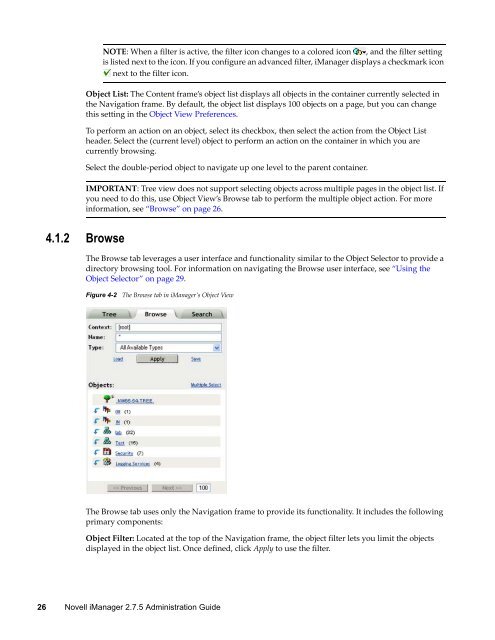Novell iManager 2.7.5 Administration Guide - NetIQ
Novell iManager 2.7.5 Administration Guide - NetIQ
Novell iManager 2.7.5 Administration Guide - NetIQ
Create successful ePaper yourself
Turn your PDF publications into a flip-book with our unique Google optimized e-Paper software.
NOTE: When a filter is active, the filter icon changes to a colored icon , and the filter setting<br />
is listed next to the icon. If you configure an advanced filter, <strong>iManager</strong> displays a checkmark icon<br />
next to the filter icon.<br />
Object List: The Content frame’s object list displays all objects in the container currently selected in<br />
the Navigation frame. By default, the object list displays 100 objects on a page, but you can change<br />
this setting in the Object View Preferences.<br />
To perform an action on an object, select its checkbox, then select the action from the Object List<br />
header. Select the (current level) object to perform an action on the container in which you are<br />
currently browsing.<br />
Select the double‐period object to navigate up one level to the parent container.<br />
IMPORTANT: Tree view does not support selecting objects across multiple pages in the object list. If<br />
you need to do this, use Object View’s Browse tab to perform the multiple object action. For more<br />
information, see “Browse” on page 26.<br />
4.1.2 Browse<br />
The Browse tab leverages a user interface and functionality similar to the Object Selector to provide a<br />
directory browsing tool. For information on navigating the Browse user interface, see “Using the<br />
Object Selector” on page 29.<br />
Figure 4-2 The Browse tab in <strong>iManager</strong>’s Object View<br />
The Browse tab uses only the Navigation frame to provide its functionality. It includes the following<br />
primary components:<br />
Object Filter: Located at the top of the Navigation frame, the object filter lets you limit the objects<br />
displayed in the object list. Once defined, click Apply to use the filter.<br />
26 <strong>Novell</strong> <strong>iManager</strong> <strong>2.7.5</strong> <strong>Administration</strong> <strong>Guide</strong>